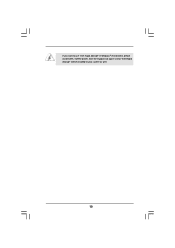ASRock P55 Extreme4 driver and firmware
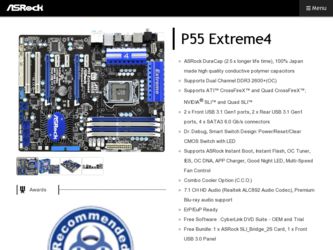
Related ASRock P55 Extreme4 Manual Pages
Download the free PDF manual for ASRock P55 Extreme4 and other ASRock manuals at ManualOwl.com
Intel Rapid Storage Guide - Page 12


... to load the Intel® Rapid Storage Technology driver during operating system setup.
The F6 installation method is not required for Microsoft Windows Vista* or Note
Microsoft Windows 7*.
Enable RAID in System BIOS
Use the instructions included with your motherboard to enable RAID in the system BIOS.
1. Click F2 or Delete to enter the BIOS Setup program after the Power-On-Self-Test (POST) memory...
Marvell SATA3 RAID Installation Guide - Page 2
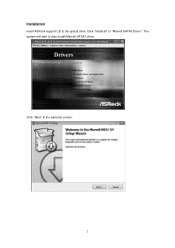
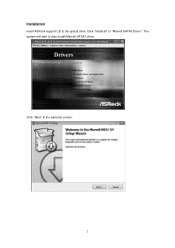
Installation
Insert ASRock support CD to the optical drive. Click "Install all" or "Marvell SATA3 Driver". The system will start to auto-install Marvell SATA3 driver.
Click "Next" at the welcome screen.
2
User Manual - Page 4
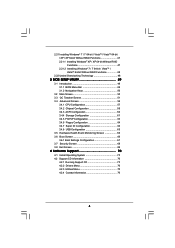
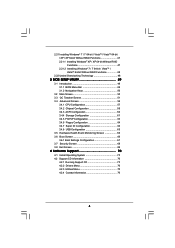
...Installing Windows® 7 / 7 64-bit / VistaTM / VistaTM 64-bit Without RAID Functions 48
2.22 Untied Overclocking Technology 48
3 BIOS SETUP UTILITY 49
3.1 Introduction 49 3.1.1 BIOS Menu Bar 49 3.1.2 Navigation Keys 50
3.2 Main Screen 50 3.3 OC Tweaker Screen 51 3.4 Advanced Screen 56
3.4.1 CPU Configuration 57 3.4.2 Chipset Configuration 59 3.4.3 ACPI Configuration 60 3.4.4 Storage...
User Manual - Page 9
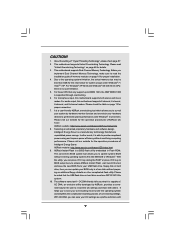
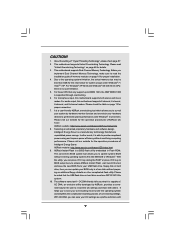
... a BIOS flash utility embedded in Flash ROM. This convenient BIOS update tool allows you to update system BIOS without entering operating systems first like MS-DOS or Windows®. With this utility, you can press key during the POST or press key to BIOS setup menu to access ASRock Instant Flash. Just launch this tool and save the new BIOS file to your USB flash drive, floppy disk...
User Manual - Page 10
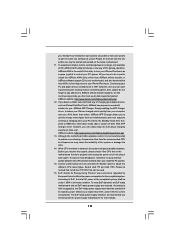
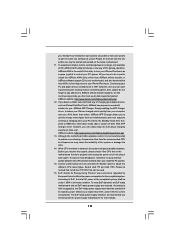
... Apple devices simultaneously and even supports continuous charging when your PC enters into Standby mode (S1), Suspend to RAM (S3), hibernation mode (S4) or power off (S5). With APP Charger driver installed, you can easily enjoy the marvelous charging experience than ever. ASRock website: http://www.asrock.com/Feature/AppCharger/index.asp 13. Although this motherboard offers stepless control, it...
User Manual - Page 21
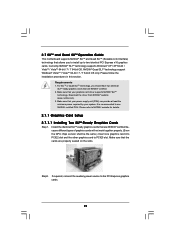
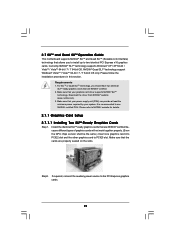
... your graphics card driver supports NVIDIA® SLITM
technology. Download the driver from NVIDIA® website (www.nvidia.com). 3. Make sure that your power supply unit (PSU) can provide at least the minimum power required by your system. It is recommended to use NVIDIA® certified PSU. Please refer to NVIDIA® website for details.
2.7.1 Graphics Card Setup 2.7.1.1 Installing Two...
User Manual - Page 25
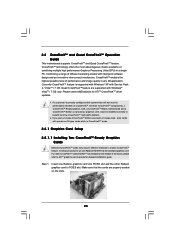
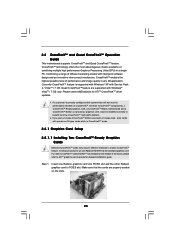
... with Service Pack 2 / VistaTM / 7 OS. Quad CrossFireXTM feature are supported with Windows® VistaTM / 7 OS only. Please check AMD website for ATITM CrossFireXTM driver updates.
1. If a customer incorrectly configures their system they will not see the performance benefits of CrossFireXTM. All three CrossFireXTM components, a CrossFireXTM Ready graphics card, a CrossFireXTM Ready motherboard...
User Manual - Page 27
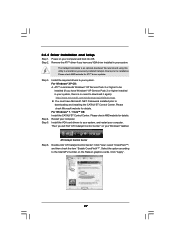
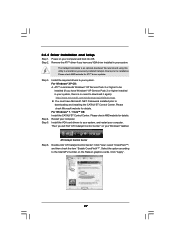
... B. You must have Microsoft .NET Framework installed prior to
downloading and installing the CATALYST Control Center. Please check Microsoft website for details. For Windows® 7 / VistaTM OS: Install the CATALYST Control Center. Please check AMD website for details. Restart your computer. Install the VGA card drivers to your system, and restart your computer. Then you will find "ATI Catalyst...
User Manual - Page 44
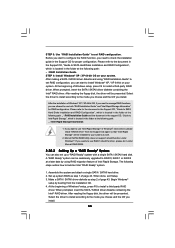
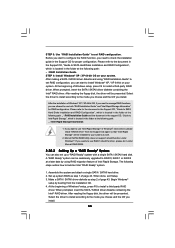
...the driver to install according to the mode you choose and the OS you install.
After the installation of Windows® XP / XP-64bit OS, if you want to manage RAID functions, you are allowed to use both "RAID Installation Guide" and "Intel Rapid Storage Information" for RAID configuration. Please refer to the document in the Support CD, "Guide to SATA Hard Disks Installation and RAID Configuration...
User Manual - Page 45


5. Finish the Windows® installation and install all necessary drivers. 6. Install the Intel(R) Rapid Storage software via the CD-ROM included with your
motherboard or after downloading it from the Internet. This will add the Intel(R) Rapid Storage Console which can be used to manage the RAID configuration. 7. After setting up a "RAID Ready" system as the above steps, you can follow the ...
User Manual - Page 46
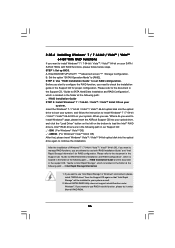
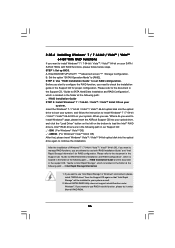
... optical disk into the optical drive to boot your system, and follow the instruction to install Windows® 7 / 7 64-bit / VistaTM / VistaTM 64-bit OS on your system. When you see "Where do you want to install Windows?" page, please insert the ASRock Support CD into your optical drive, and click the "Load Driver" button on the left on the bottom to load the Intel® RAID drivers...
User Manual - Page 49
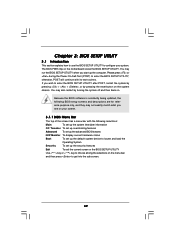
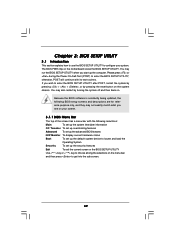
...
Because the BIOS software is constantly being updated, the following BIOS setup screens and ...set up overclocking features
Advanced To set up the advanced BIOS features
H/W Monitor To display current hardware status
Boot
To set up the default system device to locate and load the
Operating System
Security
To set up the security features
Exit
To exit the current screen or the BIOS SETUP...
User Manual - Page 70
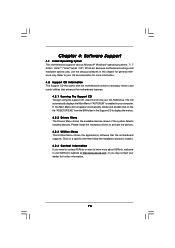
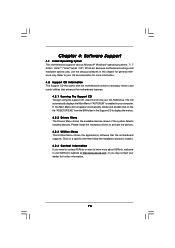
...-ROM drive. The CD automatically displays the Main Menu if "AUTORUN" is enabled in your computer. If the Main Menu did not appear automatically, locate and double click on the file "ASSETUP.EXE" from the BIN folder in the Support CD to display the menus. 4.2.2 Drivers Menu The Drivers Menu shows the available devices drivers if the system detects installed devices. Please install...
Quick Installation Guide - Page 8
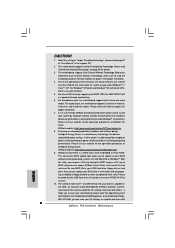
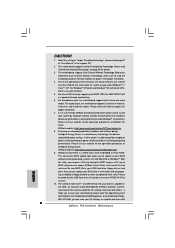
... a BIOS flash utility embedded in Flash ROM. This convenient BIOS update tool allows you to update system BIOS without entering operating systems first like MS-DOS or Windows®. With this utility, you can press key during the POST or press key to BIOS setup menu to access ASRock Instant Flash. Just launch this tool and save the new BIOS file to your USB flash drive, floppy disk...
Quick Installation Guide - Page 9
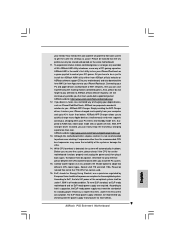
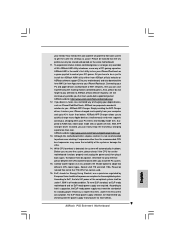
... Apple devices simultaneously and even supports continuous charging when your PC enters into Standby mode (S1), Suspend to RAM (S3), hibernation mode (S4) or power off (S5). With APP Charger driver installed, you can easily enjoy the marvelous charging experience than ever. ASRock website: http://www.asrock.com/Feature/AppCharger/index.asp 13. Although this motherboard offers stepless control, it...
Quick Installation Guide - Page 17
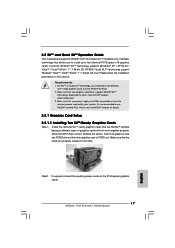
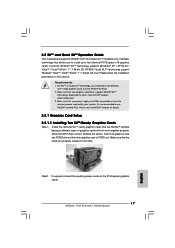
... graphics cards will not work together properly. (Even the GPU chips version shall be the same.) Insert one graphics card into PCIE2 slot and the other graphics card to PCIE5 slot. Make sure that the cards are properly seated on the slots.
Step2. If required, connect the auxiliary power source to the PCI Express graphics cards.
17 ASRock P55 Extreme4 Motherboard
English
Quick Installation Guide - Page 20
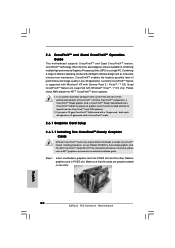
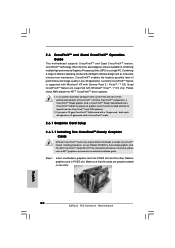
... example graphics card. For other CrossFireXTM cards that ATITM has released or will release in the future, please refer to ATITM graphics card manuals for detailed installation guide.
Step 1. Insert one Radeon graphics card into PCIE2 slot and the other Radeon graphics card to PCIE5 slot. Make sure that the cards are properly seated on the slots.
20 ASRock P55 Extreme4 Motherboard
English
Quick Installation Guide - Page 21
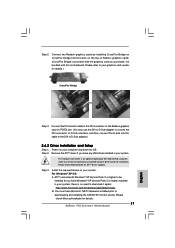
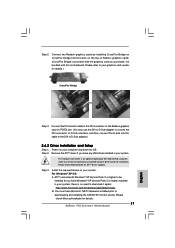
... to be
installed (If you have Windows® XP Service Pack 2 or higher installed in your system, there is no need to download it again):
http://www.microsoft.com/windowsxp/sp2/default.mspx B. You must have Microsoft .NET Framework installed prior to
downloading and installing the CATALYST Control Center. Please check Microsoft website for details.
21 ASRock P55 Extreme4 Motherboard
English
RAID Installation Guide - Page 7
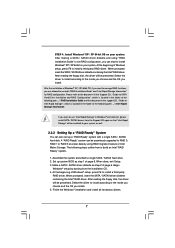
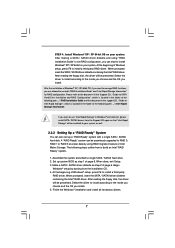
...the driver to install according to the mode you choose and the OS you install.
After the installation of Windows® XP / XP-64bit OS, if you want to manage RAID functions, you are allowed to use both "RAID Installation Guide" and "Intel Rapid Storage Information" for RAID configuration. Please refer to the document in the Support CD, "Guide to SATA Hard Disks Installation and RAID Configuration...