ASRock VisionX Vision X 321B driver and firmware
Drivers and firmware downloads for this ASRock item


Related ASRock VisionX Vision X 321B Manual Pages
Download the free PDF manual for ASRock VisionX Vision X 321B and other ASRock manuals at ManualOwl.com
Intel Smart Response Installation Guide - Page 1
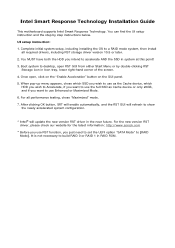
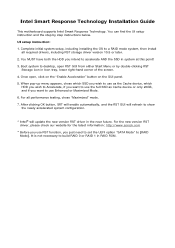
Intel Smart Response Technology Installation Guide
This motherboard supports Intel Smart Response Technology. You can find the UI setup instruction and the step by step instructions below.
UI setup instruction:
1. Complete initial system setup, including installing the OS to a RAID mode system, then install all required drivers, including RST storage driver version 10.5 or later.
2. You MUST have ...
RAID Installation Guide - Page 6


... to SATA Hard Disks Installation and RAID Configuration", which is located in the folder at the following path: .. \ RAID Installation Guide and the document in the support CD, "Guide to Intel Rapid Storage", which is located in the folder at the following path: .. \ Intel Rapid Storage Information
If you want to use "Intel Rapid Storage" in Windows® environment, please install "SATAII driver...
RAID Installation Guide - Page 7


... then the main interface of BIOS setup utility will appear. Please set the option Configure SATA as to [RAID]. Save your change before you exit BIOS setup.
2.5 Configuring the Intel RAID BIOS
Reboot your computer. Wait until you see the RAID software prompting you to press .
Press . Then, the Intel RAID Utility - Create RAID Volume window appears.
Select the option Create RAID Volume and press .
7
Intel Rapid Storage Guide - Page 2


Installation Instructions 1. Download the Intel Rapid Storage Technology software from Intel website. Save the file to a known location on your computer's hard drive. 2. Locate the file on your hard drive and double-click it. 3. Click Continue (if needed) to launch the installation program. 4. Click Next at the Welcome screen.
5. Click Next.
2
Intel Rapid Storage Guide - Page 12


... load the Intel® Rapid Storage Technology driver during operating system setup.
The F6 installation method is not required for Microsoft Windows Vista* or Note
Microsoft Windows 7*.
Enable RAID in System BIOS
Use the instructions included with your motherboard to enable RAID in the system BIOS.
1. Click F2 or Delete to enter the BIOS Setup program after the
Power-On-Self-Test (POST) memory...
Intel Rapid Storage Guide - Page 13


... if you need to install a third party SCSI or RAID driver. This message appears at the beginning of Windows XP* setup (during text-mode phase).
Nothing will happen immediately after pressing F6. Setup will temporarily continue loading drivers. You will then be prompted Note with a screen asking you to load support for mass storage device(s).
2. Press S to Specify Additional Device. 3. When you see...
Intel Rapid Storage Guide - Page 16


... you need to install a third party SCSI or RAID driver. This message appears at the beginning of Windows XP* setup (during text-mode phase).
Nothing will happen immediately after pressing F6. Setup will
Note temporarily continue loading drivers. You will then be prompted with a
screen asking you to load support for mass storage device(s).
2. Press S to Specify Additional Device. 3. When you...
Intel Rapid Storage Guide - Page 17


... available SCSI adapters. Use the up
and down arrow keys to scroll through the list as all controllers may not be visible. 6. Press Enter to confirm your controller and continue. At this point, you have successfully installed the Intel Rapid Storage Technology driver and Windows setup should continue. Leave the floppy disk in the floppy drive until the system reboots. Windows setup will...
Intel Rapid Storage Guide - Page 18


... document Deployment Guide Automating Windows NT* Setup.
Perform the following steps in order to install the RAID or AHCI driver via unattended install.
1. Extract the IAAHCI.INF, IAAHCI.CAT, IASTOR.INF, IASTOR.CAT,
IASTOR.SYS, and TXTSETUP.OEM files from the setup files.
To extract these files, run the executable (e.g. IATA88ENU.EXE for Intel® Matrix Storage Manager version 8.8) with...
User Manual - Page 5
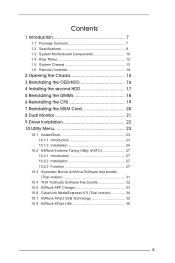
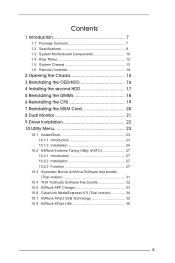
... 7
1.1 Package Contents 7 1.2 Specifications 8 1.3 System Motherboard Components 10 1.4 Rear Panel 12 1.5 System Chassis 13 1.6 Remote Controller 14
2 Opening the Chassis 15 3 Reinstalling the ODD/HDD 16 4 Installing the second HDD 17 5 Reinstalling the DIMMs 18 6 Reinstalling the CPU 19 7 Reinstalling the MXM Card 20 8 Dual Monitor 21 9 Driver Installation 22 10 Utility Menu 23
10...
User Manual - Page 6


....4.7 Super IO Configuration 52 11.4.8 ACPI Configuration 53 11.4.9 USB Configuration 54 11.4.10 Network Configuration 55 11.5 Hardware Health Event Monitoring Screen 56 11.6 Boot Screen 57 11.7 Security Screen 58 11.8 Exit Screen 59
12 Software Support 60
12.1 Install Operating System 60 12.2 Support CD Information 60
12.2.1 Running Support CD 60 12.2.2 Drivers Menu 60...
User Manual - Page 7


...ASRock website http://www.asrock.com If you require technical support related to this product, please visit our website for specific information about the model you are using. www.asrock.com/support/index.asp
1.1 Package Contents
ASRock VisionX Series ASRock Support CD ASRock Quick Start Guide
One AC Power Cord
One AC/DC Adapter
One DVI to D-Sub Adapter
Remote Controller SATA and Power Cables...
User Manual - Page 9


... setup RAID under Windows® VistaTM / VistaTM 64-bit, the RAID driver in the support CD is required.
*2 Hot Plug is supported in AHCI mode only for eSATA. IDE mode does not support Hot Plug. *3 CyberLink PowerDVD 10 OEM software is bundled with VisionX BD series only.
WARNING Please realize that there is a certain risk involved with overclocking, including adjusting the setting...
User Manual - Page 23


...menu shows the applications and other software that this product supports.
10.1 Instant Boot
10.1.1 ...shutdown and startup process, Instant Boot allows you to enter your Windows® desktop in a few seconds.
There are two modes of Instant Boot...power is cut off. Also, Windows® update speed will become faster.
* This function is applicable ONLY to individuals that do not secure ID and Password ...
User Manual - Page 24


... the procedures below carefully before you install Instant Boot. A. Install Instant Boot driver from ASRock's support CD, or you may click the
following link to get the latest utility and BIOS: http://www.asrock.com/feature/InstantBoot/download.asp B. Execute the Instant Boot installation program under Windows®. Please follow the instructions on Instant Boot's setup page. a. Click "Next" to...
User Manual - Page 25
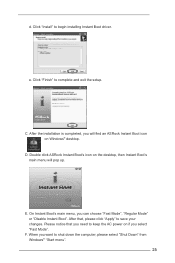
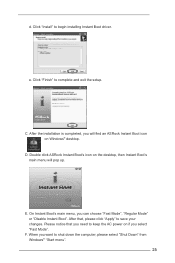
...Install" to begin installing Instant Boot driver.
e. Click "Finish" to complete and exit the setup.
C. After the installation is completed, you will find an ASRock Instant Boot icon on Windows® desktop.
D. Double click ASRock Instant Boot's icon on the desktop...power on if you select "Fast Mode".
F. When you want to shut down the computer, please select "Shut Down" from Windows® "Start ...
User Manual - Page 27


... and share with your friends. Your friends then can load the OC profile to their own system to get the same OC settings. In XFast RAM, it fully utilizes the memory space that cannot be used under Windows® OS 32bit CPU. It also shortens the loading time of previously visited websites, making web surfing faster than...
User Manual - Page 32


10.4 THX TruStudio Software free bundle
After you install THX audio driver from our support CD, there will be a THX icon shown on the Windows® task bar.
Click the THX icon on the Windows® task bar, you will see the THX TruStudio software application as below, which provides Surround/Crystalizer/Speaker/Smart volume/Dialog plus functions for...
User Manual - Page 39


... information
OC Tweaker To set up overclocking features
Advanced To set up the advanced UEFI features
H/W Monitor To display current hardware status
Boot
To set up the default system device to locate and load the
Operating System
Security
To set up the security features
Exit
To exit the current screen or the UEFI SETUP UTILITY
Use < > key or...
User Manual - Page 60


... CD-ROM drive. The CD automatically displays the Main Menu if "AUTORUN" is enabled in your computer. If the Main Menu does not appear automatically, locate and double click on the file "ASRSETUP.EXE" in the Support CD to display the menu. 12.2.2 Drivers Menu The Drivers Menu shows the available devices drivers if the system detects installed devices. Please install the necessary drivers...
