ASRock X99 Extreme4 driver and firmware
Related ASRock X99 Extreme4 Manual Pages
Download the free PDF manual for ASRock X99 Extreme4 and other ASRock manuals at ManualOwl.com
RAID Installation Guide - Page 1
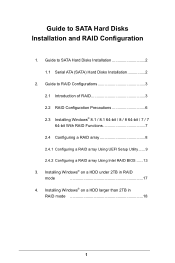
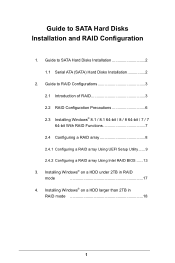
...1.1 Serial ATA (SATA) Hard Disks Installation 2
2. Guide to RAID Conigurations 3
2.1 Introduction of RAID 3
2.2 RAID Coniguration Precautions 6
2.3 Installing Windows® 8.1 / 8.1 64-bit / 8 / 8 64-bit / 7 / 7 64-bit With RAID Functions 7
2.4 Coniguring a RAID array 8
2.4.1 Coniguring a RAID array Using UEFI Setup Utility ...... 9
2.4.2 Coniguring a RAID array Using Intel RAID BIOS...
RAID Installation Guide - Page 3
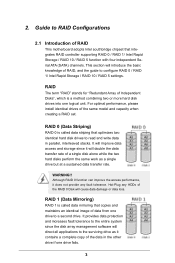
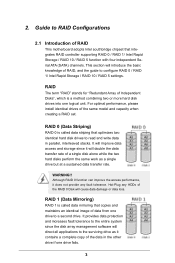
... of RAID
This motherboard adopts Intel southbridge chipset that integrates RAID controller supporting RAID 0 / RAID 1/ Intel Rapid Storage / RAID 10 / RAID 5 function with four independent Serial ATA (SATA) channels. This section will introduce the basic knowledge of RAID, and the guide to conigure RAID 0 / RAID 1/ Intel Rapid Storage / RAID 10 / RAID 5 settings.
RAID
The term "RAID" stands...
RAID Installation Guide - Page 7
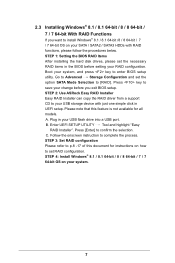
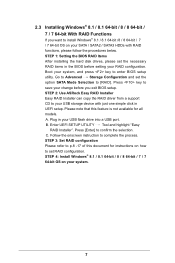
... and set the option SATA Mode Selection to [RAID]. Press key to save your change before you exit BIOS setup. STEP 2: Use ASRock Easy RAID Installer Easy RAID Installer can copy the RAID driver from a support CD to your USB storage device with just one simple click in UEFI setup. Please note that this feature is not available for all models. A. Plug in your USB lash drive into a USB port. B. Enter...
RAID Installation Guide - Page 8
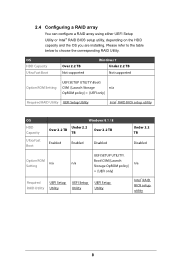
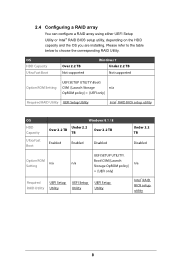
... and the OS you are installing. Please refer to the table below to choose the corresponding RAID Utility.
OS HDD Capacity Ultra Fast Boot
Over 2.2 TB Not supported
Windows 7 Under 2.2 TB Not supported
Option ROM Setting
UEFI SETUP UTILITY\Boot\
CSM [Launch Storage
n/a
OpROM policy] = [UEFI only]
Required RAID Utility UEFI Setup Utility
Intel® RAID BIOS setup utility
OS
HDD Capacity...
RAID Installation Guide - Page 13
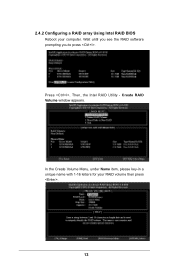
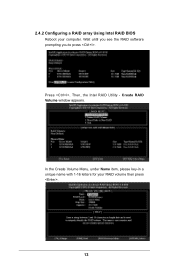
2.4.2 Coniguring a RAID array Using Intel RAID BIOS Reboot your computer. Wait until you see the RAID software prompting you to press .
Press . Then, the Intel RAID Utility - Create RAID Volume window appears.
In the Create Volume Menu, under Name item, please key-in a unique name with 1-16 letters for your RAID volume then press .
Volume0
13
RAID Installation Guide - Page 18
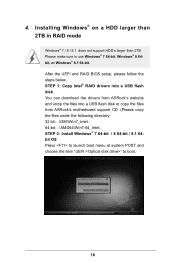
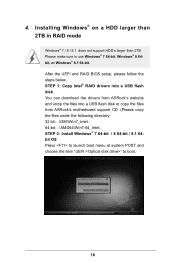
4. Installing Windows® on a HDD larger than 2TB in RAID mode
Windows® 7 / 8 / 8.1 does not support HDD's larger than 2TB. Please make sure to use Windows® 7 64-bit, Windows® 8 64bit, or Windows® 8.1 64-bit. After the UEFI and RAID BIOS setup, please follow the steps below. STEP 1: Copy Intel® RAID drivers into a USB lash disk You can download the drivers from ASRock's...
RAID Installation Guide - Page 19
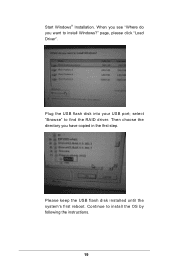
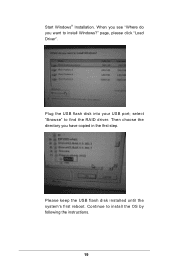
Start Windows® Installation. When you see "Where do you want to install Windows?" page, please click "Load Driver".
Plug the USB flash disk into your USB port; select "Browse" to find the RAID driver. Then choose the directory you have copied in the irst step.
Please keep the USB flash disk installed until the system's first reboot. Continue to install the OS by following the instructions.
19
RAID Installation Guide - Page 20
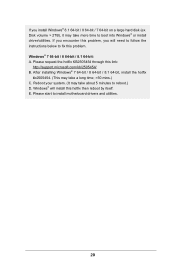
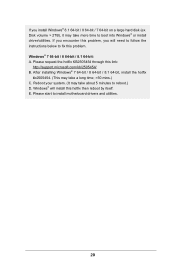
.... Disk volume > 2TB), it may take more time to boot into Windows® or install driver/utilities. If you encounter this problem, you will need to follow the instructions below to ix this problem. Windows® 7 64-bit / 8 64-bit / 8.1 64-bit: A. Please request the hotix KB2505454 through this link:
http://support.microsoft.com/kb/2505454/ B. After installing Windows...
Intel Rapid Storage Guide - Page 12
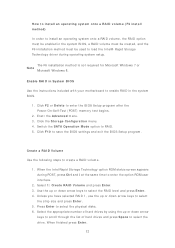
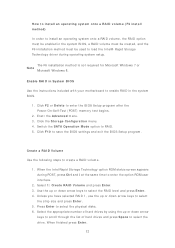
...load t he I nt el® Rapid St orage Technology driver during operat ing syst em set up.
The F6 inst allat ion m et hod is not required for Microsoft Windows 7 or Note
Microsoft Windows...er t he BI OS Set up program aft er t he Power- On- Self- Test ( POST) m em ory t est begins.
2. Enet r t he Adva nce d m enu. 3. Click t he St or a ge Con figu r a t ion m enu. 4. Swit ch t he SATA Ope r a t ion ...
Intel Rapid Storage Guide - Page 16
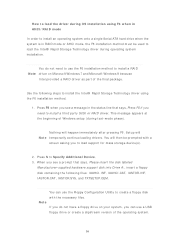
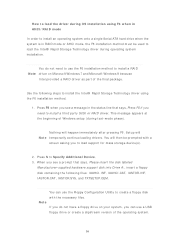
... all a t hird part y SCSI or RAI D driver. This m essage appears at the beginning of Windows setup ( during text- m ode phase) .
Not hing will happen im m ediat ely aft er pressing F6. Set up will N ot e t em porarily cont inue loading drivers. You will t hen be prom pt ed wit h a
screen asking you to load support for m ass storage device(s) .
2. Press S t o Spe...
User Manual - Page 5
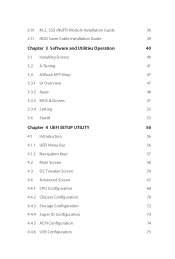
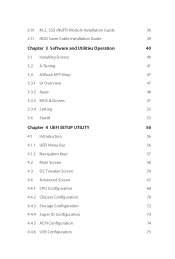
2.10 M.2_SSD (NGFF) Module Installation Guide
36
2.11 HDD Saver Cable Installation Guide
39
Chapter 3 Software and Utilities Operation
40
3.1 Installing Drivers
40
3.2 A-Tuning
41
3.3 ASRock APP Shop
47
3.3.1 UI Overview
47
3.3.2 Apps
48
3.3.3 BIOS & Drivers
51
3.3.4 Setting
52
3.4 Start8
53
Chapter 4 UEFI SETUP UTILITY
56
4.1 Introduction
56
4.1.1 UEFI Menu Bar
56
...
User Manual - Page 33
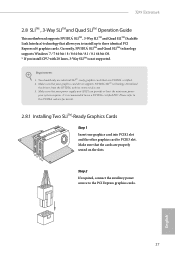
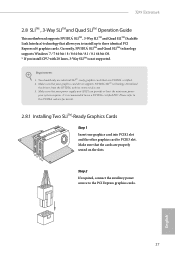
X99 Extreme4
2.8 SLITM , 3-Way SLITMand Quad SLITM Operation Guide
his motherboard supports NVIDIA® SLITM , 3-Way SLITM and Quad SLITM (Scalable Link Interface) technology that allows you to install up to three identical PCI Express x16 graphics cards. Currently, NVIDIA® SLITM and Quad SLITM technology supports Windows® 7 / 7 64-bit / 8 / 8 64-bit / 8.1 / 8.1 64-bit OS. * If you ...
User Manual - Page 37
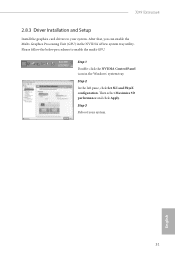
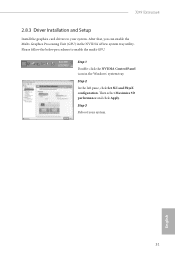
X99 Extreme4
2.8.3 Driver Installation and Setup
Install the graphics card drivers to your system. Ater that, you can enable the Multi-Graphics Processing Unit (GPU) in the NVIDIA® nView system tray utility. Please follow the below procedures to enable the multi-GPU.
Step 1 Double-click the NVIDIA Control Panel icon in the Windows® system tray. Step 2 In the let...
User Manual - Page 38
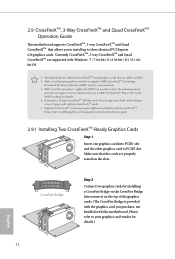
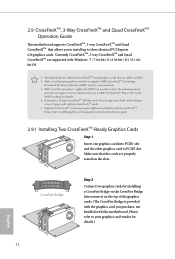
... to install up to three identical PCI Express x16 graphics cards. Currently CrossFireXTM, 3-way CrossFireXTM and Quad CrossFireXTM are supported with Windows® 7 / 7 64-bit / 8 / 8 64-bit / 8.1 / 8.1 64bit OS.
1. You should only use identical CrossFireXTM-ready graphics cards that are AMD certiied. 2. Make sure that your graphics card driver supports AMD CrossFireXTM technology.
Download the...
User Manual - Page 41
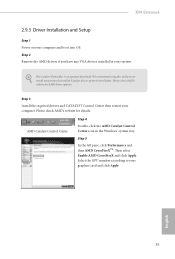
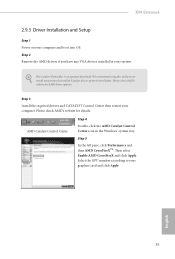
X99 Extreme4
2.9.3 Driver Installation and Setup
Step 1 Power on your computer and boot into OS. Step 2 Remove the AMD drivers if you have any VGA drivers installed in your system.
he Catalyst Uninstaller is an optional download. We recommend using this utility to uninstall any previously installed Catalyst drivers prior to installation. Please check AMD's website for AMD driver updates.
Step 3...
User Manual - Page 46
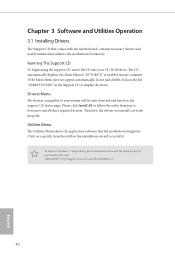
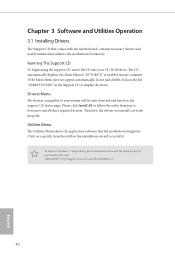
Chapter 3 Software and Utilities Operation
3.1 Installing Drivers
he Support CD that comes with the motherboard contains necessary drivers and useful utilities that enhance the motherboard's features.
Running The Support CD
To begin using the support CD, insert the CD into your CD-ROM drive. he CD automatically displays the Main Menu if "AUTORUN" is enabled in your computer. If the Main Menu does ...
User Manual - Page 47
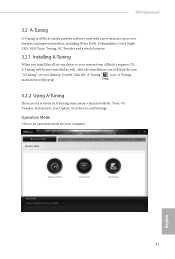
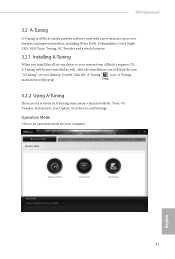
X99 Extreme4
3.2 A-Tuning
A-Tuning is ASRock's multi purpose sotware suite with a new interface, more new features and improved utilities, including XFast RAM, Dehumidiier, Good Night LED, FAN-Tastic Tuning, OC Tweaker and a whole lot more.
3.2.1 Installing A-Tuning
When you install the all-in-one driver to your system from ASRock's support CD, A-Tuning will be auto-installed as well. Ater the...
User Manual - Page 57
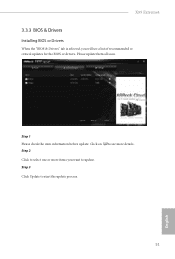
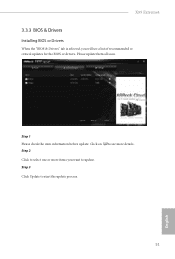
X99 Extreme4
3.3.3 BIOS & Drivers
Installing BIOS or Drivers
When the "BIOS & Drivers" tab is selected, you will see a list of recommended or critical updates for the BIOS or drivers. Please update them all soon.
Step 1 Please check the item information before update. Click on Step 2
to see more details.
Click to select one or more items you want to update. Step 3
Click Update to start the ...
User Manual - Page 81
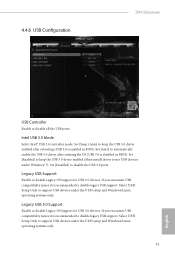
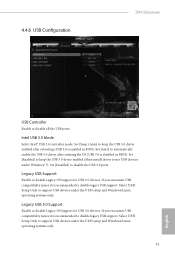
...3.0 controller mode. Set [Smart Auto] to keep the USB 3.0 driver enabled ater rebooting (USB 3.0 is enabled in BIOS). Set [Auto] to automatically enable the USB 3.0 driver ater entering the OS (USB 3.0 is disabled in BIOS). Set [Enabled] to keep the USB 3.0 driver enabled (Must install driver to use USB devices under Windows® 7). Set [Disabled] to disable the USB 3.0 ports.
Legacy USB Support...
User Manual - Page 85
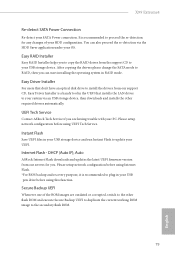
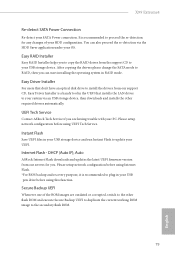
...don't have an optical disk drive to install the drivers from our support CD, Easy Driver Installer is a handy tool in the UEFI that installs the LAN driver to your system via an USB storage device, then downloads and installs the other required drivers automatically.
UEFI Tech Service
Contact ASRock Tech Service if you are having trouble with your PC. Please setup network coniguration before using...

