ASRock Z77 Extreme6 driver and firmware
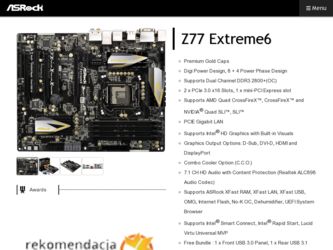
Related ASRock Z77 Extreme6 Manual Pages
Download the free PDF manual for ASRock Z77 Extreme6 and other ASRock manuals at ManualOwl.com
User Manual - Page 4
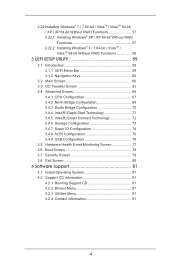
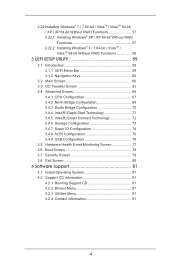
... Connect Technology 72 3.4.6 Storage Configuration 73 3.4.7 Super IO Configuration 74 3.4.8 ACPI Configuration 75 3.4.9 USB Configuration 76 3.5 Hardware Health Event Monitoring Screen 77 3.6 Boot Screen 78 3.7 Security Screen 79 3.8 Exit Screen 80
4 Software Support 81
4.1 Install Operating System 81 4.2 Support CD Information 81
4.2.1 Running Support CD 81 4.2.2 Drivers Menu 81...
User Manual - Page 5
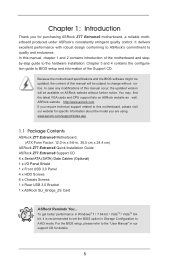
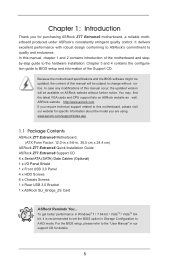
...Extreme6 Quick Installation Guide ASRock Z77 Extreme6 Support CD 4 x Serial ATA (SATA) Data Cables (Optional) 1 x I/O Panel Shield 1 x Front USB 3.0 Panel 4 x HDD Screws 6 x Chassis Screws 1 x Rear USB 3.0 Bracket 1 x ASRock SLI_Bridge_2S Card
ASRock Reminds You... To get better performance in Windows® 7 / 7 64-bit / VistaTM / VistaTM 64bit, it is recommended to set the BIOS option in Storage...
User Manual - Page 11
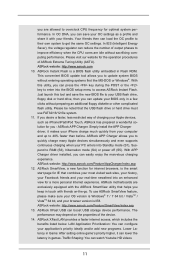
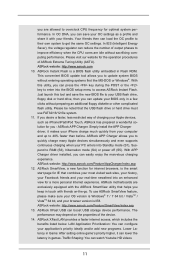
... Flash ROM. This convenient BIOS update tool allows you to update system BIOS without entering operating systems first like MS-DOS or Windows®. With this utility, you can press the key during the POST or the key to enter into the BIOS setup menu to access ASRock Instant Flash. Just launch this tool and save the new BIOS file to your USB flash drive...
User Manual - Page 12
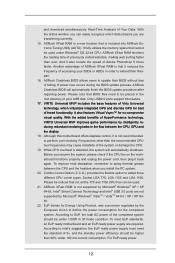
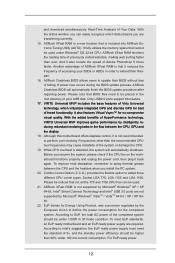
... to extend their lifespan. 16. ASRock Crashless BIOS allows users to update their BIOS without fear of failing. If power loss occurs during the BIOS update process, ASRock Crashless BIOS will automatically finish the BIOS update procedure after regaining power. Please note that BIOS files need to be placed in the root directory of your USB disk. Only USB2.0 ports support this feature. 17. VIRTU...
User Manual - Page 25
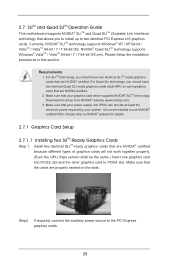
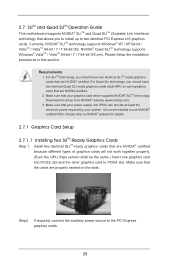
... your graphics card driver supports NVIDIA® SLITM technology. Download the driver from NVIDIA® website (www.nvidia.com). 3. Make sure that your power supply unit (PSU) can provide at least the minimum power required by your system. It is recommended to use NVIDIA® certified PSU. Please refer to NVIDIA® website for details.
2.7.1 Graphics Card Setup
2.7.1.1 Installing Two...
User Manual - Page 29
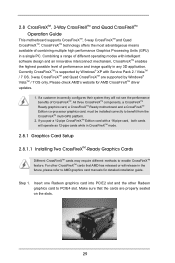
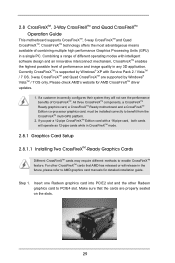
... check AMD's website for AMD CrossFireXTM driver updates.
1. If a customer incorrectly configures their system they will not see the performance benefits of CrossFireXTM. All three CrossFireXTM components, a CrossFireXTM Ready graphics card, a CrossFireXTM Ready motherboard and a CrossFireXTM Edition co-processor graphics card, must be installed correctly to benefit from the CrossFireXTM multi...
User Manual - Page 32
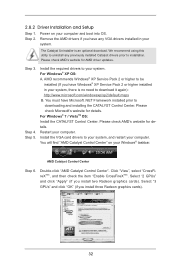
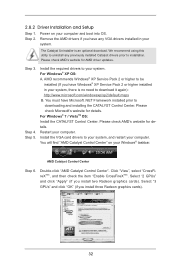
... You must have Microsoft .NET Framework installed prior to downloading and installing the CATALYST Control Center. Please check Microsoft's website for details. For Windows® 7 / VistaTM OS: Install the CATALYST Control Center. Please check AMD's website for details. Restart your computer. Install the VGA card drivers to your system, and restart your computer. You will find "AMD Catalyst...
User Manual - Page 35
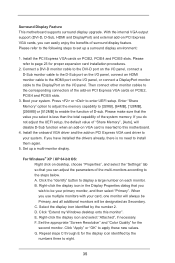
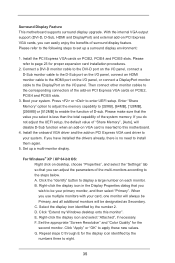
... adjust the UEFI setup, the default value of "Share Memory", [Auto], will disable D-Sub function when an add-on VGA card is inserted to this motherboard.
4. Install the onboard VGA driver and the add-on PCI Express VGA card driver to your system. If you have installed the drivers already, there is no need to install them again.
5. Set up a multi-monitor display.
For Windows® XP / XP...
User Manual - Page 59
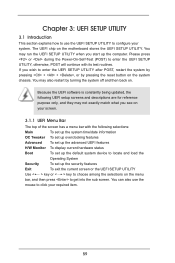
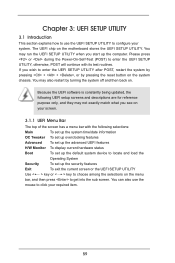
...Because the UEFI software is constantly being updated, the following UEFI setup screens and ...set up overclocking features
Advanced To set up the advanced UEFI features
H/W Monitor To display current hardware status
Boot
To set up the default system device to locate and load the
Operating System
Security
To set up the security features
Exit
To exit the current screen or the UEFI SETUP...
User Manual - Page 82
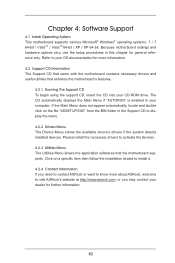
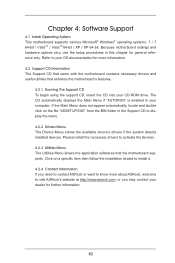
...-ROM drive. The CD automatically displays the Main Menu if "AUTORUN" is enabled in your computer. If the Main Menu does not appear automatically, locate and double click on the file "ASSETUP.EXE" from the BIN folder in the Support CD to display the menu.
4.2.2 Drivers Menu The Drivers Menu shows the available device's drivers if the system detects installed devices. Please install...
User Manual - Page 84
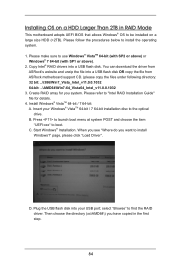
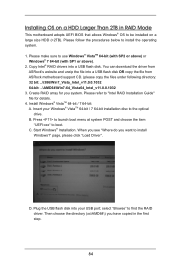
... a USB flash disk. You can download the driver from
ASRock's website and unzip the file into a USB flash disk OR copy the file from ASRock motherboard support CD. (please copy the files under following directory: 32 bit: ..\i386\Win7_Vista_Intel_v11.0.0.1032 64-bit: ..\AMD64\Win7-64_Vista64_Intel_v11.0.0.1032 3. Create RAID array for you system. Please refer to "Intel RAID Installation Guide" file...
Quick Installation Guide - Page 5
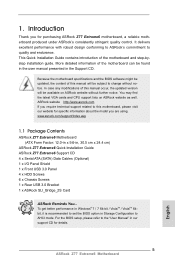
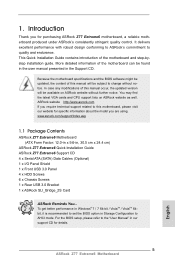
...Extreme6 Quick Installation Guide ASRock Z77 Extreme6 Support CD 4 x Serial ATA (SATA) Data Cables (Optional) 1 x I/O Panel Shield 1 x Front USB 3.0 Panel 4 x HDD Screws 6 x Chassis Screws 1 x Rear USB 3.0 Bracket 1 x ASRock SLI_Bridge_2S Card
ASRock Reminds You... To get better performance in Windows® 7 / 7 64-bit / VistaTM / VistaTM 64bit, it is recommended to set the BIOS option in Storage...
Quick Installation Guide - Page 11
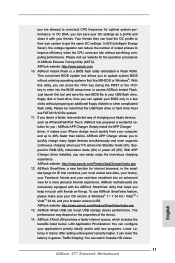
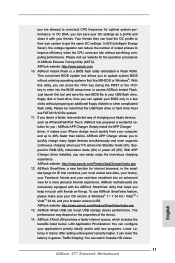
... Flash ROM. This convenient BIOS update tool allows you to update system BIOS without entering operating systems first like MS-DOS or Windows®. With this utility, you can press the key during the POST or the key to enter into the BIOS setup menu to access ASRock Instant Flash. Just launch this tool and save the new BIOS file to your USB flash drive...
Quick Installation Guide - Page 12
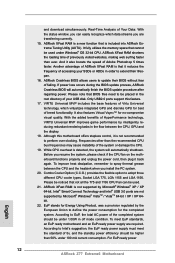
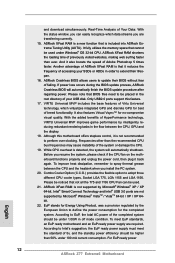
... to extend their lifespan. 16. ASRock Crashless BIOS allows users to update their BIOS without fear of failing. If power loss occurs during the BIOS update process, ASRock Crashless BIOS will automatically finish the BIOS update procedure after regaining power. Please note that BIOS files need to be placed in the root directory of your USB disk. Only USB2.0 ports support this feature. 17. VIRTU...
Quick Installation Guide - Page 22
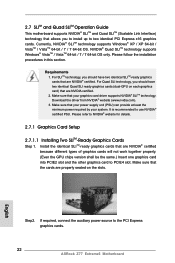
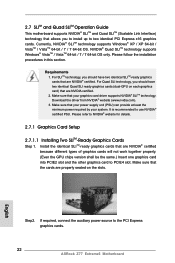
... graphics cards will not work together properly. (Even the GPU chips version shall be the same.) Insert one graphics card into PCIE2 slot and the other graphics card to PCIE4 slot. Make sure that the cards are properly seated on the slots.
Step2. If required, connect the auxiliary power source to the PCI Express graphics cards.
22 ASRock Z77 Extreme6 Motherboard
English
Quick Installation Guide - Page 26
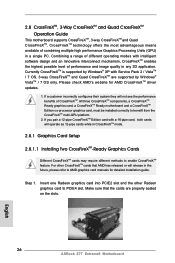
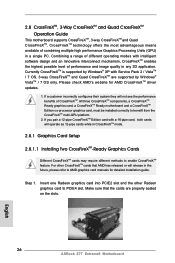
... CrossFireXTM feature. For other CrossFireXTM cards that AMD has released or will release in the future, please refer to AMD graphics card manuals for detailed installation guide.
Step 1.
Insert one Radeon graphics card into PCIE2 slot and the other Radeon graphics card to PCIE4 slot. Make sure that the cards are properly seated on the slots.
English
26 ASRock Z77 Extreme6 Motherboard
Quick Installation Guide - Page 29
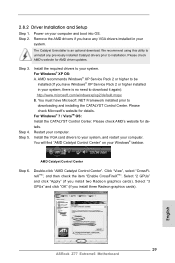
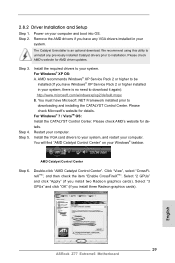
..." on your Windows® taskbar.
AMD Catalyst Control Center
Step 6.
Double-click "AMD Catalyst Control Center". Click "View", select "CrossFireXTM", and then check the item "Enable CrossFireXTM". Select "2 GPUs" and click "Apply" (if you install two Radeon graphics cards). Select "3 GPUs" and click "OK" (if you install three Radeon graphics cards).
English
29 ASRock Z77 Extreme6 Motherboard
Quick Installation Guide - Page 32
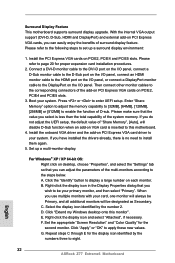
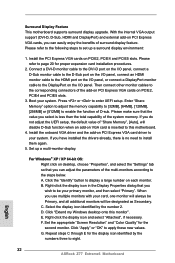
... adjust the UEFI setup, the default value of "Share Memory", [Auto], will disable D-Sub function when an add-on VGA card is inserted to this motherboard.
4. Install the onboard VGA driver and the add-on PCI Express VGA card driver to your system. If you have installed the drivers already, there is no need to install them again.
5. Set up a multi-monitor display.
For Windows® XP / XP...
Quick Installation Guide - Page 253
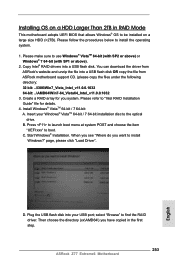
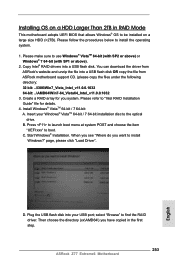
... boot menu at system POST and choose the item
"UEFI:xxx" to boot. C. Start Windows® Installation. When you see "Where do you want to install
Windows?" page, please click "Load Driver".
D. Plug the USB flash disk into your USB port; select "Browse" to find the RAID driver. Then choose the directory (xx\AMD64\) you have copied in the first step.
253 ASRock Z77 Extreme6 Motherboard
English
Intel Rapid Storage Guide - Page 12
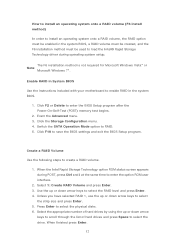
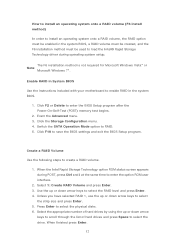
... to load the Intel® Rapid Storage Technology driver during operating system setup.
The F6 installation method is not required for Microsoft Windows Vista* or Note
Microsoft Windows 7*.
Enable RAID in System BIOS
Use the instructions included with your motherboard to enable RAID in the system BIOS.
1. Click F2 or Delete to enter the BIOS Setup program after the Power-On-Self-Test (POST) memory...

