Acer Aspire 5550 driver and firmware
Drivers and firmware downloads for this Acer Computers item

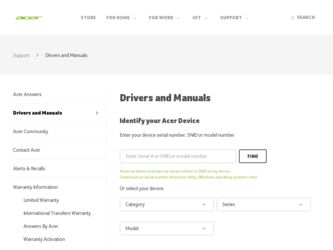
Related Acer Aspire 5550 Manual Pages
Download the free PDF manual for Acer Aspire 5550 and other Acer manuals at ManualOwl.com
User Manual - Page 3
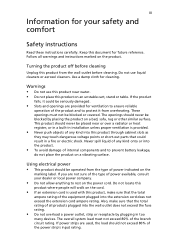
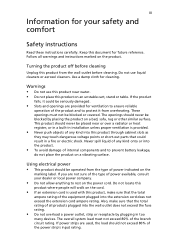
...Safety instructions
Read these instructions carefully. Keep this document for future reference. Follow all warnings and instructions ... over a radiator or heat register, or in a built-in installation unless proper ventilation is provided.
• Never push objects of any...overload a power outlet, strip or receptacle by plugging in too
many devices. The overall system load must not exceed 80% of...
User Manual - Page 6
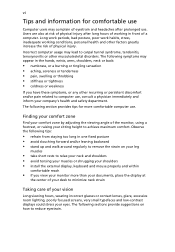
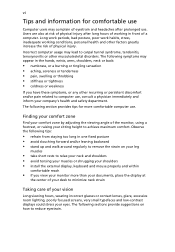
...Users are also at risk of physical injury after long hours of working in front of a computer. Long work periods, bad posture, poor work habits, stress, inadequate working conditions, personal ...shoulders • avoid tensing your muscles or shrugging your shoulders • install the external display, keyboard and mouse properly and within
comfortable reach
• if you view your monitor ...
User Manual - Page 7
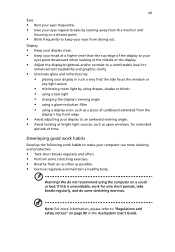
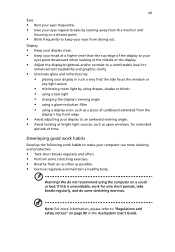
... your display in such a way that the side faces the window or
any...display's top front edge
• Avoid adjusting your display to an awkward viewing angle. • Avoid looking at bright light sources, such as open windows, for extended
periods of time.
Developing good work habits
Develop the following work habits to make your computer...We do not recommend using the computer on a couch or bed. If...
User Manual - Page 8
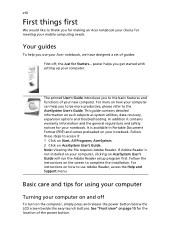
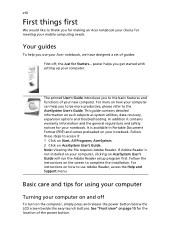
... computer, clicking on AcerSystem User's Guide will run the Adobe Reader setup program first. Follow the instructions on the screen to complete the installation. For instructions on how to use Adobe Reader, access the Help and Support menu.
Basic care and tips for using your computer
Turning your computer on and off
To turn on the computer, simply press and release the power...
User Manual - Page 9
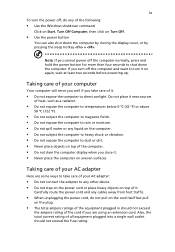
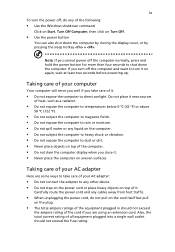
... place the computer on uneven surfaces.
Taking care of your AC adapter
Here are some ways to take care of your AC adapter:
• Do not connect the adapter to any other device. • Do not step on the power cord or place heavy objects on top of it.
Carefully route the power cord and any cables away...
User Manual - Page 11
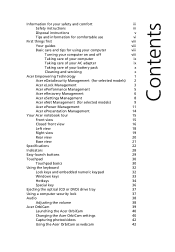
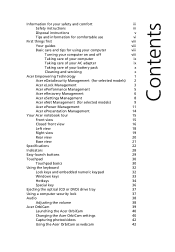
...
Using the keyboard
32
Lock keys and embedded numeric keypad
32
Windows keys
33
Hotkeys
34
Special key
36
Ejecting the optical (CD or DVD) drive tray
37
Using a computer security lock
37
Audio
38
Adjusting the volume
38
Acer OrbiCam
39
Launching the Acer OrbiCam
40
Changing the Acer OrbiCam settings
40
Capturing photos/videos
42
Using the...
User Manual - Page 12
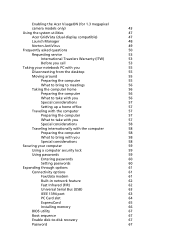
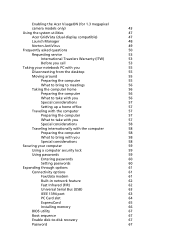
...58
Securing your computer
59
Using a computer security lock
59
Using passwords
59
Entering passwords
60
Setting passwords
60
Expanding through options
61
Connectivity options
61
Fax/data modem
61
Built-in network feature
62
Fast Infrared (FIR)
62
Universal Serial Bus (USB)
63
IEEE 1394 port
63
PC Card slot
64
ExpressCard
65
Installing memory
66
BIOS utility
67
Boot...
User Manual - Page 13
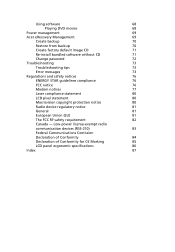
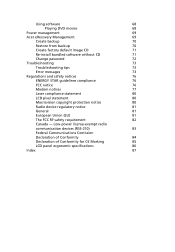
... CD
71
Re-install bundled software without CD
71
Change password
72
Troubleshooting
73
Troubleshooting tips
73
Error messages
73
Regulations and safety notices
76
ENERGY STAR guidelines compliance
76
FCC notice
76
Modem notices
77
Laser compliance statement
80
LCD pixel statement
80
Macrovision copyright protection notice
80
Radio device regulatory notice
81
General...
User Manual - Page 19
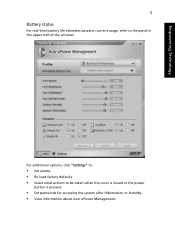
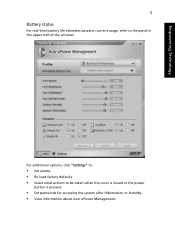
... usage, refer to the panel in the upper half of the window.
For additional options, click "Settings" to:
• Set alarms. • Re-load factory defaults. • Select what actions to be taken when the cover is closed or the power
button is pressed.
• Set passwords for accessing the system after Hibernation or Standby. • View...
User Manual - Page 22
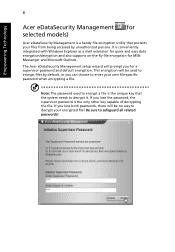
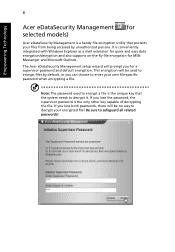
... accessed by unauthorized persons. It is conveniently integrated with Windows Explorer as a shell extension for quick and easy data encryption/decryption and also supports on-the-fly file encryption for MSN Messenger and Microsoft Outlook.
The Acer eDataSecurity Management setup wizard will prompt you for a supervisor password and default encryption. This encryption will be used...
User Manual - Page 25
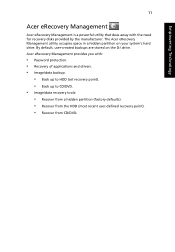
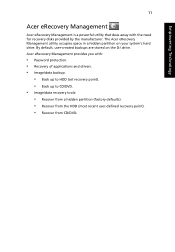
... backups are stored on the D:\ drive. Acer eRecovery Management provides you with:
• Password protection. • Recovery of applications and drivers. • Image/data backup:
• Back up to HDD (set recovery point). • Back up to CD/DVD. • Image/data recovery tools: • Recover from a hidden partition (factory defaults). • Recover from the HDD (most recent user...
User Manual - Page 36
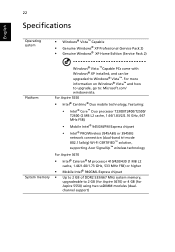
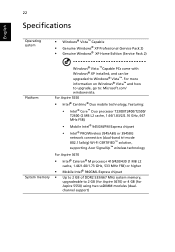
...; solution, supporting Acer SignalUp™ wireless technology
For Aspire 3670
• Intel® Celeron® M processor 410/420/430 (1 MB L2
cache, 1.46/1.60/1.73 GHz, 533 MHz FSB) or higher
• Mobile Intel® 940GML Express chipset • Up to 2 GB of DDR2 533/667 MHz system memory,
upgradeable to 2 GB (for Aspire 3670) or 4 GB (for Aspire 5550) using two...
User Manual - Page 56
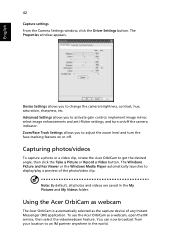
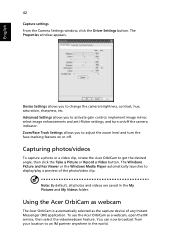
... or Record a Video button. The Windows Picture and Fax Viewer or the Windows Media Player automatically launches to display/play a preview of the photo/video clip.
Note: By default, all photos and videos are saved in the My Pictures and My Videos folder.
Using the Acer OrbiCam as webcam
The Acer OrbiCam is automatically selected as the capture device...
User Manual - Page 62
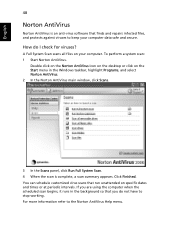
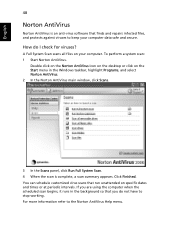
... for viruses?
A Full System Scan scans all files on your computer. To perform a system scan: 1 Start Norton AntiVirus.
Double click on the Norton AntiVirus Icon on the desktop or click on the Start menu in the Windows taskbar, highlight Programs, and select Norton AntiVirus. 2 In the Norton AntiVirus main window, click Scans.
3 In the Scans panel, click Run Full...
User Manual - Page 64
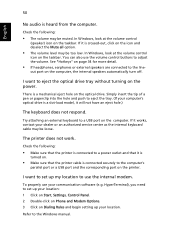
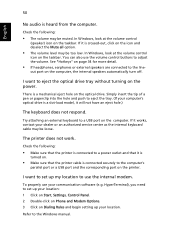
... port or a USB port and the corresponding port on the printer.
I want to set up my location to use the internal modem.
To properly use your communication software (e.g. HyperTerminal), you need to set up your location: 1 Click on Start, Settings, Control Panel. 2 Double-click on Phone and Modem Options. 3 Click on Dialing Rules and begin setting up your location.
Refer to the Windows manual...
User Manual - Page 65
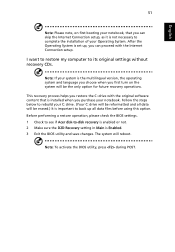
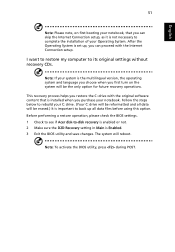
... the Internet Connection setup.
I want to restore my computer to its original settings without recovery CDs.
Note: If your system is the multilingual version, the operating system and language you choose when you first turn on the system will be the only option for future recovery operations.
This recovery process helps you restore the C: drive with the original software content...
User Manual - Page 87
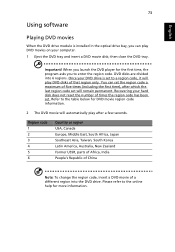
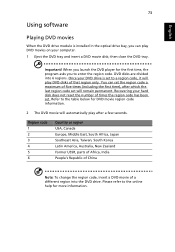
English
73
Using software
Playing DVD movies
When the DVD drive module is installed in the optical drive bay, you can play DVD movies on your computer. 1 Eject the DVD tray and insert a DVD movie disk; then close the DVD tray.
Important! When you launch the DVD player for the first time, the program asks you to enter the...
User Manual - Page 88
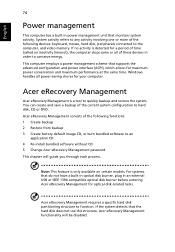
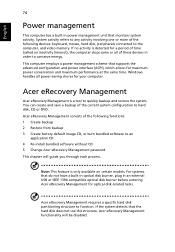
... CD 4 Re-install bundled software without CD 5 Change Acer eRecovery Management password This chapter will guide you through each process.
Note: This feature is only available on certain models. For systems that do not have a built-in optical disk burner, plug in an external USB or IEEE 1394-compatible optical disk burner before entering Acer eRecovery Management for optical disk-related tasks...
User Manual - Page 90
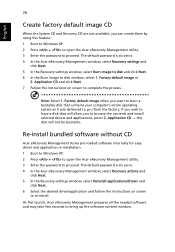
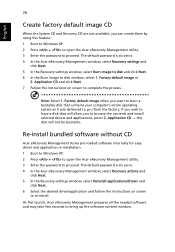
... software without CD
Acer eRecovery Management stores pre-loaded software internally for easy driver and application re-installation. 1 Boot to Windows XP. 2 Press + to open the Acer eRecovery Management utility. 3 Enter the password to proceed. The default password is six zeros. 4 In the Acer eRecovery Management window, select Recovery actions and
click Next. 5 In the Recovery settings window...
User Manual - Page 105
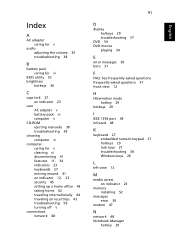
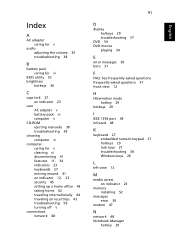
.... See frequently-asked questions frequently-asked questions 37 front view 12
H
Hibernation mode hotkey 29
hotkeys 29
I
IEEE 1394 port 49 infrared 48
K
keyboard 27 embedded numeric keypad 27 hotkeys 29 lock keys 27 troubleshooting 38 Windows keys 28
L
left view 12
M
media access on indicator 23
memory installing 52
messages error 59
modem 47
N
network 48 Notebook Manager...
