Acer B1-740 driver and firmware
Related Acer B1-740 Manual Pages
Download the free PDF manual for Acer B1-740 and other Acer manuals at ManualOwl.com
User Manual - Page 3
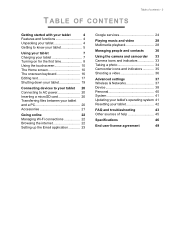
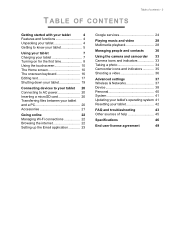
... internet 22
Setting up the Email application 23
Google services 24
Playing music and video
28
Multimedia playback 28
Managing people and contacts
30
Using the camera and camcorder 33 Camera icons and indicators 33 Taking a photo 34 Camcorder icons and indicators 35 Shooting a video 36
Advanced settings
37
Wireless & Networks 37
Device 38
Personal 40
System 41
Updating...
User Manual - Page 9
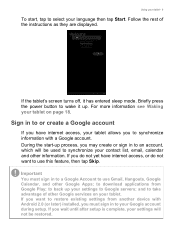
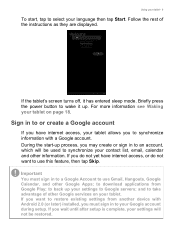
... Play; to back up your settings to Google servers; and to take advantage of other Google services on your tablet. If you want to restore existing settings from another device with Android 2.0 (or later) installed, you must sign in to your Google account during setup. If you wait until after setup is complete, your settings will not be restored.
User Manual - Page 10
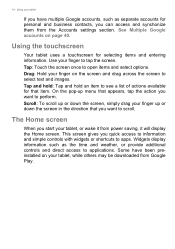
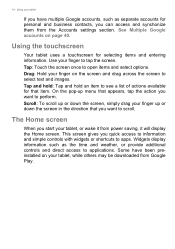
... from the Accounts settings section. See Multiple...power saving, it will display the Home screen. This screen gives you quick access to information and simple controls with widgets or shortcuts to apps. Widgets display information such as the time and weather, or provide additional controls and direct access to applications. Some have been preinstalled on your tablet, while others may be downloaded...
User Manual - Page 13
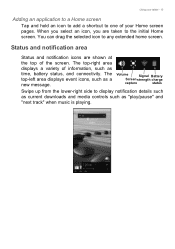
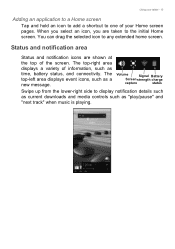
..., such as time, battery status, and connectivity. The top-left area displays event icons, such as a new message.
Volume
Signal Battery
Screen strength charge
capture
status
Swipe up from the lower-right side to display notification details such as current downloads and media controls such as "play/pause" and "next track" when music is...
User Manual - Page 15


...tablet - 15
Icon
Description Application update available
System update available
Virtual private network (VPN) status
Icon
Description Uploading data Downloading data
Personalizing the Home screen
... bookmarks) that you can add to a Home screen. Widgets are small applications that display constantlyupdated information or quick shortcuts to applications or special functions.
To move an app or...
User Manual - Page 20
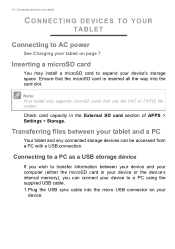
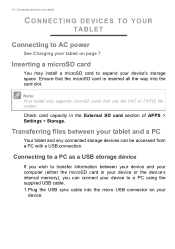
... storage devices can be accessed from a PC with a USB connection.
Connecting to a PC as a USB storage device
If you wish to transfer information between your device and your computer (either the microSD card in your device or the device's internal memory), you can connect your device to a PC using the supplied USB cable. 1. Plug the USB sync cable into the micro USB connector on your
device...
User Manual - Page 24
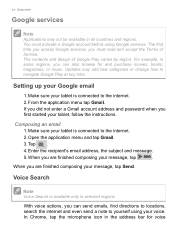
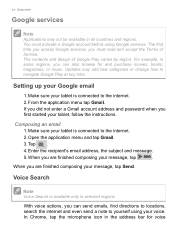
... music. Updates may add new categories or change how to navigate Google Play at any time.
Setting up your Google email
1. Make sure your tablet is connected to the internet.
2. From the application menu tap Gmail.
If you did not enter a Gmail account address and password when you first started your tablet, follow the instructions.
Composing...
User Manual - Page 25
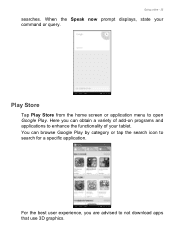
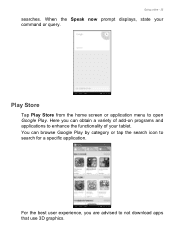
Going online - 25
searches. When the Speak now prompt displays, state your command or query.
Play Store
Tap Play Store from the home screen or application menu to open Google Play. Here you can obtain a ... browse Google Play by category or tap the search icon to search for a specific application.
For the best user experience, you are advised to not download apps that use 3D graphics.
User Manual - Page 26
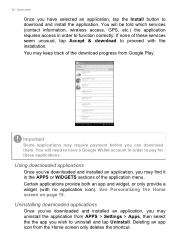
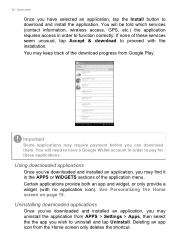
... an application, tap the Install button to download and install the application. You will be told which services (contact information, wireless access, GPS, etc.) the application requires access in order to function correctly. If none of these services seem unusual, tap Accept & download to proceed with the installation. You may keep track of the download progress from Google Play.
Important...
User Manual - Page 28


... devices. Updates may change how to navigate these media apps at any time.
Play Music
Use Play Music to listen to music and other audio files that you download or copy from your computer, USB drive, mass storage device,... Selecting All music displays all the music you have both on the tablet and in the cloud (if cloud service is available in your area). Selecting On device displays only the music ...
User Manual - Page 32
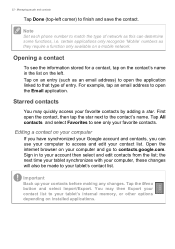
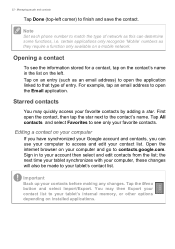
... contacts
Tap Done (top-left corner) to finish and save the contact.
Note
Set each phone number to match the type of network as this can determine some functions, i.e. certain applications only recognize 'Mobile' numbers as they require a function only available on a mobile network.
Opening a contact
To see the information stored for a contact, tap on the...
User Manual - Page 33
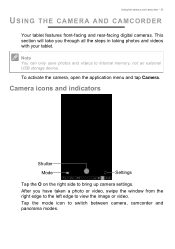
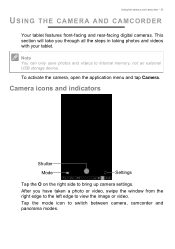
... can only save photos and videos to internal memory, not an external USB storage device.
To activate the camera, open the application menu and tap Camera.
Camera icons and indicators
Shutter Mode
Settings
Tap the O on the right side to bring up camera settings.
After you have taken a photo or video, swipe the window from the right edge to the left...
User Manual - Page 34
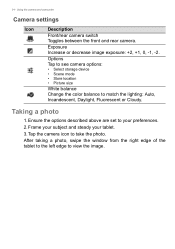
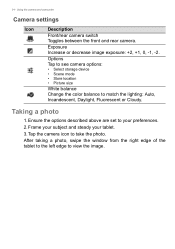
34 - Using the camera and camcorder
Camera settings
Icon
Description
Front/rear camera switch Toggles between the front and rear camera.
Exposure Increase or decrease image exposure: +2, +1, 0, -1, -2.
Options Tap to see camera options:
• Select storage device • Scene mode • Store location • Picture size
White balance Change the color balance to match the lighting: Auto,...
User Manual - Page 36


... camera and camcorder
Shooting a video
1. Ensure the options described above are set to your preferences. 2. Tap the record icon to begin recording. 3. Tap the record icon again to stop recording.
Supported formats
Type Image Video Audio... memory. You can view it by swiping the right edge of the window to the left edge. Alternatively, open the application menu and tap Gallery, then Camera....
User Manual - Page 40
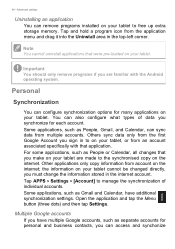
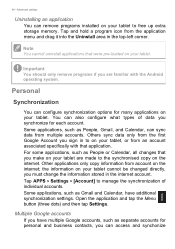
40 - Advanced settings
Uninstalling an application
You can remove programs installed on your tablet to free up extra storage memory. Tap and hold a program icon from the application menu and drag it into the Uninstall area in the top-left corner.
Note
You cannot uninstall applications that were pre-loaded on your tablet.
Important
You should...
User Manual - Page 41
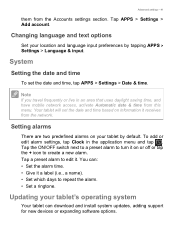
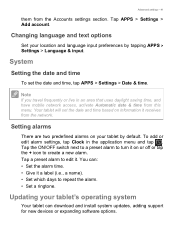
... off or tap the + icon to create a new alarm. Tap a preset alarm to edit it. You can: • Set the alarm time. • Give it a label (i.e., a name). • Set which days to repeat the alarm. • Set a ringtone.
Updating your tablet's operating system
Your tablet can download and install system updates, adding support for new devices or expanding software options.
User Manual - Page 42
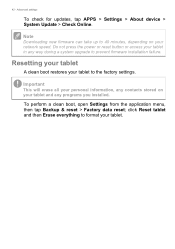
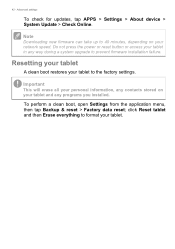
42 - Advanced settings
To check for updates, tap APPS > Settings > About device > System Update > Check Online.
Note
Downloading new firmware can take up to 40 minutes, depending on your network speed. Do not press the power or reset button or access your tablet in any way during a system upgrade to prevent firmware installation failure.
Resetting your tablet
A clean boot restores your tablet to...
User Manual - Page 44
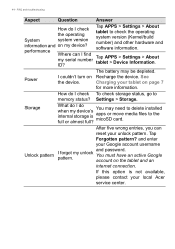
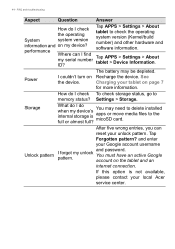
... version (Kernel/build number) and other hardware and software information.
Tap APPS > Settings > About tablet > Device Information.
Power
I couldn't turn on the device.
The battery may be depleted. Recharge the device. See Charging your tablet on page 7 for more information.
How do I check To check storage status, go to memory status? Settings > Storage.
Storage
What do I do when my device...
User Manual - Page 49
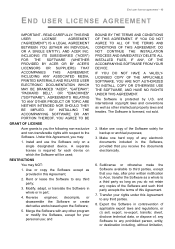
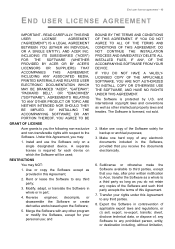
... Agreement, you may:
1. Install and use the Software only on a single designated device. A separate license is required for each device on which the Software will be used;
RESTRICTIONS
You may NOT:
1. Use or copy the Software except as provided in this Agreement;
2. Rent or lease the Software to any third party;
3. Modify, adapt, or translate the Software in whole or...
User Manual - Page 50
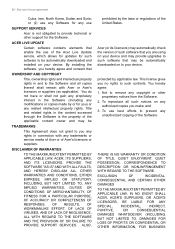
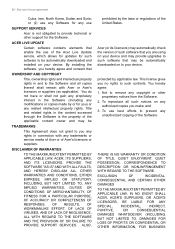
...; or (ii) use any Software for any use
SUPPORT SERVICES
Acer is not obligated to provide technical or other support for the Software.
ACER LIVE UPDATE
Certain software contains elements that enable the use of the Acer Live Update service, which allows for updates for such software to be automatically downloaded and installed on your device. By installing the software, you hereby agree and consent...

