Acer S230HL driver and firmware

Related Acer S230HL Manual Pages
Download the free PDF manual for Acer S230HL and other Acer manuals at ManualOwl.com
Quick Start Guide - Page 1
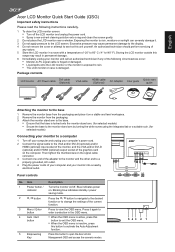
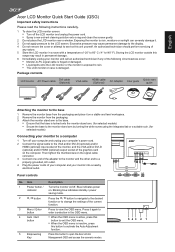
... your computer's power cord.
2 Connect the signal cable to the VGA and/or DVI-D (optional) and/or
HDMI (optional) input socket of the monitor, and the VGA and/or DVI-D
(optional) and/or HDMI (optional) output socket of the graphics card
on the computer. Then tighten the thumbscrews on the signal cable
D-SUB
DC-IN
connector.
3 Connect one end of the adapter to...
Quick Start Guide - Page 2
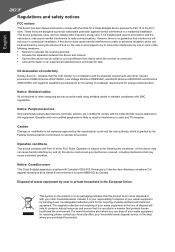
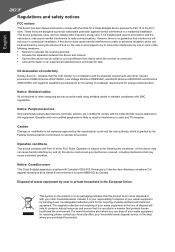
.../EC with regard to establishing a framework for the setting of ecodesign requirements for energy-related product.
Notice: Shielded cables All connections to other computing devices must be made using shielded cables to maintain compliance with EMC regulations.
Notice: Peripheral devices Only peripherals (input/output devices, terminals, printers, etc.) certified to comply with the Class B limits...
User Manual - Page 4
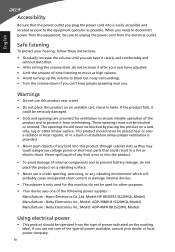
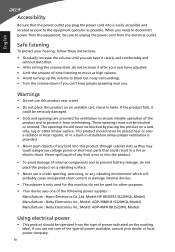
...; The adapter is only used for this monitor, do not be used for other purposes.
• Your device uses one of the following power supplies: Manufacture : Hipro Electronics Co.,Ltd. Model:HP-A0301R3 (S220HQL Model) Manufacture : Delta Electronics Inc., Model: ADP-30MH B (S220HQL Model) Manufacture : Delta Electronics Inc., Model: ADP-40PH BB (S230HL Model...
User Manual - Page 8
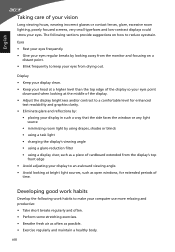
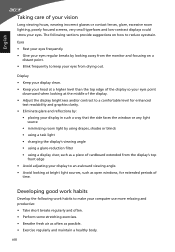
...reflections by:
• placing your display in such a way that the side faces the window or any light source
• ...display's top
front edge • Avoid adjusting your display to an awkward viewing angle. • Avoid looking at bright light sources, such as open windows, for extended periods of
time.
Developing good work habits
Develop the following work habits to make your computer...
User Manual - Page 11
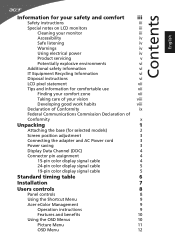
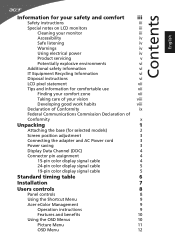
... adjustment
3
Connecting the adapter and AC Power cord
3
Power saving
3
Display Data Channel (DDC)
4
Connector pin assignment
4
15-pin color display signal cable
4
24-pin color display signal cable
5
19-pin color display signal cable
5
Standard timing table
6
Installation
7
Users controls
8
Panel controls
8
Using the Shortcut Menu
9
Acer eColor Management
9
Operation...
User Manual - Page 14
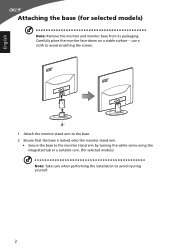
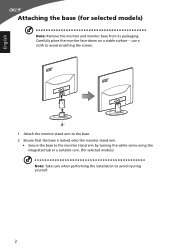
... the monitor stand arm by turning the white screw using the integrated tab or a suitable coin. (for selected models) Note: Take care when performing the installation to avoid injuring yourself.
2
User Manual - Page 15
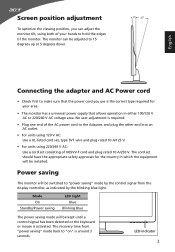
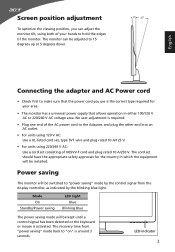
...English
Connecting the adapter and AC Power cord
• Check first to make sure that the power cord you use ...set should have the appropriate safety approvals for the country in which the equipment will be installed.
Power saving
The monitor will be switched to "power saving" mode by the control signal from the display controller, as indicated by the blinking blue light.
Mode On
Standby/Power...
User Manual - Page 16
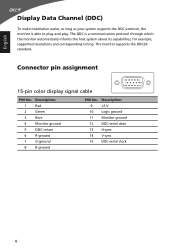
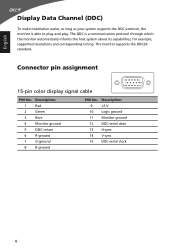
... resolutions and corresponding timing. The monitor supports the DDC2B standard.
Connector pin assignment
15-pin color display signal cable
1
5
6
10
11
15
PIN No. Description
1
Red
2
Green
3
Blue
4
Monitor ground
5
DDC-return
6
R-ground
7
G-ground
8
B-ground
PIN No. Description
9
+5 V
10 Logic ground
11 Monitor ground
12 DDC-serial data
13 H-sync
14 V-sync
15...
User Manual - Page 18
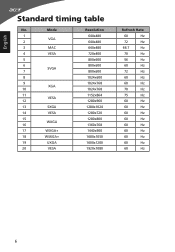
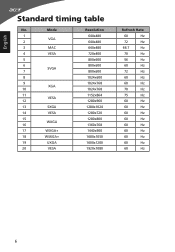
English
Standard timing table
No.
Mode
1 VGA
2
3
MAC
4
VESA
5
6 SVGA
7
8
9 XGA
10
11 VESA
12
13
SXGA
14
VESA
15 WXGA
16
17
WXGA+
18
WSXGA+
19
UXGA
20
VESA
Resolution 640x480 640x480 640x480 720x400 800x600 800x600 800x600 1024x600 1024x768 1024x768 1152x864 1280x960
1280x1024 1280x720 1280x800 1360x768 1440x900 1680x1050 1600x1200 1920x1080
Refresh Rate
60...
User Manual - Page 19
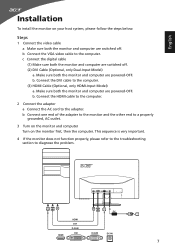
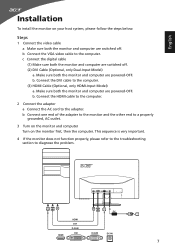
... digital cable (1) Make sure both the monitor and computer are switched off. (2) DVI Cable (Optional, only Dual-Input Model) a. Make sure both the monitor and computer are powered-OFF. b. Connect the DVI cable to the computer. (3) HDMI Cable (Optional, only HDMI-Input Model) a. Make sure both the monitor and computer are powered-OFF. b. Connect the HDMI cable to the computer.
2 Connect the adapter...

