Acer X193W driver and firmware
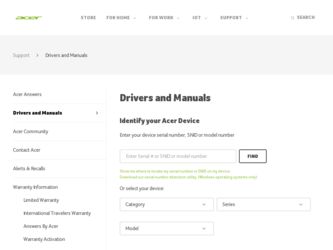
Related Acer X193W Manual Pages
Download the free PDF manual for Acer X193W and other Acer manuals at ManualOwl.com
X183H / X193HQ User's Guide - EN - Page 1
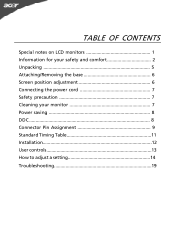
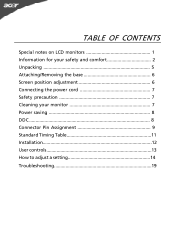
... OF CONTENTS
Special notes on LCD monitors 1 Information for your safety and comfort 2 Unpacking 5 Attaching/Removing the base 6 Screen position adjustment 6 Connecting the power cord 7 Safety precaution 7 Cleaning your monitor 7 Power saving 8 DDC 8 Connector Pin Assignment 9 Standard Timing Table 11 Installation 12 User controls 13 How to adjust a setting 14 Troubleshooting 19
X183H / X193HQ User's Guide - EN - Page 3


... future reference. Follow all warnings and instructions marked on the product.
CAUTION for plug as disconnecting device
Observe the follwing guidelines when connecting and disconnecting power to the power supply unit: Install the power supply unit before connecting the power cord to the AC power outlet. Unplug the power cord before removing the power supply unit from the product. If...
X183H / X193HQ User's Guide - EN - Page 5
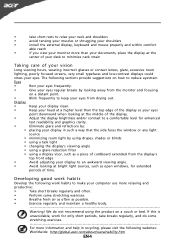
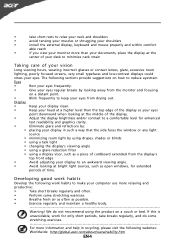
... a piece of cardboard extended from the display's
top front edge
•
Avoid adjusting your display to an awkward viewing angle.
•
Avoid looking at bright light sources, such as open windows, for extended
periods of time.
Developing good work habits
Develop the following work habits to make your computer use more relaxing and
productive...
X183H / X193HQ User's Guide - EN - Page 7
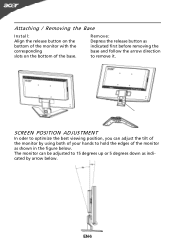
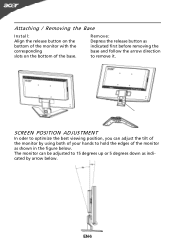
Attaching / Removing the Base
Install: Align the release button on the bottom of the monitor with the corresponding slots on the bottom of the base.
Remove: Depress the release button ...
X183H / X193HQ User's Guide - EN - Page 8
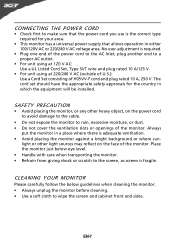
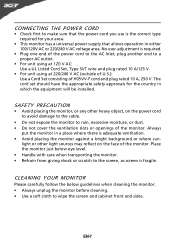
... and plug rated 10 A, 250 V. The cord set should have the appropriate safety approvals for the country in which the equipment will be installed.
SAFETY PRECAUTION
• Avoid placing the monitor, or any other heavy object, on the power cord to avoid damage to the cable.
• Do not expose the monitor to rain...
X183H / X193HQ User's Guide - EN - Page 9
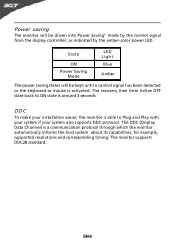
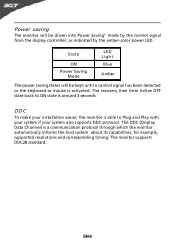
... display controller, as indicated by the amber-color power LED.
State
ON Power Saving
Mode
LED Light Blue
Amber
The power saving states will be kept until a control signal has been detected or the keyboard or mouse is activated. The recovery time from Active OFF state back to ON state is around 3 seconds.
DDC
To make your installation...
X183H / X193HQ User's Guide - EN - Page 13
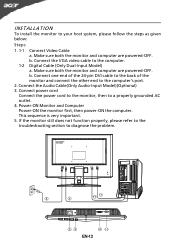
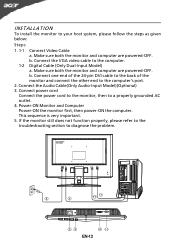
... monitor and computer are powered-OFF. b. Connect the VGA video cable to the computer. 1-2 Digital Cable (Only Dual-Input Model) a. Make sure both the monitor and computer are powered-OFF. b. Connect one end of the 24-pin DVI cable to the back of the monitor and connect the other end to the computer's port. 2. Connect the Audio Cable(Only Audio-Input Model)(Optional) 3. Connect power cord Connect...
X183H / X193HQ User's Guide - EN - Page 15
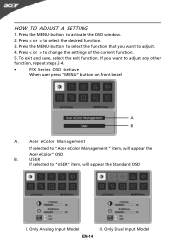
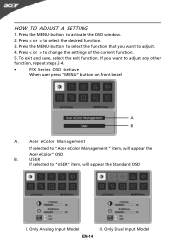
... OSD window.
2. Press < or > to select the desired function.
3. Press the MENU-button to select the function that you want to adjust.
4. Press < or > to change the settings of ... behave
When user press "MENU" button on front bezel
A B
A.
Acer eColor Management
If selected to "Acer eColor Management " item, will appear the
Acer eColor" OSD
B.
USER
If selected to "USER" item, will appear...
X193 LCD Monitor User's Guide - Page 1
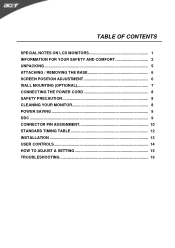
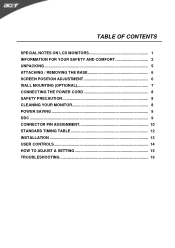
... LCD MONITORS 1 INFORMATION FOR YOUR SAFETY AND COMFORT 2 UNPACKING 5 ATTACHING / REMOVING THE BASE 6 SCREEN POSITION ADJUSTMENT 6 WALL MOUNTING (OPTIONAL 7 CONNECTING THE POWER CORD 8 SAFETY PRECAUTION 8 CLEANING YOUR MONITOR 8 POWER SAVING 9 DDC ...9 CONNECTOR PIN ASSIGNMENT 10 STANDARD TIMING TABLE 12 INSTALLATION 13 USER CONTROLS 14 HOW TO ADJUST A SETTING 15 TROUBLESHOOTING 19
X193 LCD Monitor User's Guide - Page 3
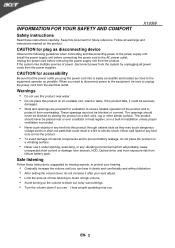
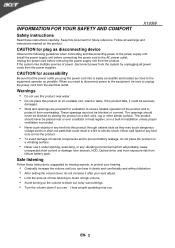
INFORMATION FOR YOUR SAFETY AND COMFORT
X193W
Safety instructions
Read these instructions carefully. Keep this document for future reference. Follow all warnings and instructions marked on the product.
CAUTION for plug as disconnecting device
Observe the following guidelines when connecting and disconnecting power to the power supply unit: Install the power supply unit before connecting the ...
X193 LCD Monitor User's Guide - Page 4


... been damaged the product exhibits a distinct change in performance, indicating a need for service the product does not operate normally after following the operating instructions
Note: Adjust only those controls that are covered by the operating instructions, since improper adjustment of other controls may result in damage and will often require extensive work by a qualified technician...
X193 LCD Monitor User's Guide - Page 5


... display's top front edge Avoid adjusting your display to an awkward viewing angle. Avoid looking at bright light sources, such as open windows, for extended periods of time.
Developing good work habits
Develop the following work habits to make your computer use... information and help in recycling, please visit the following websites: Worldwide: http://global.acer.com/about/sustainability.htm
EN- 4
X193 LCD Monitor User's Guide - Page 7
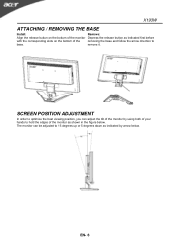
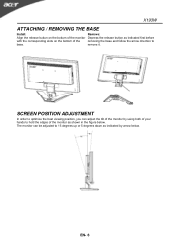
X193W
ATTACHING / REMOVING THE BASE
Install:
Remove:
Align the release button on the bottom of the monitor Depress the release button as indicated first before
with the corresponding slots on the ...
X193 LCD Monitor User's Guide - Page 9
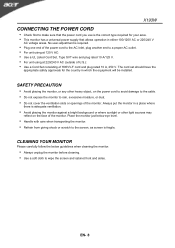
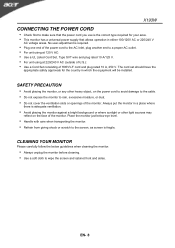
...-F cord and plug rated 10 A, 250 V. The cord set should have the appropriate safety approvals for the country in which the equipment will be installed.
SAFETY PRECAUTION
Avoid placing the monitor, or any other heavy object, on the power cord to avoid damage to the cable. Do not expose the monitor to rain, excessive...
X193 LCD Monitor User's Guide - Page 10


X193W
POWER SAVING
The monitor will be driven into Power Saving" mode by the control signal from the display controller, as indicated by the amber-color power LED.
State ON Power Saving Mode
LED Light Blue Amber
The power saving states will be kept until a control signal has been detected or the keyboard or mouse is activated. The recovery time from Active...
X193 LCD Monitor User's Guide - Page 13
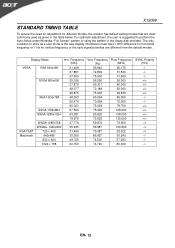
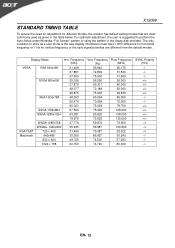
... the table below. For optimum adjustment, the user is suggested to perform the Auto Setup under Windows "Full Screen" pattern or using the pattern in the floppy disk provided. The only condition to store as a user mode is the new display information must have 1 KHz difference for horizontal frequency or 1 Hz for vertical frequency...
X193 LCD Monitor User's Guide - Page 14
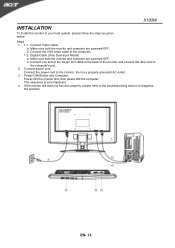
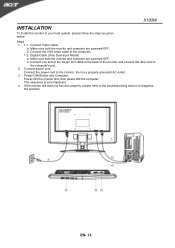
... both the monitor and computer are powered-OFF. b. Connect the VGA video cable to the computer. 1-2 Digital Cable (Only Dual-Input Model) a. Make sure both the monitor and computer are powered-OFF. b. Connect one end of the 24-pin DVI cable to the back of the monitor and connect the other end to
the computer's port. 2. Connect power cord
Connect the power cord to the...
X193 LCD Monitor User's Guide - Page 16
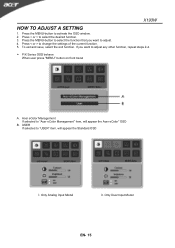
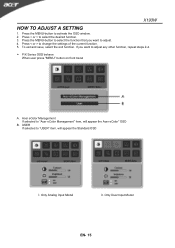
X193W
HOW TO ADJUST A SETTING
1. Press the MENU-button to activate the OSD window. 2. Press < or > to select the desired function. 3. Press the MENU-button to select the function that you want to adjust. 4. Press < or > to change the settings... "MENU" button on front bezel
A. Acer eColor Management If selected to "Acer eColor Management" item, will appear the Acer eColor" OSD
B. USER If selected to...
User Manual - Page 1
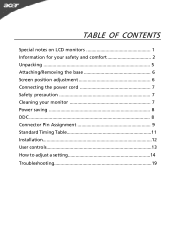
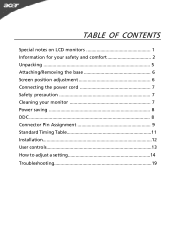
... OF CONTENTS
Special notes on LCD monitors 1 Information for your safety and comfort 2 Unpacking 5 Attaching/Removing the base 6 Screen position adjustment 6 Connecting the power cord 7 Safety precaution 7 Cleaning your monitor 7 Power saving 8 DDC 8 Connector Pin Assignment 9 Standard Timing Table 11 Installation 12 User controls 13 How to adjust a setting 14 Troubleshooting 19
User Manual - Page 5
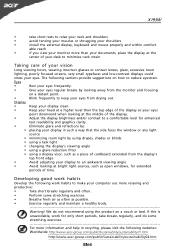
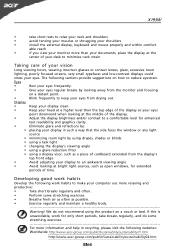
... a piece of cardboard extended from the display's
top front edge
•
Avoid adjusting your display to an awkward viewing angle.
•
Avoid looking at bright light sources, such as open windows, for extended
periods of time.
Developing good work habits
Develop the following work habits to make your computer use more relaxing and
productive...

