Acer XR382CQK driver and firmware
Drivers and firmware downloads for this Acer Computers item

Related Acer XR382CQK Manual Pages
Download the free PDF manual for Acer XR382CQK and other Acer manuals at ManualOwl.com
User Manual - Page 4
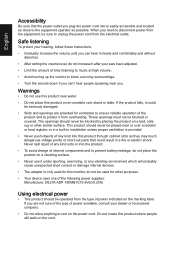
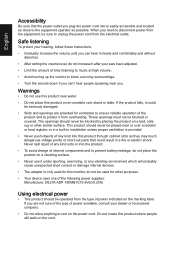
... will probably cause unexpected short current or damage internal devices.
• The adapter is only used for this monitor, do not be used for other purposes.
• Your device uses one of the following power supplies: Manufacture: DELTA:ADP-180MB K(19.5Vdc/9.23A)
Using electrical power
• This product should be operated from the type...
User Manual - Page 8
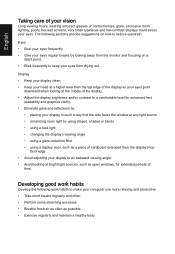
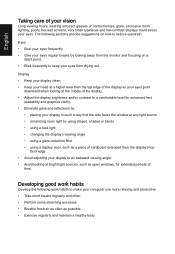
...reflections by:
• placing your display in such a way that the side faces the window or any light source • ...display's top
front edge • Avoid adjusting your display to an awkward viewing angle. • Avoid looking at bright light sources, such as open windows, for extended periods of
time.
Developing good work habits
Develop the following work habits to make your computer...
User Manual - Page 12


...
Screen position adjustment
3
Connecting the adapter and AC Power cord
3
Power saving
Display Data Channel (DDC)
Connector pin assignment
4
19-pin color display signal cable
4
20-pin color display signal cable
4
Standard timing table
7
Installation
9
Users controls
10
Panel controls
10
Using the Shortcut Menu
11
The Function page
12
Troubleshooting
17
HDMI/DP/DP ALT Mode...
User Manual - Page 15
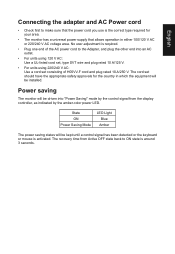
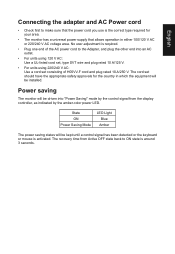
... plug rated 10 A/250 V. The cord set should have the appropriate safety approvals for the country in which the equipment will be installed.
Power saving
The monitor will be driven into "Power Saving" mode by the control signal from the display controller, as indicated by the amber-color power LED.
State ON Power Saving Mode
LED Light Blue Amber...
User Manual - Page 16
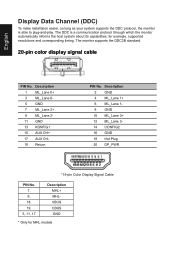
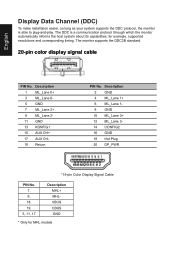
... make installation easier, so long as your system supports the DDC protocol, the monitor is able to plug-and-play. The DDC is a communication protocol through which the monitor automatically informs the host system about its capabilities; for example, supported resolutions and corresponding timing. The monitor supports the DDC2B standard.
20-pin color display signal cable
PIN...
User Manual - Page 19
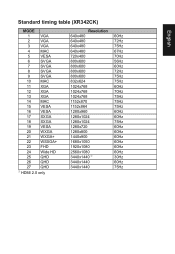
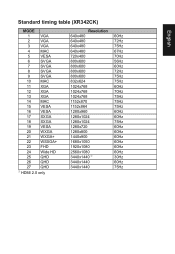
Standard timing table (XR342CK)
MODE
1
VGA
2
VGA
3
VGA
4
MAC
5
VESA
6
SVGA
7
SVGA
8
SVGA
9
SVGA
10 MAC
11
XGA
12 XGA
13 XGA
14 MAC
15 VESA
16 VESA
17 SXGA
18 SXGA
19 VESA
20 WXGA
21 WXGA+
22 WSXGA+
23 FHD
24 Wide HD
25 QHD
26 QHD
27 QHD
① HDMI 2.0 only
Resolution 640x480 640x480 640x480 640x480...
User Manual - Page 20
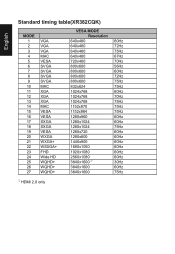
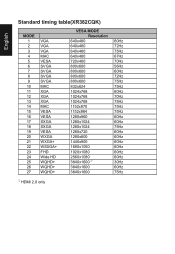
...timing table(XR382CQK)
MODE 1 2 3 4 5 6 7 8 9 10 11 12 13 14 15 16 17 18 19 20 21 22 23 24 25 26 27
VGA VGA VGA MAC VESA SVGA SVGA SVGA SVGA MAC XGA XGA XGA MAC VESA VESA SXGA SXGA VESA WXGA WXGA+ WSXGA+ FHD Wide HD WQHD+ WQHD+ WQHD+
VESA MODE Resolution
640x480 640x480 ... 72Hz 75Hz 75Hz 60Hz 70Hz 75Hz 75Hz 75Hz 60Hz 60Hz 75Hz 60Hz 60Hz 60Hz 60Hz 60Hz 60Hz 30Hz 60Hz 75Hz
① HDMI 2.0 only
User Manual - Page 21
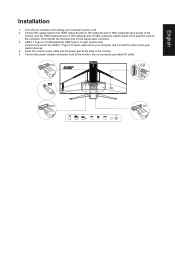
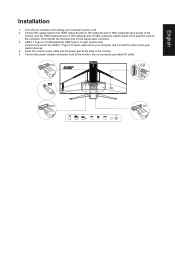
... card on the computer. Then tighten the thumbscrews on the signal cable connector. 3. USB 3.1 Type C-C Cable(Optional, USB Type C-C input models only) Connect one end of the USB 3.1 Type C-C cable (optional) to your computer and connect the other end to your electric devices. 4. Insert the monitor power cable into the power port at the back of the monitor. 5. Connect the power adapter and power...
User Manual - Page 22
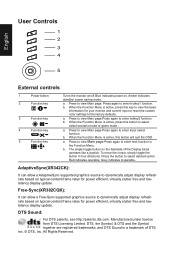
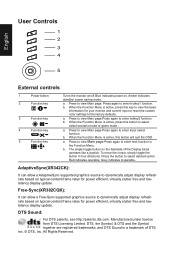
... refresh rate based on typical content frame rates for power efficient, virtually stutter free and lowlatency display update.
Free-Sync(XR382CQK):
It can allow a Free-Sync supported graphics source to dynamically adjust display refresh rate based on typical content frame rates for power efficient, virtually stutter free and lowlatency display update.
DTS Sound:
For DTS patents, see http://patents...
User Manual - Page 25
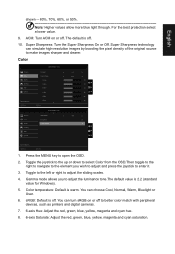
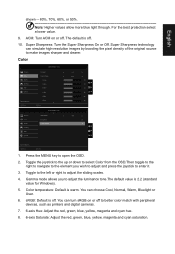
... tone.The default value is 2.2 (standard value for Windows).
5. Color temperature: Default is warm. You can choose Cool, Normal, Warm, Bluelight or User.
6. sRGB: Default is off. You can turn sRGB on or off to better color match with peripheral devices, such as printers and digital cameras.
7. 6-axis Hue: Adjust the red, green, blue, yellow...
User Manual - Page 28
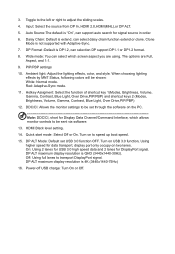
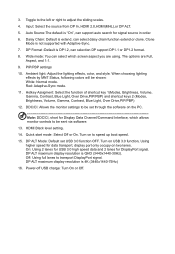
... Channel/Command Interface, which allows monitor controls to be sent via software.
13. HDMI Black level setting.
14. Quick start mode: Select Off or On. Turn on to speed up boot speed.
15. DP ALT Mode: Default set USB 3.0 function OFF. Turn on USB 3.0 function, Using higher speed for data transport, display port only occupy on two lanes. On...
