Actiontec ScreenBeam Wireless Display Kit driver and firmware
Drivers and firmware downloads for this Actiontec item

Related Actiontec ScreenBeam Wireless Display Kit Manual Pages
Download the free PDF manual for Actiontec ScreenBeam Wireless Display Kit and other Actiontec manuals at ManualOwl.com
Datasheet - Page 2
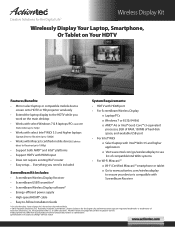
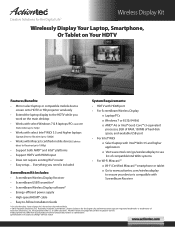
... • Support HDTV with HDMI input • Does not require existing Wi-Fi router • Easy setup... Everything you need is included
• HDTV with HDMI port • For ScreenBeam Wireless Display
o Laptop/PCs o Windows 7 or 8 (32/64-Bit) o AMD® A6 or Intel® Gen3 Core™ i3 equivalent
processor, 2GB of RAM, 150MB of hard disk space, and available USB port • For...
Installation Guide - Page 1


... in the Windows system tray, at the bottom right of the desktop. A menu will appear. From the menu, select Preferences, then adjust the screen size.
How can I update my Wireless Display Receiver firmware? Go to http://www.actiontec.com/screenbeamkit to download the latest firmware and refer to the upgrade instructions posted online.
Do I need to install ScreenBeam software or the USB Transmitter...
Installation Guide - Page 2


... the right, get the ScreenBeam Wireless Display USB Transmitter.
Note: If you don't see the AutoPlay screen, locate the CD-ROM folder from Windows Explorer, then double-click on setup.exe. If your laptop/PC does not have a CD/DVD drive, go to www.actiontec.com/screenbeamkit to download the ScreenBeam software.
4 Step Insert the USB Transmitter
into a USB port on your laptop/PC, then click Next...
User Manual - Page 2
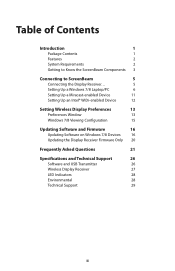
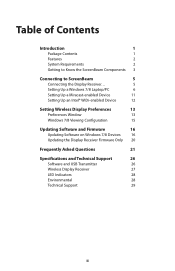
...; WiDi-enabled Device
12
Setting Wireless Display Preferences
13
Preferences Window
13
Windows 7/8 Viewing Configuration
15
Updating Software and Firmware
16
Updating Software on Windows 7/8 Devices
16
Updating the Display Receiver Firmware Only 20
Frequently Asked Questions
21
Specifications and Technical Support
26
Software and USB Transmitter
26
Wireless Display Receiver
27...
User Manual - Page 3
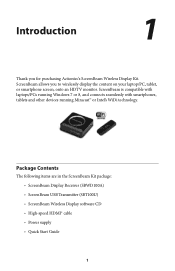
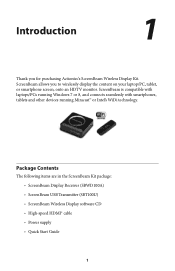
...with laptops/PCs running Windows 7 or 8, and connects seamlessly with smartphones, tablets and other devices running Miracast™ or Intel's WiDi technology.
Package Contents
The following items are in the ScreenBeam Kit package: s ScreenBeam Display Receiver (SBWD100A) s ScreenBeam USB Transmitter (SBT100U) s ScreenBeam Wireless Display software CD s High-speed HDMI® cable s Power supply...
User Manual - Page 4
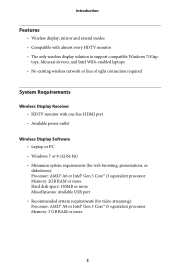
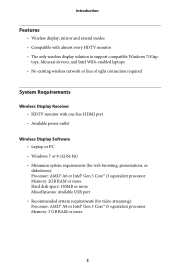
... monitor with one free HDMI port s Available power outlet
Wireless Display Software s Laptop or PC s Windows 7 or 8 (32/64 bit) s Minimum system requirements (for web browsing, presentations, or slideshows): Processor: AMD® A6 or Intel® Gen 3 Core™ i3 equivalent processor Memory: 2GB RAM or more Hard disk space: 150MB or more Miscellaneous: Available USB port s Recommended system...
User Manual - Page 5
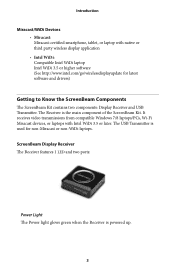
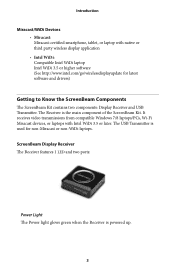
.... The Receiver is the main component of the ScreenBeam Kit. It receives video transmissions from compatible Windows 7/8 laptops/PCs, Wi-Fi Miracast devices, or laptops with Intel WiDi 3.5 or later. The USB Transmitter is used for non-Miracast or non-WiDi laptops.
ScreenBeam Display Receiver The Receiver features 1 LED and two ports:
Power Light The Power light glows green when the Receiver is...
User Manual - Page 6
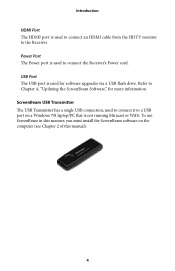
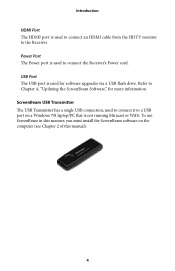
...port is used for software upgrades via a USB flash drive. Refer to Chapter 4, "Updating the ScreenBeam Software," for more information. ScreenBeam USB Transmitter The USB Transmitter has a single USB connection, used to connect it to a USB port on a Windows 7/8 laptop/PC that is not running Miracast or WiDi. To use ScreenBeam in this manner, you must install the ScreenBeam software on the computer...
User Manual - Page 8
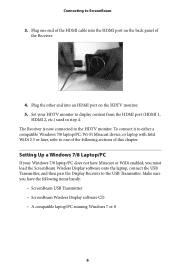
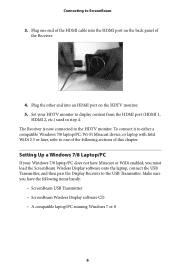
... of this chapter.
Setting Up a Windows 7/8 Laptop/PC
If your Windows 7/8 laptop/PC does not have Miracast or WiDi enabled, you must load the ScreenBeam Wireless Display software onto the laptop, connect the USB Transmitter, and then pair the Display Receiver to the USB Transmitter. Make sure you have the following items handy:
s ScreenBeam USB Transmitter s ScreenBeam Wireless Display software CD...
User Manual - Page 9
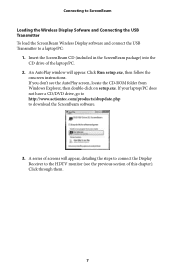
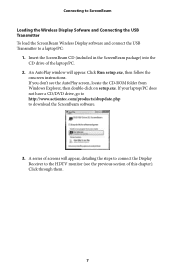
... the USB Transmitter To load the ScreenBeam Wireless Display software and connect the USB Transmitter to a laptop/PC:
1. Insert the ScreenBeam CD (included in the ScreenBeam package) into the CD drive of the laptop/PC.
2. An AutoPlay window will appear. Click Run setup.exe, then follow the onscreen instructions. If you don't see the AutoPlay screen, locate the CD-ROM folder from Windows Explorer...
User Manual - Page 14
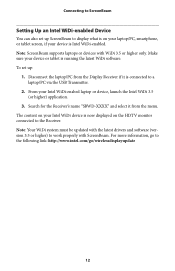
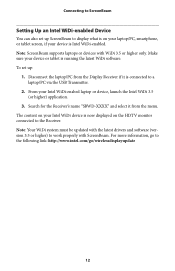
... set up ScreenBeam to display what is on your laptop/PC, smartphone, or tablet screen, if your device is Intel WiDi-enabled. Note: ScreenBeam supports laptops or devices with WiDi 3.5 or higher only. Make sure your device or tablet is running the latest WiDi software. To set up:
1. Disconnect the laptop/PC from the Display Receiver if it is connected to a laptop/PC via the USB...
User Manual - Page 18
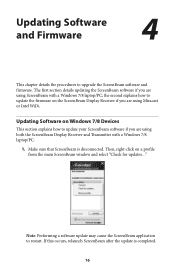
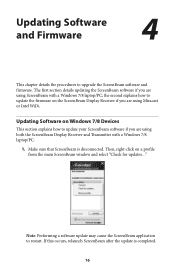
... to upgrade the ScreenBeam software and firmware. The first section details updating the ScreenBeam software if you are using ScreenBeam with a Windows 7/8 laptop/PC; the second explains how to update the firmware on the ScreenBeam Display Receiver if you are using Miracast or Intel WiDi.
Updating Software on Windows 7/8 Devices
This section explains how to update your ScreenBeam software if...
User Manual - Page 19
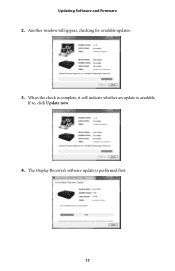
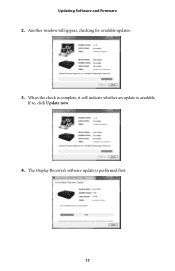
Updating Software and Firmware 2. Another window will appear, checking for available updates.
3. When the check is complete, it will indicate whether an update is available. If so, click Update now.
4. The Display Receiver's software update is performed first.
17
User Manual - Page 20
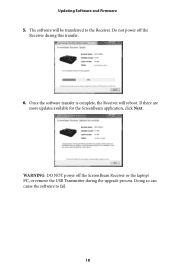
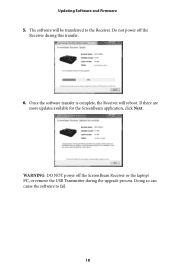
... Software and Firmware 5. The software will be transferred to the Receiver. Do not power off the
Receiver during this transfer.
6. Once the software transfer is complete, the Receiver will reboot. If there are more updates available for the ScreenBeam application, click Next.
WARNING: DO NOT power off the ScreenBeam Receiver or the laptop/ PC, or remove the USB Transmitter during the upgrade...
User Manual - Page 21
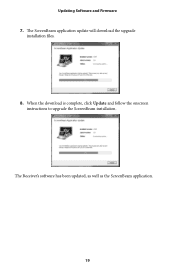
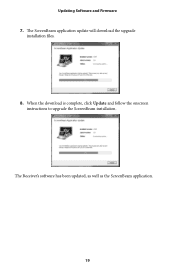
Updating Software and Firmware 7. The ScreenBeam application update will download the upgrade
installation files.
8. When the download is complete, click Update and follow the onscreen instructions to upgrade the ScreenBeam installation.
The Receiver's software has been updated, as well as the ScreenBeam application.
19
User Manual - Page 22
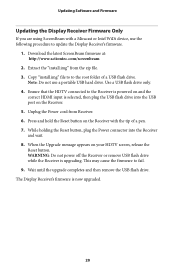
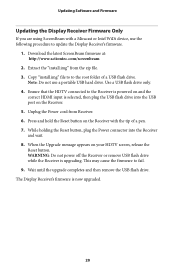
... a Miracast or Intel WiDi device, use the following procedure to update the Display Receiver's firmware.
1. Download the latest ScreenBeam firmware at: http://www.actiontec.com/screenbeam
2. Extract the "install.img" from the zip file. 3. Copy "install.img" file to to the root folder of a USB flash drive.
Note: Do not use a portable USB hard drive. Use a USB flash drive only. 4. Ensure that the...
User Manual - Page 23
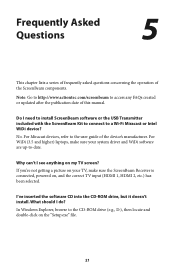
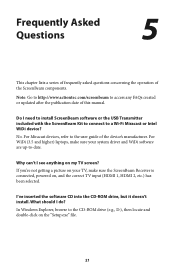
....actiontec.com/screenbeam to access any FAQs created or updated after the publication date of this manual.
Do I need to install ScreenBeam software or the USB Transmitter included with the ScreenBeam Kit to connect to a Wi-Fi Miracast or Intel WiDi device? No. For Miracast devices, refer to the user guide of the device's manufacturer. For WiDi (3.5 and higher) laptops, make sure your system driver...
User Manual - Page 24
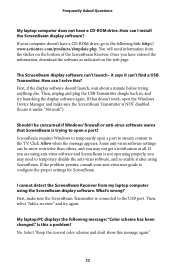
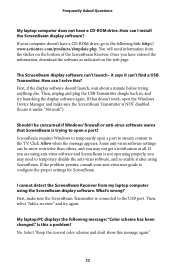
Frequently Asked Questions
My laptop computer does not have a CD-ROM drive. How can I install the ScreenBeam display software? If your computer doesn't have a CD-ROM drive, go to the following link: http:// www.actiontec.com/products/sbupdate.php. You will need information from the sticker on the bottom of the ScreenBeam Receiver. Once you have entered the information, download the software as ...
User Manual - Page 25
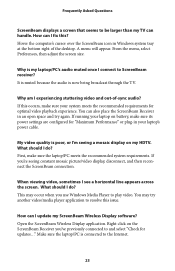
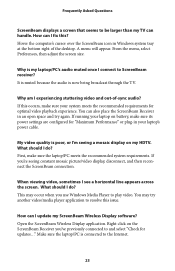
... occur when you use Windows Media Player to play video. You may try another video/media player application to resolve this issue.
How can I update my ScreenBeam Wireless Display software? Open the ScreenBeam Wireless Display application. Right-click on the ScreenBeam Receiver you've previously connected to and select "Check for updates..." Make sure the laptop/PC is connected to the Internet.
23
User Manual - Page 26
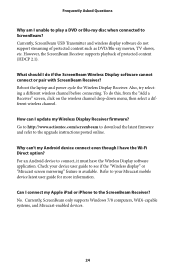
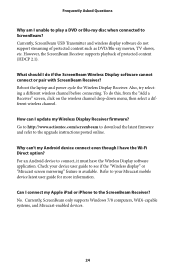
...channel.
How can I update my Wireless Display Receiver firmware? Go to http://www.actiontec.com/screenbeam to download the latest firmware and refer to the upgrade instructions posted online.
Why can't my Android device connect even though I have the Wi-Fi Direct option? For an Android device to connect, it must have the Wireless Display software application. Check your device user guide to see if...
