Asus AAM6030VI-B1 driver and firmware
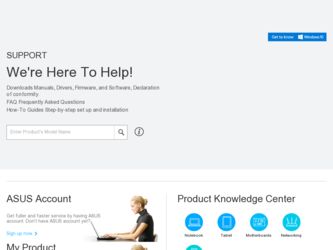
Related Asus AAM6030VI-B1 Manual Pages
Download the free PDF manual for Asus AAM6030VI-B1 and other Asus manuals at ManualOwl.com
AAM6030VI-B1 User's Manual - Page 1


AAM6030VI-B1
802.11g WLAN 4-port ADSL Combo Router
User's Manual
Revision 0.1 Sep. 26, 2003 Firmware Reference: ASUS-2-10-16.a0_22a
AAM6030VI-B1 User's Manual - Page 3


AAM6030VI 802.11g WLAN 4-port ADSL Combo Router User's Manual
Revision History
Revision
Date
Rev 0.1
Sep. 26, 2003
Changes First initial version with firmware "ASUS-2-10-16.a0_22a"
3
AAM6030VI-B1 User's Manual - Page 5


... Support ...12
2
Getting to Know AAM6030VI 13
2.1 Parts List ...13 2.2 Front Panel ...13 2.3 Rear Panel...14
3
Getting Started 16
3.1 Connecting the Hardware 16
3.1.1
Connect the ADSL line 16
3.1.2
Connect the computers or a LAN 16
3.1.3
Attach the power adapter 16
3.1.4
Turn on your computer 16
3.2 Configuring Your Computers 18
3.2.1
Windows® USB Driver Installation...
AAM6030VI-B1 User's Manual - Page 6


...42
6.7.1
ADSL Setting 42
6.7.2
ADSL Advanced Setting 42
7
Wireless 44
7.1 Basic ...44 7.2 Security ...44 7.3 MAC Filter...45 7.4 Advanced...46
8
Management 48
8.1 System Log...48 8.2 Update Software...49 8.3 Restore Settings ...49 8.4 Local Access...50 8.5 User Access...50 8.6 Remote Access ...51 8.7 Reboot Router ...51
9
Diagnostic 53
A IP Addresses, Network Masks, and Subnets...
AAM6030VI-B1 User's Manual - Page 7


... 802.11g WLAN 4-port ADSL Combo Router User's Manual
A.1.2
Network classes 54
A.2 Subnet masks...55
B Troubleshooting 56
B.1 Diagnosing Problem using IP Utilities 57
B.1.1
ping 57
B.1.2
nslookup 58
C Glossary 60
List of Figures
Figure 2.1 AAM6030VI 802.11g WLAN 4-port ADSL Combo Router Package Contents 13 Figure 2.2 Front Panel LEDs...14 Figure 2.3 Rear Panel Connections...15...
AAM6030VI-B1 User's Manual - Page 8


... 7.4 Wireless MAC filter page 2 ...46 Figure 7.5 Advanced Setup...47 Figure 8.1 System Log Page...48 Figure 8.2 View Current System Log...48 Figure 8.3 System Log Configuration ...49 Figure 8.4 Update Software Page ...49 Figure 8.5 Restore Settings...50 Figure 8.6 Local Access Setup ...50 Figure 8.7 User Access Setup ...51 Figure 8.8 Remote Access Setup ...51 Figure 8.9 Reboot the Router...52...
AAM6030VI-B1 User's Manual - Page 18


... 802.11g WLAN 4-port ADSL Combo Router User's Manual
3.2 Configuring Your Computers
If you use Ethernet cable to connect your AAM6030VI and PC, you don't need any specific driver installation and you can skip this section 3.2.1. But if you use USB cable under Windows operation system, you should install provided USB driver as soon as you plug the USB cable to your PC. Detail steps are described...
AAM6030VI-B1 User's Manual - Page 19


... mask is 255.255.255.0. Your AAM6030VI default IP address is "192.168.1.1".
3.2.2 Windows® XP PCs:
1. In the Windows task bar, click the Start button, and then click Control Panel. 2. Double-click the Network Connections icon. (Figure 3.8) 3. In the LAN or High-Speed Internet window, right-click on icon corresponding to your network
interface card (NIC) and select Properties. (Often...
AAM6030VI-B1 User's Manual - Page 20


AAM6030VI 802.11g WLAN 4-port ADSL Combo Router User's Manual
4. Ensure that the check box to the left of the item labeled Internet Protocol (TCP/IP) is
checked, and click .
(Figure 3.9)
Figure 3.8 Network Connection @ Windows XP
Figure 3.9 Local Area Connection Property @ Windows XP
5. In the Internet Protocol (TCP/IP) Properties dialog box, click the radio button labeled Use the following...
AAM6030VI-B1 User's Manual - Page 21


AAM6030VI 802.11g WLAN 4-port ADSL Combo Router User's Manual
6. Click
twice to confirm your changes, and close the Control Panel.
3.2.3 Windows® 2000 PCs:
1. In the Windows task bar, click the Start button, point to Settings, and then click Control Panel.
2. Double-click the Network and Dial-up Connections icon.
3. In the Network and Dial-up Connections window, right-click the Local...
AAM6030VI-B1 User's Manual - Page 22


AAM6030VI 802.11g WLAN 4-port ADSL Combo Router User's Manual
7. Select Internet Protocol (TCP/IP) in the Network Protocols list, and then click
.
You may be prompted to install files from your Windows Me installation CD or other media. Follow the instructions to install the files.
8. If prompted, click
to restart your computer with the new settings.
9. After restarting your PC, double-click...
AAM6030VI-B1 User's Manual - Page 23


...as the AAM6030VI's LAN port. If you manually assign IP information to your AAM6030VI, you can follow the instructions in section "6.2 LAN" to change the LAN port IP address accordingly.
3.3 Login to your AAM6030VI
In this section, you can login to the AAM6030VI's Web page, either by an Ethernet or a USB cable, and start to configure settings and observe some statistics of your Internet connection...
AAM6030VI-B1 User's Manual - Page 48


AAM6000EV-M ADSL Combo Router User's Manual
8 Management
The chapter contains management instructions for access privilege and software upgrade.
8.1 System Log
By clicking the sub-menu "System Log" of "Management", you may see the System Log Dialog page such that you may view or configure the log file.
Figure 8.1 System Log Page
Figure 8.2 View Current System Log
48
AAM6030VI-B1 User's Manual - Page 49


... Combo Router User's Manual
Figure 8.3 System Log Configuration
8.2 Update Software
You may update the AAM6030VI's software by clicking the sub-menu "Update Software" of "Management", you may choose the proper file location to update your AAM6030VI accordingly and it will reboot automatically.
Figure 8.4 Update Software Page
8.3 Restore Settings
You may restore AAM6030VI's default settings by...
AAM6030VI-B1 User's Manual - Page 50


... the sub-menu "Local Access" of
"Management", enter the password for user name "admin" twice and click
.
8.5 User Access
Figure 8.6 Local Access Setup
User name "user" (general user) can access to AAM6030VI to view configuration and statistics, and update the router's software. You may change its password by clicking the sub-menu "Local Access" of
"Management", enter...
AAM6030VI-B1 User's Manual - Page 56


... you are using the power adapter provided with the device and that it is securely connected to the AAM6030VI and a wall socket/power strip.
LINK WAN LED does not illuminate after Ethernet cable is attached.
Verify that an Ethernet cable like the one provided is securely connected to the Ethernet port of your ADSL or cable modem and the WAN port of SL-6000...
AAM6030VI-B1 User's Manual - Page 57


... the Ethernet cabling.
Verify that you are using Internet Explorer v5.5 or later. Netscape is not supported. Support for Javascript® must be enabled in your browser. Support for Java® may also be required.
Verify that the PC's IP address is defined as being on the same subnet as the IP address assigned to the LAN port on the...
AAM6030VI-B1 User's Manual - Page 58


AAM6000EV-M ADSL Combo Router User's Manual
Figure B.1. Using the ping Utility
If the target computer cannot be located, you will receive the message "Request timed out."
Using the ping command, you can test whether the path to the AAM6030VI is working (using the preconfigured default LAN IP address 192.168.1.1) or another address you assigned.
You can also...
AAM6030VI-B1 User's Manual - Page 61


... Manual
download DSL Ethernet filtering filtering rule firewall FTP
GGP hop
hop count host HTTP ICMP IGMP
Internet intranet IP IP address
To transfer data in the downstream direction, i.e., from the Internet to the user.
Digital Subscriber Line A technology that allows both digital data and analog voice signals to travel over existing copper telephone lines.
The most commonly installed computer...
AAM6030VI-B1 User's Manual - Page 64


... Area Network Any network spread over a large geographical area, such as a country or continent. With respect to the SL-6000 / SL-6300, WAN refers to the Internet.
A software program that uses Hyper-Text Transfer Protocol (HTTP) to download information from (and upload to) web sites, and displays the information, which may consist of text, graphic images, audio...

