Asus ASUS Transformer Pad TF300T driver and firmware
Drivers and firmware downloads for this Asus item

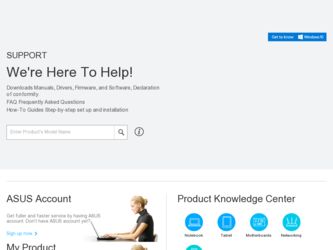
Related Asus ASUS Transformer Pad TF300T Manual Pages
Download the free PDF manual for Asus ASUS Transformer Pad TF300T and other Asus manuals at ManualOwl.com
Updated Version of SOP(English) - Page 1
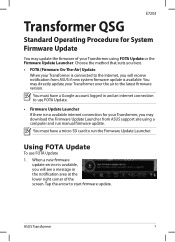
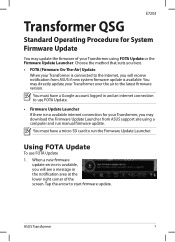
... to use FOTA Update.
• Firmware Update Launcher If there is no available internet connection for your Transformer, you may download the Firmware Update Launcher from ASUS support site using a computer and run manual firmware update.
You must have a micro SD card to run the Firmware Update Launcher.
Using FOTA Update
To use FOTA Update
1. When a new firmware update service is available, you...
Updated Version of SOP(English) - Page 2
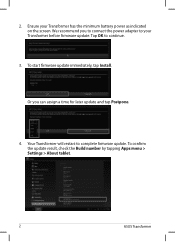
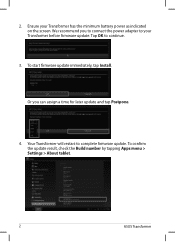
... you to connect the power adapter to your Transformer before firmware update. Tap OK to continue.
3. To start firmware update immediately, tap Install.
Or you can assign a time for later update and tap Postpone.
4. Your Transformer will restart to complete firmware update. To confirm the update result, check the Build number by tapping Apps menu > Settings > About tablet.
ASUS Transformer
Updated Version of SOP(English) - Page 3
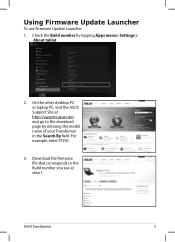
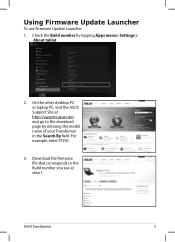
Using Firmware Update Launcher
To use Firmware Update Launcher
1. Check the Build number by tapping Apps menu> Settings > About tablet.
2. On the other desktop PC or laptop PC, visit the ASUS Support Site at http://support.asus.com and go to the download page by entering the model name of your Transformer in the Search By field. For example, enter TF201.
3. Download the firmware file that...
Updated Version of SOP(English) - Page 4
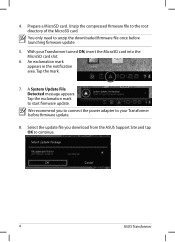
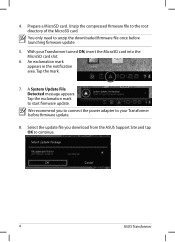
...into the MicroSD card slot.
6. An exclamation mark appears in the notification area. Tap the mark.
7. A System Update File Detected message appears. Tap the exclamation mark to start firmware update. We recommend you to connect the power adapter to your Transformer before firmware update.
8. Select the update file you download from the ASUS Support Site and tap OK to continue.
ASUS Transformer
Updated Version of SOP(English) - Page 5
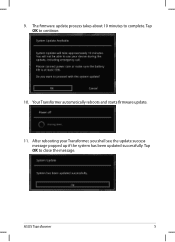
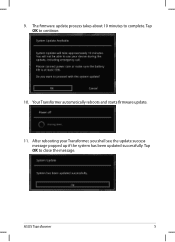
9. The firmware update process takes about 10 minutes to complete. Tap OK to continue.
10. Your Transformer automatically reboots and starts firmware update.
11. After rebooting your Transformer, you shall see the update success message popped up if the system has been updated successfully. Tap OK to close the message.
ASUS Transformer
Asus Transformer Pad 300T English User manual - Page 2
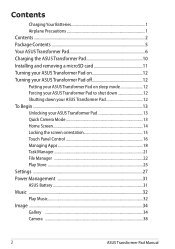
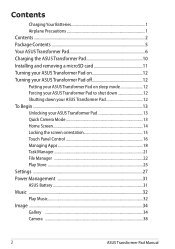
... ASUS Transformer Pad 12 To Begin...13 Unlocking your ASUS Transformer Pad 13 Quick Camera Mode 13 Home Screen...14 Locking the screen orientation 15 Touch Panel Control 16 Managing Apps 18 Task Manager...21 File Manager 22 Play Store ...25 Settings ...27 Power Management 31 ASUS Battery...31 Music ...32 Play Music...32 Image ...34 Gallery ...34 Camera ...38
2
ASUS Transformer Pad Manual
Asus Transformer Pad 300T English User manual - Page 3
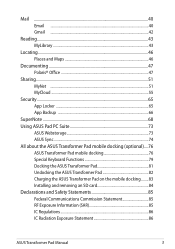
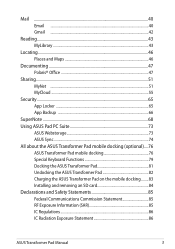
... 79 Docking the ASUS Transformer Pad 81 Undocking the ASUS Transformer Pad 82 Charging the ASUS Transformer Pad on the mobile docking.........83 Installing and removing an SD card 84 Declarations and Safety Statements 85 Federal Communications Commission Statement 85 RF Exposure Information (SAR 85 IC Regulations 86 IC Radiation Exposure Statement 86
ASUS Transformer Pad Manual
3
Asus Transformer Pad 300T English User manual - Page 9
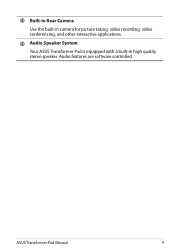
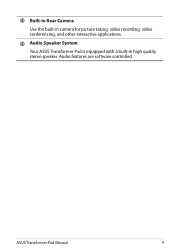
13 Built-in Rear Camera
Use the built-in camera for picture taking, video recording, video conferencing, and other interactive applications.
14 Audio Speaker System
Your ASUS Transformer Pad is equipped with a built-in high quality stereo speaker. Audio features are software controlled.
ASUS Transformer Pad Manual
9
Asus Transformer Pad 300T English User manual - Page 11
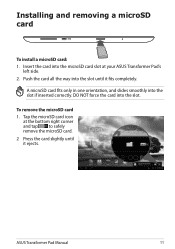
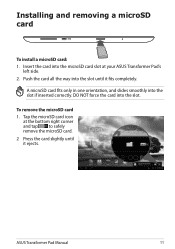
Installing and removing a microSD card
To install a microSD card: 1. Insert the card into the microSD card slot at your ASUS Transformer Pad's
left side. 2. Push the card all the way into the slot until it fits completely.
A microSD card fits only in one orientation, and slides smoothly into the slot if inserted correctly. DO NOT force the card into the slot.
To remove...
Asus Transformer Pad 300T English User manual - Page 14
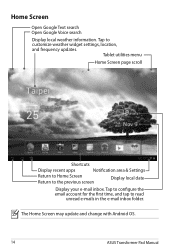
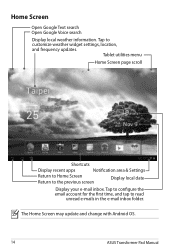
... scroll
Shortcuts
Display recent apps
Notification area & Settings
Return to Home Screen Return to the previous screen
Display local date
Display your e-mail inbox. Tap to configure the email account for the first time, and tap to read
unread e-mails in the e-mail inbox folder.
The Home Screen may update and change with Android OS.
14
ASUS Transformer Pad Manual
Asus Transformer Pad 300T English User manual - Page 25
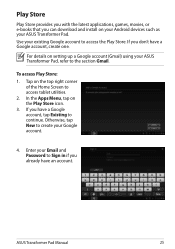
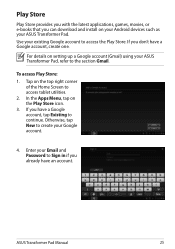
...download and install on your Android devices such as your ASUS Transformer Pad.
Use your existing Google account to access the Play Store. If you don't have a Google account, create one.
For details on setting up a Google account (Gmail) using your ASUS Transformer Pad... your Google account.
4. Enter your Email and Password to Sign in if you already have an account.
ASUS Transformer Pad Manual
25
Asus Transformer Pad 300T English User manual - Page 26
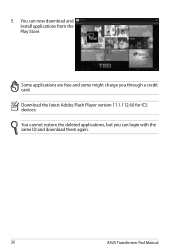
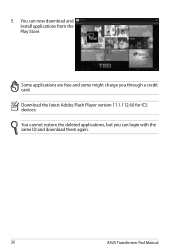
5. You can now download and install applications from the Play Store.
Some applications are free and some might charge you through a credit card. Download the latest Adobe Flash Player version 11.1.112.60 for ICS devices. You cannot restore the deleted applications, but you can login with the same ID and download them again.
26
ASUS Transformer Pad Manual
Asus Transformer Pad 300T English User manual - Page 30
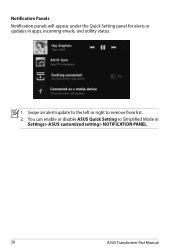
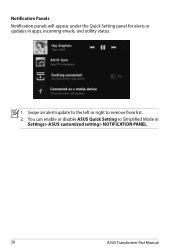
Notification Panels Notification panels will appear under the Quick Setting panel for alerts or updates in apps, incoming emails, and utillity status.
1. Swipe an alert/update to the left or right to remove from list. 2. You can enable or disable ASUS Quick Setting to Simplified Mode in
Settings> ASUS customized setting> NOTIFICATION PANEL.
30
ASUS Transformer Pad Manual
Asus Transformer Pad 300T English User manual - Page 43
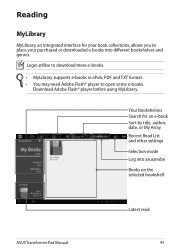
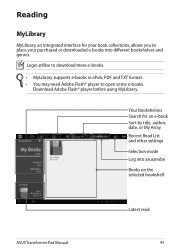
... and TXT format. • You may need Adobe Flash® player to open some e-books.
Download Adobe Flash® player before using MyLibrary.
Your bookshelves Search for an e-book Sort by title, author, date, or My Array Recent Read List and other settings
Selection mode Log into asus@vibe
Books on the selected bookshelf
ASUS Transformer Pad Manual
Latest read 43
Asus Transformer Pad 300T English User manual - Page 44
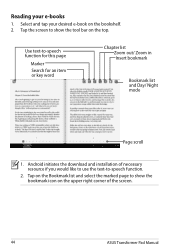
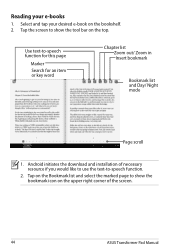
... bookmark
Bookmark list and Day/ Night mode
Page scroll
1. Android initiates the download and installation of necessary resource if you would like to use the text-to-speech function.
2. Tap on the Bookmark list and select the marked page to show the bookmark icon on the upper right corner of the screen.
44
ASUS Transformer Pad Manual
Asus Transformer Pad 300T English User manual - Page 47
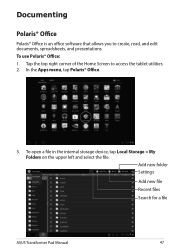
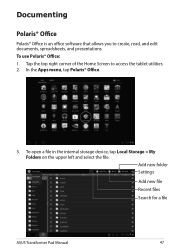
... right corner of the Home Screen to access the tablet utilities. 2. In the Apps menu, tap Polaris® Office.
3. To open a file in the internal storage device, tap Local Storage > My Folders on the upper left and select the file. Add new folder Settings
Add new file Recent files Search for a file
ASUS Transformer Pad Manual
47
Asus Transformer Pad 300T English User manual - Page 55
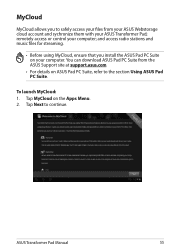
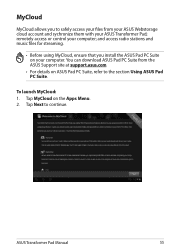
... account and sychronize them with your ASUS Transformer Pad; remotely access or control your computer; and access radio stations and music files for streaming.
• Before using MyCloud, ensure that you install the ASUS Pad PC Suite on your computer. You can download ASUS Pad PC Suite from the ASUS Support site at support.asus.com
• For details on ASUS Pad PC Suite, refer to the section...
Asus Transformer Pad 300T English User manual - Page 58
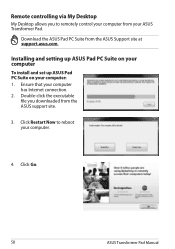
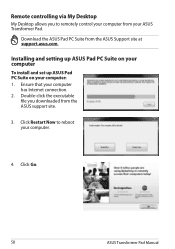
Remote controlling via My Desktop
My Desktop allows you to remotely control your computer from your ASUS Transformer Pad.
Download the ASUS Pad PC Suite from the ASUS Support site at support.asus.com.
Installing and setting up ASUS Pad PC Suite on your computer
To install and set up ASUS Pad PC Suite on your computer: 1. Ensure that your computer
has Internet connection. 2. Double-click the ...
Asus Transformer Pad 300T English User manual - Page 66
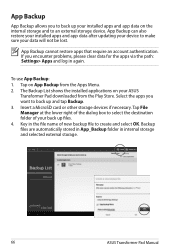
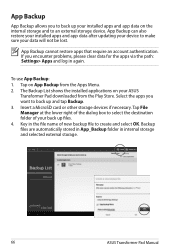
...Settings> Apps and log in again.
To use App Backup: 1. Tap on App Backup from the Apps Menu. 2. The Backup List shows the installed applications on your ASUS
Transformer Pad downloaded from the Play Store. Select the apps you want to back up and tap Backup. 3. Insert a MicroSD card or other storage devices... folder in internal storage and selected external storage.
66
ASUS Transformer Pad Manual
Asus Transformer Pad 300T English User manual - Page 89
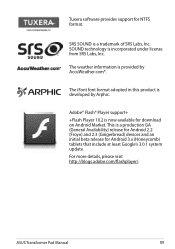
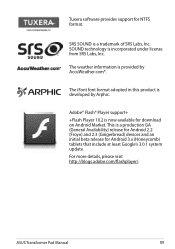
... support+ +Flash Player 10.2 is now available for download on Android Market. This is a production GA (General Availability) release for Android 2.2 (Froyo) and 2.3 (Gingerbread) devices and an initial beta release for Android 3.x (Honeycomb) tablets that include at least Google's 3.0.1 system update. For more details, please visit http://blogs.adobe.com/flashplayer/.
ASUS Transformer Pad Manual...
