Asus CG8480 driver and firmware
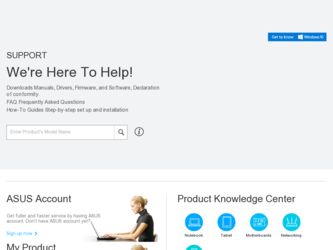
Related Asus CG8480 Manual Pages
Download the free PDF manual for Asus CG8480 and other Asus manuals at ManualOwl.com
CG8480 User's Manual - Page 9
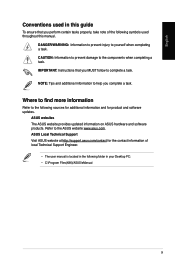
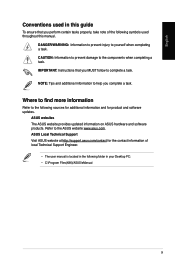
... The ASUS website provides updated information on ASUS hardware and software products. Refer to the ASUS website www.asus.com. ASUS Local Technical Support Visit ASUS website at http://support.asus.com/contact for the contact information of local Technical Support Engineer.
• The user manual is located in the following folder in your Desktop PC: • C:\Program Files(X86)/ASUS/eManual...
CG8480 User's Manual - Page 10
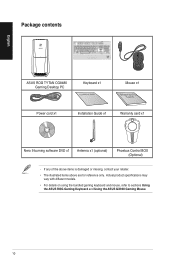
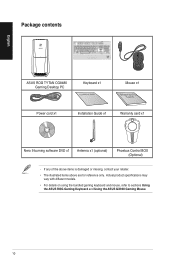
English
Package contents
ASUS ROG TYTAN CG8480 Gaming Desktop PC
Keyboard x1
Installation Guide
Mouse x1
Power cord x1
Installation Guide x1
Warranty card x1
Nero 9 burning software DVD x1 Antenna x1 (optional)
Phoebus Control BOX (Optional)
• If any of the above items is damaged or missing, contact your retailer.
• The illustrated items above are for reference only. ...
CG8480 User's Manual - Page 12
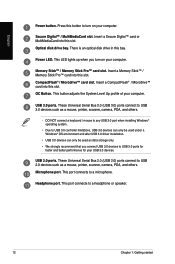
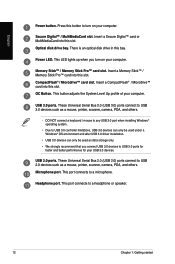
...™ card into this slot. OC Button. This button adjusts the System Level Up profile of your computer.
USB 3.0 ports. These Universal Serial Bus 3.0 (USB 3.0) ports connect to USB 3.0 devices such as a mouse, printer, scanner, camera, PDA, and others.
• DO NOT connect a keyboard / mouse to any USB 3.0 port when installing Windows® operating system.
• Due to USB 3.0 controller...
CG8480 User's Manual - Page 13
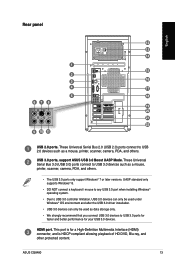
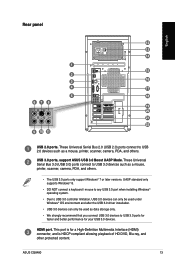
... Serial Bus 3.0 (USB 3.0) ports connect to USB 3.0 devices such as a mouse, printer, scanner, camera, PDA, and others.
• The USB 3.0 ports only support Windows® 7 or later versions. UASP standard only supports Windows® 8.
• DO NOT connect a keyboard / mouse to any USB 3.0 port when installing Windows® operating system.
• Due to USB 3.0 controller limitation, USB...
CG8480 User's Manual - Page 18
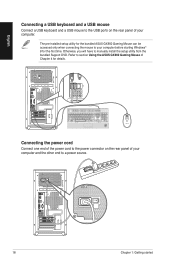
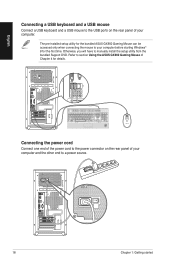
... a USB mouse
Connect a USB keyboard and a USB mouse to the USB ports on the rear panel of your computer.
The pre-installed setup utility for the bundled ASUS GX900 Gaming Mouse can be accessed only when connecting the mouse to your computer before starting Windows® 8 for the first time. Otherwise, you will have to manually install the setup utility from the bundled Support DVD...
CG8480 User's Manual - Page 32
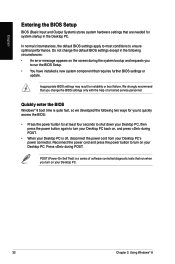
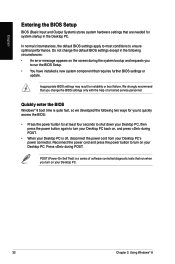
... system bootup and requests you
to run the BIOS Setup. • You have installed a new system component that requires further BIOS settings or
update.
Inappropriate BIOS settings may result to instability or boot failure. We strongly recommend that you change the BIOS settings only with the help of a trained service personnel.
Quickly enter the BIOS
Windows® 8 boot time is quite fast, so...
CG8480 User's Manual - Page 40
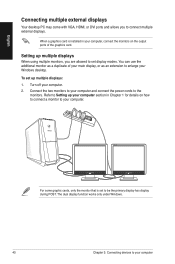
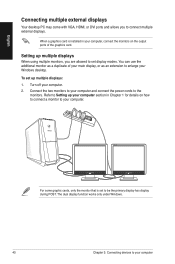
English
Connecting multiple external displays
Your desktop PC may come with VGA, HDMI, or DVI ports and allows you to connect multiple external displays.
When a graphics card is installed in your computer, connect the monitors on the output ports of the graphics card.
Setting up multiple displays
When using multiple monitors, you are allowed to set display modes. You can use the additional ...
CG8480 User's Manual - Page 46
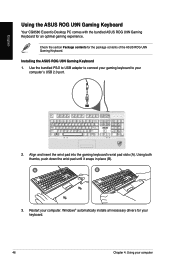
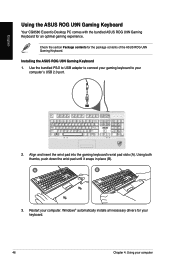
....
Installing the ASUS ROG U9N Gaming Keyboard 1. Use the bundled PS/2 to USB adaptor to connect your gaming keyboard to your
computer's USB 2.0 port.
. Align and insert the wrist pad into the gaming keyboard's wrist pad slots (A). Using both thumbs, push down the wrist pad until it snaps in place (B).
A
B
. Restart your computer. Windows® automatically installs all necessary drivers...
CG8480 User's Manual - Page 48
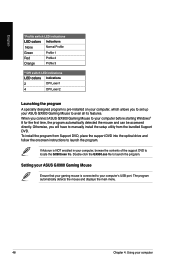
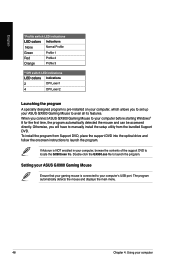
... connect ASUS GX900 Gaming Mouse to your computer before starting Windows® 8 for the first time, the program automatically detected the mouse and can be accessed directly. Otherwise, you will have to manually install the setup utility from the bundled Support DVD. To install the program from Support DVD, place the support DVD into the optical drive and follow the onscreen instructions to...
CG8480 User's Manual - Page 63
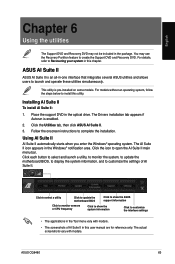
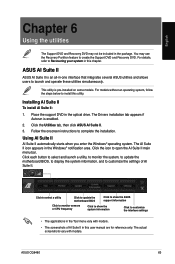
... to install this utility.
Installing AI Suite II
To install AI Suite II:
1. Place the support DVD in the optical drive. The Drivers installation tab appears if Autorun is enabled.
2. Click the Utilities tab, then click ASUS AI Suite II. 3. Follow the onscreen instructions to complete the installation.
Using AI Suite II
AI Suite II automatically starts when you enter the Windows...
CG8480 User's Manual - Page 68
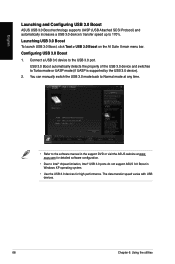
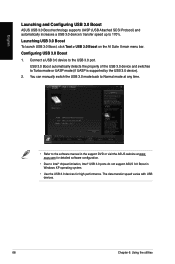
... mode (if UASP is supported by the USB 3.0 device).
2. You can manually switch the USB 3.0 mode back to Normal mode at any time.
• Refer to the software manual in the support DVD or visit the ASUS website at www. asus.com for detailed software configuration.
• Due to Intel® chipset limitation, Intel® USB 3.0 ports do not support ASUS 3.0 Boost in Windows XP operating system...
CG8480 User's Manual - Page 70
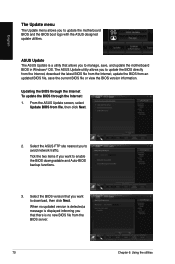
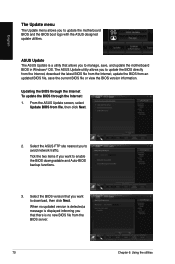
... update the motherboard BIOS in Windows® OS. The ASUS Update utility allows you to update the BIOS directly from the Internet, download the latest BIOS file from the Internet, update the BIOS from an updated BIOS file, save the current BIOS file or view the BIOS version information.
Updating the BIOS through the Internet To update the BIOS through the Internet: 1. From the ASUS Update screen...
CG8480 User's Manual - Page 71
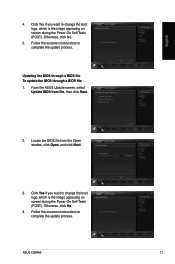
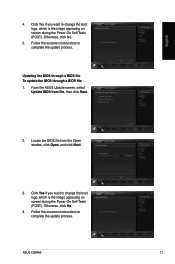
...
Update BIOS from file, then click Next.
2. Locate the BIOS file from the Open window, click Open, and click Next.
3. Click Yes if you want to change the boot logo, which is the image appearing on screen during the Power‑On Self-Tests (POST). Otherwise, click No.
4. Follow the onscreen instructions to complete the update process.
ASUS CG8480...
CG8480 User's Manual - Page 72
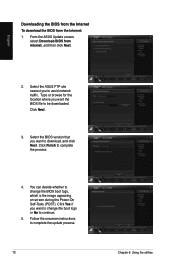
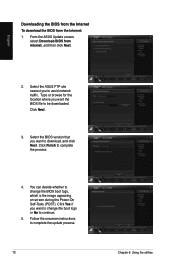
English
Downloading the BIOS from the Internet
To download the BIOS from the Internet:
1. From the ASUS Update screen, select Download BIOS from Internet, and then click Next.
2. Select the ASUS FTP site nearest you to avoid network traffic. Type or browse for the location where you want the BIOS file to be downloaded. Click Next.
3. Select the BIOS version that you want to download, and click ...
CG8480 User's Manual - Page 78
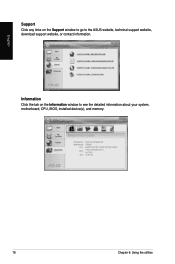
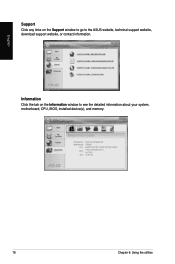
English
Support Click any links on the Support window to go to the ASUS website, technical support website, download support website, or contact information.
Information Click the tab on the Information window to see the detailed information about your system, motherboard, CPU, BIOS, installed device(s), and memory.
78
Chapter 6: Using the utilities
CG8480 User's Manual - Page 79
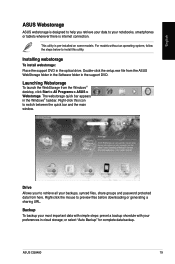
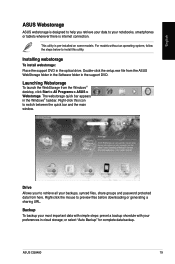
..., follow the steps below to install this utility.
Installing webstorage
To install webstorage: Place the support DVD in the optical drive. Double-click the setup.exe file from the ASUS WebStorage folder in the Software folder in the support DVD.
Launching Webstorage
To launch the WebStorage from the Windows® desktop, click Start > All Programs > ASUS > Webstorage. The webstorage quick bar...
CG8480 User's Manual - Page 81
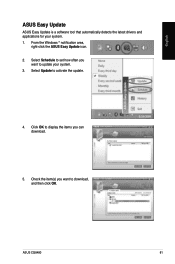
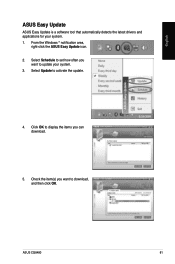
... detects the latest drivers and applications for your system. 1. From the Windows ® notification area,
right-click the ASUS Easy Update icon. 2. Select Schedule to set how often you
want to update your system. 3. Select Update to activate the update.
4. Click OK to display the items you can download.
5. Check the item(s) you want to download, and then click OK.
ASUS CG8480
81
CG8480 User's Manual - Page 93
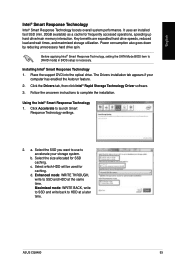
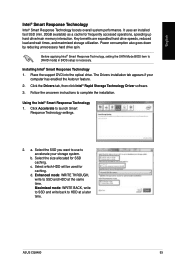
..., setting the SATA Mode BIOS item to [RAID mode] in BIOS setup is necessary.
Installing Intel® Smart Response Technology 1. Place the support DVD into the optical drive. The Drivers installation tab appears if your
computer has enabled the Autorun feature. . Click the Drivers tab, then click Intel® Rapid Storage Technology Driver software. . Follow the onscreen instructions to...
CG8480 User's Manual - Page 100
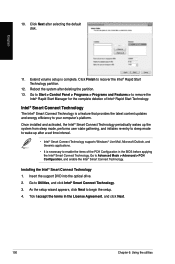
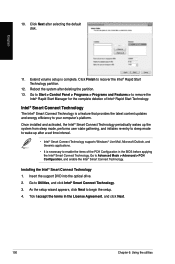
... latest content updates and energy efficiency to your computer's platform. Once installed and activated, the Intel® Smart Connect Technology periodically wakes up the system from sleep mode, performs user state gathering, and initiates re-entry to sleep mode to wake-up after a set time interval.
• Intel® Smart Connect Technology supports Windows® Live...
CG8480 User's Manual - Page 104
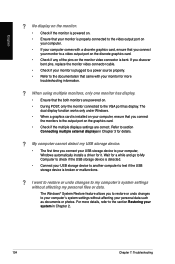
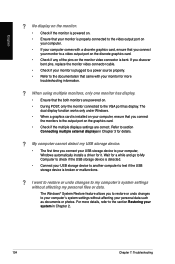
...connect the monitors to the output port on the graphics card.
• Check if the multiple displays settings are correct. Refer to section Connecting multiple external displays in Chapter 3 for details.
? My computer cannot detect my USB storage device.
• The first time you connect your USB storage device to your computer, Windows automatically installs a driver for it. Wait for a while and...

