Asus Chromebook C301SA driver and firmware
Related Asus Chromebook C301SA Manual Pages
Download the free PDF manual for Asus Chromebook C301SA and other Asus manuals at ManualOwl.com
Users Manual for English Edition - Page 2
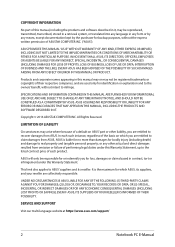
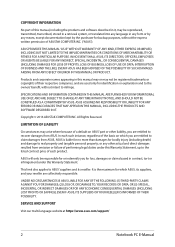
... ASUS. ASUS ASSUMES NO RESPONSIBILITY OR LIABILITY FOR ANY ERRORS OR INACCURACIES THAT MAY APPEAR IN THIS MANUAL, INCLUDING THE PRODUCTS AND SOFTWARE DESCRIBED IN IT.
Copyright © 2016 ASUSTeK COMPUTER INC. All Rights Reserved.
LIMITATION OF LIABILITY
Circumstances may arise where because of a default on ASUS' part or other liability, you are entitled to recover damages from ASUS...
Users Manual for English Edition - Page 4
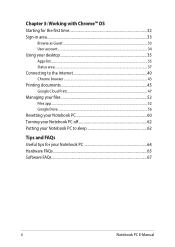
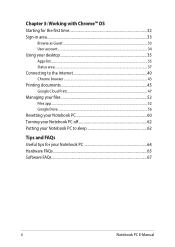
... area...33
Browse as Guest...33 User account...34 Using your desktop...35 Apps list...35 Status area...37 Connecting to the Internet 40 Chrome browser...43 Printing documents 45 Google Cloud Print...47 Managing your files 52 Files app...52 Google Drive...56 Resetting your Notebook PC 60 Turning your Notebook PC...
Users Manual for English Edition - Page 6
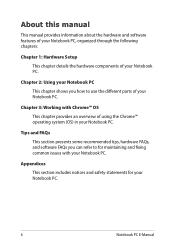
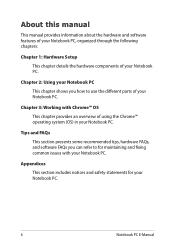
About this manual
This manual provides information about the hardware and software features of your Notebook PC, organized through the following chapters:
Chapter 1: Hardware Setup
This chapter details the hardware...Notebook PC.
Tips and FAQs
This section presents some recommended tips, hardware FAQs, and software FAQs you can refer to for maintaining and fixing common issues with your Notebook PC.
...
Users Manual for English Edition - Page 15
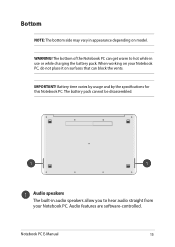
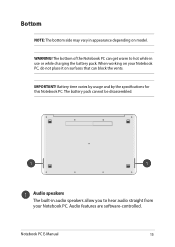
... that can block the vents.
IMPORTANT! Battery time varies by usage and by the specifications for this Notebook PC. The battery pack cannot be disassembled.
Audio speakers
The built-in audio speakers allow you to hear audio straight from your Notebook PC. Audio features are software-controlled.
Notebook PC E-Manual
15
Users Manual for English Edition - Page 30
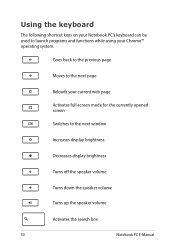
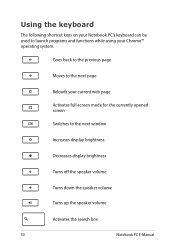
... page
Moves to the next page
Reloads your current web page
Activates full-screen mode for the currently opened screen
Switches to the next window
Increases display brightness
Decreases display brightness
Turns off the speaker volume
Turns down the speaker volume Turns up the speaker volume
Activates the search box
30
Notebook PC...
Users Manual for English Edition - Page 33
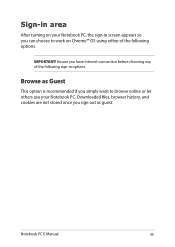
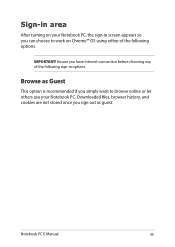
..., the sign-in screen appears so you can choose to work on Chrome™ OS using either of the following options.
IMPORTANT! Ensure you have Internet connection before choosing any of the following sign-in options.
Browse as Guest
This option is recommended if you simply want to browse online or...
Users Manual for English Edition - Page 34
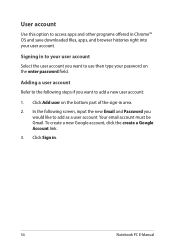
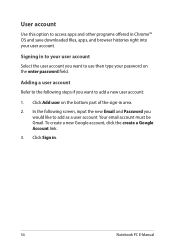
...and save downloaded files, apps, and browser histories right into your user account.
Signing in to your user account
Select the user account you want to use then type your password on the enter password field....on the bottom part of the sign-in area.
2. In the following screen, input the new Email and Password you would like to add as a user account. Your email account must be Gmail. To create a new...
Users Manual for English Edition - Page 36
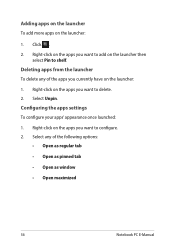
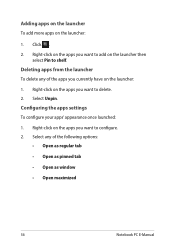
... delete any of the apps you currently have on the launcher: 1. Right-click on the apps you want to delete. 2. Select Unpin. Configuring the apps settings To configure your apps' appearance once launched: 1. Right-click on the apps you want to configure. 2. Select any of the following options:
• Open as...
Users Manual for English Edition - Page 48
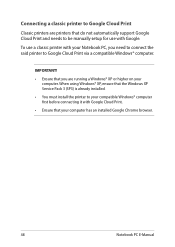
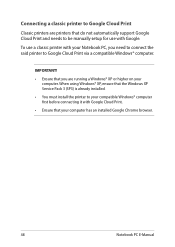
... be manually setup for use with Google. To use a classic printer with your Notebook PC, you need to connect the said printer to Google Cloud Print via a compatible Windows® computer.
IMPORTANT! • Ensure that you are running a Windows® XP or higher on your
computer. When using Windows® XP, ensure that the Windows XP Service Pack 3 (SP3) is already installed...
Users Manual for English Edition - Page 49
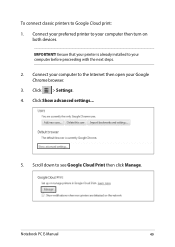
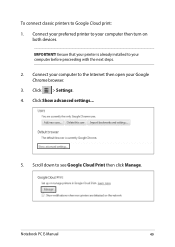
...your preferred printer to your computer then turn on
both devices. IMPORTANT! Ensure that your printer is already installed to your computer before proceeding with the next steps. 2. Connect your computer to the Internet then open your Google Chrome browser. 3. Click > Settings. 4. Click Show advanced settings...
5. Scroll down to see Google Cloud Print then click Manage.
Notebook PC E-Manual
49
Users Manual for English Edition - Page 52
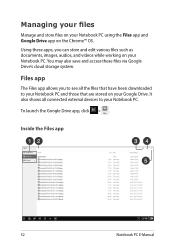
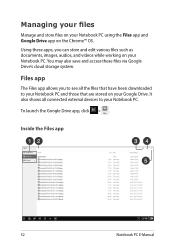
... edit various files such as documents, images, audios, and videos while working on your Notebook PC. You may also save and access these files via Google Drive's cloud storage system.
Files app
The Files app allows you to see all the files that have been downloaded to your Notebook PC and those that are...
Users Manual for English Edition - Page 54
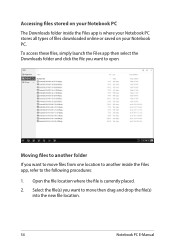
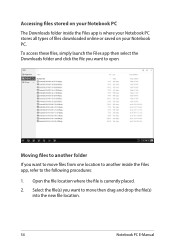
... or saved on your Notebook PC.
To access these files, simply launch the Files app then select the Downloads folder and click the file you want to open.
Moving files to another folder
If you want to move files from one location to another ... file is currently placed.
2. Select the file(s) you want to move then drag and drop the file(s) into the new file location.
54
Notebook PC E-Manual
Users Manual for English Edition - Page 56
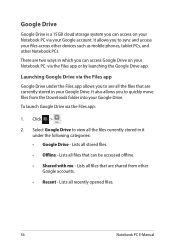
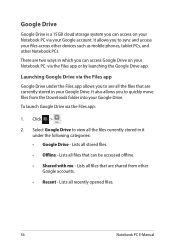
Google Drive
Google Drive is a 15GB cloud storage system you can access on your Notebook PC via your Google account. It allows you to sync and access your files across other devices such as mobile phones, tablet PCs, and other Notebook PCs. There are two ways in which you can access Google Drive on your Notebook PC: via...
Users Manual for English Edition - Page 57
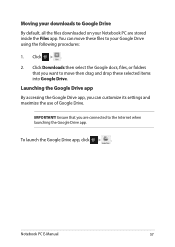
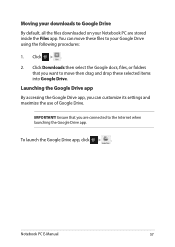
... then drag and drop these selected items into Google Drive.
Launching the Google Drive app By accessing the Google Drive app, you can customize its settings and maximize the use of Google Drive.
IMPORTANT! Ensure that you are connected to the Internet when launching the Google Drive app.
To launch the Google Drive app, click > .
Notebook PC E-Manual
57
Users Manual for English Edition - Page 61
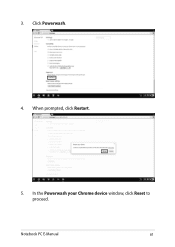
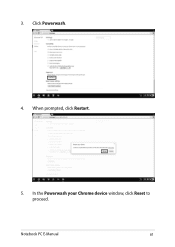
3. Click Powerwash.
4. When prompted, click Restart.
5. In the Powerwash your Chrome device window, click Reset to proceed.
Notebook PC E-Manual
61
Users Manual for English Edition - Page 64
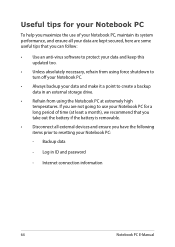
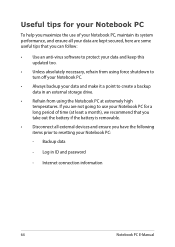
... follow:
• Use an anti-virus software to protect your data and keep this updated too.
• Unless absolutely necessary, refrain from using force shutdown to turn off your Notebook PC.
• Always backup your data and make it a point to create a backup data in an external storage drive.
• Refrain from using the...
Users Manual for English Edition - Page 67
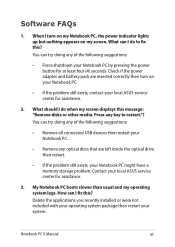
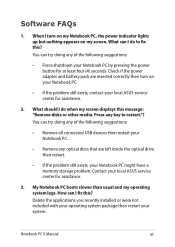
... doing any of the following suggestions:
• Remove all connected USB devices then restart your Notebook PC.
• Remove any optical discs that are left inside the optical drive then restart.
• If the problem still exists, your Notebook PC might have a memory storage problem. Contact your local ASUS service center for assistance.
3. My Notebook PC boots slower than...
Users Manual for English Edition - Page 71
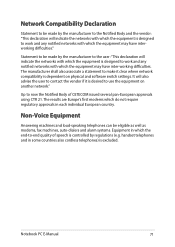
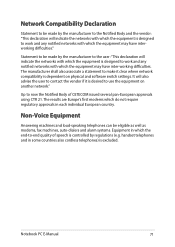
...software switch settings. It will also advise the user to contact the vendor if it is desired to use the equipment on another network."
Up to now the Notified Body of CETECOM issued several pan-European approvals using CTR 21. The results are Europe's first modems... as modems, fax machines, auto-dialers and alarm systems. Equipment in which the end-to-end quality of speech is controlled by ...
Users Manual for English Edition - Page 73
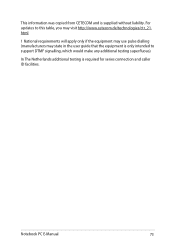
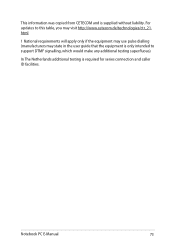
This information was copied from CETECOM and is supplied without liability. For updates to this table, you may visit http://www.cetecom.de/technologies/ctr_21. html.
1 National requirements will apply only if the equipment may use pulse dialling (manufacturers may state in the user guide that the equipment is only intended to support DTMF signalling...
Users Manual for English Edition - Page 76
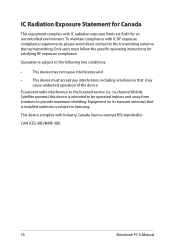
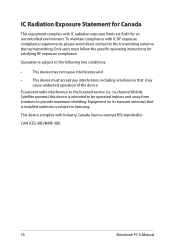
... radio interference to the licensed service (i.e. co-channel Mobile Satellite systems) this device is intended to be operated indoors and away from windows to provide maximum shielding. Equipment (or its transmit antenna) that is installed outdoors is subject to licensing.
This device complies with Industry Canada licence-exempt RSS standard(s).
CAN ICES-3(B)/NMB-3(B)
76
Notebook PC E-Manual

