Asus Chromebook Flip C302CA driver and firmware
Drivers and firmware downloads for this Asus item

Related Asus Chromebook Flip C302CA Manual Pages
Download the free PDF manual for Asus Chromebook Flip C302CA and other Asus manuals at ManualOwl.com
Users Manual for English Edition - Page 2
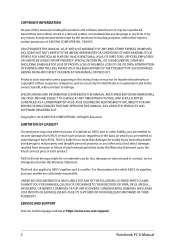
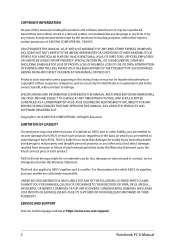
... ASUS. ASUS ASSUMES NO RESPONSIBILITY OR LIABILITY FOR ANY ERRORS OR INACCURACIES THAT MAY APPEAR IN THIS MANUAL, INCLUDING THE PRODUCTS AND SOFTWARE DESCRIBED IN IT.
Copyright © 2016 ASUSTeK COMPUTER INC. All Rights Reserved.
LIMITATION OF LIABILITY
Circumstances may arise where because of a default on ASUS' part or other liability, you are entitled to recover damages from ASUS...
Users Manual for English Edition - Page 5
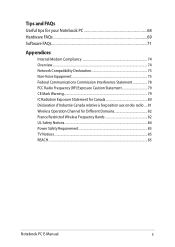
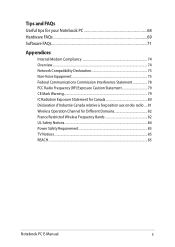
...for your Notebook PC 68 Hardware FAQs...69 Software FAQs...71
Appendices
Internal Modem Compliancy 74 Overview...74 Network Compatibility Declaration 75 Non-Voice Equipment...75 ...aux ondes radio..... 81 Wireless Operation Channel for Different Domains 82 France Restricted Wireless Frequency Bands 82 UL Safety Notices...84 Power Safety Requirement 85 TV Notices...85 REACH...85
Notebook PC...
Users Manual for English Edition - Page 7
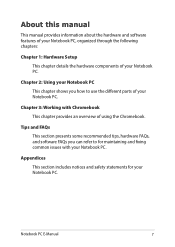
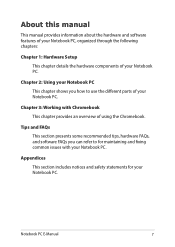
... manual provides information about the hardware and software features of your Notebook PC, organized through the following chapters:
Chapter 1: Hardware Setup This chapter details the hardware components of your Notebook PC.
Chapter 2: Using your Notebook PC This chapter shows you how to use the different parts of your Notebook PC.
Chapter 3: Working with Chromebook...
Users Manual for English Edition - Page 17


... are software-controlled.
Memory card reader This built-in memory card reader supports SDHC and SDXC card formats.
USB Type-C/DisplayPort/Power (DC) input combo port The USB (Universal Serial Bus) Type-C port provides a transfer rate of up to 5 Gbit/s and is backward compatible to USB 2.0. Use a USB Type-C adapter to connect your Notebook PC to an external display. Insert the bundled power adapter...
Users Manual for English Edition - Page 20
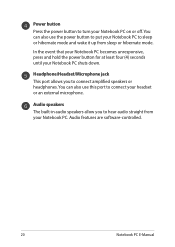
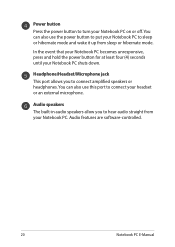
... your Notebook PC shuts down.
Headphone/Headset/Microphone jack This port allows you to connect amplified speakers or headphones. You can also use this port to connect your headset or an external microphone.
Audio speakers The built-in audio speakers allow you to hear audio straight from your Notebook PC. Audio features are software-controlled.
20
Notebook PC E-Manual
Users Manual for English Edition - Page 32
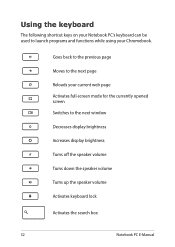
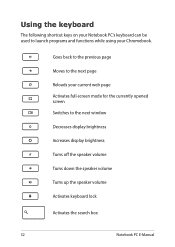
... used to launch programs and functions while using your Chromebook.
Goes back to the previous page Moves to the next page Reloads your current web page Activates full-screen mode for the currently opened screen Switches to the next window Decreases display brightness Increases display brightness Turns off the speaker volume Turns down the...
Users Manual for English Edition - Page 37
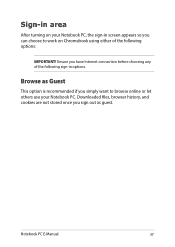
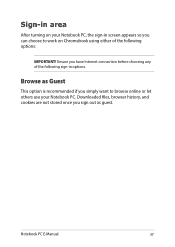
...on Chromebook using either of the following options:
IMPORTANT! Ensure you have Internet connection ...before choosing any of the following sign-in options.
Browse as Guest
This option is recommended if you simply want to browse online or let others use your Notebook PC. Downloaded files, browser history, and cookies are not stored once you sign out as guest.
Notebook PC E-Manual...
Users Manual for English Edition - Page 38
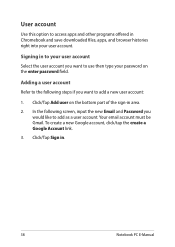
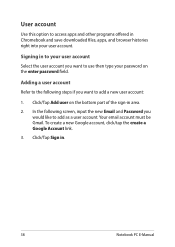
...Chromebook and save downloaded files, apps, and browser histories right into your user account.
Signing in to your user account
Select the user account you want to use then type your password on the enter password... the bottom part of the sign-in area.
2. In the following screen, input the new Email and Password you would like to add as a user account. Your email account must be Gmail. To create a ...
Users Manual for English Edition - Page 40
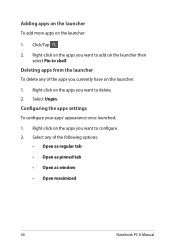
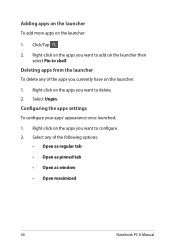
... delete any of the apps you currently have on the launcher: 1. Right-click on the apps you want to delete. 2. Select Unpin. Configuring the apps settings To configure your apps' appearance once launched: 1. Right-click on the apps you want to configure. 2. Select any of the following options:
• Open as...
Users Manual for English Edition - Page 52
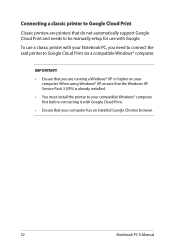
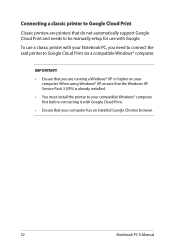
... be manually setup for use with Google. To use a classic printer with your Notebook PC, you need to connect the said printer to Google Cloud Print via a compatible Windows® computer.
IMPORTANT! • Ensure that you are running a Windows® XP or higher on your
computer. When using Windows® XP, ensure that the Windows XP Service Pack 3 (SP3) is already installed...
Users Manual for English Edition - Page 53
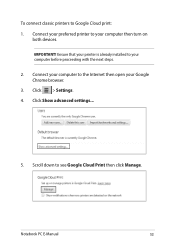
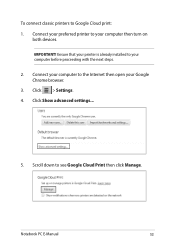
...your preferred printer to your computer then turn on
both devices. IMPORTANT! Ensure that your printer is already installed to your computer before proceeding with the next steps. 2. Connect your computer to the Internet then open your Google Chrome browser. 3. Click > Settings. 4. Click Show advanced settings...
5. Scroll down to see Google Cloud Print then click Manage.
Notebook PC E-Manual
53
Users Manual for English Edition - Page 56
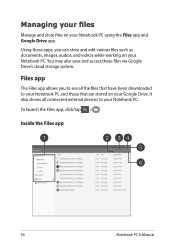
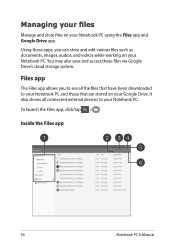
... also save and access these files via Google Drive's cloud storage system.
Files app
The Files app allows you to see all the files that have been downloaded to your Notebook PC and those that are stored on your Google Drive. It also shows all connected external devices to your Notebook PC.
To launch the...
Users Manual for English Edition - Page 58
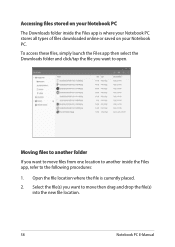
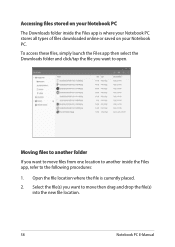
... or saved on your Notebook PC.
To access these files, simply launch the Files app then select the Downloads folder and click/tap the file you want to open.
Moving files to another folder
If you want to move files from one location to ... file is currently placed.
2. Select the file(s) you want to move then drag and drop the file(s) into the new file location.
58
Notebook PC E-Manual
Users Manual for English Edition - Page 60
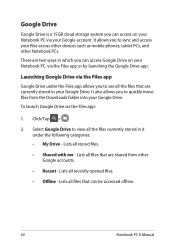
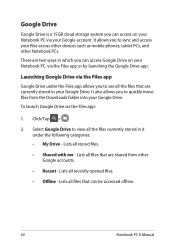
Google Drive
Google Drive is a 15GB cloud storage system you can access on your Notebook PC via your Google account. It allows you to sync and access your files across other devices such as mobile phones, tablet PCs, and other Notebook PCs. There are two ways in which you can access Google Drive on your Notebook PC: via...
Users Manual for English Edition - Page 61
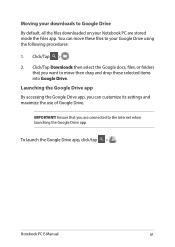
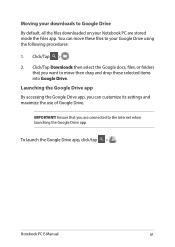
... drag and drop these selected items into Google Drive.
Launching the Google Drive app By accessing the Google Drive app, you can customize its settings and maximize the use of Google Drive.
IMPORTANT! Ensure that you are connected to the Internet when launching the Google Drive app.
To launch the Google Drive app, click/tap > .
Notebook PC E-Manual
61
Users Manual for English Edition - Page 65
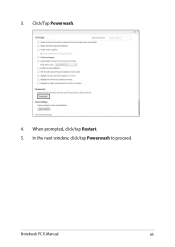
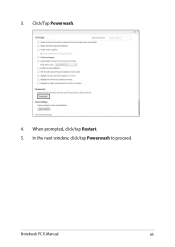
3. Click/Tap Powerwash.
4. When prompted, click/tap Restart. 5. In the next window, click/tap Powerwash to proceed.
Notebook PC E-Manual
65
Users Manual for English Edition - Page 68
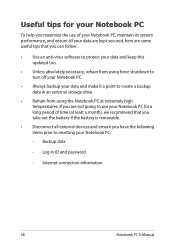
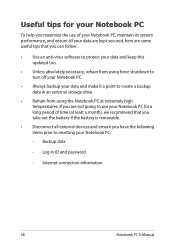
... for a long period of time (at least a month), we recommend that you take out the battery if the battery is removable.
• Disconnect all external devices and ensure you have the following items prior to resetting your Notebook PC:
- Backup data
- Log in ID and password
- Internet connection information
68
Notebook PC E-Manual
Users Manual for English Edition - Page 71
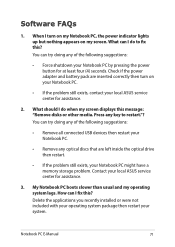
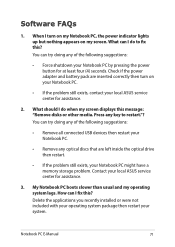
... doing any of the following suggestions:
• Remove all connected USB devices then restart your Notebook PC.
• Remove any optical discs that are left inside the optical drive then restart.
• If the problem still exists, your Notebook PC might have a memory storage problem. Contact your local ASUS service center for assistance.
3. My Notebook PC boots slower than...
Users Manual for English Edition - Page 75
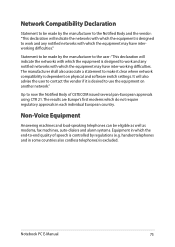
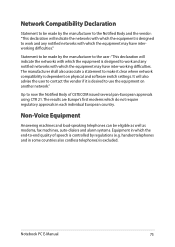
...software switch settings. It will also advise the user to contact the vendor if it is desired to use the equipment on another network."
Up to now the Notified Body of CETECOM issued several pan-European approvals using CTR 21. The results are Europe's first modems... as modems, fax machines, auto-dialers and alarm systems. Equipment in which the end-to-end quality of speech is controlled by ...
Users Manual for English Edition - Page 80
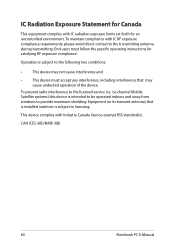
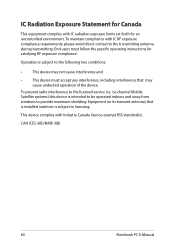
... radio interference to the licensed service (i.e. co-channel Mobile Satellite systems) this device is intended to be operated indoors and away from windows to provide maximum shielding. Equipment (or its transmit antenna) that is installed outdoors is subject to licensing.
This device complies with Industry Canada licence-exempt RSS standard(s).
CAN ICES-3(B)/NMB-3(B)
80
Notebook PC E-Manual
