Asus EAX1600 driver and firmware
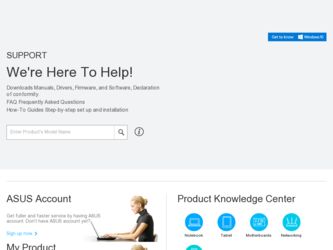
Related Asus EAX1600 Manual Pages
Download the free PDF manual for Asus EAX1600 and other Asus manuals at ManualOwl.com
ATi Series User's Manual for English Edition - Page 1
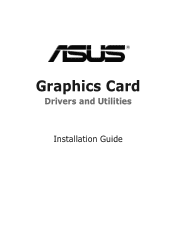
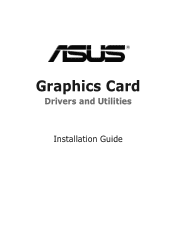
Graphics Card
Drivers and Utilities
Installation Guide
ATi Series User's Manual for English Edition - Page 2
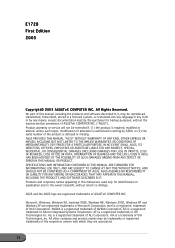
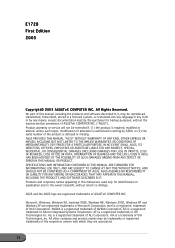
... ANY ERRORS OR INACCURACIES THAT MAY APPEAR IN THIS MANUAL, INCLUDING THE PRODUCTS AND SOFTWARE DESCRIBED IN IT. Products and corporate names appearing in this manual are used only for identification or explanation and to the owner's benefit, without intent to infringe.
ASUS and the ASUS logo are registered trademarks of ASUSTeK COMPUTER INC.
Microsoft, Windows, Windows 98, windows 98SE, Windows...
ATi Series User's Manual for English Edition - Page 3
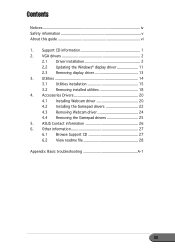
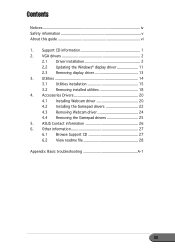
... information v About this guide vi 1. Support CD information 1 2. VGA drivers 2
2.1 Driver installation 2 2.2 Updating the Windows® display driver 11 2.3 Removing display driver 13 3. Utilities 14 3.1 Utilities installation 15 3.2 Removing installed utilities 18 4. Accessories Drivers 20 4.1 Installing Webcam driver 20 4.2 Installing the Gamepad drivers 22 4.3 Removing Webcam...
ATi Series User's Manual for English Edition - Page 6
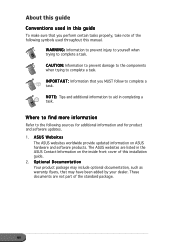
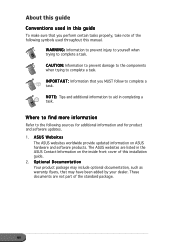
... sources for additional information and for product and software updates. 1. A S U S W e b s i t e s
The ASUS websites worldwide provide updated information on ASUS hardware and software products. The ASUS websites are listed in the ASUS Contact Information on the inside front cover of this installation guide. 2. O p t i o n a l D o c u m e n t a t i o n Your product package may include optional...
ATi Series User's Manual for English Edition - Page 7
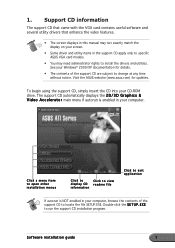
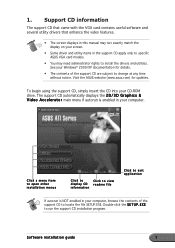
... the VGA card contains useful software and several utility drivers that enhance the video features.
• The screen displays in this manual may not exactly match the display on your screen.
• Some driver and utility items in the support CD apply only to specific ASUS VGA card models.
• You may need administrator rights to install the drivers and utilities. See your Windows®...
ATi Series User's Manual for English Edition - Page 8
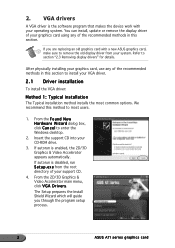
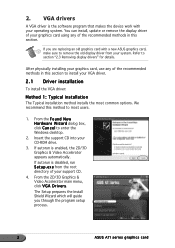
2. VGA drivers
A VGA driver is the software program that makes the device work with your operating system. You can install, update or remove the display driver of your graphics card using any of the recommended methods in this section.
If you are replacing an old graphics card with a new ASUS graphics card, make sure to remove the old display driver from your system. Refer to section "2.3 Removing...
ATi Series User's Manual for English Edition - Page 9
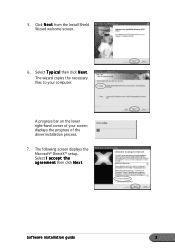
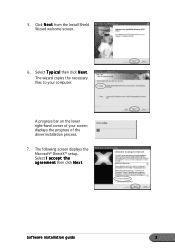
... screen.
6. Select T y p i c a l then click N e x t. The wizard copies the necessary files to your computer.
A progress bar on the lower right-hand corner of your screen displays the progress of the driver installation process.
7. The following screen displays the Microsoft® DirectX™ setup. Select I a c c e p t t h e a g r e e m e n t then click N e x t.
Software installation guide
3
ATi Series User's Manual for English Edition - Page 10
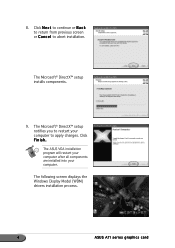
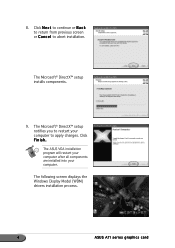
...; DirectX™ setup installs components.
9. The Microsoft® DirectX™ setup notifies you to restart your computer to apply changes. Click Finish.
The ASUS VGA installation program will restart your computer after all components are installed into your computer.
The following screen displays the Windows Display Model (WDM) drivers installation process.
4
ASUS ATI series graphics card
ATi Series User's Manual for English Edition - Page 11
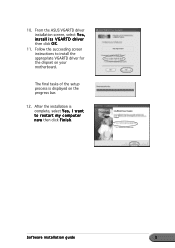
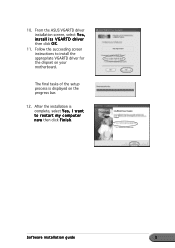
... Y e s , install its VGARTD driver then click O K.
11. Follow the succeeding screen instructions to install the appropriate VGARTD driver for the chipset on your motherboard.
The final tasks of the setup process is displayed on the progress bar.
12. After the installation is complete, select Y e s , I w a n t to restart my computer n o w then click F i n i s h.
Software installation guide
5
ATi Series User's Manual for English Edition - Page 12
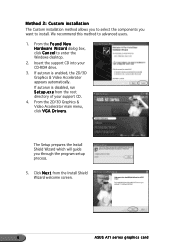
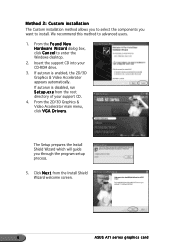
... the Windows desktop.
2. Insert the support CD into your CD-ROM drive.
3. If autorun is enabled, the 2D/3D Graphics & Video Accelerator appears automatically. If autorun is disabled, run S e t u p . e x e from the root directory of your support CD.
4. From the 2D/3D Graphics & Video Accelerator main menu, click V G A D r i v e r s.
The Setup prepares the Install Shield Wizard which will guide you...
ATi Series User's Manual for English Edition - Page 13
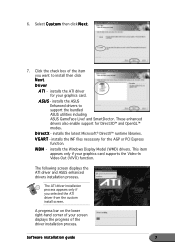
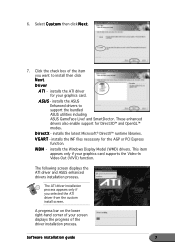
...the AGP or PCI Express function.
W D M - installs the Windows Display Model (WMD) drivers. This item appears only if your graphics card supports the Video-In Video-Out (VIVO) function.
The following screen displays the ATI driver and ASUS enhanced drivers installation process.
The ATI driver installation process appears only if you selected the ATI driver from the custom install screen.
A progress...
ATi Series User's Manual for English Edition - Page 14
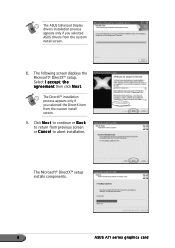
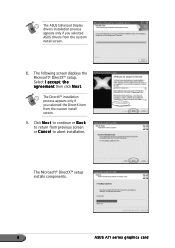
The ASUS Enhanced Display drivers installation process appears only if you selected ASUS drivers from the custom install screen.
8. The following screen displays the Microsoft® DirectX™ setup. Select I a c c e p t t h e a g r e e m e n t then click N e x t.
The DirectX™ installation process appears only if you selected the DirectX item from the custom install screen.
9. Click N e ...
ATi Series User's Manual for English Edition - Page 15
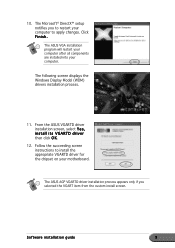
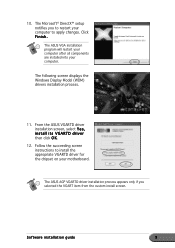
... process.
11. From the ASUS VGARTD driver installation screen, select Y e s , install its VGARTD driver then click O K.
12. Follow the succeeding screen instructions to install the appropriate VGARTD driver for the chipset on your motherboard.
The ASUS AGP VGARTD driver installation process appears only if you selected the VGART item from the custom install screen.
Software installation guide
9
ATi Series User's Manual for English Edition - Page 17
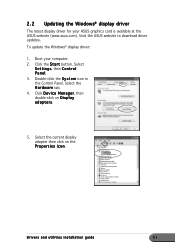
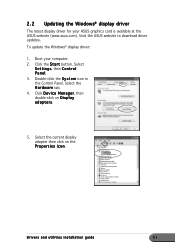
... Updating the Windows® display driver
The latest display driver for your ASUS graphics card is available at the ASUS website (www.asus.com). Visit the ASUS website to download driver updates. To update the Windows® display driver:
1. Boot your computer. 2. Click the S t a r t button. Select
S e t t i n g s, then C o n t r o l P a n e l. 3. Double-click the S y s t e m icon in the Control...
ATi Series User's Manual for English Edition - Page 19
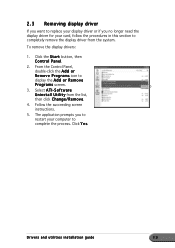
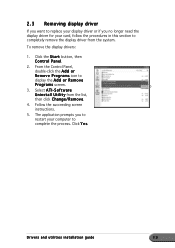
...r R e m o v e P r o g r a m s icon to display the A d d o r R e m o v e P r o g r a m s screen.
3. Select A T I - S o f t w a r e U n i n s t a l l U t i l i t y from the list, then click C h a n g e / R e m o v e.
4. Follow the succeeding screen instructions.
5. The application prompts you to restart your computer to complete the process. Click Y e s.
Drivers and utilities installation guide
13
ATi Series User's Manual for English Edition - Page 20
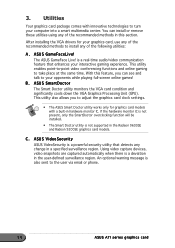
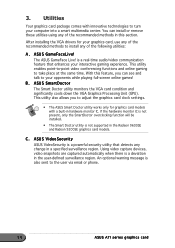
... technologies to turn your computer into a smart multimedia center. You can install or remove these utilities using any of the recommended methods in this section.
After installing the VGA drivers for your graphics card, use any of the recommended methods to install any of the following utilities:
A. ASUS GameFaceLive! The ASUS GameFace Live! is a real-time audio/video communication feature...
ATi Series User's Manual for English Edition - Page 21
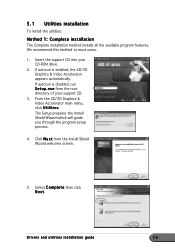
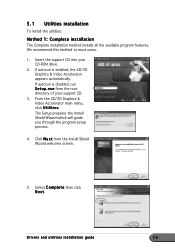
... into your CD-ROM drive.
2. If autorun is enabled, the 2D/3D Graphics & Video Accelerator appears automatically. If autorun is disabled, run S e t u p . e x e from the root directory of your support CD.
3. From the 2D/3D Graphics & Video Accelerator main menu, click U t i l i t i e s. The Setup prepares the Install Shield Wizard which will guide you through the program setup process.
4. Click...
ATi Series User's Manual for English Edition - Page 33
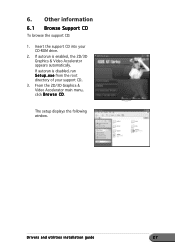
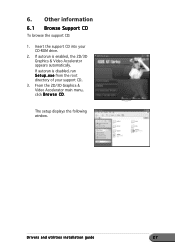
... CD:
1. Insert the support CD into your CD-ROM drive.
2. If autorun is enabled, the 2D/3D Graphics & Video Accelerator appears automatically. If autorun is disabled, run S e t u p . e x e from the root directory of your support CD.
3. From the 2D/3D Graphics & Video Accelerator main menu, click B r o w s e C D.
The setup displays the following window.
Drivers and utilities installation guide
27
ATi Series User's Manual for English Edition - Page 36
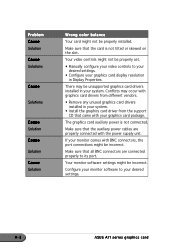
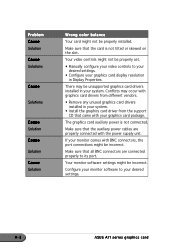
... tilted or skewed on the slot.
Your video controls might not be properly set.
• Manually configure your video controls to your desired settings.
• Configure your graphics card display resolution in Display Properties.
There may be unsupported graphics card drivers installed in your system. Conflicts may occur with graphics card drivers from different vendors.
• Remove any unused...
ASUS Graphic Card Software Reference for English Edition - Page 6
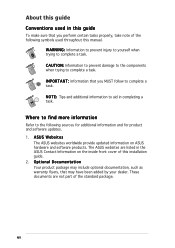
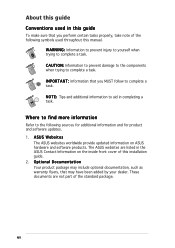
... sources for additional information and for product and software updates. 1. A S U S W e b s i t e s
The ASUS websites worldwide provide updated information on ASUS hardware and software products. The ASUS websites are listed in the ASUS Contact Information on the inside front cover of this installation guide. 2. O p t i o n a l D o c u m e n t a t i o n Your product package may include optional...

