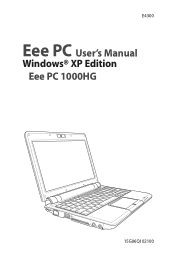Asus Eee PC 1000HG driver and firmware
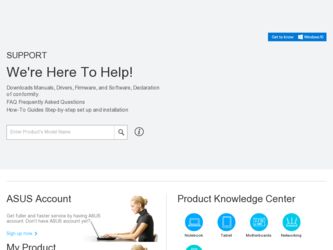
Related Asus Eee PC 1000HG Manual Pages
Download the free PDF manual for Asus Eee PC 1000HG and other Asus manuals at ManualOwl.com
User Manual - Page 3
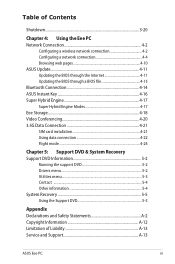
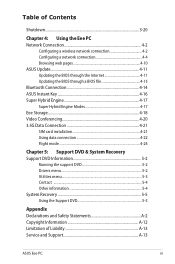
...ASUS Update 4-11 Updating the BIOS through the Internet 4-11 Updating the BIOS through a BIOS file 4-13 Bluetooth Connection 4-14 ASUS Instant Key 4-16 Super Hybrid Engine 4-17 Super Hybrid Engine Modes 4-17 Eee Storage...4-18 Video Conferencing 4-20 3.5G Data Connection 4-21 SIM card installation 4-21 Using data connection 4-22 Flight mode 4-24
Chapter 5: Support DVD & System Recovery...
User Manual - Page 9
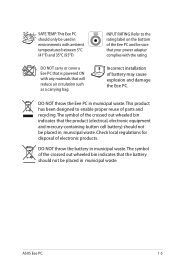
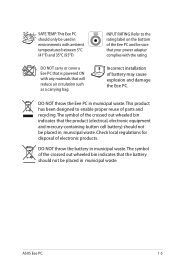
...Eee PC and be sure that your power adapter complies with the rating.
DO NOT carry or cover a Eee PC that is powered ON with any materials that will reduce air circulation such as a carrying bag.
Incorrect installation of battery may cause explosion and damage the Eee PC.
DO NOT throw the Eee PC... out wheeled bin indicates that the battery should not be placed in municipal waste.
ASUS Eee PC
1-5
User Manual - Page 11
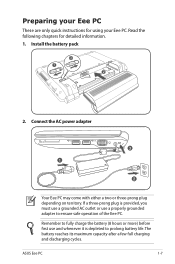
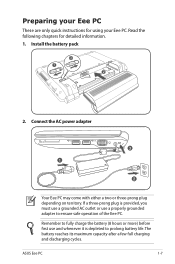
... your Eee PC
These are only quick instructions for using your Eee PC. Read the following chapters for detailed information. 1. Install the battery pack
3 1
2
2. Connect the AC power adapter
Your Eee PC may come with either a two or three-prong plug depending on territory. If a three-prong plug is provided, you must use a grounded AC outlet or use a properly grounded adapter...
User Manual - Page 19
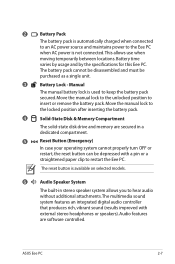
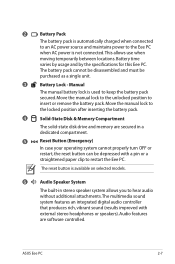
... PC.
The reset button is available on selected models.
6
Audio Speaker System
The built-in stereo speaker system allows you to hear audio without additional attachments. The multimedia sound system features an integrated digital audio controller that produces rich, vibrant sound (results improved with external stereo headphones or speakers). Audio features are software controlled.
ASUS Eee PC...
User Manual - Page 28
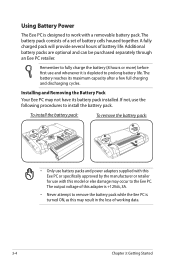
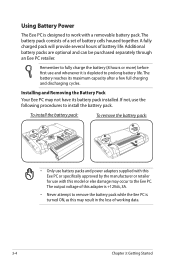
... procedures to install the battery pack.
To install the battery pack:
To remove the battery pack:
3 1
2
2
1 3
• Only use battery packs and power adapte3rs supplied with this Eee PC or specifically approved by t1he manufacturer or retailer for use with this model or else damage may occur to t2he Eee PC. The output voltage of this adapter is...
User Manual - Page 34


... gesture Two-finger zooming in/out Two-finger scrolling
Applications StarOffice Writer/Impress, Adobe reader, Photomanager All
Two-finger zooming in/out - Moving two fingertips apart or together ... to slide up or down on the touchpad to scroll a window up or down. If your display window includes several sub-windows, move the pointer on that pane before scrolling.
3-10
Chapter 3: Getting Started
User Manual - Page 37
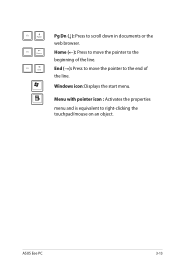
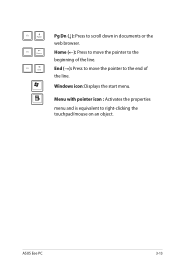
... (←): Press to move the pointer to the
beginning of the line.
End (→): Press to move the pointer to the end of
the line.
Windows icon: Displays the start menu.
Menu with pointer icon : Activates the properties
menu and is equivalent to right-clicking the
touchpad/mouse on an object.
ASUS Eee PC
3-13
User Manual - Page 38
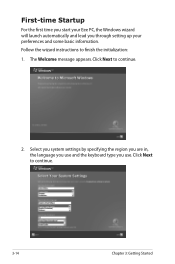
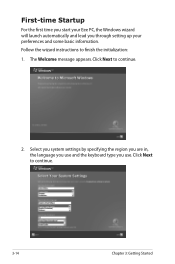
... Startup
For the first time you start your Eee PC, the Windows wizard will launch automatically and lead you through setting up your preferences and some basic information. Follow the wizard instructions to finish the initialization: 1. The Welcome message appears. Click Next to continue.
2. Select you system settings by specifying the region you are in, the...
User Manual - Page 40
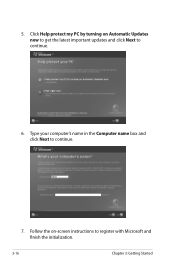
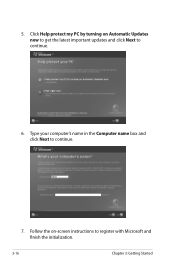
5. Click Help protect my PC by turning on Automatic Updates now to get the latest important updates and click Next to continue.
6. Type your computer's name in the Computer name box and click Next to continue.
7. Follow the on-screen instructions to register with Microsoft and finish the initialization.
3-16
Chapter 3: Getting Started
User Manual - Page 45
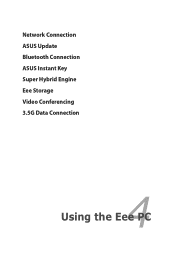
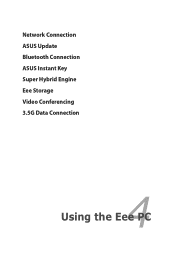
Network Connection ASUS Update Bluetooth Connection ASUS Instant Key Super Hybrid Engine Eee Storage Video Conferencing 3.5G Data Connection
4 Using the Eee PC
User Manual - Page 55
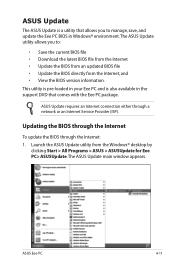
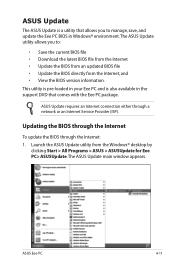
...Eee PC and is also available in the support DVD that comes with the Eee PC package.
ASUS Update requires an Internet connection either through a network or an Internet Service Provider (ISP).
Updating the BIOS through the Internet
To update the BIOS through the Internet: 1. Launch the ASUS Update utility from the Windows® desktop by
clicking Start > All Programs > ASUS > ASUSUpdate for Eee PC...
User Manual - Page 56
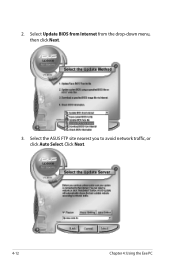
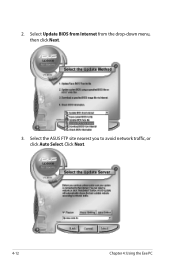
2. Select Update BIOS from Internet from the drop‑down menu, then click Next.
3. Select the ASUS FTP site nearest you to avoid network traffic, or click Auto Select. Click Next.
4-12
Chapter 4: Using the Eee PC
User Manual - Page 57
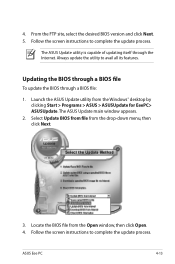
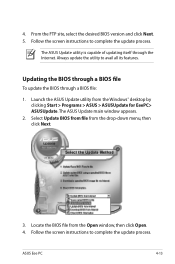
... Launch the ASUS Update utility from the Windows® desktop by clicking Start > Programs > ASUS > ASUSUpdate for EeePC> ASUSUpdate. The ASUS Update main window appears.
2. Select Update BIOS from file from the drop‑down menu, then click Next.
3. Locate the BIOS file from the Open window, then click Open. 4. Follow the screen instructions to complete the update process.
ASUS Eee PC
4-13
User Manual - Page 65
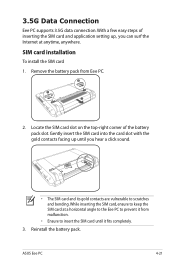
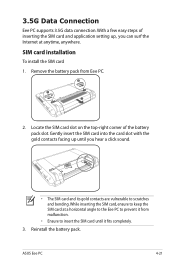
...
Eee PC supports 3.5G data connection. With a few easy steps of inserting the SIM card and application setting up, you can surf the Internet at anytime, anywhere.
SIM card installation
To install the SIM card 1. Remove the battery pack from Eee PC.
2
1 3
2. Locate the SIM card slot on the top-right corner of the battery 3 pack slot1. Gently insert the SIM card into the card...
User Manual - Page 67
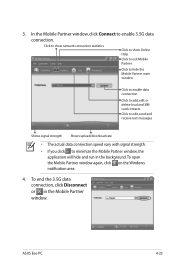
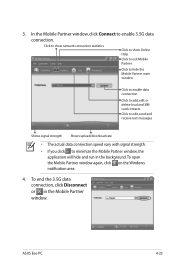
.../download rate
• The actual data connection speed vary with signal strength. • If you click to minimize the Mobile Partner window, the
application will hide and run in the background. To open the Mobile Partner window again, click on the Windows notification area.
4. To end the 3.5G data connection, click Disconnect or in the Mobile Partner window.
ASUS Eee PC...
User Manual - Page 68
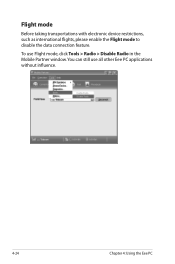
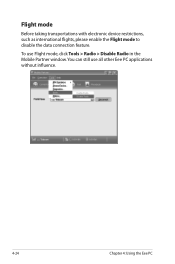
Flight mode
Before taking transportations with electronic device restrictions, such as international flights, please enable the Flight mode to disable the data connection feature.
To use Flight mode, click Tools > Radio > Disable Radio in the Mobile Partner window.You can still use all other Eee PC applications without influence.
4-24
Chapter 4: Using the Eee PC
User Manual - Page 70
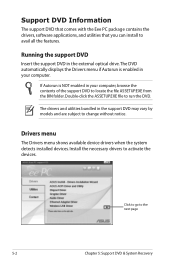
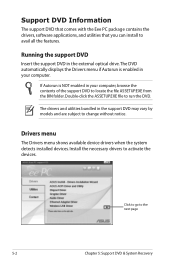
... Information
The support DVD that comes with the Eee PC package contains the drivers, software applications, and utilities that you can install to avail all the features.
Running the support DVD
Insert the support DVD in the external optical drive.The DVD automatically displays the Drivers menu if Autorun is enabled in your computer.
If Autorun is NOT enabled in your computer, browse the...
User Manual - Page 73
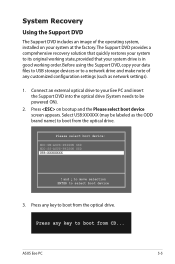
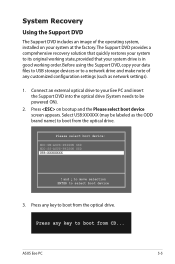
... using the Support DVD, copy your data files to USB storage devices or to a network drive and make note of any customized configuration settings (such as network settings).
1. Connect an external optical drive to your Eee PC and insert the Support DVD into the optical drive (System needs to be powered ON).
2. Press on bootup and the Please select boot device screen appears. Select USB:XXXXXX (may...
User Manual - Page 76


... or an experienced radio/TV technician for help.
The use of a shielded-type power cord is required in order to meet FCC emission limits and to prevent interference to the nearby radio and television reception. It is essential that only the supplied power cord be used. Use only shielded cables to connect I/O devices to this equipment...