Asus Eee PC 1005HAB driver and firmware
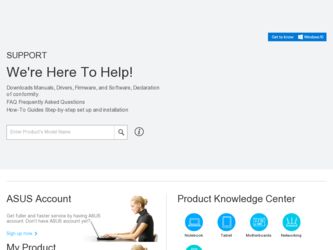
Related Asus Eee PC 1005HAB Manual Pages
Download the free PDF manual for Asus Eee PC 1005HAB and other Asus manuals at ManualOwl.com
User Manual - Page 2
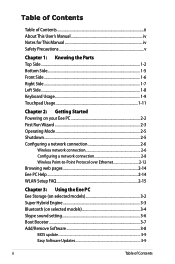
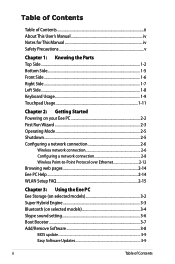
... Configuring a network connection 2-8 Wireless Point-to-Point Protocol over Ethernet 2-12 Browsing web pages 2-14 Eee PC Help...2-14 WLAN Setup FAQ 2-15
Chapter 3: Using the Eee PC Eee Storage (on selected models 3-2 Super Hybrid Engine 3-3 Bluetooth (on selected models 3-4 Skype sound setting 3-6 Boot Booster...3-7 Add/Remove Software 3-8
BIOS update...3-9 Easy Software Updates 3-9
ii...
User Manual - Page 3
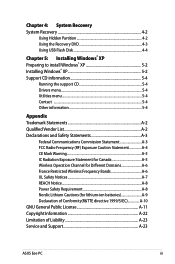
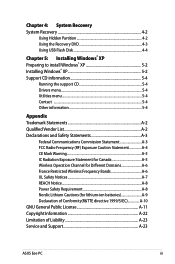
... for Different Domains A-6 France Restricted Wireless Frequency Bands A-6 UL Safety Notices A-7 REACH Notice A-8 Power Safety Requirement A-8 Nordic Lithium Cautions (for lithium-ion batteries A-9 Declaration of Conformity(R&TTE directive 1999/5/EC A-10 GNU General Public License A-11 Copyright Information A-22 Limitation of Liability A-23 Service and Support A-23
ASUS Eee PC
iii
User Manual - Page 6
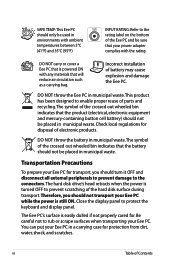
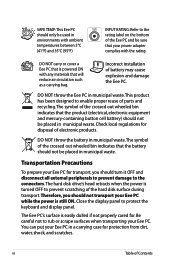
... prevent damage to the connectors. The hard disk drive's head retracts when the power is turned OFF to prevent scratching of the hard disk surface during transport. Therefore, you should not transport your Eee PC while the power is still ON. Close the display panel to protect the keyboard and display panel.
The Eee PC's surface is easily dulled if not...
User Manual - Page 44
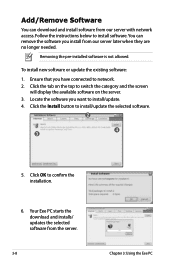
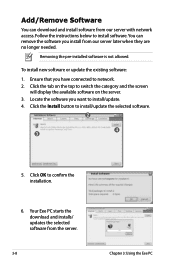
... connected to network. 2. Click the tab on the top to switch the category and the screen
will display the available software on the server. 3. Locate the software you want to install/update. 4. Click the Install button to install/update the selected software.
2
3
4
5. Click OK to confirm the installation.
6. Your Eee PC starts the download and installs/ updates the selected software from the...
User Manual - Page 45
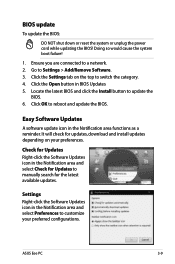
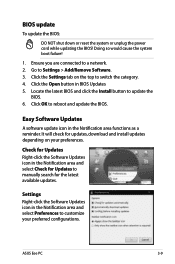
... check for updates, download and install updates depending on your preferences.
Check for Updates Right-click the Software Updates icon in the Notification area and select Check for Updates to manually search for the latest available updates.
Settings Right-click the Software Updates icon in the Notification area and select Preferences to customize your preferred configurations.
ASUS Eee PC
3-9
User Manual - Page 48
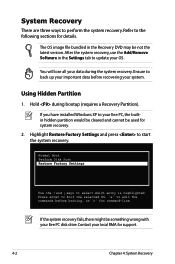
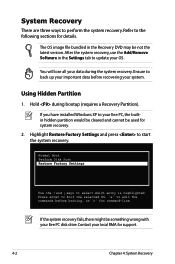
... the latest version. After the system recovery, use the Add/Remove Software in the Settings tab to update your OS.
You will lose all your data during the system recovery. Ensure to back up your important data before recovering your system.
Using Hidden Partition
1. Hold during bootup (requires a Recovery Partition).
If you have installed WIndows XP to your Eee PC, the builtin...
User Manual - Page 55
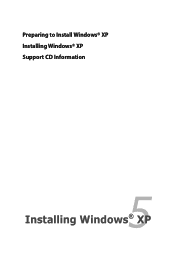
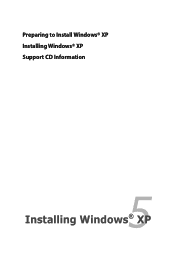
Preparing to Install Windows® XP Installing Windows® XP Support CD Information
5 Installing Windows® XP
User Manual - Page 56
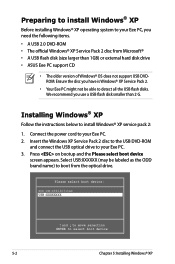
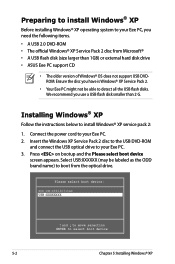
... all the USB flash disks. We recommend you use a USB flash disk smaller than 2 G.
Installing Windows® XP
Follow the instructions below to install Windows® XP service pack 2:
1. Connect the power cord to your Eee PC. 2. Insert the Windows XP Service Pack 2 disc to the USB DVD-ROM
and connect the USB optical drive to your Eee PC. 3. Press on bootup and the Please select boot device
screen...
User Manual - Page 57
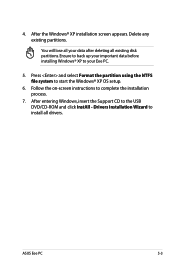
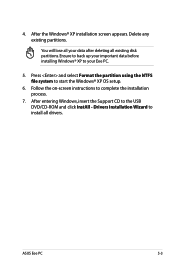
...data before installing Windows® XP to your Eee PC.
5. Press and select Format the partition using the NTFS file system to start the Windows® XP OS setup.
6. Follow the on-screen instructions to complete the installation process.
7. After entering Windows, insert the Support CD to the USB DVD/CD-ROM and click InstAll - Drivers Installation Wizard to install all drivers.
ASUS Eee PC
5-3
User Manual - Page 58
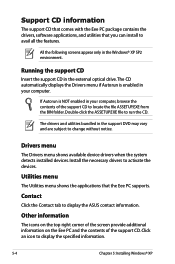
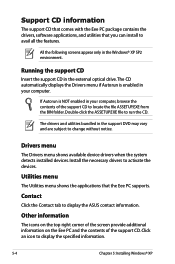
... with the Eee PC package contains the drivers, software applications, and utilities that you can install to avail all the features.
All the following screens appear only in the Windows® XP SP2 environment.
Running the support CD
Insert the support CD in the external optical drive.The CD automatically displays the Drivers menu if Autorun is enabled in your computer.
If Autorun...
User Manual - Page 63
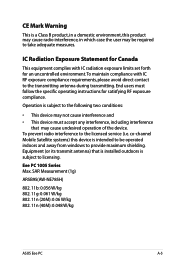
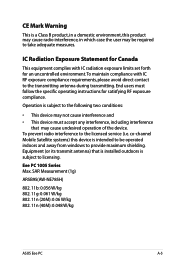
...equipment complies with IC radiation exposure limits set forth for an uncontrolled environment. To ...device. To prevent radio interference to the licensed service (i.e. co-channel Mobile Satellite systems) this device is intended to be operated indoors and away from windows to provide maximum shielding. Equipment (or its transmit antenna) that is installed outdoors is subject to licensing.
Eee PC...
User Manual - Page 69
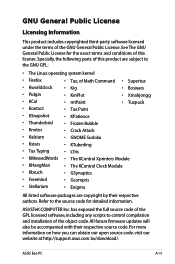
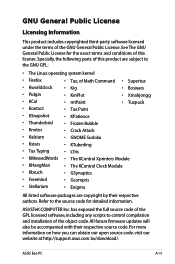
... exposed the full source code of the GPL licensed software, including any scripts to control compilation and installation of the object code. All future firmware updates will also be accompanied with their respective source code. For more information on how you can obtain our open source code, visit our website at http://support.asus.com.tw/download/.
ASUS Eee PC
A-11
User Manual - Page 2
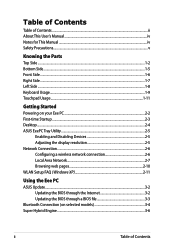
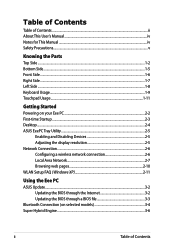
...Powering on your Eee PC...2-2 First-time Startup...2-3 Desktop...2-4 ASUS EeePC Tray Utility...2-5
Enabling and Disabling Devices 2-5 Adjusting the display resolution 2-5 Network Connection...2-6 Configuring a wireless network connection 2-6 Local Area Network 2-7 Browsing web pages 2-10 WLAN Setup FAQ (Windows XP 2-11
Using the Eee PC
ASUS Update...3-2 Updating the BIOS through the Internet...
User Manual - Page 34
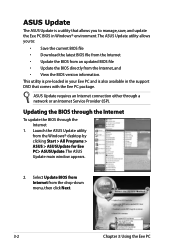
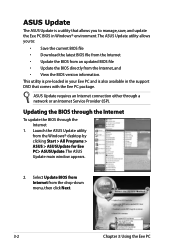
... Eee PC and is also available in the support DVD that comes with the Eee PC package.
ASUS Update requires an Internet connection either through a network or an Internet Service Provider (ISP).
Updating the BIOS through the Internet
To update the BIOS through the Internet
1. Launch the ASUS Update utility from the Windows® desktop by clicking Start > All Programs > ASUS > ASUSUpdate for Eee PC...
User Manual - Page 35
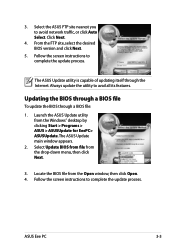
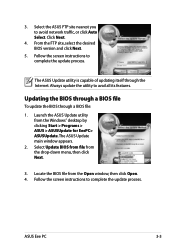
...1. Launch the ASUS Update utility from the Windows® desktop by clicking Start > Programs > ASUS > ASUSUpdate for EeePC> ASUSUpdate. The ASUS Update main window appears.
2. Select Update BIOS from file from the drop‑down menu, then click Next.
3. Locate the BIOS file from the Open window, then click Open. 4. Follow the screen instructions to complete the update process.
ASUS Eee PC
3-3
User Manual - Page 39
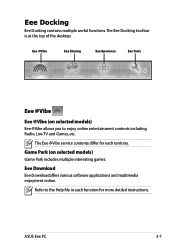
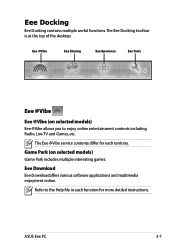
... to enjoy online entertainment contents including Radio, Live TV and Games, etc.
The Eee @Vibe service contents differ for each territory.
Game Park (on selected models)
Game Park includes multiple interesting games.
Eee Download
Eee Downloadoffers various software applications and multimedia enjoyment online.
Refer to the Help file in each function for more detiled instructions.
ASUS Eee PC
3-7
User Manual - Page 44
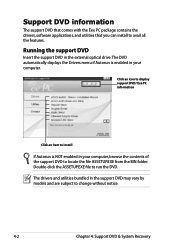
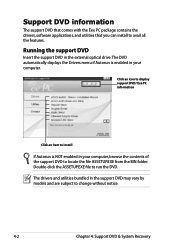
... comes with the Eee PC package contains the drivers, software applications, and utilities that you can install to avail all the features.
Running the support DVD
Insert the support DVD in the external optical drive.The DVD automatically displays the Drivers menu if Autorun is enabled in your computer.
Click an icon to display support DVD/ Eee PC information
Click an item to install
If Autorun is...
User Manual - Page 45
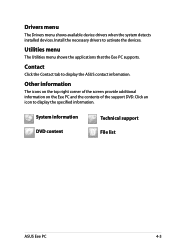
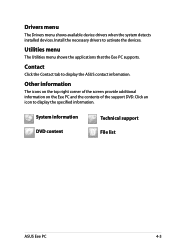
... shows available device drivers when the system detects installed devices. Install the necessary drivers to activate the devices.
Utilities menu
The Utilities menu shows the applications that the Eee PC supports.
Contact
Click the Contact tab to display the ASUS contact information.
Other information
The icons on the top right corner of the screen provide additional information on the Eee PC and...
User Manual - Page 47
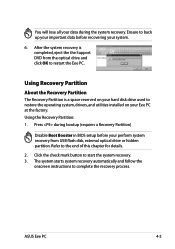
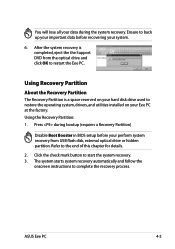
... a Recovery Partition)
Disable Boot Booster in BIOS setup before your perform system recovery from USB flash disk, external optical drive or hidden partition. Refer to the end of this chapter for details.
2. Click the check mark button to start the system recovery. 3. The system starts system recovery automatically and follow the
onscreen instructions to complete the recovery process.
ASUS Eee PC...
User Manual - Page 52


... for Canada
This equipment complies with IC radiation exposure limits set forth for an uncontrolled environment. To maintain compliance with IC...device. To prevent radio interference to the licensed service (i.e. co-channel Mobile Satellite systems) this device is intended to be operated indoors and away from windows to provide maximum shielding. Equipment (or its transmit antenna) that is installed...

