Asus Eee PC 1101HA driver and firmware
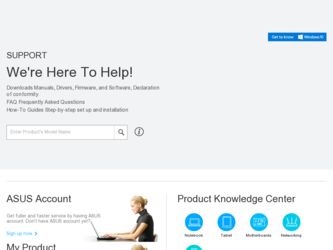
Related Asus Eee PC 1101HA Manual Pages
Download the free PDF manual for Asus Eee PC 1101HA and other Asus manuals at ManualOwl.com
User Manual - Page 2
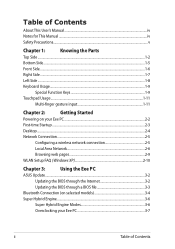
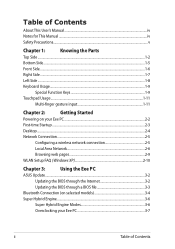
... 2:
Getting Started
Powering on your Eee PC...2-2
First-time Startup...2-3
Desktop...2-4
Network Connection...2-5
Configuring a wireless network connection 2-5
Local Area Network 2-6
Browsing web pages 2-9
WLAN Setup FAQ (Windows XP 2-10
Chapter 3:
Using the Eee PC
ASUS Update...3-2
Updating the BIOS through the Internet 3-2
Updating the BIOS through a BIOS file 3-3
Bluetooth...
User Manual - Page 32
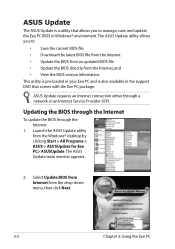
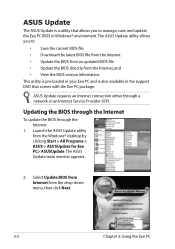
... Eee PC and is also available in the support DVD that comes with the Eee PC package.
ASUS Update requires an Internet connection either through a network or an Internet Service Provider (ISP).
Updating the BIOS through the Internet
To update the BIOS through the Internet
1. Launch the ASUS Update utility from the Windows® desktop by clicking Start > All Programs > ASUS > ASUSUpdate for Eee PC...
User Manual - Page 33
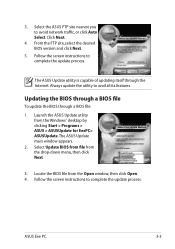
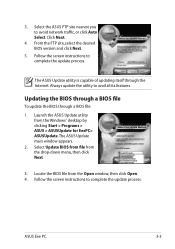
...1. Launch the ASUS Update utility from the Windows® desktop by clicking Start > Programs > ASUS > ASUSUpdate for EeePC> ASUSUpdate. The ASUS Update main window appears.
2. Select Update BIOS from file from the drop‑down menu, then click Next.
3. Locate the BIOS file from the Open window, then click Open. 4. Follow the screen instructions to complete the update process.
ASUS Eee PC
3-3
User Manual - Page 38
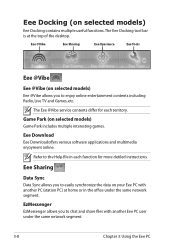
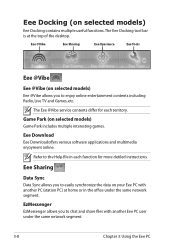
... desktop.
Eee @Vibe
Eee Sharing
Eee Xperience
Eee Tools
Eee @Vibe
Eee @Vibe (on selected models)
Eee @Vibe allows you to enjoy online entertainment contents including Radio, Live TV and Games, etc.
The Eee @Vibe service contents differ for each territory.
Game Park (on selected models)
Game Park includes multiple interesting games.
Eee Download
Eee Downloadoffers various software applications...
User Manual - Page 42
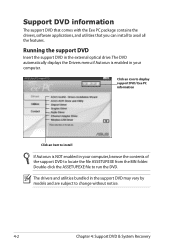
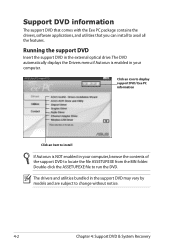
... comes with the Eee PC package contains the drivers, software applications, and utilities that you can install to avail all the features.
Running the support DVD
Insert the support DVD in the external optical drive.The DVD automatically displays the Drivers menu if Autorun is enabled in your computer.
Click an icon to display support DVD/ Eee PC information
Click an item to install
If Autorun is...
User Manual - Page 43
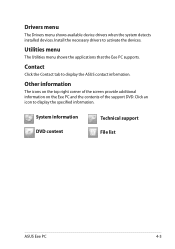
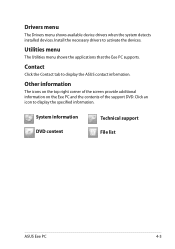
... shows available device drivers when the system detects installed devices. Install the necessary drivers to activate the devices.
Utilities menu
The Utilities menu shows the applications that the Eee PC supports.
Contact
Click the Contact tab to display the ASUS contact information.
Other information
The icons on the top right corner of the screen provide additional information on the Eee PC and...
User Manual - Page 45
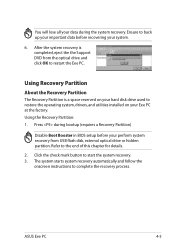
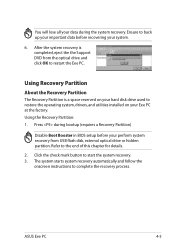
... a Recovery Partition)
Disable Boot Booster in BIOS setup before your perform system recovery from USB flash disk, external optical drive or hidden partition. Refer to the end of this chapter for details.
2. Click the check mark button to start the system recovery. 3. The system starts system recovery automatically and follow the
onscreen instructions to complete the recovery process.
ASUS Eee PC...
User Manual - Page 50
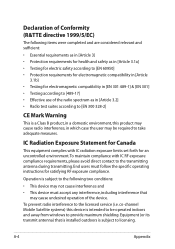
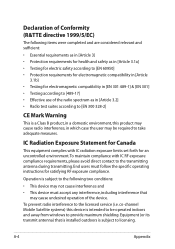
... for Canada
This equipment complies with IC radiation exposure limits set forth for an uncontrolled environment. To maintain compliance with IC...device. To prevent radio interference to the licensed service (i.e. co-channel Mobile Satellite systems) this device is intended to be operated indoors and away from windows to provide maximum shielding. Equipment (or its transmit antenna) that is installed...
User Manual - Page 26
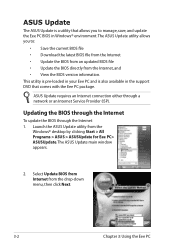
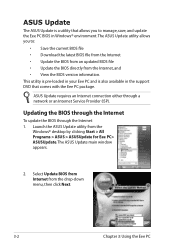
... Eee PC and is also available in the support DVD that comes with the Eee PC package.
ASUS Update requires an Internet connection either through a network or an Internet Service Provider (ISP).
Updating the BIOS through the Internet
To update the BIOS through the Internet 1. Launch the ASUS Update utility from the
Windows® desktop by clicking Start > All Programs > ASUS > ASUSUpdate for Eee PC...
User Manual - Page 27
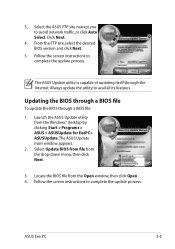
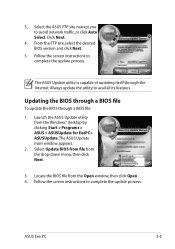
...1. Launch the ASUS Update utility from the Windows® desktop by clicking Start > Programs > ASUS > ASUSUpdate for EeePC> ASUSUpdate. The ASUS Update main window appears.
2. Select Update BIOS from file from the drop‑down menu, then click Next.
3. Locate the BIOS file from the Open window, then click Open. 4. Follow the screen instructions to complete the update process.
ASUS Eee PC
3-3
User Manual - Page 34
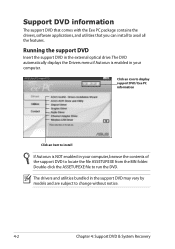
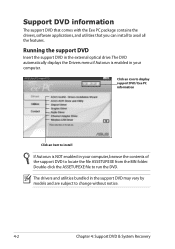
... comes with the Eee PC package contains the drivers, software applications, and utilities that you can install to avail all the features.
Running the support DVD
Insert the support DVD in the external optical drive.The DVD automatically displays the Drivers menu if Autorun is enabled in your computer.
Click an icon to display support DVD/ Eee PC information
Click an item to install
If Autorun is...
User Manual - Page 35
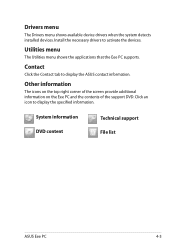
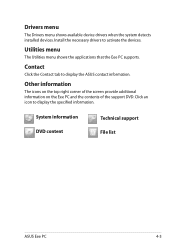
... shows available device drivers when the system detects installed devices. Install the necessary drivers to activate the devices.
Utilities menu
The Utilities menu shows the applications that the Eee PC supports.
Contact
Click the Contact tab to display the ASUS contact information.
Other information
The icons on the top right corner of the screen provide additional information on the Eee PC and...
User Manual - Page 36
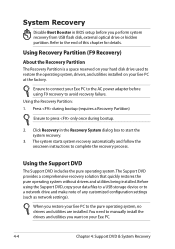
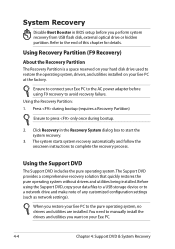
.... Before using the Support DVD, copy your data files to a USB storage device or to a network drive and make note of any customized configuration settings (such as network settings).
When you restore your Eee PC to the pure operating system, no drivers and utilities are installed. You need to manually install the drivers and utilities you want on your Eee PC.
4-4
Chapter 4: Support DVD & System...
User Manual - Page 37
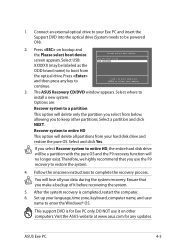
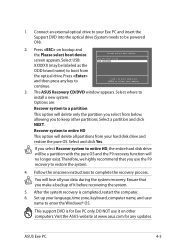
... that you make a backup of it before recovering the system.
5. After the system recovery is completed, restart the computer. 6. Set up your language, time zone, keyboard, computer name, and user
name to enter the Windows® OS.
This support DVD is for Eee PC only. DO NOT use it on other computers. Visit the ASUS website at www.asus.com for any updates.
ASUS Eee PC
4-5
User Manual - Page 42
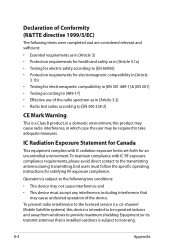
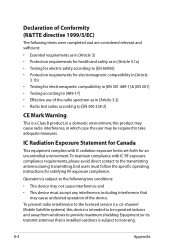
... for Canada
This equipment complies with IC radiation exposure limits set forth for an uncontrolled environment. To maintain compliance with IC...device. To prevent radio interference to the licensed service (i.e. co-channel Mobile Satellite systems) this device is intended to be operated indoors and away from windows to provide maximum shielding. Equipment (or its transmit antenna) that is installed...
User Manual - Page 26
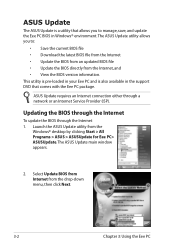
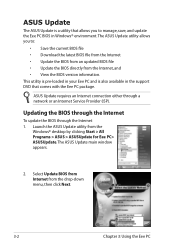
... Eee PC and is also available in the support DVD that comes with the Eee PC package.
ASUS Update requires an Internet connection either through a network or an Internet Service Provider (ISP).
Updating the BIOS through the Internet
To update the BIOS through the Internet 1. Launch the ASUS Update utility from the
Windows® desktop by clicking Start > All Programs > ASUS > ASUSUpdate for Eee PC...
User Manual - Page 27
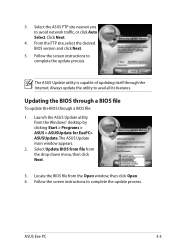
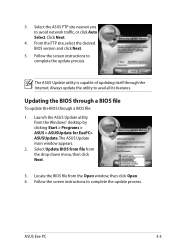
...1. Launch the ASUS Update utility from the Windows® desktop by clicking Start > Programs > ASUS > ASUSUpdate for EeePC> ASUSUpdate. The ASUS Update main window appears.
2. Select Update BIOS from file from the drop‑down menu, then click Next.
3. Locate the BIOS file from the Open window, then click Open. 4. Follow the screen instructions to complete the update process.
ASUS Eee PC
3-3
User Manual - Page 34
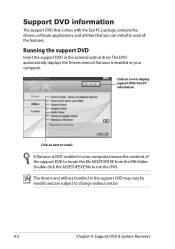
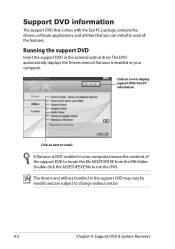
... comes with the Eee PC package contains the drivers, software applications, and utilities that you can install to avail all the features.
Running the support DVD
Insert the support DVD in the external optical drive.The DVD automatically displays the Drivers menu if Autorun is enabled in your computer.
Click an icon to display support DVD/ Eee PC information
Click an item to install
If Autorun is...
User Manual - Page 35
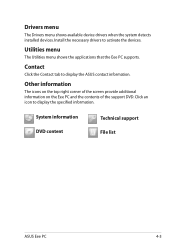
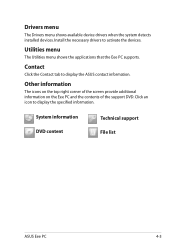
... shows available device drivers when the system detects installed devices. Install the necessary drivers to activate the devices.
Utilities menu
The Utilities menu shows the applications that the Eee PC supports.
Contact
Click the Contact tab to display the ASUS contact information.
Other information
The icons on the top right corner of the screen provide additional information on the Eee PC and...
User Manual - Page 37
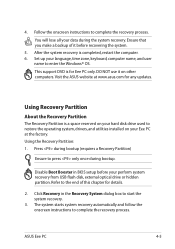
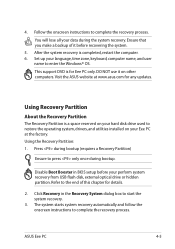
... Boot Booster in BIOS setup before your perform system recovery from USB flash disk, external optical drive or hidden partition. Refer to the end of this chapter for details.
2. Click Recovery in the Recovery System dialog box to start the system recovery.
3. The system starts system recovery automatically and follow the onscreen instructions to complete the recovery process.
ASUS Eee PC
4-5

