Asus EeeKeyboard PC EK1542 driver and firmware
Drivers and firmware downloads for this Asus item


Related Asus EeeKeyboard PC EK1542 Manual Pages
Download the free PDF manual for Asus EeeKeyboard PC EK1542 and other Asus manuals at ManualOwl.com
User Manual - Page 2


... the express written permission of ASUSTeK Computer Inc. ("ASUS"). Product warranty or service will not be extended if: (1) the product is repaired, modified or altered, unless such repair, modification of alteration is authorized in writing by ASUS; or (2) the serial number of the product is defaced or missing. ASUS PROVIDES THIS MANUAL "AS IS"WITHOUT WARRANTY OF...
User Manual - Page 4


... 2-11
Updating the BIOS 2-12
Recovering your system 2-13
Chapter 3:
Getting connected
Connecting to the Internet 3-1
Wired connection 3-1
Connecting to a wireless network 3-2
Using ASUS Eee Net 3-4
Launching ASUS Eee Net 3-4
Creating a group 3-5
Joining a group 3-5
Using Bluetooth 3-6
Setting up the basic Bluetooth environment 3-6
Adding Bluetooth devices 3-7
Appendices...
User Manual - Page 6


... summary
Display
5", 800 x 480 Touch Panel
OS support
Windows® XP Home edition
CPU
Intel® Atom N270
Chipset
945GSE / ICH7-M
Memory
Onboard DDR2 1GB
Storage
16GB / 32GB SSD
Multimedia decoder Broadcom 70010/70012 solution
LAN
10/100/1000Mbps
Wireless video transfer Ultra-wideband technology
Wireless standards Wi-Fi 802.11b/g/n and Bluetooth V2.1
Power supply
36W adapter...
User Manual - Page 15


..., tap the Fun icon , then tap
Windows Desktop to enter the Windows® environment.
2. Press the Start key Start menu.
on your EeeKeyboard PC to display the
3. Select Turn off the Computer > Turn off to shut down your EeeKeyboard PC.
Force shut down your EeeKeyboard PC
To force shut down your EeeKeyboard PC:
• Press the Power key EeeKeyboard PC.
for five seconds to force shut...
User Manual - Page 22


... updated Skype to a new version, but still want to use it in Easy mode, uninstall Skype first and then reinstall Skype 4.0.0.206 from the Recovery DVD.
3
Fun
Quick access to media/video players and games.
NOTE: The Windows Desktop icon allows you to enter the Windows® environment when your EeeKeyboard PC is in standalone mode.
2-2
Chapter 2: Using your EeeKeyboard PC
EeeKeyboard...
User Manual - Page 30


... documents or in webpages.
S uper Hybrid Engine Key: Shows the various power-saving modes.
Special keys
Displays the Windows® XP Start menu.
Activates the properties menu and is equivalent to rightclicking... Break
When CPU usage is high and the system is not running
properly, press this key to close all programs.
2-10
EeeKeyboard.indb 10
Chapter 2: Using your EeeKeyboard PC
3/9/10 2:...
User Manual - Page 32


Updating the BIOS
ASUS Update, a pre-installed utility in your EeeKeyboard PC, allows you to manage, save, and update the EeeKeyboard PC BIOS in Windows® environment.
TIPS:
• ASUS Update requires an Internet connection either through a network or an Internet Service Provider (ISP).
• This utility is is also available in the Recovery DVD that comes with your EeeKeyboard PC package....
User Manual - Page 33


... such as the network settings.
To recover your system:
1. Connect an external optical disk drive to your EeeKeyboard PC's USB port.
2. Turn on your EeeKeyboard PC. 3. Insert the Recovery DVD into the external optical disk drive. 4. Restart the system and press when the ASUS logo appears.
Select the external optical disk drive as the boot device.
ASUS EeeKeyboard PC
EeeKeyboard.indb 13
2-13...
User Manual - Page 34
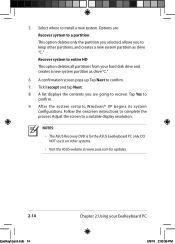
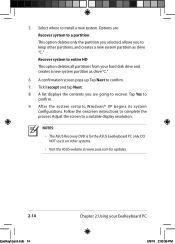
... to recover. Tap Yes to
confirm. 9. After the system restarts, Windows® XP begins its system
configurations. Follow the onscreen instructions to complete the process. Adjust the screen to a suitable display resolution.
NOTES:
• The ASUS Recovery DVD is for the ASUS EeeKeyboard PC only. DO NOT use it on other systems.
• Visit the ASUS website at www.asus.com for updates...
User Manual - Page 35


Chapter 3
Getting connected
Connecting to the Internet
Wired connection
Use an RJ-45 cable to connect your EeeKeyboard PC to an ADSL modem or a local area network (LAN).
IMPORTANT! On the Easy Mode screen, tap the Fun icon then select Windows Desktop to enter the Windows®
environment. Set up your Internet settings for the first time from the Windows® environment.
Connecting via an...
User Manual - Page 39


...
IMPORTANT! • Ensure that you copy the Eee Net installation file to a storage device and install it to the computers that you want to include in a group. • Obtain the Eee Net installation file from Options tab > Eee Net Installation File > Get the Eee Net installation on the Eee Net screen.
To create a group: 1. Launch ASUS Eee Net. 2. From the...
User Manual - Page 41


... Using Bluetooth from the menu.
4. Follow the onscreen instructions to finish your Bluetooth setup.
Adding Bluetooth devices
You may use peripherals such as a Bluetooth printer, or mouse with your EeeKeyboard PC.
To add other Bluetooth-enabled devices:
1. From the Windows® taskbar, tap the Bluetooth icon and press on your EeeKeyboard PC to right-click on it. Select Add a
Bluetooth...
User Manual - Page 42


... equipment has been tested and found to comply with the limits for a class B digital device, pursuant to Part 15 of the Federal Communications Commission (FCC) rules. These limits are designed to provide reasonable protection against harmful interference in a residential installation. This equipment generates, uses, and can radiate radio frequency energy and, if not...
User Manual - Page 43


... operating instructions for satisfying RF exposure compliance.
WARNING! Any changes or modifications not expressly approved by the party responsible for compliance could void the user's authority to operate this equipment."The manufacture declares that this device is limited to Channels 1 through 11 in the 2.4GHz frequency by specified firmware controlled in the USA."
A-2
Appendices
EeeKeyboard...
