Asus N6600 driver and firmware
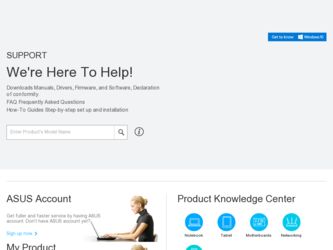
Related Asus N6600 Manual Pages
Download the free PDF manual for Asus N6600 and other Asus manuals at ManualOwl.com
ASUS Graphic Card Software Reference for English Edition - Page 2
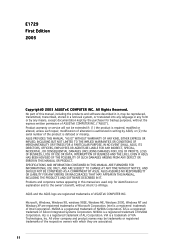
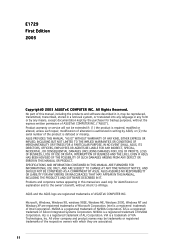
... ANY ERRORS OR INACCURACIES THAT MAY APPEAR IN THIS MANUAL, INCLUDING THE PRODUCTS AND SOFTWARE DESCRIBED IN IT. Products and corporate names appearing in this manual are used only for identification or explanation and to the owner's benefit, without intent to infringe.
ASUS and the ASUS logo are registered trademarks of ASUSTeK COMPUTER INC.
Microsoft, Windows, Windows 98, windows 98SE, Windows...
ASUS Graphic Card Software Reference for English Edition - Page 6
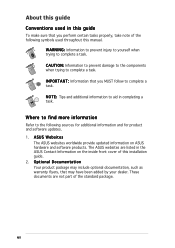
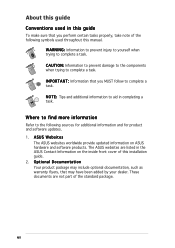
... sources for additional information and for product and software updates. 1. A S U S W e b s i t e s
The ASUS websites worldwide provide updated information on ASUS hardware and software products. The ASUS websites are listed in the ASUS Contact Information on the inside front cover of this installation guide. 2. O p t i o n a l D o c u m e n t a t i o n Your product package may include optional...
ASUS Graphic Card Software Reference for English Edition - Page 7
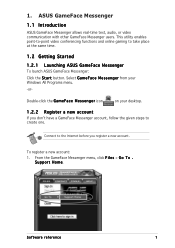
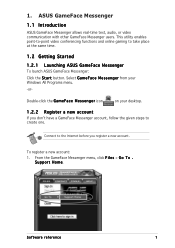
... Windows All Programs menu. -or-
Double-click the G a m e F a c e M e s s e n g e r icon
on your desktop.
1.2.2 Register a new account
If you don't have a GameFace Messenger account, follow the given steps to create one.
Connect to the Internet before you register a new account.
To register a new account:
1. From the GameFace Messenger menu, click F i l e s > G o T o . Support Home.
Software...
ASUS Graphic Card Software Reference for English Edition - Page 9
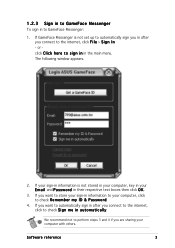
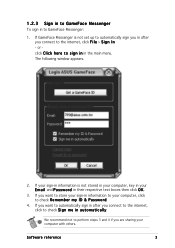
... sign in to GameFace Messenger:
1. If GameFace Messenger is not set up to automatically sign you in after you connect to the internet, click F i l e > S i g n I n - or click C l i c k h e r e t o s i g n i n in the main menu. The following window appears.
2. If your sign-in information is not stored in your computer, key in your E m a i l and P a s s w o r d in their respective text boxes...
ASUS Graphic Card Software Reference for English Edition - Page 15
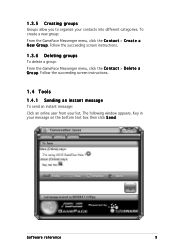
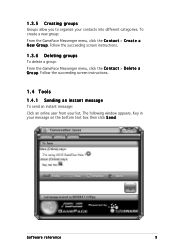
... instructions.
1.3.6 Deleting groups
To delete a group: From the GameFace Messenger menu, click the C o n t a c t > D e l e t e a G r o u p. Follow the succeeding screen instructions.
1.4 Tools
1 .4 . 1 Sending an instant message
To send an instant message: Click an online user from your list. The following window appears. Key in your message on the bottom text box then click S e n d.
Software...
ASUS Graphic Card Software Reference for English Edition - Page 17
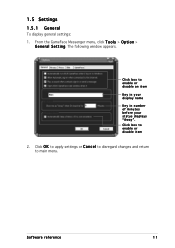
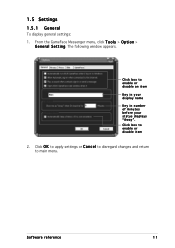
...settings: 1. From the GameFace Messenger menu, click T o o l s > O p t i o n >
G e n e r a l S e t t i n g. The following window appears.
Click box to enable or disable an item
Key in your display name
Key in number of minutes before your status displays "Away". Click box to enable or disable item
2. Click O K to apply settings or C a n c e l to disregard changes and return to main menu.
Software...
ASUS Graphic Card Software Reference for English Edition - Page 19
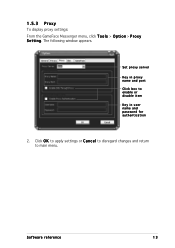
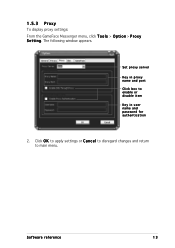
... Proxy
To display proxy settings: From the GameFace Messenger menu, click T o o l s > O p t i o n > P r o x y S e t t i n g. The following window appears.
Set proxy server
Key in proxy name and port Click box to enable or disable item
Key in user name and password for authentication
2. Click O K to apply settings or C a n c e l to disregard changes and return to main menu.
Software reference
13
ASUS Graphic Card Software Reference for English Edition - Page 21
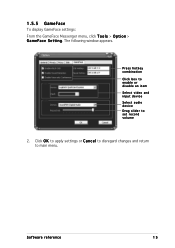
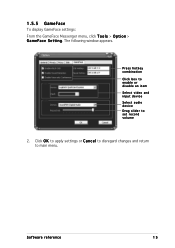
... GameFace settings: From the GameFace Messenger menu, click T o o l s > O p t i o n > G a m e F a c e S e t t i n g. The following window appears.
Press hotkey combination Click box to enable or disable an item Select video and input device Select audio device Drag slider to set record volume
2. Click O K to apply settings or C a n c e l to disregard changes and return to main menu.
Software...
ASUS Graphic Card Software Reference for English Edition - Page 31
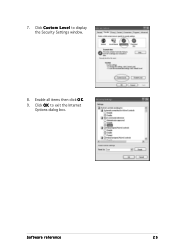
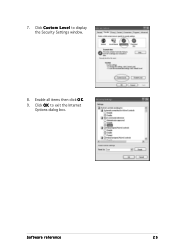
7. Click C u s t o m L e v e l to display the Security Settings window.
8. Enable all items then click O K. 9. Click O K to exit the Internet
Options dialog box.
Software reference
25
ASUS Graphic Card Drivers and Utilities Installation Guide for English Edition - Page 1
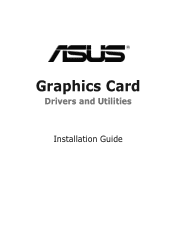
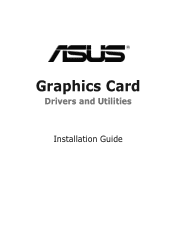
Graphics Card
Drivers and Utilities
Installation Guide
ASUS Graphic Card Drivers and Utilities Installation Guide for English Edition - Page 3
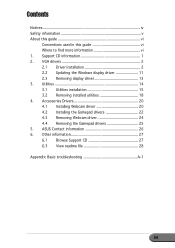
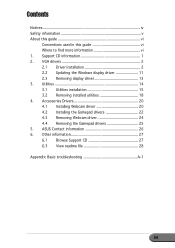
... in this guide vi Where to find more information vi 1. Support CD information 1 2. VGA drivers 2 2.1 Driver installation 2 2.2 Updating the Windows display driver 11 2.3 Removing display driver 13 3. Utilities 14 3.1 Utilities installation 15 3.2 Removing installed utilities 18 4. Accessories Drivers 20 4.1 Installing Webcam driver 20 4.2 Installing the Gamepad drivers 22 4.3 Removing...
ASUS Graphic Card Drivers and Utilities Installation Guide for English Edition - Page 6
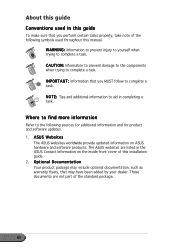
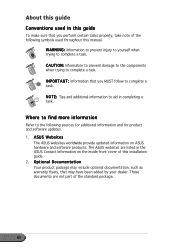
... sources for additional information and for product and software updates. 1. A S U S W e b s i t e s
The ASUS websites worldwide provide updated information on ASUS hardware and software products. The ASUS websites are listed in the ASUS Contact Information on the inside front cover of this installation guide. 2. O p t i o n a l D o c u m e n t a t i o n Your product package may include optional...
ASUS Graphic Card Drivers and Utilities Installation Guide for English Edition - Page 7
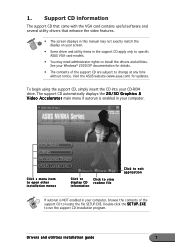
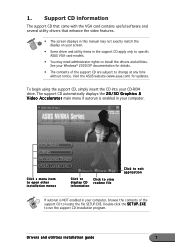
... the VGA card contains useful software and several utility drivers that enhance the video features.
• The screen displays in this manual may not exactly match the display on your screen.
• Some driver and utility items in the support CD apply only to specific ASUS VGA card models.
• You may need administrator rights to install the drivers and utilities. See your Windows®...
ASUS Graphic Card Drivers and Utilities Installation Guide for English Edition - Page 8
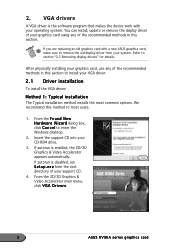
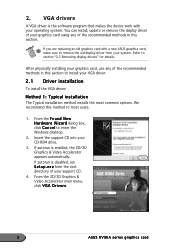
2. VGA drivers
A VGA driver is the software program that makes the device work with your operating system. You can install, update or remove the display driver of your graphics card using any of the recommended methods in this section.
If you are replacing an old graphics card with a new ASUS graphics card, make sure to remove the old display driver from your system. Refer to section "2.3 Removing...
ASUS Graphic Card Drivers and Utilities Installation Guide for English Edition - Page 9
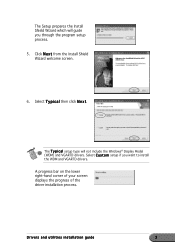
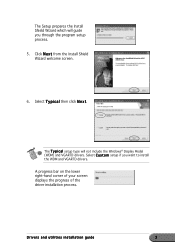
... screen.
6. Select T y p i c a l then click N e x t.
The T y p i c a l setup type will not include the Windows® Display Model (WDM) and VGARTD drivers. Select C u s t o m setup if you want to install the WDM and VGARTD drivers.
A progress bar on the lower right-hand corner of your screen displays the progress of the driver installation process.
Drivers and utilities installation guide
3
ASUS Graphic Card Drivers and Utilities Installation Guide for English Edition - Page 13
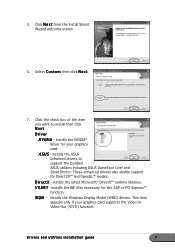
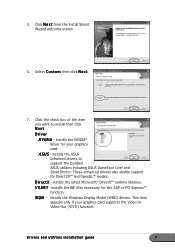
...SmartDoctor. These enhanced drivers also enable support for Direct3D™ and OpenGL™ modes.
D i r e c t X - installs the latest Microsoft® DirectX™ runtime libraries.
V G A R T - installs the INF files necessary for the AGP or PCI Express™ function.
W D M - installs the Windows Display Model (WMD) drivers. This item appears only if your graphics card supports the Video-In...
ASUS Graphic Card Drivers and Utilities Installation Guide for English Edition - Page 15
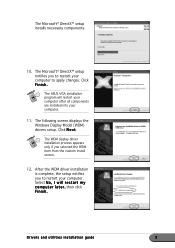
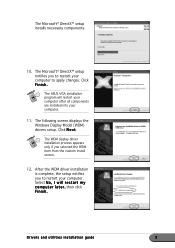
...
10. The Microsoft® DirectX™ setup notifies you to restart your computer to apply changes. Click Finish.
The ASUS VGA installation program will restart your computer after all components are installed into your computer.
11. The following screen displays the Windows Display Model (WDM) drivers setup. Click N e x t.
The WDM display driver installation process appears only if you selected...
ASUS Graphic Card Drivers and Utilities Installation Guide for English Edition - Page 17
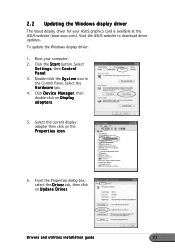
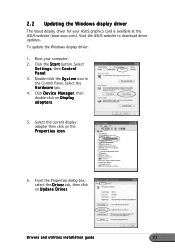
2.2 Updating the Windows display driver
The latest display driver for your ASUS graphics card is available at the ASUS website (www.asus.com). Visit the ASUS website to download driver updates. To update the Windows display driver:
1. Boot your computer. 2. Click the S t a r t button. Select
S e t t i n g s, then C o n t r o l P a n e l. 3. Double-click the S y s t e m icon in the Control Panel. ...
ASUS Graphic Card Drivers and Utilities Installation Guide for English Edition - Page 33


... CD:
1. Insert the support CD into your CD-ROM drive.
2. If autorun is enabled, the 2D/3D Graphics & Video Accelerator appears automatically. If autorun is disabled, run S e t u p . e x e from the root directory of your support CD.
3. From the 2D/3D Graphics & Video Accelerator main menu, click B r o w s e C D.
The setup displays the following window.
Drivers and utilities installation guide
27
ASUS Graphic Card Drivers and Utilities Installation Guide for English Edition - Page 36
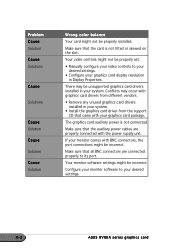
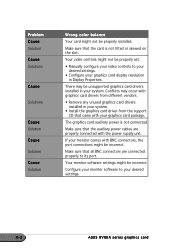
... tilted or skewed on the slot.
Your video controls might not be properly set.
• Manually configure your video controls to your desired settings.
• Configure your graphics card display resolution in Display Properties.
There may be unsupported graphics card drivers installed in your system. Conflicts may occur with graphics card drivers from different vendors.
• Remove any unused...

