Asus P5GDC-V Deluxe driver and firmware
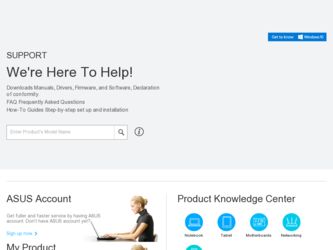
Related Asus P5GDC-V Deluxe Manual Pages
Download the free PDF manual for Asus P5GDC-V Deluxe and other Asus manuals at ManualOwl.com
User Manual - Page 4
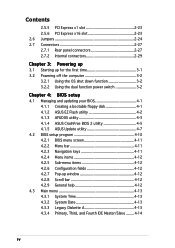
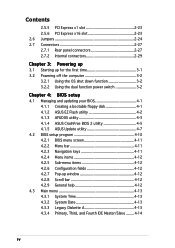
... Powering off the computer 3-2
3.2.1 Using the OS shut down function 3-2 3.2.2 Using the dual function power switch 3-2
Chapter 4: BIOS setup
4.1 Managing and updating your BIOS 4-1 4.1.1 Creating a bootable floppy disk 4-1 4.1.2 ASUS EZ Flash utility 4-2 4.1.3 AFUDOS utility 4-3 4.1.4 ASUS CrashFree BIOS 2 utility 4-5 4.1.5 ASUS Update utility 4-7
4.2 BIOS setup program 4-10 4.2.1 BIOS...
User Manual - Page 5
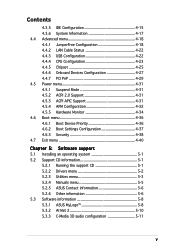
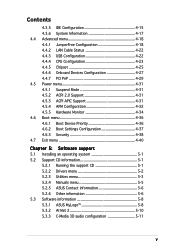
... Cable Status 4-22 4.4.3 USB Configuration 4-22 4.4.4 CPU Configuration 4-23 4.4.5 Chipset 4-25 4.4.6 Onboard Devices Configuration 4-27 4.4.7 PCI PnP 4-29 4.5 Power menu 4-31 4.5.1 Suspend Mode 4-31 4.5.2 ACPI 2.0 Support 4-31 4.5.3 ACPI APIC Support 4-31 4.5.4 APM Configuration 4-32 4.5.5 Hardware Monitor 4-34 4.6 Boot menu 4-36 4.6.1 Boot Device Priority 4-36 4.6.2 Boot Settings...
User Manual - Page 6
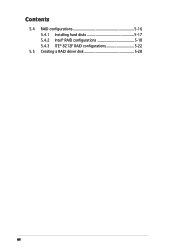
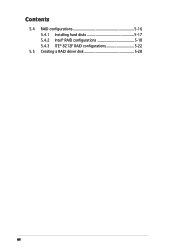
Contents
5.4 RAID configurations 5-16 5.4.1 Installing hard disks 5-17 5.4.2 Intel® RAID configurations 5-18 5.4.3 ITE® 8212F RAID configurations 5-22
5.5 Creating a RAID driver disk 5-28
vi
User Manual - Page 10
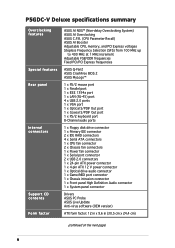
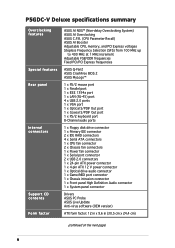
... Fixed PCI/PCI Express frequencies
ASUS Q-Fan2 ASUS CrashFree BIOS 2 ASUS MyLogo™
1 x PS/2 mouse port 1 x Parallel port 1 x IEEE 1394a port 1 x LAN (RJ-45) port 4 x USB 2.0 ports 1 x VGA port 1 x Optical S/PDIF Out port 1 x Coaxial S/PDIF Out port 1 x PS/2 keyboard port 8-Channel audio ports
1 x Floppy disk drive connector 1 x Primary IDE connector 2 x IDE RAID connectors 4 x Serial ATA...
User Manual - Page 15
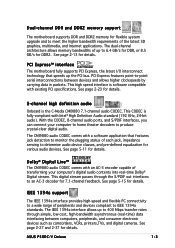
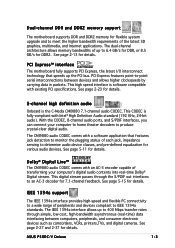
... range of peripherals and devices compliant to IEEE 1394a standards. The IEEE 1394a interface allows up to 400 Mbps transfer rates through simple, low-cost, high-bandwidth asynchronous (real-time) data interfacing between computers, peripherals, and consumer electronic devices such as camcorders, VCRs, printers,TVs, and digital cameras. See page 2-27 and 2-37 for details.
ASUS P5GDC-V Deluxe
1-3
User Manual - Page 41
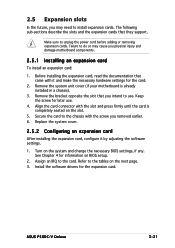
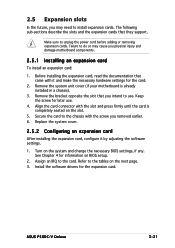
... cover.
2.5.2 Configuring an expansion card
After installing the expansion card, configure it by adjusting the software settings.
1. Turn on the system and change the necessary BIOS settings, if any. See Chapter 4 for information on BIOS setup.
2. Assign an IRQ to the card. Refer to the tables on the next page. 3. Install the software drivers for the expansion card.
ASUS P5GDC-V Deluxe
2-21
User Manual - Page 51
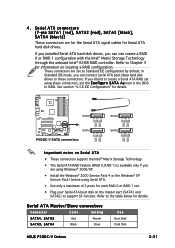
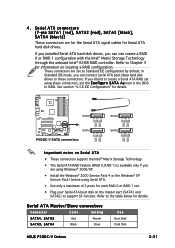
... are for the Serial ATA signal cables for Serial ATA hard disk drives.
If you installed Serial ATA hard disk drives, you can can create a RAID 0 or RAID 1 configuration with the Intel® Matrix Storage Technology through the onboard Intel® ICH6R RAID controller. Refer to Chapter 5 for information on creating a RAID configuration.
These connectors are set to Standard IDE configuration...
User Manual - Page 68
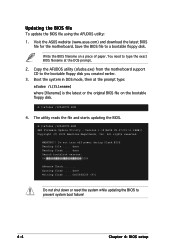
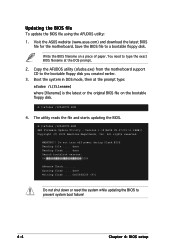
... or the original BIOS file on the bootable floppy disk.
A:\>afudos /iP5GDCVD.ROM
4. The utility reads the file and starts updating the BIOS.
A:\>afudos /iP5GDCVD.ROM AMI Firmware Update Utility - Version 1.19(ASUS V2.07(03.11.24BB)) Copyright (C) 2003 American Megatrends, Inc. All rights reserved.
WARNING!! Do not turn off power during flash BIOS Reading file ..... done Reading flash .... done S0e...
User Manual - Page 71
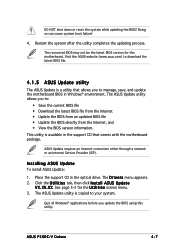
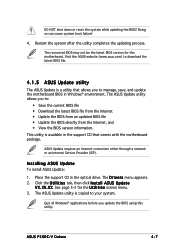
... a network or an Internet Service Provider (ISP).
Installing ASUS Update
To install ASUS Update:
1. Place the support CD in the optical drive. The D r i v e r s menu appears. 2. Click the U t i l i t i e s tab, then click I n s t a l l A S U S U p d a t e
V X . X X . X X. See page 5-3 for the U t i l i t i e s screen menu. 3. The ASUS Update utility is copied to your system.
Quit all Windows®...
User Manual - Page 73
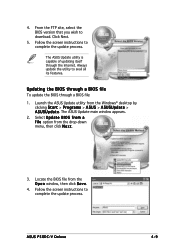
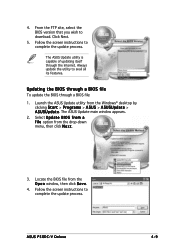
...; desktop by clicking S t a r t > P r o g r a m s > A S U S > A S U S U p d a t e > A S U S U p d a t e. The ASUS Update main window appears.
2. Select U p d a t e B I O S f r o m a f i l e option from the drop-down menu, then click N e x t.
3. Locate the BIOS file from the O p e n window, then click S a v e.
4. Follow the screen instructions to complete the update process.
ASUS P5GDC-V Deluxe...
User Manual - Page 74
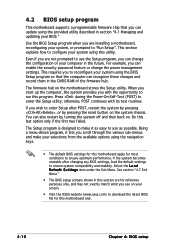
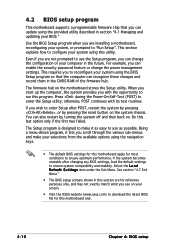
... can enable the security password feature or change the power management settings. This requires you to reconfigure your system using the BIOS Setup program so that the computer can recognize these changes and record them in the CMOS RAM of the firmware hub.
The firmware hub on the motherboard stores the Setup utility. When you start up the computer, the system provides you...
User Manual - Page 108
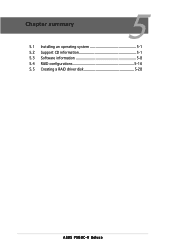
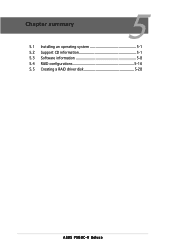
Chapter summary
5
5.1 Installing an operating system 5-1 5.2 Support CD information 5-1 5.3 Software information 5-8 5.4 RAID configurations 5-16 5.5 Creating a RAID driver disk 5-28
ASUS P5GDC-V Deluxe
User Manual - Page 109
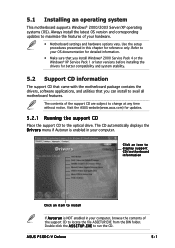
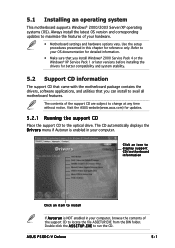
...the drivers, software applications, and utilities that you can install to avail all motherboard features.
The contents of the support CD are subject to change at any time without notice. Visit the ASUS website(www.asus.com) for updates.
5.2.1 Running the support CD
Place the support CD to the optical drive. The CD automatically displays the D r i v e r s menu if Autorun is enabled in your computer...
User Manual - Page 110
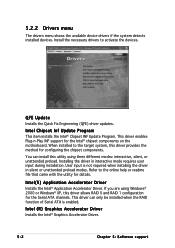
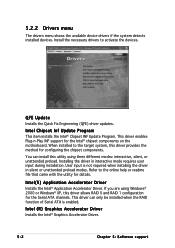
... the Intel® Application Accelerator Driver. If you are using Windows® 2000 or Windows® XP, this driver allows RAID 0 and RAID 1 configuration for the Serial ATA channels. This driver can only be installed when the RAID function of Serial ATA is enabled.
Intel (R) Graphics Accelerator Driver
Installs the Intel® Graphics Accelerator Driver.
5-2
Chapter 5: Software support
User Manual - Page 111
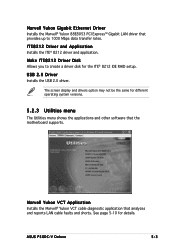
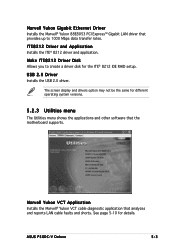
...display and drivers option may not be the same for different operating system versions.
5.2.3 Utilities menu
The Utilities menu shows the applications and other software that the motherboard supports.
Marvell Yukon VCT Application
Installs the Marvell® Yukon VCT cable diagnostic application that analyzes and reports LAN cable faults and shorts. See page 5-10 for details.
ASUS P5GDC-V Deluxe...
User Manual - Page 112
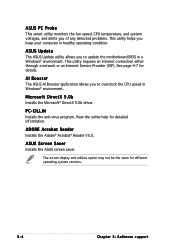
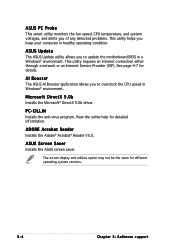
... you keep your computer in healthy operating condition.
ASUS Update
The ASUS Update utility allows you to update the motherboard BIOS in a Windows® environment. This utility requires an Internet connection either through a network or an Internet Service Provider (ISP). See page 4-7 for details.
AI Booster
The ASUS AI Booster application allows you to overclock the CPU speed in Windows®...
User Manual - Page 116
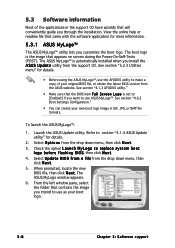
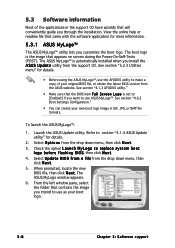
... when you install the A S U S U p d a t e utility from the support CD. See section "5.2.3 Utilities menu" for details.
• Before using the ASUS MyLogo™, use the AFUDOS utility to make a copy of your original BIOS file, or obtain the latest BIOS version from the ASUS website. See section "4.1.3 AFUDOS utility."
• Make sure that the BIOS item F u l l S c r e e n L o g o is set to...
User Manual - Page 119
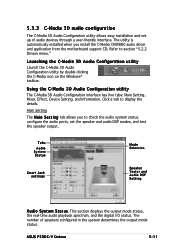
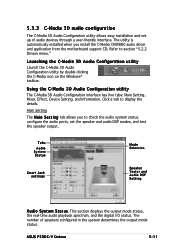
... audio DSP modes, and test the speaker output.
Tabs Audio System Status
Smart Jack settings
Mode Selection
Speaker Tester and Audio DSP Setting
A u d i o S y s t e m S t a t u s. This section displays the output mode status, the real-time audio playback spectrum, and the digital I/O status. The number of speakers configured in the system determines the output mode status.
ASUS P5GDC-V Deluxe...
User Manual - Page 124


... the Intel® ICH6R Southbridge RAID controllers that allow you to configure IDE and Serial ATA hard disk drives as RAID sets. The motherboard supports the following RAID configurations.
R A I D 0 (Data striping) optimizes two identical hard disk drives to read and write data in parallel, interleaved stacks. Two hard disks perform the same work as a single drive but at a sustained data transfer...
User Manual - Page 136
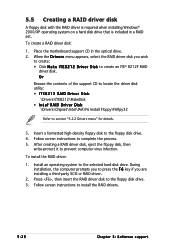
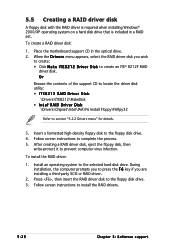
... virus infection.
To install the RAID driver:
1. Install an operating system to the selected hard disk drive. During installation, the computer prompts you to press the F 6 key if you are installing a third-party SCSI or RAID driver.
2. Press , then insert the RAID driver disk to the floppy disk drive. 3. Follow screen instructions to install the RAID drivers.
5-28
Chapter 5: Software support

