Asus ROG GL753VD driver and firmware
Related Asus ROG GL753VD Manual Pages
Download the free PDF manual for Asus ROG GL753VD and other Asus manuals at ManualOwl.com
Users Manual for English Edition - Page 2
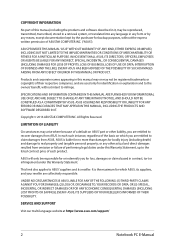
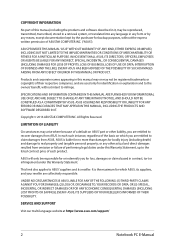
... ASUS. ASUS ASSUMES NO RESPONSIBILITY OR LIABILITY FOR ANY ERRORS OR INACCURACIES THAT MAY APPEAR IN THIS MANUAL, INCLUDING THE PRODUCTS AND SOFTWARE DESCRIBED IN IT.
Copyright © 2016 ASUSTeK COMPUTER INC. All Rights Reserved.
LIMITATION OF LIABILITY
Circumstances may arise where because of a default on ASUS' part or other liability, you are entitled to recover damages from ASUS...
Users Manual for English Edition - Page 3
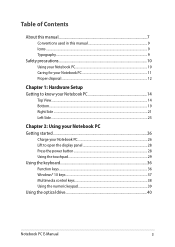
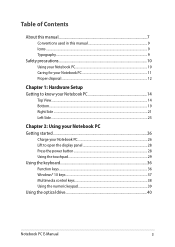
... 2: Using your Notebook PC Getting started...26
Charge your Notebook PC 26 Lift to open the display panel 28 Press the power button 28 Using the touchpad...29 Using the keyboard...36 Function keys...36 Windows® 10 keys...37 Multimedia control keys 38 Using the numeric keypad 39 Using the optical drive 40
Notebook PC E-Manual
3
Users Manual for English Edition - Page 4
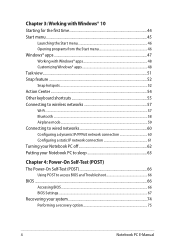
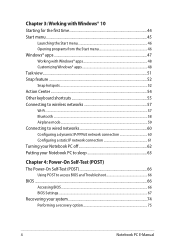
... network connection 60 Configuring a static IP network connection 61 Turning your Notebook PC off 62 Putting your Notebook PC to sleep 63
Chapter 4: Power-On Self-Test (POST) The Power-On Self-Test (POST 66
Using POST to access BIOS and Troubleshoot 66 BIOS...66
Accessing BIOS...66 BIOS Settings...67 Recovering your system 74 Performing a recovery option 75
4
Notebook PC E-Manual
Users Manual for English Edition - Page 5
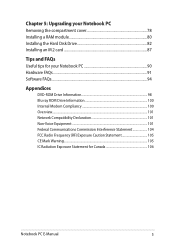
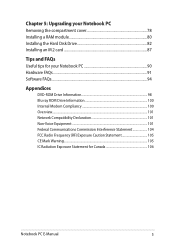
Chapter 5: Upgrading your Notebook PC Removing the compartment cover 78 Installing a RAM module 80 Installing the Hard Disk Drive 82 Installing an M.2 card 87
Tips and FAQs Useful tips for your Notebook PC 90 Hardware FAQs...91 Software FAQs...94
Appendices
DVD-ROM Drive Information 98 Blu-ray ROM Drive Information 100 Internal Modem Compliancy 100 Overview...101 Network Compatibility ...
Users Manual for English Edition - Page 7
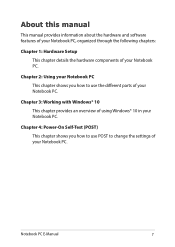
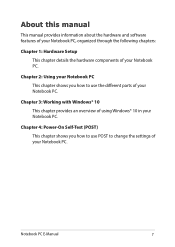
... how to use the different parts of your Notebook PC.
Chapter 3: Working with Windows® 10 This chapter provides an overview of using Windows® 10 in your Notebook PC.
Chapter 4: Power-On Self-Test (POST) This chapter shows you how to use POST to change the settings of your Notebook PC.
Notebook PC E-Manual
7
Users Manual for English Edition - Page 8
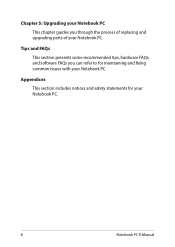
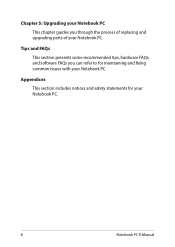
... process of replacing and upgrading parts of your Notebook PC.
Tips and FAQs
This section presents some recommended tips, hardware FAQs, and software FAQs you can refer to for maintaining and fixing common issues with your Notebook PC.
Appendices
This section includes notices and safety statements for your Notebook PC.
8
Notebook PC E-Manual
Users Manual for English Edition - Page 15
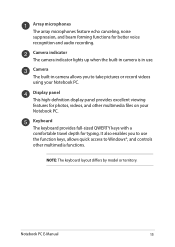
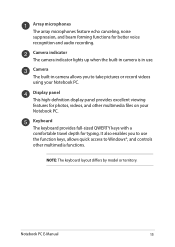
...audio recording.
Camera indicator The camera indicator lights up when the built-in camera is in use.
Camera The built-in camera allows you to take pictures or record videos using your Notebook PC.
Display panel This high-definition display...allows quick access to Windows®, and controls other multimedia functions.
NOTE: The keyboard layout differs by model or territory.
Notebook PC E-Manual
15
Users Manual for English Edition - Page 20
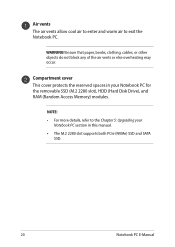
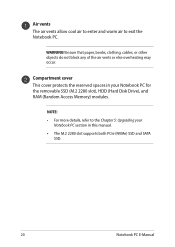
... cover This cover protects the reserved spaces in your Notebook PC for the removable SSD (M.2 2280 slot), HDD (Hard Disk Drive), and RAM (Random Access Memory) modules.
NOTE: • For more details, refer to the Chapter 5: Upgrading your
Notebook PC section in this manual. • The M.2 2280 slot supports both PCIe (NVMe) SSD and SATA
SSD.
20
Notebook PC...
Users Manual for English Edition - Page 44
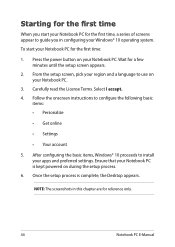
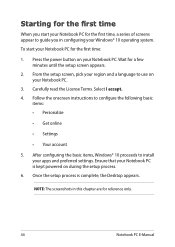
...; Get online
• Settings
• Your account
5. After configuring the basic items, Windows® 10 proceeds to install your apps and preferred settings. Ensure that your Notebook PC is kept powered on during the setup process.
6. Once the setup process is complete, the Desktop appears.
NOTE: The screenshots in this chapter are for reference only.
44
Notebook PC E-Manual
Users Manual for English Edition - Page 46
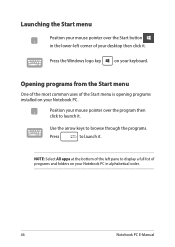
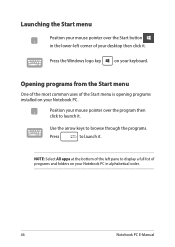
...-left corner of your desktop then click it.
Press the Windows logo key
on your keyboard.
Opening programs from the Start menu
One of the most common uses of the Start menu is opening programs installed on your Notebook PC.... it.
NOTE: Select All apps at the bottom of the left pane to display a full list of programs and folders on your Notebook PC in alphabetical order.
46
Notebook PC E-Manual
Users Manual for English Edition - Page 66
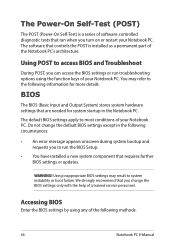
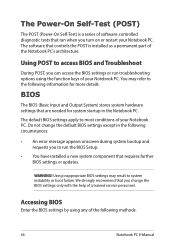
...
• An error message appears onscreen during system bootup and requests you to run the BIOS Setup.
• You have installed a new system component that requires further BIOS settings or updates.
WARNING! Using inappropriate BIOS settings may result to system instability or boot failure. We strongly recommend that you change the BIOS settings only with the help of a trained service personnel...
Users Manual for English Edition - Page 67
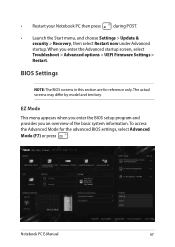
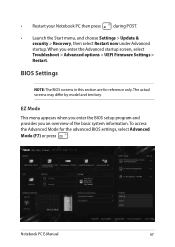
... > Update & security > Recovery, then select Restart now under Advanced startup. When you enter the Advanced startup screen, select Troubleshoot > Advanced options > UEFI Firmware Settings > Restart.
BIOS Settings
NOTE: The BIOS screens in this section are for reference only. The actual screens may differ by model and territory.
EZ Mode
This menu appears when you enter the BIOS setup program...
Users Manual for English Edition - Page 72
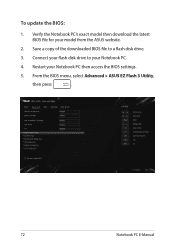
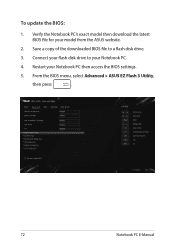
To update the BIOS:
1. Verify the Notebook PC's exact model then download the latest BIOS file for your model from the ASUS website.
2. Save a copy of the downloaded BIOS file to a flash disk drive.
3. Connect your flash disk drive to your Notebook PC.
4. Restart your Notebook PC then access the BIOS settings.
5. From the BIOS menu, select Advanced > ASUS EZ Flash 3 Utility,
then press
.
...
Users Manual for English Edition - Page 73
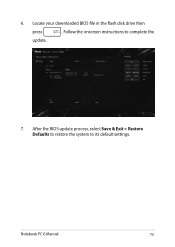
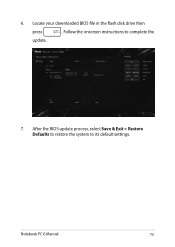
6. Locate your downloaded BIOS file in the flash disk drive then
press
. Follow the onscreen instructions to complete the
update.
7. After the BIOS update process, select Save & Exit > Restore Defaults to restore the system to its default settings.
Notebook PC E-Manual
73
Users Manual for English Edition - Page 74
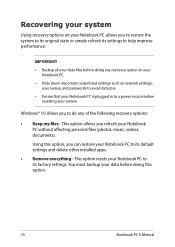
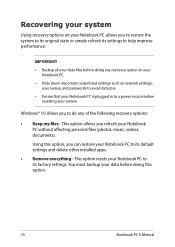
... your Notebook PC.
• Note down important customized settings such as network settings, user names, and passwords to avoid data loss.
• Ensure that your Notebook PC is plugged in to a power source before resetting your system.
Windows® 10 allows you to do any of the following recovery options:
• Keep my files - This option allows...
Users Manual for English Edition - Page 75
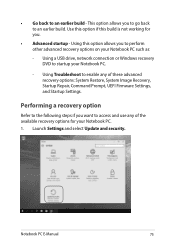
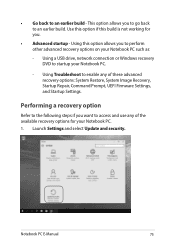
... options on your Notebook PC such as:
- Using a USB drive, network connection or Windows recovery DVD to startup your Notebook PC.
- Using Troubleshoot to enable any of these advanced recovery options: System Restore, System Image Recovery, Startup Repair, Command Prompt, UEFI Firmware Settings, and Startup Settings.
Performing a recovery option
Refer to the following steps if you want to access...
Users Manual for English Edition - Page 80
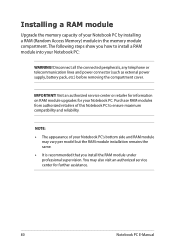
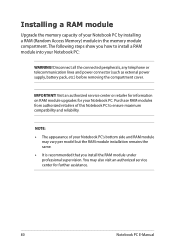
Installing a RAM module
Upgrade the memory capacity of your Notebook PC by installing a RAM (Random Access Memory) module in the memory module compartment. The following steps show you how to install a RAM module into your Notebook PC:
WARNING! Disconnect all the connected peripherals, any telephone or telecommunication lines and power connector (such as external power supply, battery pack, etc.) ...
Users Manual for English Edition - Page 90
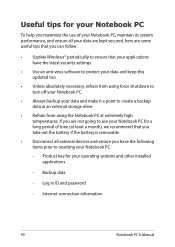
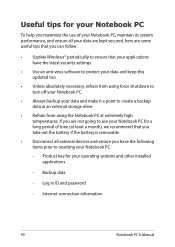
... the latest security settings.
• Use an anti-virus software to protect your data and keep this updated too.
• Unless absolutely necessary, refrain from using force shutdown to turn off your Notebook PC.
• Always backup your data and make it a point to create a backup data in an external storage drive.
• Refrain from...
Users Manual for English Edition - Page 94
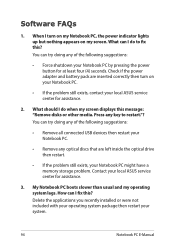
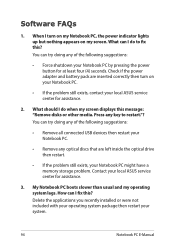
... doing any of the following suggestions:
• Remove all connected USB devices then restart your Notebook PC.
• Remove any optical discs that are left inside the optical drive then restart.
• If the problem still exists, your Notebook PC might have a memory storage problem. Contact your local ASUS service center for assistance.
3. My Notebook PC boots slower than...
Users Manual for English Edition - Page 106
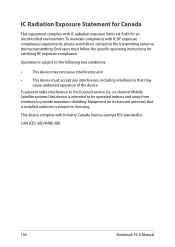
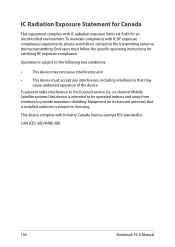
... radio interference to the licensed service (i.e. co-channel Mobile Satellite systems) this device is intended to be operated indoors and away from windows to provide maximum shielding. Equipment (or its transmit antenna) that is installed outdoors is subject to licensing.
This device complies with Industry Canada licence-exempt RSS standard(s).
CAN ICES-3(B)/NMB-3(B)
106
Notebook PC E-Manual

