Asus ROG STRIX B250I GAMING driver and firmware
Drivers and firmware downloads for this Asus item

Related Asus ROG STRIX B250I GAMING Manual Pages
Download the free PDF manual for Asus ROG STRIX B250I GAMING and other Asus manuals at ManualOwl.com
User Guide - Page 2
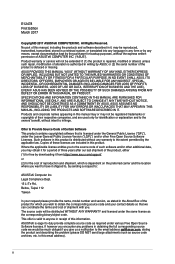
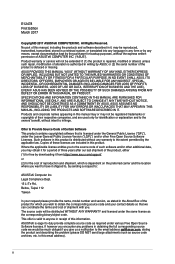
... the express written permission of ASUSTeK COMPUTER INC. ("ASUS"). Product warranty or service will not be extended if: (1) the product is repaired, modified or altered, unless such repair, modification of alteration is authorized in writing by ASUS; or (2) the serial number of the product is defaced or missing. ASUS PROVIDES THIS MANUAL "AS IS" WITHOUT WARRANTY OF...
User Guide - Page 3
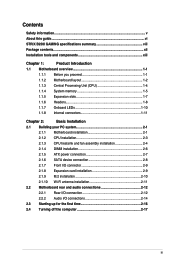
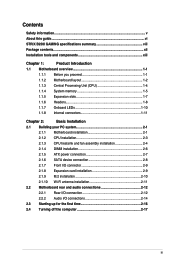
...
Safety information...v About this guide...vi STRIX B250I GAMING specifications summary viii Package contents...xii Installation tools and components xiii
Chapter 1:
Product Introduction
1.1 Motherboard overview 1-1
1.1.1 Before you proceed 1-1
1.1.2 Motherboard layout 1-2
1.1.3 Central Processing Unit (CPU 1-4
1.1.4 System memory 1-5
1.1.5 Expansion slots 1-7
1.1.6 Headers...
User Guide - Page 4
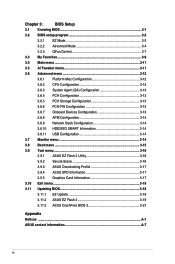
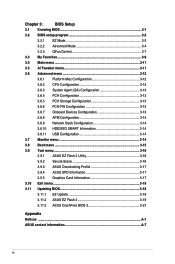
...3.6.9 Network Stack Configuration 3-14
3.6.10 HDD/SSD SMART Information 3-14
3.6.11 USB Configuration 3-14
3.7 Monitor menu 3-14
3.8 Boot menu 3-15
3.9 Tool menu 3-16
3.9.1 ASUS EZ Flash 3 Utility 3-16
3.9.2 Secure Erase 3-16
3.9.3 ASUS Overclocking Profile 3-17
3.9.4 ASUS SPD Information 3-17
3.9.5 Graphics Card Information 3-17
3.10 Exit menu 3-18
3.11 Updating BIOS 3-18...
User Guide - Page 5
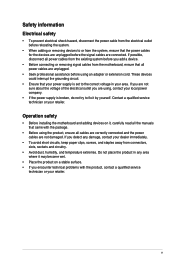
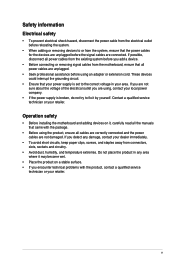
... try to fix it by yourself. Contact a qualified service technician or your retailer.
Operation safety
• Before installing the motherboard and adding devices on it, carefully read all the manuals that came with the package.
• Before using the product, ensure all cables are correctly connected and the power cables are not damaged. If you detect any damage...
User Guide - Page 6
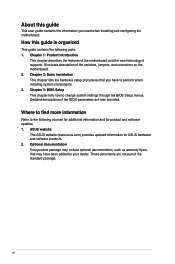
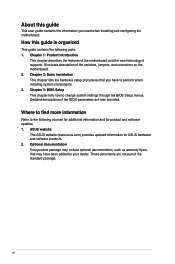
... to perform when installing system components. 3. Chapter 3: BIOS Setup This chapter tells how to change system settings through the BIOS Setup menus. Detailed descriptions of the BIOS parameters are also provided.
Where to find more information
Refer to the following sources for additional information and for product and software updates. 1. ASUS website
The ASUS website (www.asus.com) provides...
User Guide - Page 8
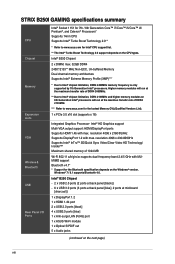
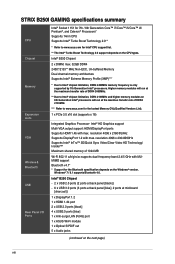
...; version.
Windows® 7 / 8.1 supports Bluetooth 4.0.
Intel® B250 Chipset - 2 x USB 2.0 ports (2 ports at back panel [black] ) - 6 x USB 3.0 ports (3 ports at back panel [blue]; 2 ports at mid-board
[charcoal] )
1 x DisplayPort 1.2 1 x HDMI 1.4b port 2 x USB 2.0 ports [black] 4 x USB3.0 ports [blue] 1 x Anti-surge LAN (RJ45) port 1 x ASUS Wi-Fi module 1 x Optical S/PDIF out 5 x Audio jacks...
User Guide - Page 9
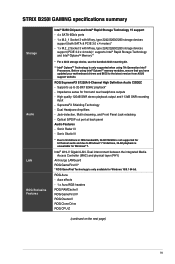
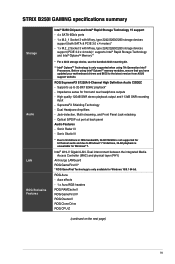
... a 2242 storage device, use the bundled 2242 mounting kit.
** Intel® OptaneTM Technology is only supported when using 7th Generation Intel® Processors. Before using Intel® OptaneTM memory modules, ensure that you have updated your motherboard drivers and BIOS to the latest version from ASUS support website.
ROG SupremeFX S1220A 8-Channel High Definition Audio CODEC - Supports up to...
User Guide - Page 11
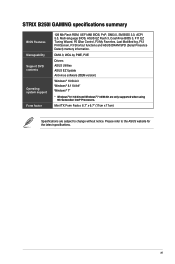
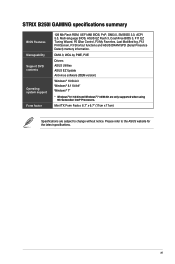
... Flash ROM, UEFI AMI BIOS, PnP, DMI3.0, SM BIOS 3.0, ACPI 5.0, Multi-language BIOS, ASUS EZ Flash 3, CrashFree BIOS 3, F11 EZ Tuning Wizard, F6 Qfan Control, F3 My Favorites, Last Modified log, F12 PrintScreen, F3 Shortcut functions and ASUS DRAM SPD (Serial Presence Detect) memory information.
DMI3.0, WOL by PME, PXE
Drivers ASUS Utilities ASUS EZ Update Anti-virus software (OEM version)
Windows...
User Guide - Page 13
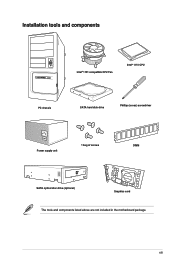
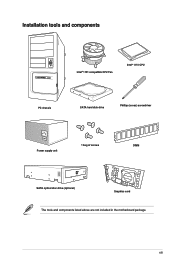
Installation tools and components
Intel® 1151 compatible CPU Fan
Intel® 1151 CPU
PC chassis
SATA hard disk drive
Phillips (cross) screwdriver
Power supply unit
1 bag of screws
DIMM
SATA optical disc drive (optional)
Graphics card
The tools and components listed above are not included in the motherboard package.
xiii
User Guide - Page 15
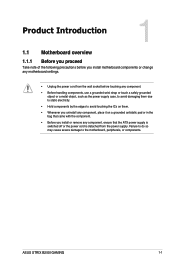
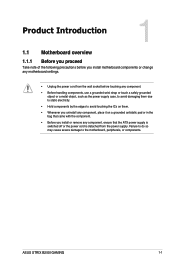
... it on a grounded antistatic pad or in the bag that came with the component.
• Before you install or remove any component, ensure that the ATX power supply is switched off or the power cord is detached from the power supply. Failure to do so may cause severe damage to the motherboard, peripherals, or components.
ASUS STRIX B250I GAMING
1-1
User Guide - Page 20
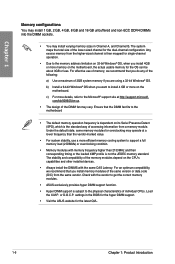
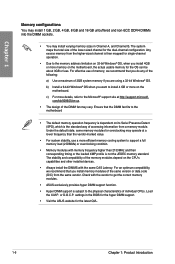
..., we recommend that you install memory modules of the same version or data code (D/C) from the same vendor. Check with the vendor to get the correct memory modules.
• ASUS exclusively provides hyper DIMM support function.
• Hyper DIMM support is subject to the physical characteristics of individual CPUs. Load the X.M.P. or D.O.C.P. settings in the BIOS for the hyper DIMM...
User Guide - Page 49
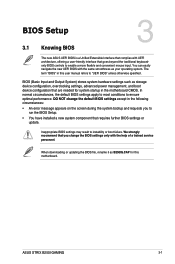
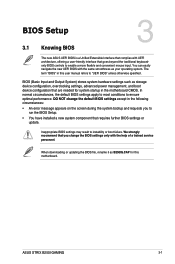
... You have installed a new system component that requires further BIOS settings or update.
Inappropriate BIOS settings may result to instability or boot failure. We strongly recommend that you change the BIOS settings only with the help of a trained service
personnel.
When downloading or updating the BIOS file, rename it as B250IG.CAP for this motherboard.
Chapter 3
ASUS STRIX B250I GAMING
3-1
User Guide - Page 60
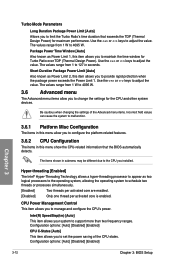
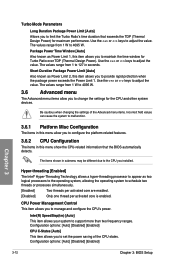
... Control This item allows you to manage and configure the CPU's power.
Intel(R) SpeedStep(tm) [Auto] This item allows your system to support more than two frequency ranges. Configuration options: [Auto] [Disabled] [Enabled]
CPU C-States [Auto] This item allows you to set the power saving of the CPU states. Configuration options: [Auto] [Disabled] [Enabled]
Chapter 3
3-12
Chapter 3: BIOS Setup
User Guide - Page 61
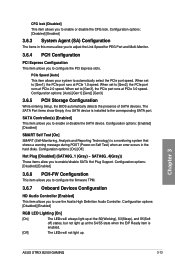
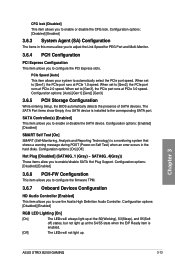
... [Gen2], the PCIe port runs at PCIe 2.0 speed. When set to [Gen3], the PCIe port runs at PCIe 3.0 speed. Configuration options: [Auto] [Gen1] [Gen2] [Gen3]
3.6.5 PCH Storage Configuration
While entering Setup, the BIOS automatically detects the presence of SATA devices. The SATA Port items show Empty if no SATA device is installed to the corresponding SATA port.
SATA Controller(s) [Enabled]
This...
User Guide - Page 63
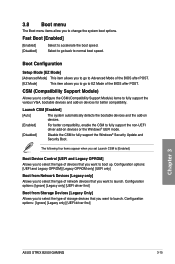
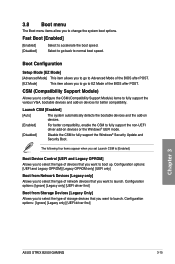
... from Network Devices [Legacy only] Allows you to select the type of network devices that you want to launch. Configuration options: [Ignore] [Legacy only] [UEFI driver first]
Boot from Storage Devices [Legacy Only] Allows you to select the type of storage devices that you want to launch. Configuration options: [Ignore] [Legacy only] [UEFI driver first]
Chapter 3
ASUS STRIX B250I GAMING
3-15
User Guide - Page 64
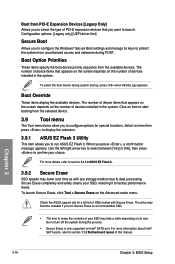
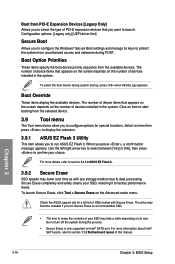
... contents of your SSD may take a while depending on its size. Do not turn off the system during the process.
• Secure Erase is only supported on Intel® SATA port. For more information about Intel® SATA ports, refer to section 1.1.2 Motherboard layout of this manual.
Chapter 3
3-16
Chapter 3: BIOS Setup
User Guide - Page 65
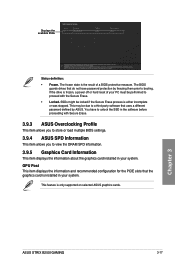
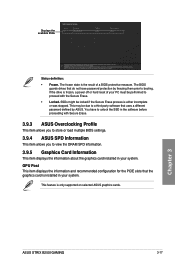
... view the DRAM SPD information.
3.9.5 Graphics Card Information
This item displays the information about the graphics card installed in your system. GPU Post This item displays the information and recommended configuration for the PCIE slots that the graphics card is installed in your system.
This feature is only supported on selected ASUS graphics cards.
Chapter 3
ASUS STRIX B250I GAMING
3-17
User Guide - Page 66
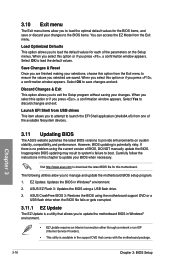
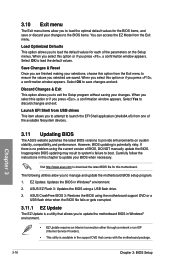
... the instructions in this chapter to update your BIOS when necessary.
Visit http://www.asus.com to download the latest BIOS file for this motherboard.
The following utilities allow you to manage and update the motherboard BIOS setup program.
1. EZ Update: Updates the BIOS in Windows® environment.
2. ASUS EZ Flash 3: Updates the BIOS using a USB flash drive.
3. ASUS CrashFree BIOS 3: Restores...
User Guide - Page 67
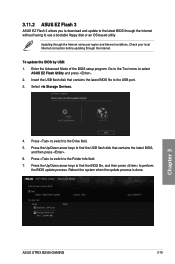
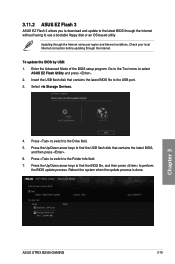
... conditions. Check your local Internet connection before updating through the Internet.
To update the BIOS by USB: 1. Enter the Advanced Mode of the BIOS setup program. Go to the Tool menu to select
ASUS EZ Flash Utility and press . 2. Insert the USB flash disk that contains the latest BIOS file to the USB port. 3. Select via Storage Devices.
4. Press to switch to the Drive field. 5. Press the Up...
User Guide - Page 69
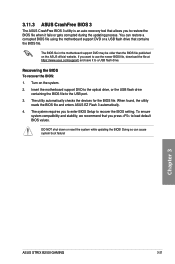
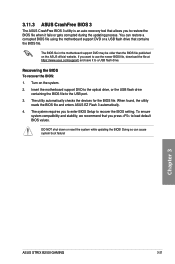
...To recover the BIOS:
1. Turn on the system.
2. Insert the motherboard support DVD to the optical drive, or the USB flash drive containing the BIOS file to the USB port.
3. The utility automatically checks the devices for the BIOS file. When found, the utility reads the BIOS file and enters ASUS EZ Flash 3 automatically.
4. The system requires you to enter BIOS Setup to recover the BIOS setting. To...
