Asus ROG ZEPHYRUS GX501 driver and firmware
Drivers and firmware downloads for this Asus item

Related Asus ROG ZEPHYRUS GX501 Manual Pages
Download the free PDF manual for Asus ROG ZEPHYRUS GX501 and other Asus manuals at ManualOwl.com
GX501GI series users manual - Page 7
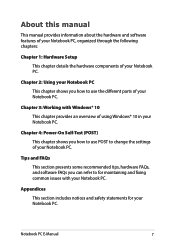
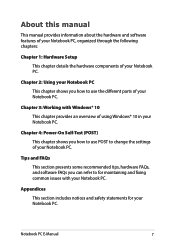
... chapter provides an overview of using Windows® 10 in your Notebook PC.
Chapter 4: Power-On Self-Test (POST) This chapter shows you how to use POST to change the settings of your Notebook PC.
Tips and FAQs This section presents some recommended tips, hardware FAQs, and software FAQs you can refer to for...
GX501GI series users manual - Page 46


...; Get online
• Settings
• Your account
5. After configuring the basic items, Windows® 10 proceeds to install your apps and preferred settings. Ensure that your Notebook PC is kept powered on during the setup process.
6. Once the setup process is complete, the Desktop appears.
NOTE: The screenshots in this chapter are for reference only.
46
Notebook PC E-Manual
GX501GI series users manual - Page 48
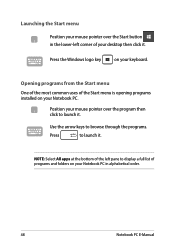
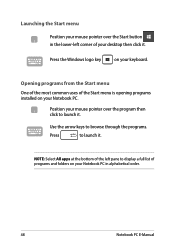
...-left corner of your desktop then click it.
Press the Windows logo key
on your keyboard.
Opening programs from the Start menu
One of the most common uses of the Start menu is opening programs installed on your Notebook PC.... it.
NOTE: Select All apps at the bottom of the left pane to display a full list of programs and folders on your Notebook PC in alphabetical order.
48
Notebook PC E-Manual
GX501GI series users manual - Page 66
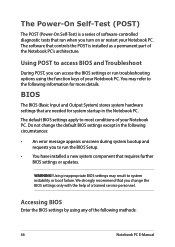
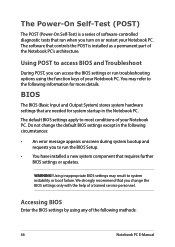
...
• An error message appears onscreen during system bootup and requests you to run the BIOS Setup.
• You have installed a new system component that requires further BIOS settings or updates.
WARNING! Using inappropriate BIOS settings may result to system instability or boot failure. We strongly recommend that you change the BIOS settings only with the help of a trained service personnel...
GX501GI series users manual - Page 67
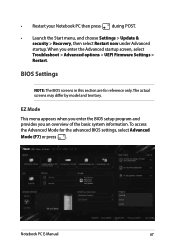
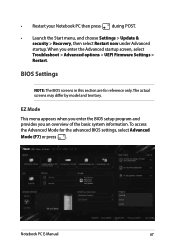
... > Update & security > Recovery, then select Restart now under Advanced startup. When you enter the Advanced startup screen, select Troubleshoot > Advanced options > UEFI Firmware Settings > Restart.
BIOS Settings
NOTE: The BIOS screens in this section are for reference only. The actual screens may differ by model and territory.
EZ Mode This menu appears when you enter the BIOS setup program...
GX501GI series users manual - Page 72
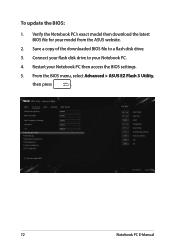
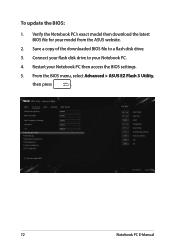
... Verify the Notebook PC's exact model then download the latest BIOS file for your model from the ASUS website.
2. Save a copy of the downloaded BIOS file to a flash disk drive.
3. Connect your flash disk drive to your Notebook PC.
4. Restart your Notebook PC then access the BIOS settings.
5. From the BIOS menu, select Advanced > ASUS EZ Flash 3 Utility,
then press
.
72
Notebook PC E-Manual
GX501GI series users manual - Page 73
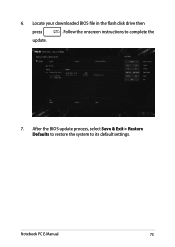
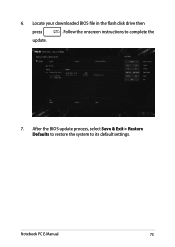
6. Locate your downloaded BIOS file in the flash disk drive then
press
. Follow the onscreen instructions to complete the
update.
7. After the BIOS update process, select Save & Exit > Restore Defaults to restore the system to its default settings.
Notebook PC E-Manual
73
GX501GI series users manual - Page 74
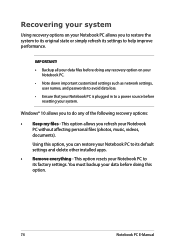
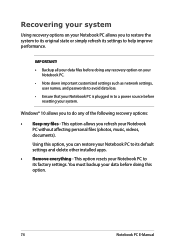
... your Notebook PC.
• Note down important customized settings such as network settings, user names, and passwords to avoid data loss.
• Ensure that your Notebook PC is plugged in to a power source before resetting your system.
Windows® 10 allows you to do any of the following recovery options:
• Keep my files - This option allows...
GX501GI series users manual - Page 75
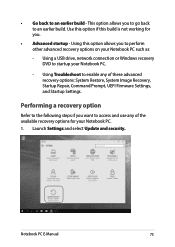
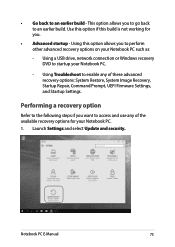
... options on your Notebook PC such as:
- Using a USB drive, network connection or Windows recovery DVD to startup your Notebook PC.
- Using Troubleshoot to enable any of these advanced recovery options: System Restore, System Image Recovery, Startup Repair, Command Prompt, UEFI Firmware Settings, and Startup Settings.
Performing a recovery option
Refer to the following steps if you want to access...
GX501GI series users manual - Page 78
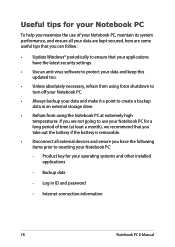
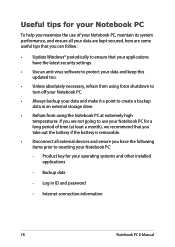
... the latest security settings.
• Use an anti-virus software to protect your data and keep this updated too.
• Unless absolutely necessary, refrain from using force shutdown to turn off your Notebook PC.
• Always backup your data and make it a point to create a backup data in an external storage drive.
• Refrain from...
GX501GI series users manual - Page 82
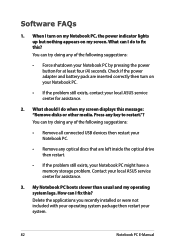
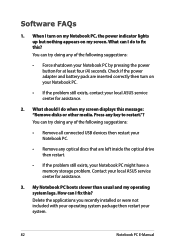
... doing any of the following suggestions:
• Remove all connected USB devices then restart your Notebook PC.
• Remove any optical discs that are left inside the optical drive then restart.
• If the problem still exists, your Notebook PC might have a memory storage problem. Contact your local ASUS service center for assistance.
3. My Notebook PC boots slower than...
GX501GI series users manual - Page 91
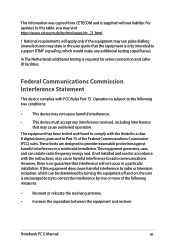
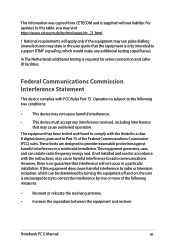
... equipment has been tested and found to comply with the limits for a class B digital device, pursuant to Part 15 of the Federal Communications Commission (FCC) rules. These limits are designed to provide reasonable protection against harmful interference in a residential installation. This equipment generates, uses, and can radiate radio frequency energy and, if not...
GX501VIK GX501VSK Users Manual - Page 7
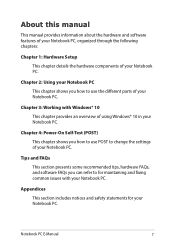
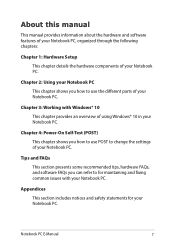
... chapter provides an overview of using Windows® 10 in your Notebook PC.
Chapter 4: Power-On Self-Test (POST) This chapter shows you how to use POST to change the settings of your Notebook PC.
Tips and FAQs This section presents some recommended tips, hardware FAQs, and software FAQs you can refer to for...
GX501VIK GX501VSK Users Manual - Page 46
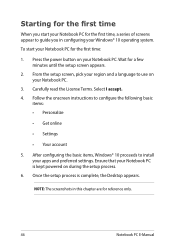
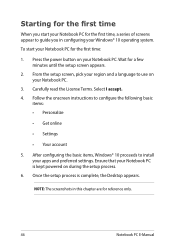
...; Get online
• Settings
• Your account
5. After configuring the basic items, Windows® 10 proceeds to install your apps and preferred settings. Ensure that your Notebook PC is kept powered on during the setup process.
6. Once the setup process is complete, the Desktop appears.
NOTE: The screenshots in this chapter are for reference only.
46
Notebook PC E-Manual
GX501VIK GX501VSK Users Manual - Page 48
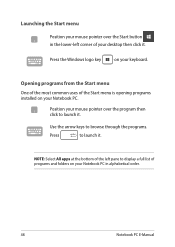
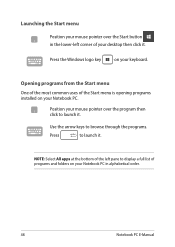
...-left corner of your desktop then click it.
Press the Windows logo key
on your keyboard.
Opening programs from the Start menu
One of the most common uses of the Start menu is opening programs installed on your Notebook PC.... it.
NOTE: Select All apps at the bottom of the left pane to display a full list of programs and folders on your Notebook PC in alphabetical order.
48
Notebook PC E-Manual
GX501VIK GX501VSK Users Manual - Page 68
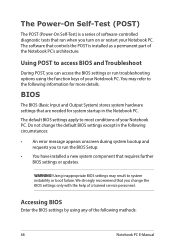
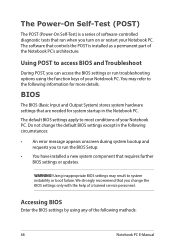
...
• An error message appears onscreen during system bootup and requests you to run the BIOS Setup.
• You have installed a new system component that requires further BIOS settings or updates.
WARNING! Using inappropriate BIOS settings may result to system instability or boot failure. We strongly recommend that you change the BIOS settings only with the help of a trained service personnel...
GX501VIK GX501VSK Users Manual - Page 69
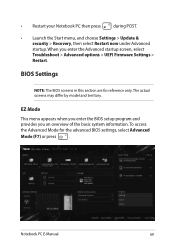
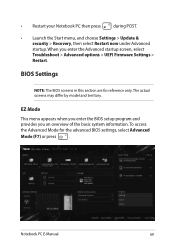
... > Update & security > Recovery, then select Restart now under Advanced startup. When you enter the Advanced startup screen, select Troubleshoot > Advanced options > UEFI Firmware Settings > Restart.
BIOS Settings
NOTE: The BIOS screens in this section are for reference only. The actual screens may differ by model and territory.
EZ Mode
This menu appears when you enter the BIOS setup program...
GX501VIK GX501VSK Users Manual - Page 74
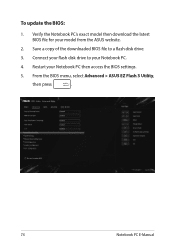
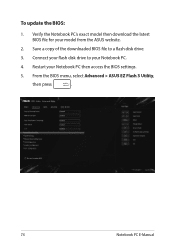
... Verify the Notebook PC's exact model then download the latest BIOS file for your model from the ASUS website.
2. Save a copy of the downloaded BIOS file to a flash disk drive.
3. Connect your flash disk drive to your Notebook PC.
4. Restart your Notebook PC then access the BIOS settings.
5. From the BIOS menu, select Advanced > ASUS EZ Flash 3 Utility,
then press
.
74
Notebook PC E-Manual
GX501VIK GX501VSK Users Manual - Page 77
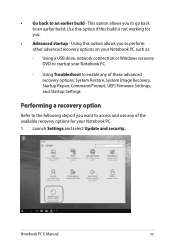
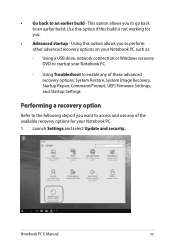
... options on your Notebook PC such as:
- Using a USB drive, network connection or Windows recovery DVD to startup your Notebook PC.
- Using Troubleshoot to enable any of these advanced recovery options: System Restore, System Image Recovery, Startup Repair, Command Prompt, UEFI Firmware Settings, and Startup Settings.
Performing a recovery option
Refer to the following steps if you want to access...
GX501VIK GX501VSK Users Manual - Page 80
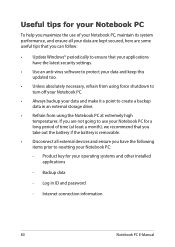
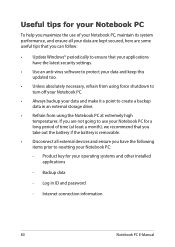
... the latest security settings.
• Use an anti-virus software to protect your data and keep this updated too.
• Unless absolutely necessary, refrain from using force shutdown to turn off your Notebook PC.
• Always backup your data and make it a point to create a backup data in an external storage drive.
• Refrain from...
