Asus TX300CA driver and firmware
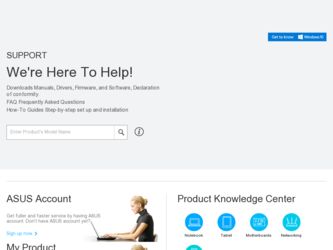
Related Asus TX300CA Manual Pages
Download the free PDF manual for Asus TX300CA and other Asus manuals at ManualOwl.com
User's Manual for English Edition - Page 2


... ASUS. ASUS ASSUMES NO RESPONSIBILITY OR LIABILITY FOR ANY ERRORS OR INACCURACIES THAT MAY APPEAR IN THIS MANUAL, INCLUDING THE PRODUCTS AND SOFTWARE DESCRIBED IN IT.
Copyright © 2012 ASUSTeK COMPUTER INC. All Rights Reserved.
LIMITATION OF LIABILITY
Circumstances may arise where because of a default on ASUS' part or other liability, you are entitled to recover damages from ASUS...
User's Manual for English Edition - Page 3


... of Contents
About this manual 6 Conventions used in this manual 7 Icons ...7 Typography...7
Safety precautions 8 Using your ASUS Transformer Book 8 Caring for your ASUS Transformer Book 9 Proper disposal 10
Chapter 1: Hardware Setup Getting to know your ASUS Transformer Book 12
Display panel features 15 Right Side...17 Left Side ...18
Chapter 2: Using your ASUS Transformer Book Getting...
User's Manual for English Edition - Page 4


... network connection 60 Turning your ASUS Transformer Book off 61 Putting your ASUS Transformer Book on Sleep mode 61
Chapter 4: ASUS apps Featured ASUS Apps 64
LifeFrame...64 Power4Gear Hybrid 66 Instant On...67
Chapter 5: Power-on Self Test (POST) The Power-on Self Test (POST 70
Using POST to access BIOS and Troubleshoot 70 BIOS ...70
Accessing BIOS 70 BIOS Settings...
User's Manual for English Edition - Page 6
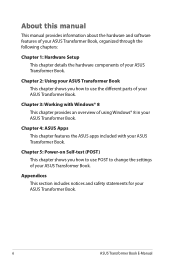
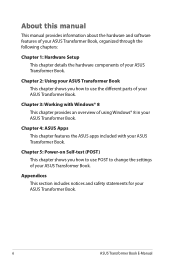
...; 8 This chapter provides an overview of using Windows® 8 in your ASUS Transformer Book.
Chapter 4: ASUS Apps This chapter features the ASUS apps included with your ASUS Transformer Book.
Chapter 5: Power-on Self-test (POST) This chapter shows you how to use POST to change the settings of your ASUS Transformer Book.
Appendices This section includes notices and...
User's Manual for English Edition - Page 13


... take pictures or record videos using your ASUS Transformer Book.
Camera indicator The camera indicator lights up when the built-in camera is in use.
Ambient light sensor This ambient light sensor detects the amount of ambient light in your environment. It allows the system to automatically adjust the brightness of the display depending on the...
User's Manual for English Edition - Page 14


...it to detach the display panel from the dock.
Keyboard The keyboard provides full-sized QWERTY keys with a comfortable travel depth for typing. It also enables you to use the function keys, allows quick access to Windows®, and controls other multimedia functions.
NOTE... mouse.
NOTE: For more details, refer to the Gestures for the touchpad section in this manual.
14
ASUS Transformer Book...
User's Manual for English Edition - Page 17
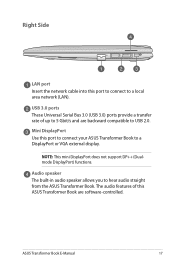
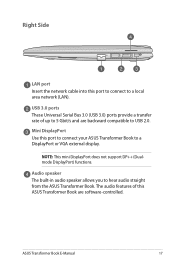
... Side
LAN port Insert the network cable into this port to connect to a local area network (LAN). USB 3.0 ports These Universal Serial Bus 3.0 (USB 3.0) ports provide a transfer rate of up to 5 Gbit/s and are backward compatible to USB 2.0. Mini DisplayPort Use this port to connect your ASUS Transformer Book to a DisplayPort or VGA external display.
NOTE: This mini DisplayPort does not support DP...
User's Manual for English Edition - Page 34
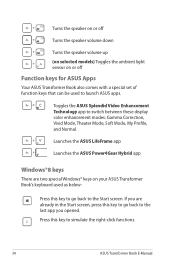
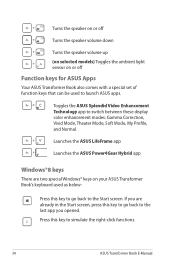
... with a special set of function keys that can be used to launch ASUS apps.
Toggles the ASUS Splendid Video Enhancement Technology app to switch between these display color enhancement modes: Gamma Correction, Vivid Mode, Theater Mode, Soft Mode, My Profile, and Normal.
Launches the ASUS LifeFrame app
Launches the ASUS Power4Gear Hybrid app
Windows®8 keys
There...
User's Manual for English Edition - Page 35


Chapter 3: Working with Windows® 8
ASUS Transformer Book E-Manual
35
User's Manual for English Edition - Page 36


... time
When you start your computer for the first time, a series of screens appear to guide you in configuring the basic settings of your Windows® 8 operating system. To start your ASUS Transformer Book for the first time:
1. Press the power button on your ASUS Transformer Book. Wait for a few minutes until the setup screen appears.
2. From the...
User's Manual for English Edition - Page 37
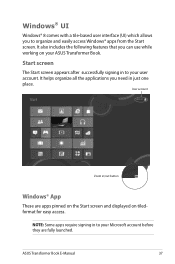
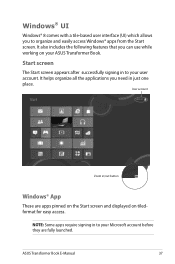
...allows you to organize and easily access Windows® apps from the Start screen. It also includes the following features that you can use while working on your ASUS Transformer Book.
Start screen
The Start ...in just one place.
User account
Zoom in/out button
Windows® App
These are apps pinned on the Start screen and displayed on tiledformat for easy access.
NOTE: Some apps require signing...
User's Manual for English Edition - Page 39


...Start screen's thumbnail to go back to the Start screen.
top side
NOTE: You can also press the Windows key on your keyboard to go back to the
Start screen.
From the Start screen: Hover your mouse ...want to use the Snap feature. For more details, refer to the Snap feature under Working with Windows® apps.
upper or lower right corner
Hover your mouse pointer on the upper or lower right corner ...
User's Manual for English Edition - Page 40
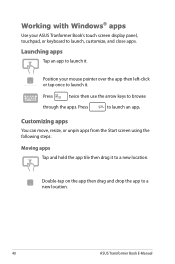
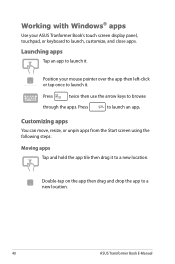
Working with Windows® apps
Use your ASUS Tranformer Book's touch screen display panel, touchpad, or keyboard to launch, customize, and close apps.
Launching apps
Tap an app to launch it.
Position your mouse pointer over the app ... hold the app tile then drag it to a new location.
Double-tap on the app then drag and drop the app to a new location.
40
ASUS Transformer Book E-Manual
User's Manual for English Edition - Page 70


... apply to most conditions of your ASUS Transformer Book. Do not change the default BIOS settings except in the following circumstances:
• An error message appears onscreen during system bootup and requests you to run the BIOS Setup.
• You have installed a new system component that requires further BIOS settings or updates.
WARNING: Using inappropriate BIOS settings may result to system...
User's Manual for English Edition - Page 71
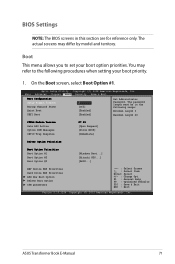
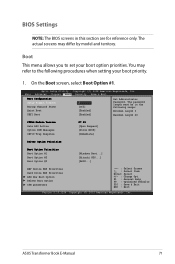
...
2 [Off] [Enabled] [Enabled]
Set Administrator Password. The password length must be in the following range:
Minimum length 3
Maximum length 20
CSM16 Module Version Gate A20 Active Option ROM Messages INT19 Trap Response
07.69 [Upon Request] [Force BIOS] [Immediate]
Driver Option Priorities
Boot Option Priorities Boot Option #1 Boot Option #2 Boot Option #3
[Windows Boot...] [Hitachi HTS...
User's Manual for English Edition - Page 72
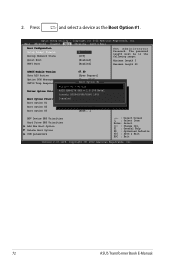
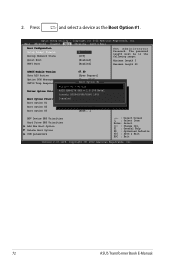
...State Quiet Boot UEFI Boot
2 [Off] [Enabled] [Enabled]
Set Administrator Password. The password length must be in the following range:
Minimum length 3
Maximum length 20
CSM16 Module Version
07.69
Gate A20 Active
[Upon Request]
Option ROM Messages INT19 Trap Response
[Force BIOS] [BIomomtedOipattieo]n #1
Windows Boot Manager
Driver Option PrioritieAsSIX AX88179 PXE v.1.0.100 Beta1 Hitachi...
User's Manual for English Edition - Page 77


... Exit
ESC : Exit
Version 2.15.1226. Copyright (C) 2012 American Megatrends, Inc.
To update the BIOS:
1. Verify the ASUS Transformer Book's exact model then download the latest BIOS file for your model from the ASUS website.
2. Save a copy of the downloaded BIOS file to a flash disk drive.
3. Connect your flash disk drive to your ASUS Transformer Book.
4. Restart your ASUS Transformer Book then...
User's Manual for English Edition - Page 78
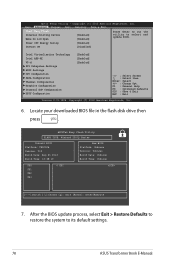
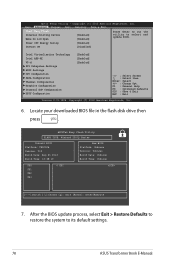
... MMeeggaattrreennddss,, IInncc..
Start Easy Flash Internal Pointing Device Wake On Lid Open
[Enabled] [Enabled]
Press Enter to run the utility to select and update BIOS.
Power Off Energy Saving
[Enabled]
Instant ON
[Disabled]
Intel Virtualization Technology Intel AES-NI VT-d PCI Subsystem Settings ACPI Settings CPU Configuration SATA Configuration Thermal Configuration Graphics...
User's Manual for English Edition - Page 90


This information was copied from CETECOM and is supplied without liability. For updates to this table, you may visit http://www.cetecom. de/technologies/ctr_21.html
1 National requirements will apply only if the equipment may use pulse dialling (manufacturers may state in the user guide that the equipment is only intended to support DTMF signalling...
User's Manual for English Edition - Page 94


..., including interference that may cause undesired operation of the device.
To prevent radio interference to the licensed service (i.e. co-channel Mobile Satellite systems) this device is intended to be operated indoors and away from windows to provide maximum shielding. Equipment (or its transmit antenna) that is installed outdoors is subject to licensing.
94
ASUS Transformer Book E-Manual

