Asus Transformer Book Flip TP300LA driver and firmware
Drivers and firmware downloads for this Asus item

Related Asus Transformer Book Flip TP300LA Manual Pages
Download the free PDF manual for Asus Transformer Book Flip TP300LA and other Asus manuals at ManualOwl.com
Users Manual for English Edition - Page 2
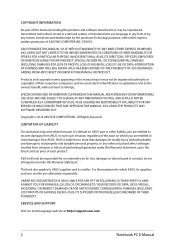
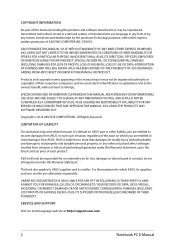
... ASUS. ASUS ASSUMES NO RESPONSIBILITY OR LIABILITY FOR ANY ERRORS OR INACCURACIES THAT MAY APPEAR IN THIS MANUAL, INCLUDING THE PRODUCTS AND SOFTWARE DESCRIBED IN IT.
Copyright © 2014 ASUSTeK COMPUTER INC. All Rights Reserved.
LIMITATION OF LIABILITY
Circumstances may arise where because of a default on ASUS' part or other liability, you are entitled to recover damages from ASUS...
Users Manual for English Edition - Page 3
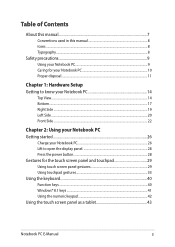
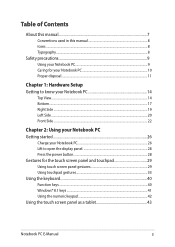
... display panel 28 Press the power button 28 Gestures for the touch screen panel and touchpad 29 Using touch screen panel gestures 29 Using touchpad gestures 33 Using the keyboard...40 Function keys...40 Windows® 8.1 keys...41 Using the numeric keypad 42 Using the touch screen panel as a tablet 43
Notebook PC E-Manual...
Users Manual for English Edition - Page 4
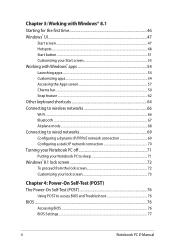
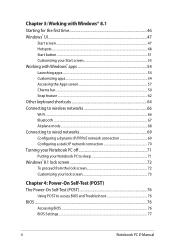
... PC off 71 Putting your Notebook PC to sleep 71 Windows® 8.1 lock screen 72 To proceed from the lock screen 72 Customizing your lock screen 73
Chapter 4: Power-On Self-Test (POST) The Power-On Self-Test (POST 76
Using POST to access BIOS and Troubleshoot 76 BIOS...76
Accessing BIOS...76 BIOS Settings...77
4
Notebook PC E-Manual
Users Manual for English Edition - Page 5
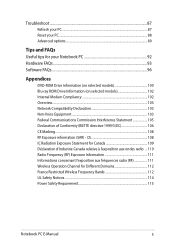
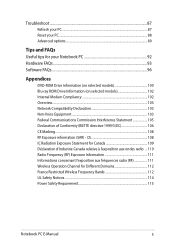
......93 Software FAQs...96
Appendices
DVD-ROM Drive Information (on selected models 100 Blu-ray ROM Drive Information (on selected models 102 Internal Modem Compliancy 102 Overview...103 Network Compatibility...quences radio (RF 111 Wireless Operation Channel for Different Domains 112 France Restricted Wireless Frequency Bands 112 UL Safety Notices...114 Power Safety Requirement 115
Notebook PC...
Users Manual for English Edition - Page 7
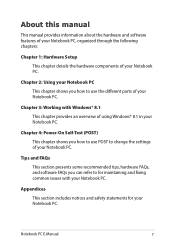
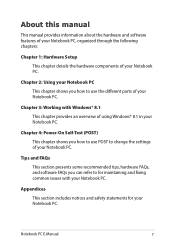
... chapter provides an overview of using Windows® 8.1 in your Notebook PC.
Chapter 4: Power-On Self-Test (POST) This chapter shows you how to use POST to change the settings of your Notebook PC.
Tips and FAQs This section presents some recommended tips, hardware FAQs, and software FAQs you can refer to for maintaining...
Users Manual for English Edition - Page 16
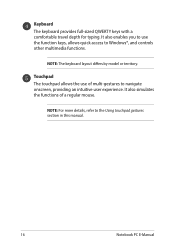
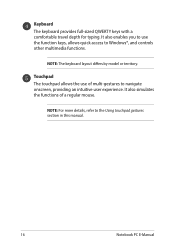
...with a comfortable travel depth for typing. It also enables you to use the function keys, allows quick access to Windows®, and controls other multimedia functions.
NOTE: The keyboard layout differs by model or territory.
Touchpad The touchpad allows the use of ...of a regular mouse.
NOTE: For more details, refer to the Using touchpad gestures section in this manual.
16
Notebook PC E-Manual
Users Manual for English Edition - Page 18


Air vents The air vents allow cool air to enter and warm air to exit the Notebook PC.
WARNING! Ensure that paper, books, clothing, cables, or other objects do not block any of the air vents or else overheating may occur.
Audio speakers The built-in audio speakers allow you to hear audio straight from your Notebook PC. Audio features are software-controlled.
18
Notebook PC E-Manual
Users Manual for English Edition - Page 21
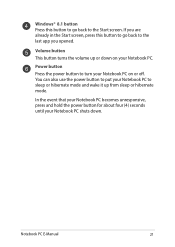
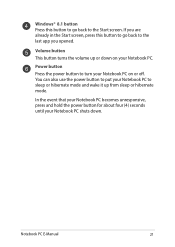
... also use the power button to put your Notebook PC to sleep or hibernate mode and wake it up from sleep or hibernate mode.
In the event that your Notebook PC becomes unresponsive, press and hold the power button for about four (4) seconds until your Notebook PC shuts down.
Notebook PC E-Manual
21
Users Manual for English Edition - Page 41
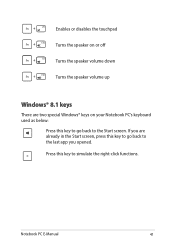
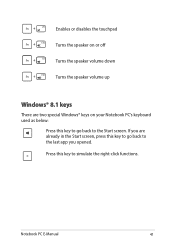
Enables or disables the touchpad
Turns the speaker on or off
Turns the speaker volume down
Turns the speaker volume up
Windows® 8.1 keys
There are two special Windows® keys on your Notebook PC's keyboard used as below:
Press this key to go back to the Start screen.... key to go back to the last app you opened. Press this key to simulate the right-click functions.
Notebook PC E-Manual
41
Users Manual for English Edition - Page 45
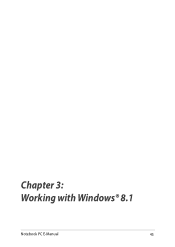
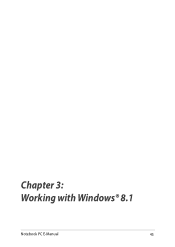
Chapter 3: Working with Windows® 8.1
Notebook PC E-Manual
45
Users Manual for English Edition - Page 46
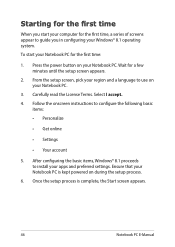
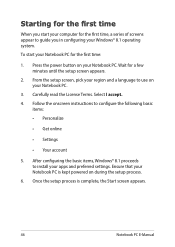
... to configure the following basic
items: • Personalize
• Get online
• Settings
• Your account
5. After configuring the basic items, Windows® 8.1 proceeds to install your apps and preferred settings. Ensure that your Notebook PC is kept powered on during the setup process.
6. Once the setup process is complete, the Start screen appears.
46
Notebook PC E-Manual
Users Manual for English Edition - Page 47
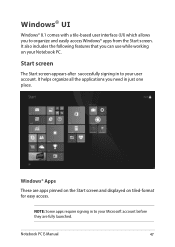
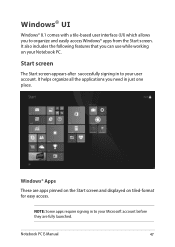
...with a tile-based user interface (UI) which allows you to organize and easily access Windows® apps from the Start screen. It also includes the following features that you can...account. It helps organize all the applications you need in just one place.
Windows® Apps These are apps pinned on the Start screen and displayed on tiled-format for easy access.
NOTE: Some apps require signing in ...
Users Manual for English Edition - Page 76
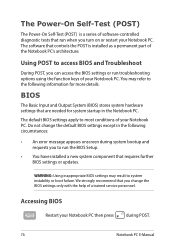
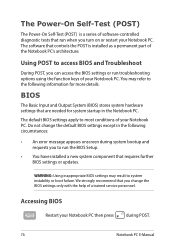
...
• An error message appears onscreen during system bootup and requests you to run the BIOS Setup.
• You have installed a new system component that requires further BIOS settings or updates.
WARNING: Using inappropriate BIOS settings may result to system instability or boot failure. We strongly recommend that you change the BIOS settings only with the help of a trained service personnel...
Users Manual for English Edition - Page 77
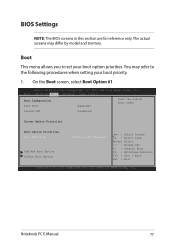
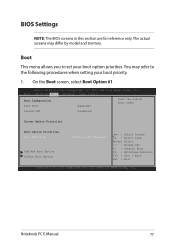
... Boot screen, select Boot Option #1.
Aptio Setup Utility - Copyright (C) 2012 American Megatrends, Inc. Main Advanced Boot Security Save & Exit
Boot Configuration Fast Boot
[Enabled]
Sets the system boot order
Launch CSM
[Disabled]
Driver Option Priorities
Boot Option Priorities Boot Option #1
Add New Boot Option Delete Boot Option
[Windows Boot Manager]
→← : Select Screen...
Users Manual for English Edition - Page 85
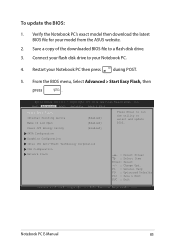
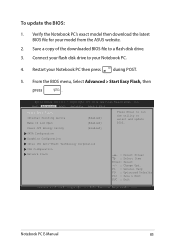
To update the BIOS:
1. Verify the Notebook PC's exact model then download the latest BIOS file for your model from the ASUS website.
2. Save a copy of the downloaded BIOS file to a flash disk drive.
3. Connect your flash disk drive to your Notebook PC.
4. Restart your Notebook PC then press during POST.
5. From the BIOS menu, Select Advanced > Start Easy Flash, then
press
.
Aptio Setup ...
Users Manual for English Edition - Page 86
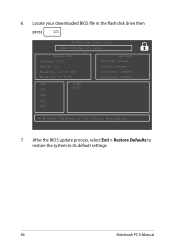
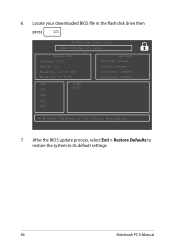
6. Locate your downloaded BIOS file in the flash disk drive then
press
.
ASUSTek Easy Flash Utility FLASH TYPE: MXIC 25L Series
Current BIOS Platform: TP300 Version: 101 Build Date: Oct 26 2012 Build Time: 11:51:05
FSO
0 EFI
FS1
FS2
FS3
FS4
New BIOS Platform: Unknown Version: Unknown Build Date: Unknown Build Time: Unknown
[←→]: Switch [↑↓]: Choose [q]: Exit...
Users Manual for English Edition - Page 92
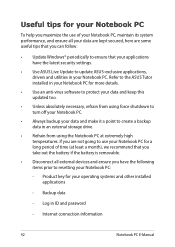
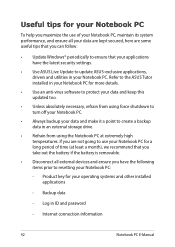
... that you can follow:
• Update Windows® periodically to ensure that your applications have the latest security settings.
• Use ASUS Live Update to update ASUS-exclusive applications, drivers and utilities in your Notebook PC. Refer to the ASUS Tutor installed in your Notebook PC for more details.
• Use an anti-virus software to protect your data and keep...
Users Manual for English Edition - Page 96
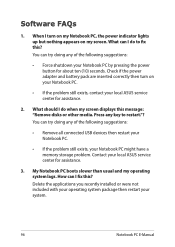
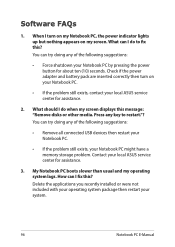
... when my screen displays this message: "Remove disks or other media. Press any key to restart."? You can try doing any of the following suggestions:
• Remove all connected USB devices then restart your Notebook PC.
• If the problem still exists, your Notebook PC might have a memory storage problem. Contact your local ASUS service center for assistance...
Users Manual for English Edition - Page 105
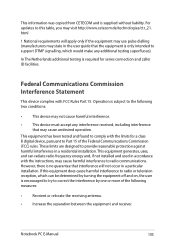
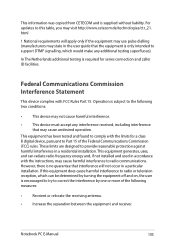
This information was copied from CETECOM and is supplied without liability. For updates to this table, you may visit http://www.cetecom.de/technologies/ctr_21. html
1 National requirements will apply only if the equipment may use pulse dialling (manufacturers may state in the user guide that the equipment is only intended to support DTMF signalling...
Users Manual for English Edition - Page 109
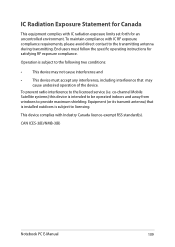
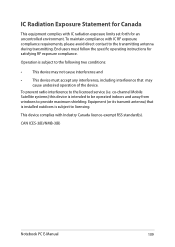
... radio interference to the licensed service (i.e. co-channel Mobile Satellite systems) this device is intended to be operated indoors and away from windows to provide maximum shielding. Equipment (or its transmit antenna) that is installed outdoors is subject to licensing.
This device complies with Industry Canada licence-exempt RSS standard(s).
CAN ICES-3(B)/NMB-3(B)
Notebook PC E-Manual
109
