Asus Transformer Mini T102HA driver and firmware
Drivers and firmware downloads for this Asus item

Related Asus Transformer Mini T102HA Manual Pages
Download the free PDF manual for Asus Transformer Mini T102HA and other Asus manuals at ManualOwl.com
Users Manual - Page 2
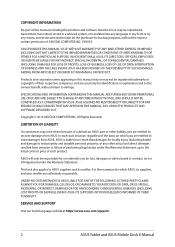
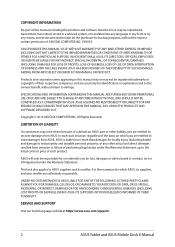
...; (2) LOSS OF, OR DAMAGE TO, YOUR RECORDS OR DATA; OR (3) SPECIAL, INCIDENTAL, OR INDIRECT DAMAGES OR FOR ANY ECONOMIC CONSEQUENTIAL DAMAGES (INCLUDING LOST PROFITS OR SAVINGS), EVEN IF ASUS, ITS SUPPLIERS OR YOUR RESELLER IS INFORMED OF THEIR POSSIBILITY.
SERVICE AND SUPPORT
Visit our multi-language website at https://www.asus.com/support/
2
ASUS Tablet and ASUS Mobile Dock E-Manual
Users Manual - Page 3
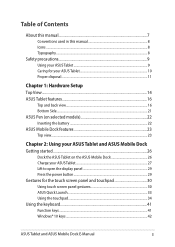
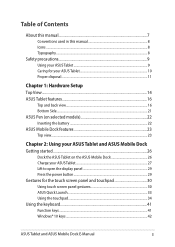
... Charge your ASUS Tablet 27 Lift to open the display panel 29 Press the power button 29 Gestures for the touch screen panel and touchpad 30 Using touch screen panel gestures 30 ASUS Quick Launch...33 Using the touchpad...34 Using the keyboard...41 Function keys...41 Windows® 10 keys...42
ASUS Tablet and ASUS Mobile Dock E-Manual
3
Users Manual - Page 4
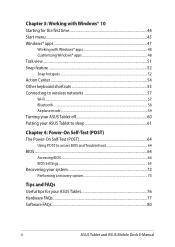
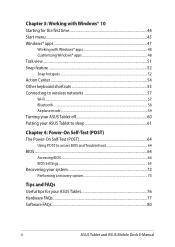
... your ASUS Tablet to sleep 61
Chapter 4: Power-On Self-Test (POST) The Power-On Self-Test (POST 64
Using POST to access BIOS and Troubleshoot 64 BIOS...64
Accessing BIOS...64 BIOS Settings...65 Recovering your system 72 Performing a recovery option 73
Tips and FAQs Useful tips for your ASUS Tablet 76 Hardware FAQs...77 Software FAQs...80
4
ASUS Tablet and ASUS Mobile Dock E-Manual
Users Manual - Page 7
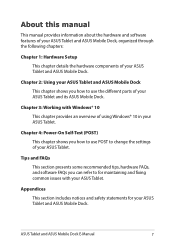
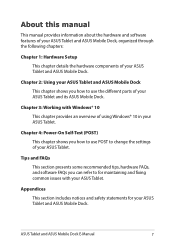
... use the different parts of your ASUS Tablet and its ASUS Mobile Dock.
Chapter 3: Working with Windows® 10 This chapter provides an overview of using Windows® 10 in your ASUS Tablet.
Chapter 4: Power-On Self-Test (POST) This chapter shows you how to use POST to change the settings of your ASUS Tablet.
Tips and FAQs This...
Users Manual - Page 19
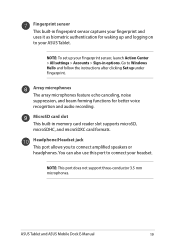
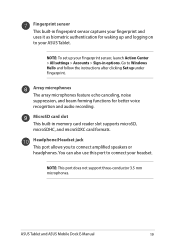
... and audio recording.
MicroSD card slot This built-in memory card reader slot supports microSD, microSDHC, and microSDXC card formats.
Headphone/Headset jack This port allows you to connect amplified speakers or headphones. You can also use this port to connect your headset.
NOTE: This port does not support three-conductor 3.5 mm microphones.
ASUS Tablet and ASUS Mobile Dock E-Manual
19
Users Manual - Page 20
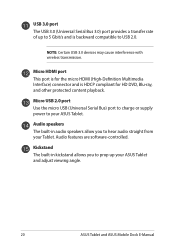
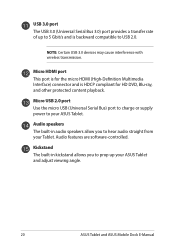
...playback.
Micro USB 2.0 port Use the micro USB (Universal Serial Bus) port to charge or supply power to your ASUS Tablet.
Audio speakers The built-in audio speakers allow you to hear audio straight from your Tablet. Audio features are software-controlled.
Kickstand The built-in kickstand allows you to prop up your ASUS Tablet and adjust viewing angle.
20
ASUS Tablet and ASUS Mobile Dock E-Manual
Users Manual - Page 23
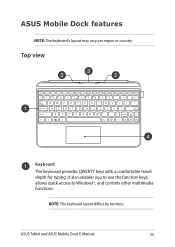
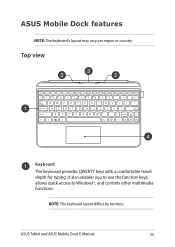
...
Keyboard The keyboard provides QWERTY keys with a comfortable travel depth for typing. It also enables you to use the function keys, allows quick access to Windows®, and controls other multimedia functions.
NOTE: The keyboard layout differs by territory.
ASUS Tablet and ASUS Mobile Dock E-Manual
23
Users Manual - Page 42
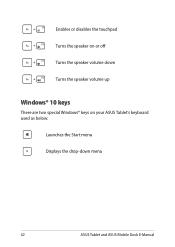
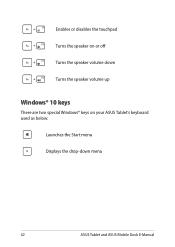
Enables or disables the touchpad Turns the speaker on or off Turns the speaker volume down Turns the speaker volume up
Windows® 10 keys
There are two special Windows® keys on your ASUS Tablet's keyboard used as below:
Launches the Start menu Displays the drop-down menu
42
ASUS Tablet and ASUS Mobile Dock E-Manual
Users Manual - Page 43
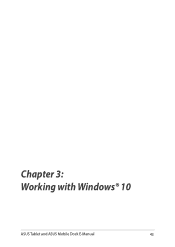
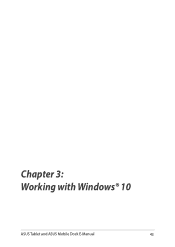
Chapter 3: Working with Windows® 10
ASUS Tablet and ASUS Mobile Dock E-Manual
43
Users Manual - Page 44
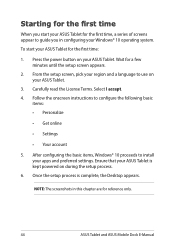
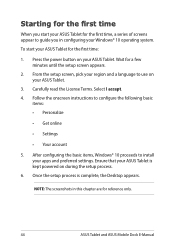
...Get online
• Settings
• Your account
5. After configuring the basic items, Windows® 10 proceeds to install your apps and preferred settings. Ensure that your ASUS Tablet is kept powered on during the setup process.
6. Once the setup process is complete, the Desktop appears.
NOTE: The screenshots in this chapter are for reference only.
44
ASUS Tablet and ASUS Mobile Dock E-Manual
Users Manual - Page 46
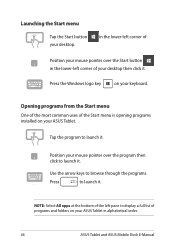
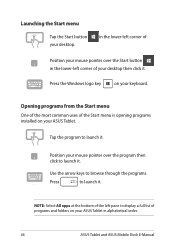
...of your desktop then click it.
Press the Windows logo key
on your keyboard.
Opening programs from the Start menu One of the most common uses of the Start menu is opening programs installed on your ASUS Tablet.
Tap... Select All apps at the bottom of the left pane to display a full list of programs and folders on your ASUS Tablet in alphabetical order.
46
ASUS Tablet and ASUS Mobile Dock E-Manual
Users Manual - Page 64


... have installed a new system component that requires further BIOS settings or updates.
WARNING! Using inappropriate BIOS settings may result to system instability or boot failure. We strongly recommend that you change the BIOS settings only with the help of a trained service personnel.
Accessing BIOS
Restart your ASUS Tablet then press
during POST.
64
ASUS Tablet and ASUS Mobile Dock E-Manual
Users Manual - Page 70
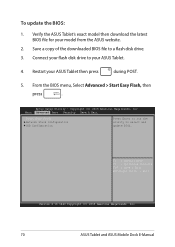
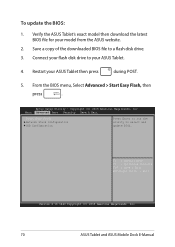
... a copy of the downloaded BIOS file to a flash disk drive. 3. Connect your flash disk drive to your ASUS Tablet.
4. Restart your ASUS Tablet then press
during POST.
5. From the BIOS menu, Select Advanced > Start Easy Flash, then
press
.
Aptio Setup Utility - Copyright (C) 2015 American Megatrends, Inc. Main Advanced Boot Security Save & Exit
Start Easy Flash Network Stack Configuration USB...
Users Manual - Page 71
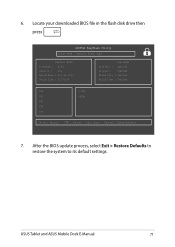
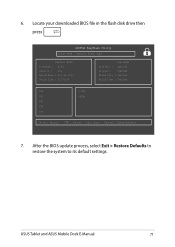
... 2015 Build Time : 11:51:05
New BIOS Platform : Unknown Version : Unknown Build Date : Unknown Build Time : Unknown
FSO
0 EFI
FS1
FS2
FS3
FS4
[←→] : Switch [↑↓] : Choose [q] : Exit [Enter] : Enter/Execute
7. After the BIOS update process, select Exit > Restore Defaults to restore the system to its default settings.
ASUS Tablet and ASUS Mobile Dock E-Manual
71
Users Manual - Page 72
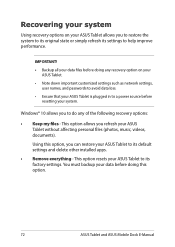
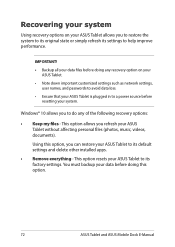
...!
• Backup all your data files before doing any recovery option on your ASUS Tablet.
• Note down important customized settings such as network settings, user names, and passwords to avoid data loss.
• Ensure that your ASUS Tablet is plugged in to a power source before resetting your system.
Windows® 10 allows you to do any of the...
Users Manual - Page 73
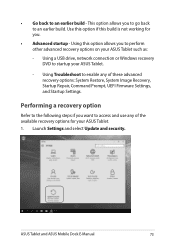
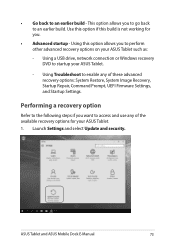
... of these advanced recovery options: System Restore, System Image Recovery, Startup Repair, Command Prompt, UEFI Firmware Settings, and Startup Settings.
Performing a recovery option
Refer to the following steps if you want to access and use any of the available recovery options for your ASUS Tablet. 1. Launch Settings and select Update and security.
ASUS Tablet and ASUS Mobile Dock E-Manual
73
Users Manual - Page 76
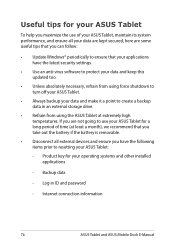
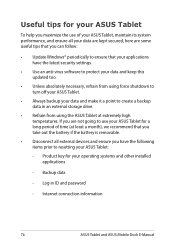
...), we recommend that you take out the battery if the battery is removable.
• Disconnect all external devices and ensure you have the following items prior to resetting your ASUS Tablet:
- Product key for your operating systems and other installed applications
- Backup data
- Log in ID and password
- Internet connection information
76
ASUS Tablet and ASUS Mobile Dock E-Manual
Users Manual - Page 80
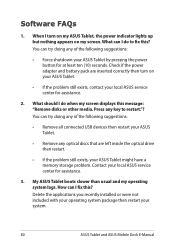
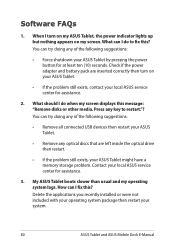
... disks or other media. Press any key to restart."? You can try doing any of the following suggestions:
• Remove all connected USB devices then restart your ASUS Tablet.
• Remove any optical discs that are left inside the optical drive then restart.
• If the problem still exists, your ASUS Tablet might have a memory storage problem. Contact your local ASUS service...
Users Manual - Page 87
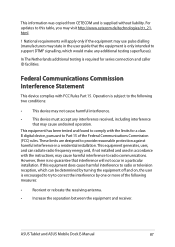
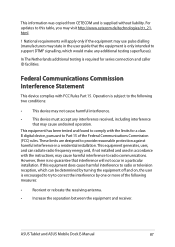
... or television reception, which can be determined by turning the equipment off and on, the user is encouraged to try to correct the interference by one or more of the following measures:
• Reorient or relocate the receiving antenna.
• Increase the separation between the equipment and receiver.
ASUS Tablet and ASUS Mobile Dock E-Manual...
Users Manual - Page 92
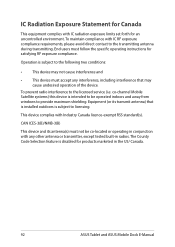
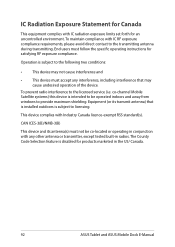
... may cause undesired operation of the device.
To prevent radio interference to the licensed service (i.e. co-channel Mobile Satellite systems) this device is intended to be operated indoors and away from windows to provide maximum shielding. Equipment (or its transmit antenna) that is installed outdoors is subject to licensing.
This device complies with Industry Canada licence-exempt...
