Asus UL30VT driver and firmware
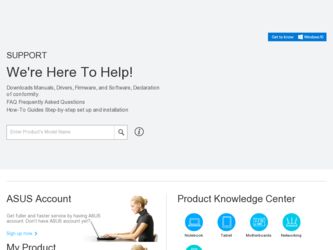
Related Asus UL30VT Manual Pages
Download the free PDF manual for Asus UL30VT and other Asus manuals at ManualOwl.com
User Manual - Page 13
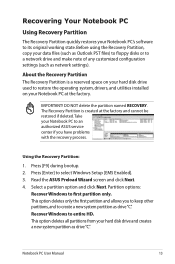
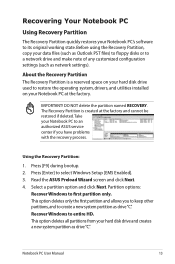
...state. Before using the Recovery Partition, copy your data files (such as Outlook PST files) to floppy disks or to a network drive and make note of any customized configuration settings (such as network settings).
About the Recovery Partition The Recovery Partition is a reserved space on your hard disk drive used to restore the operating system, drivers, and utilities installed on your Notebook PC...
User Manual - Page 14
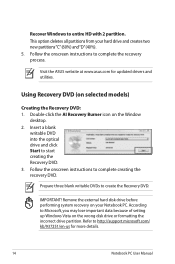
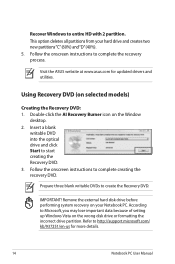
..."C"(60%) and"D"(40%). 5. Follow the onscreen instructions to complete the recovery process.
Visit the ASUS website at www.asus.com for updated drivers and utilities.
Using Recovery DVD (on selected models)
Creating the Recovery DVD: 1. Double-click the AI Recovery Burner icon on the Window
desktop. 2. Insert a blank
writable DVD into the optical drive and click Start to start creating the...
User Manual - Page 15
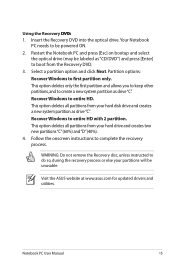
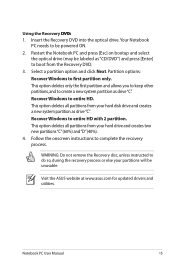
... your hard drive and creates two new partitions"C"(60%) and"D"(40%). 4. Follow the onscreen instructions to complete the recovery process.
WARNING: Do not remove the Recovery disc, unless instructed to do so, during the recovery process or else your partitions will be unusable.
Visit the ASUS website at www.asus.com for updated drivers and utilities.
Notebook PC User Manual
15
User Manual - Page 18
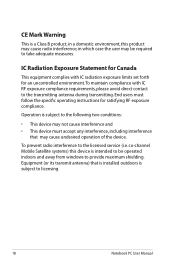
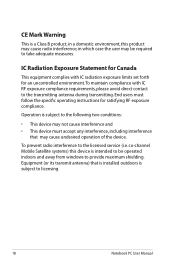
... with IC radiation exposure limits set forth for an uncontrolled environment....device.
To prevent radio interference to the licensed service (i.e. co-channel Mobile Satellite systems) this device is intended to be operated indoors and away from windows to provide maximum shielding. Equipment (or its transmit antenna) that is installed outdoors is subject to licensing.
18
Notebook PC User Manual
User Manual - Page 3
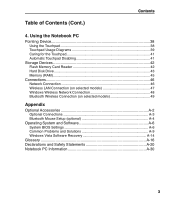
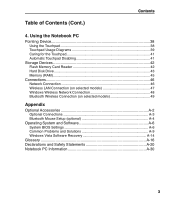
... Diagrams 39 Caring for the Touchpad 41 Automatic Touchpad Disabling 41
Storage Devices 42 Flash Memory Card Reader 42 Hard Disk Drive 43 Memory (RAM 45
Connections 46 Network Connection 46 Wireless LAN Connection (on selected models 47 Windows Wireless Network Connection 48 Bluetooth Wireless Connection (on selected models 49
Appendix
Optional Accessories A-2 Optional Connections...
User Manual - Page 9
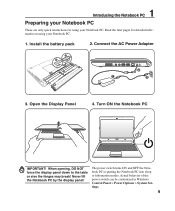
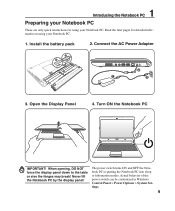
... display panel down to the table or else the hinges may break! Never lift the Notebook PC by the display panel!
The power switch turns ON and OFF the Notebook PC or putting the Notebook PC into sleep or hibernation modes. Actual behavior of the power switch can be customized in Windows Control Panel > Power Options > System Settings...
User Manual - Page 13
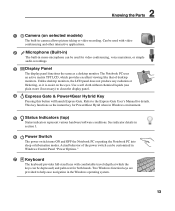
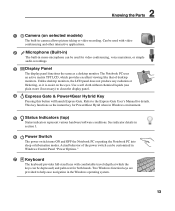
... selected models)
The built-in camera allows picture taking or video recording. Can be used with video conferencing and other interactive applications.
2
Microphone (Built-in)
The built-in mono microphone can be used for video conferencing, voice narrations, or simple
audio recordings.
3 Display Panel
The display panel functions the same as a desktop monitor. The Notebook PC uses...
User Manual - Page 14
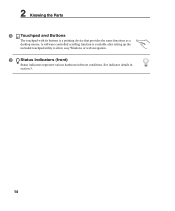
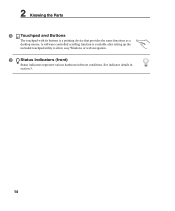
... Touchpad and Buttons
The touchpad with its buttons is a pointing device that provides the same functions as a desktop mouse. A software-controlled scrolling function is available after setting up the included touchpad utility to allow easy Windows or web navigation.
9 Status Indicators (front)
Status indicators represent various hardware/software conditions. See indicator details in section 3.
14
User Manual - Page 16
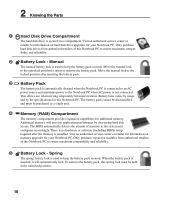
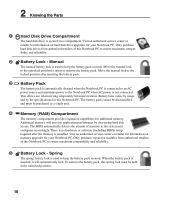
... will increase application performance by decreasing hard disk access. The BIOS automatically detects the amount of memory in the system and configures accordingly. There is no hardware or software (including BIOS) setup required after the memory is installed. Visit an authorized service center or retailer for information on memory upgrades for your Notebook PC. Only purchase expansion modules...
User Manual - Page 25
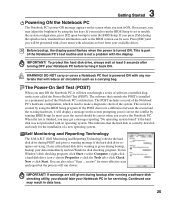
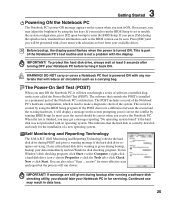
... the BIOS version can be seen. Press [ESC] and you will be presented with a boot menu with selections to boot from your available drives.
Before bootup, the display panel flashes when the power is turned ON. This is part of the Notebook PC's test routine and is not a problem with the display.
IMPORTANT! To protect the hard disk drive...
User Manual - Page 27


... can be customized in Windows Control Panel "Power Options." For other options, such as "Switch User, Restart, Sleep, or Shut Down," click the arrowhead next to the lock icon.
Restarting or Rebooting
After making changes to your operating system, you may be prompted to restart the system. Some installation processes will provide a dialog box...
User Manual - Page 29
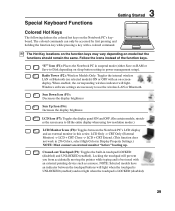
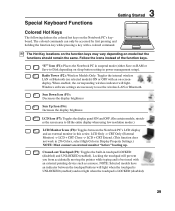
... mode (either Save-to-RAM or Save-to-Disk depending on sleep button setting in power management setup).
Radio Tower (F2): Wireless Models Only: Toggles the internal wireless LAN or Bluetooth (on selected models) ON or OFF with an on-screendisplay. When enabled, the corresponding wireless indicator will light. Windows software settings are necessary to use the wireless LAN or Bluetooth.
Sun Down...
User Manual - Page 45
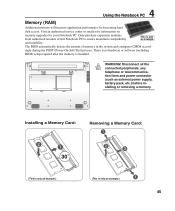
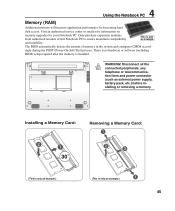
...-Test) process. There is no hardware or software (including
BIOS) setup required after the memory is installed.
WARNING! Disconnect all the connected peripherals, any telephone or telecommunication lines and power connector (such as external power supply, battery pack, etc.) before installing or removing a memory.
Installing a Memory Card:
Removing a Memory Card:
33
(This is only an example...
User Manual - Page 46
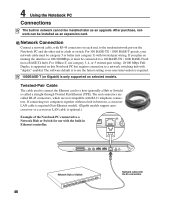
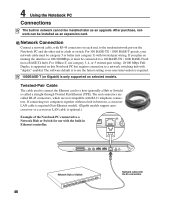
... RJ-11 telephone connectors. If connecting two computers together without a hub in between, a crossover LAN cable is required (Fast-Ethernet model). (Gigabit models support autocrossover so a crossover LAN cable is optional.)
Example of the Notebook PC connected to a Network Hub or Switch for use with the built-in Ethernet controller.
Network Hub or Switch
Network cable with RJ-45 connectors
46
User Manual - Page 56
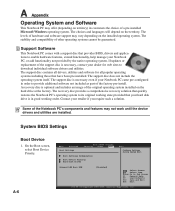
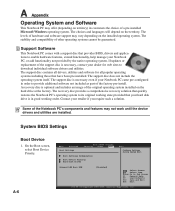
... not work until the device drivers and utilities are installed.
System BIOS Settings
Boot Device
1. On the Boot screen, select Boot Device Priority.
A-6
BIOS SETUP UTILITY Main Advanced Security Power Boot Exit
Boot Settings
Configure Settings during System Boot.
Boot Settings Configuration
Boot Device Priority Hard Disk Drives
Onboard LAN Boot ROM
[Disabled]
Select...
User Manual - Page 59
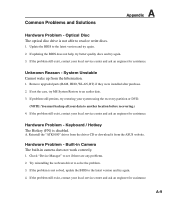
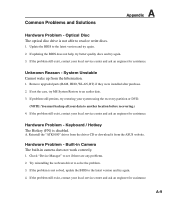
... the "ATK0100" driver from the driver CD or download it from the ASUS website.
Hardware Problem - Built-in Camera The built-in camera does not work correctly.
1. Check "Device Manager" to see if there are any problems.
2. Try reinstalling the webcam driver to solve the problem.
3. If the problem is not solved, update the BIOS to the latest version and try...
User Manual - Page 62
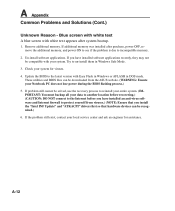
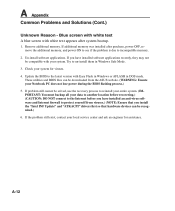
...to incompatible memory.
2. Un-install software applications. If you have installed software applications recently, they may not be compatible with your system. Try to un-install them in Windows Safe Mode.
3. Check your system for viruses. 4. Update the BIOS to the latest version with Easy Flash in Windows or AFLASH in DOS mode.
These utilities and BIOS files can be downloaded from the ASUS website...
User Manual - Page 63
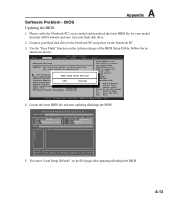
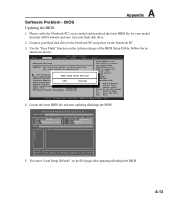
...Software Problem - BIOS Updating the BIOS.
1. Please verify the Notebook PC's exact model and download the latest BIOS file for your model from the ASUS website and save it in your flash disk drive.
2. Connect your flash disk drive to the Notebook PC and power on the Notebook PC.
3. Use the "Easy Flash" function on the Advanced page of the BIOS Setup Utility. Follow the instructions shown.
BIOS...
User Manual - Page 64
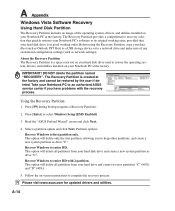
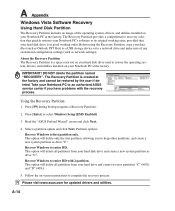
... delete all partitions from your hard disk drive and create a new system partition as drive "C".
Recover Windows to entire HD with 2 partition. This option will delete all partitions from your hard drive and create two new partitions "C" (60%) and "D" (40%).
5. Follow the on-screen instructions to complete the recovery process.
Please visit www.asus.com for updated drivers and utilities.
A-14
User Manual - Page 65
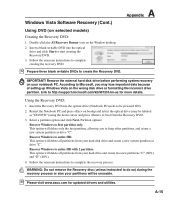
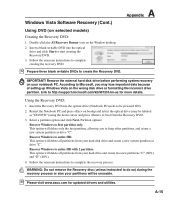
... Microsoft, you may lose important data because of setting up Windows Vista on the wrong disk drive or formatting the incorrect drive partition. Link to http://support.microsoft.com/kb/937251/en-us for more details.
Using the Recovery DVD:
1. Insert the Recovery DVD into the optical drive (Notebook PC needs to be powered ON).
2. Restart the Notebook PC and press...

