Asus X555YA driver and firmware
Related Asus X555YA Manual Pages
Download the free PDF manual for Asus X555YA and other Asus manuals at ManualOwl.com
Users Manual for English Edition - Page 2
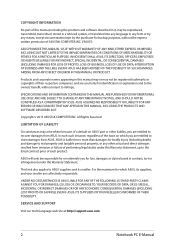
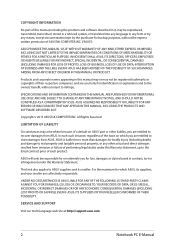
... ASUS. ASUS ASSUMES NO RESPONSIBILITY OR LIABILITY FOR ANY ERRORS OR INACCURACIES THAT MAY APPEAR IN THIS MANUAL, INCLUDING THE PRODUCTS AND SOFTWARE DESCRIBED IN IT.
Copyright © 2015 ASUSTeK COMPUTER INC. All Rights Reserved.
LIMITATION OF LIABILITY
Circumstances may arise where because of a default on ASUS' part or other liability, you are entitled to recover damages from ASUS...
Users Manual for English Edition - Page 3
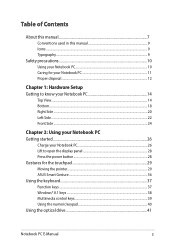
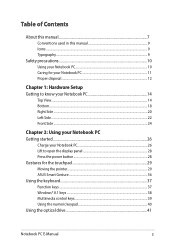
...
Charge your Notebook PC 26 Lift to open the display panel 28 Press the power button 28 Gestures for the touchpad 29 Moving the pointer...29 ASUS Smart Gesture...36 Using the keyboard...37 Function keys...37 Windows® 8.1 keys...38 Multimedia control keys 39 Using the numeric keypad 40 Using the optical drive 41
Notebook PC E-Manual
3
Users Manual for English Edition - Page 4
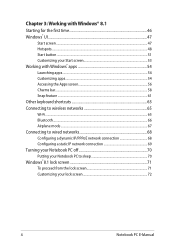
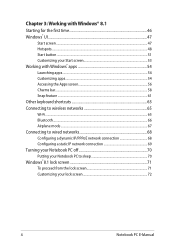
......61 Other keyboard shortcuts 63 Connecting to wireless networks 65 Wi-Fi...65 Bluetooth...66 Airplane mode...67 Connecting to wired networks 68 Configuring a dynamic IP/PPPoE network connection 68 Configuring a static IP network connection 69 Turning your Notebook PC off 70 Putting your Notebook PC to sleep 70 Windows® 8.1 lock screen 71 To proceed...
Users Manual for English Edition - Page 5
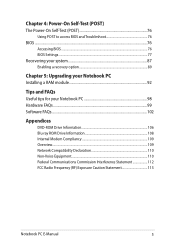
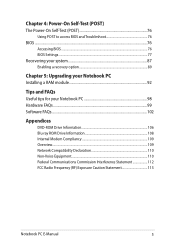
... 76 BIOS...76
Accessing BIOS...76 BIOS Settings...77 Recovering your system 87 Enabling a recovery option 89
Chapter 5: Upgrading your Notebook PC Installing a RAM module 92
Tips and FAQs Useful tips for your Notebook PC 98 Hardware FAQs...99 Software FAQs...102
Appendices
DVD-ROM Drive Information 106 Blu-ray ROM Drive Information 108 Internal Modem Compliancy 109 Overview...109 Network...
Users Manual for English Edition - Page 7
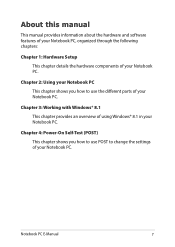
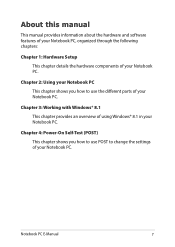
... shows you how to use the different parts of your Notebook PC.
Chapter 3: Working with Windows® 8.1 This chapter provides an overview of using Windows® 8.1 in your Notebook PC.
Chapter 4: Power-On Self-Test (POST) This chapter shows you how to use POST to change the settings of your Notebook PC.
Notebook PC E-Manual
7
Users Manual for English Edition - Page 8
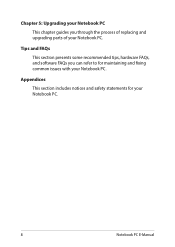
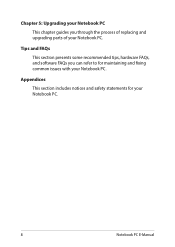
... process of replacing and upgrading parts of your Notebook PC.
Tips and FAQs
This section presents some recommended tips, hardware FAQs, and software FAQs you can refer to for maintaining and fixing common issues with your Notebook PC.
Appendices
This section includes notices and safety statements for your Notebook PC.
8
Notebook PC E-Manual
Users Manual for English Edition - Page 16
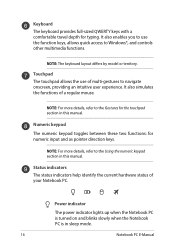
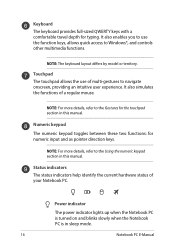
.... It also enables you to use the function keys, allows quick access to Windows®, and controls other multimedia functions.
NOTE: The keyboard layout differs by model or territory.
Touchpad... numeric keypad section in this manual.
Status indicators The status indicators help identify the current hardware status of your Notebook PC.
Power indicator
The power indicator lights up when the Notebook...
Users Manual for English Edition - Page 19
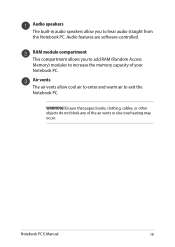
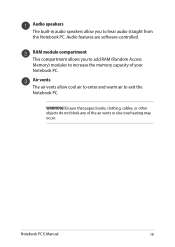
... audio straight from the Notebook PC. Audio features are software-controlled.
RAM module compartment This compartment allows you to add RAM (Random Access Memory) modules to increase the memory capacity of your Notebook PC.
Air vents The air vents allow cool air to enter and warm air to exit the Notebook PC.
WARNING! Ensure that paper, books, clothing, cables...
Users Manual for English Edition - Page 46
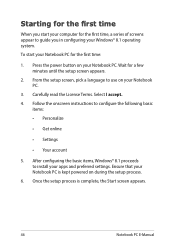
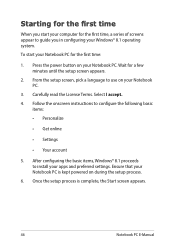
... to configure the following basic
items: • Personalize
• Get online
• Settings
• Your account
5. After configuring the basic items, Windows® 8.1 proceeds to install your apps and preferred settings. Ensure that your Notebook PC is kept powered on during the setup process.
6. Once the setup process is complete, the Start screen appears.
46
Notebook PC E-Manual
Users Manual for English Edition - Page 76
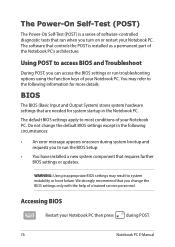
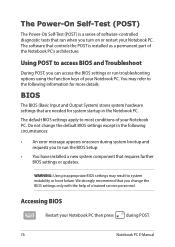
...
• An error message appears onscreen during system bootup and requests you to run the BIOS Setup.
• You have installed a new system component that requires further BIOS settings or updates.
WARNING: Using inappropriate BIOS settings may result to system instability or boot failure. We strongly recommend that you change the BIOS settings only with the help of a trained service personnel...
Users Manual for English Edition - Page 77
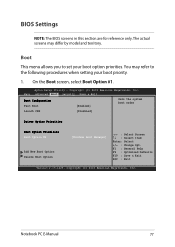
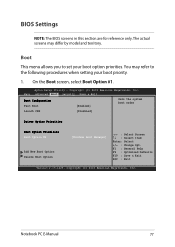
... Boot screen, select Boot Option #1.
Aptio Setup Utility - Copyright (C) 2012 American Megatrends, Inc. Main Advanced Boot Security Save & Exit
Boot Configuration Fast Boot
[Enabled]
Sets the system boot order
Launch CSM
[Disabled]
Driver Option Priorities
Boot Option Priorities Boot Option #1
Add New Boot Option Delete Boot Option
[Windows Boot Manager]
→← : Select Screen...
Users Manual for English Edition - Page 85
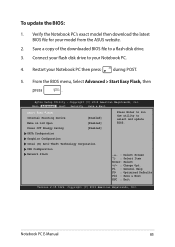
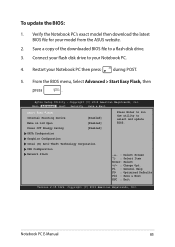
To update the BIOS:
1. Verify the Notebook PC's exact model then download the latest BIOS file for your model from the ASUS website.
2. Save a copy of the downloaded BIOS file to a flash disk drive.
3. Connect your flash disk drive to your Notebook PC.
4. Restart your Notebook PC then press
during POST.
5. From the BIOS menu, Select Advanced > Start Easy Flash, then
press
.
Aptio Setup ...
Users Manual for English Edition - Page 86
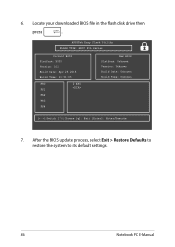
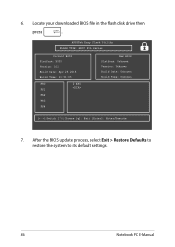
6. Locate your downloaded BIOS file in the flash disk drive then
press
.
ASUSTek Easy Flash Utility FLASH TYPE: MXIC 25L Series
Current BIOS Platform: X555 Version: 101 Build Date: Apr 26 2015 Build Time: 11:51:05
FSO
0 EFI
FS1
FS2
FS3
FS4
New BIOS Platform: Unknown Version: Unknown Build Date: Unknown Build Time: Unknown
[←→]: Switch [↑↓]: Choose [q]: Exit...
Users Manual for English Edition - Page 87
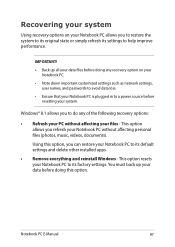
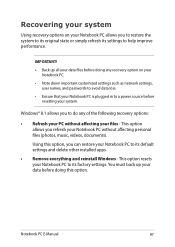
...settings such as network settings, user names, and passwords to avoid data loss.
• Ensure that your Notebook PC is plugged in to a power source before resetting your system.
Windows® 8.1 allows you to do any of the following recovery... settings and delete other installed apps.
• Remove everything and reinstall Windows - This option resets your Notebook PC to its factory settings....
Users Manual for English Edition - Page 88
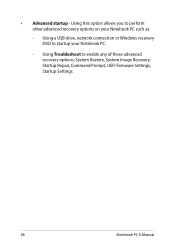
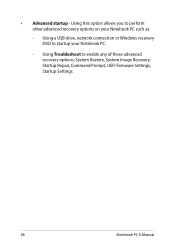
... this option allows you to perform other advanced recovery options on your Notebook PC such as:
- Using a USB drive, network connection or Windows recovery DVD to startup your Notebook PC.
- Using Troubleshoot to enable any of these advanced recovery options: System Restore, System Image Recovery, Startup Repair, Command Prompt, UEFI Firmware Settings, Startup Settings.
88
Notebook PC E-Manual
Users Manual for English Edition - Page 92
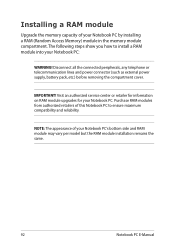
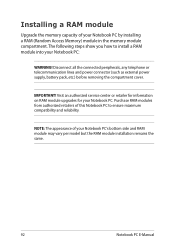
Installing a RAM module
Upgrade the memory capacity of your Notebook PC by installing a RAM (Random Access Memory) module in the memory module compartment. The following steps show you how to install a RAM module into your Notebook PC:
WARNING! Disconnect all the connected peripherals, any telephone or telecommunication lines and power connector (such as external power supply, battery pack, etc.) ...
Users Manual for English Edition - Page 98
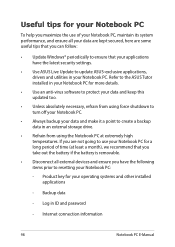
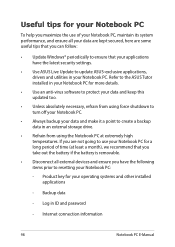
... that you can follow:
• Update Windows® periodically to ensure that your applications have the latest security settings.
• Use ASUS Live Update to update ASUS-exclusive applications, drivers and utilities in your Notebook PC. Refer to the ASUS Tutor installed in your Notebook PC for more details.
• Use an anti-virus software to protect your data and keep...
Users Manual for English Edition - Page 102
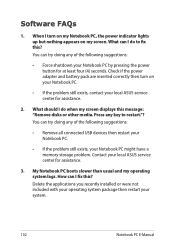
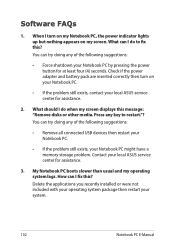
... when my screen displays this message: "Remove disks or other media. Press any key to restart."? You can try doing any of the following suggestions:
• Remove all connected USB devices then restart your Notebook PC.
• If the problem still exists, your Notebook PC might have a memory storage problem. Contact your local ASUS service center for assistance...
Users Manual for English Edition - Page 112
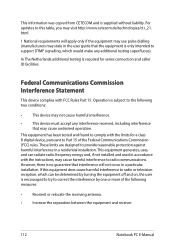
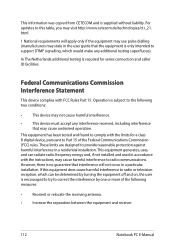
This information was copied from CETECOM and is supplied without liability. For updates to this table, you may visit http://www.cetecom.de/technologies/ctr_21. html
1 National requirements will apply only if the equipment may use pulse dialling (manufacturers may state in the user guide that the equipment is only intended to support DTMF signalling...
Users Manual for English Edition - Page 115
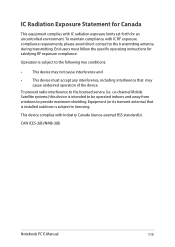
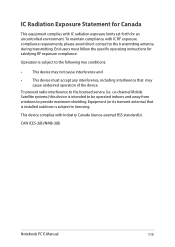
... radio interference to the licensed service (i.e. co-channel Mobile Satellite systems) this device is intended to be operated indoors and away from windows to provide maximum shielding. Equipment (or its transmit antenna) that is installed outdoors is subject to licensing.
This device complies with Industry Canada licence-exempt RSS standard(s).
CAN ICES-3(B)/NMB-3(B)
Notebook PC E-Manual
115

