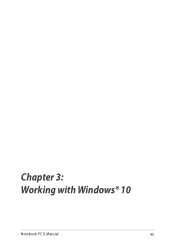Asus ZenBook Flip S UX370UA driver and firmware
Drivers and firmware downloads for this Asus item

Related Asus ZenBook Flip S UX370UA Manual Pages
Download the free PDF manual for Asus ZenBook Flip S UX370UA and other Asus manuals at ManualOwl.com
Users Manual - Page 2
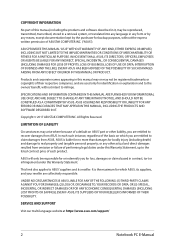
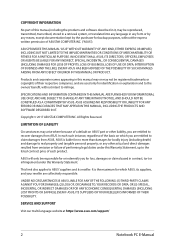
... ASUS. ASUS ASSUMES NO RESPONSIBILITY OR LIABILITY FOR ANY ERRORS OR INACCURACIES THAT MAY APPEAR IN THIS MANUAL, INCLUDING THE PRODUCTS AND SOFTWARE DESCRIBED IN IT.
Copyright © 2017 ASUSTeK COMPUTER INC. All Rights Reserved.
LIMITATION OF LIABILITY
Circumstances may arise where because of a default on ASUS' part or other liability, you are entitled to recover damages from ASUS...
Users Manual - Page 4
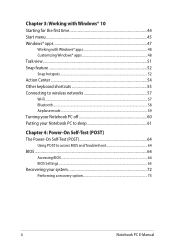
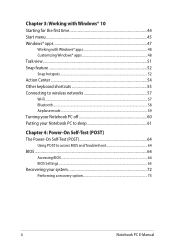
... to wireless networks 57 Wi-Fi...57 Bluetooth...58 Airplane mode...59 Turning your Notebook PC off 60 Putting your Notebook PC to sleep 61
Chapter 4: Power-On Self-Test (POST) The Power-On Self-Test (POST 64
Using POST to access BIOS and Troubleshoot 64 BIOS...64
Accessing BIOS...64 BIOS Settings...65 Recovering your system 72 Performing a recovery option...
Users Manual - Page 5
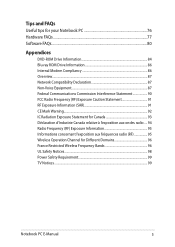
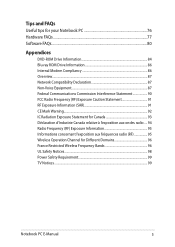
...PC 76 Hardware FAQs...77 Software FAQs...80
Appendices
DVD-ROM Drive Information 84 Blu-ray ROM Drive Information 86 Internal Modem Compliancy 86 Overview...87 Network Compatibility Declaration 87 Non-Voice... (RF 95 Wireless Operation Channel for Different Domains 96 France Restricted Wireless Frequency Bands 96 UL Safety Notices...98 Power Safety Requirement 99 TV Notices...99
Notebook PC...
Users Manual - Page 7
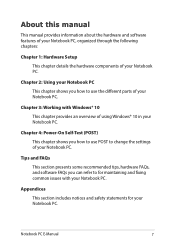
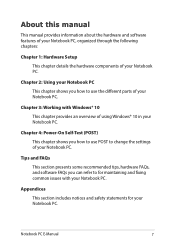
... chapter provides an overview of using Windows® 10 in your Notebook PC.
Chapter 4: Power-On Self-Test (POST) This chapter shows you how to use POST to change the settings of your Notebook PC.
Tips and FAQs This section presents some recommended tips, hardware FAQs, and software FAQs you can refer to for...
Users Manual - Page 16
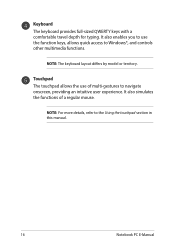
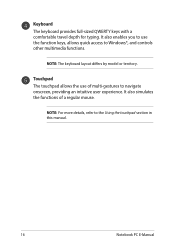
... with a comfortable travel depth for typing. It also enables you to use the function keys, allows quick access to Windows®, and controls other multimedia functions.
NOTE: The keyboard layout differs by model or territory.
Touchpad The touchpad allows the use of multi... of a regular mouse.
NOTE: For more details, refer to the Using the touchpad section in this manual.
16
Notebook PC E-Manual
Users Manual - Page 17
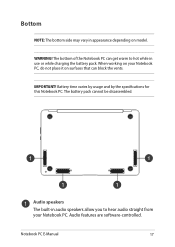
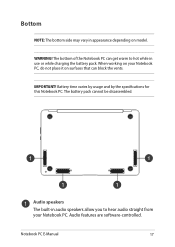
... that can block the vents.
IMPORTANT! Battery time varies by usage and by the specifications for this Notebook PC. The battery pack cannot be disassembled.
Audio speakers
The built-in audio speakers allow you to hear audio straight from your Notebook PC. Audio features are software-controlled.
Notebook PC E-Manual
17
Users Manual - Page 44
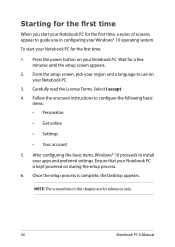
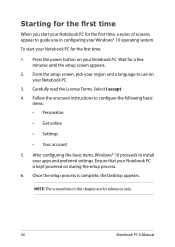
...; Get online
• Settings
• Your account
5. After configuring the basic items, Windows® 10 proceeds to install your apps and preferred settings. Ensure that your Notebook PC is kept powered on during the setup process.
6. Once the setup process is complete, the Desktop appears.
NOTE: The screenshots in this chapter are for reference only.
44
Notebook PC E-Manual
Users Manual - Page 45
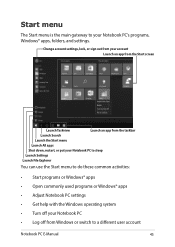
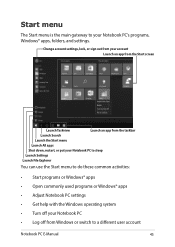
... menu to do these common activities:
• Start programs or Windows® apps • Open commonly used programs or Windows® apps • Adjust Notebook PC settings • Get help with the Windows operating system • Turn off your Notebook PC • Log off from Windows or switch to a different user account
Notebook PC E-Manual
45
Users Manual - Page 46
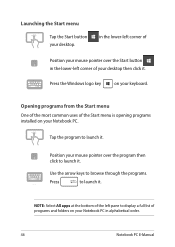
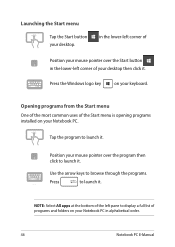
...-left corner of your desktop then click it.
Press the Windows logo key
on your keyboard.
Opening programs from the Start menu One of the most common uses of the Start menu is opening programs installed on your Notebook PC.... it.
NOTE: Select All apps at the bottom of the left pane to display a full list of programs and folders on your Notebook PC in alphabetical order.
46
Notebook PC E-Manual
Users Manual - Page 47
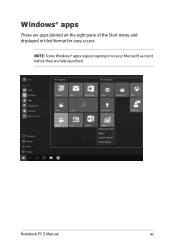
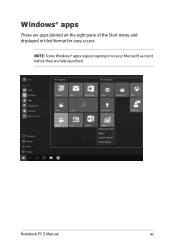
Windows® apps
These are apps pinned on the right pane of the Start menu and displayed in tiled-format for easy access.
NOTE: Some Windows® apps require signing in to your Microsoft account before they are fully launched.
Notebook PC E-Manual
47
Users Manual - Page 64
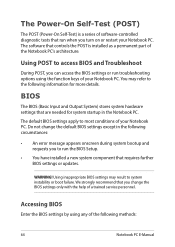
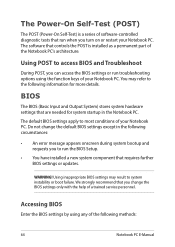
...
• An error message appears onscreen during system bootup and requests you to run the BIOS Setup.
• You have installed a new system component that requires further BIOS settings or updates.
WARNING! Using inappropriate BIOS settings may result to system instability or boot failure. We strongly recommend that you change the BIOS settings only with the help of a trained service personnel...
Users Manual - Page 65
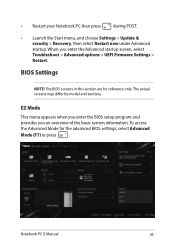
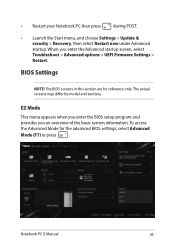
... > Update & security > Recovery, then select Restart now under Advanced startup. When you enter the Advanced startup screen, select Troubleshoot > Advanced options > UEFI Firmware Settings > Restart.
BIOS Settings
NOTE: The BIOS screens in this section are for reference only. The actual screens may differ by model and territory.
EZ Mode
This menu appears when you enter the BIOS setup program...
Users Manual - Page 70
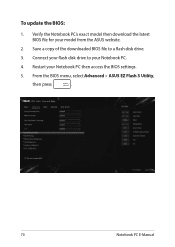
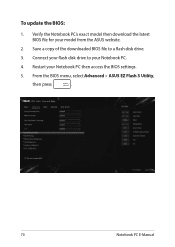
... Verify the Notebook PC's exact model then download the latest BIOS file for your model from the ASUS website.
2. Save a copy of the downloaded BIOS file to a flash disk drive.
3. Connect your flash disk drive to your Notebook PC.
4. Restart your Notebook PC then access the BIOS settings.
5. From the BIOS menu, select Advanced > ASUS EZ Flash 3 Utility,
then press
.
70
Notebook PC E-Manual
Users Manual - Page 71
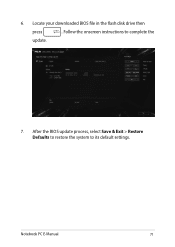
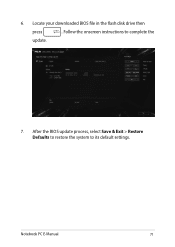
6. Locate your downloaded BIOS file in the flash disk drive then
press
. Follow the onscreen instructions to complete the
update.
7. After the BIOS update process, select Save & Exit > Restore Defaults to restore the system to its default settings.
Notebook PC E-Manual
71
Users Manual - Page 72
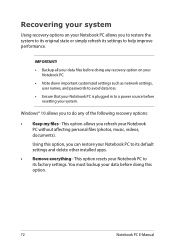
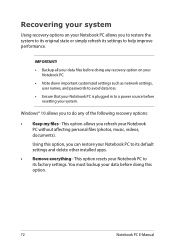
... your Notebook PC.
• Note down important customized settings such as network settings, user names, and passwords to avoid data loss.
• Ensure that your Notebook PC is plugged in to a power source before resetting your system.
Windows® 10 allows you to do any of the following recovery options:
• Keep my files - This option allows...
Users Manual - Page 73
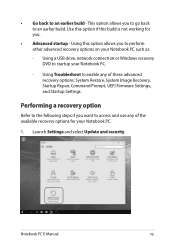
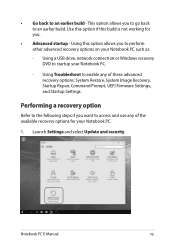
... options on your Notebook PC such as:
- Using a USB drive, network connection or Windows recovery DVD to startup your Notebook PC.
- Using Troubleshoot to enable any of these advanced recovery options: System Restore, System Image Recovery, Startup Repair, Command Prompt, UEFI Firmware Settings, and Startup Settings.
Performing a recovery option
Refer to the following steps if you want to access...
Users Manual - Page 76
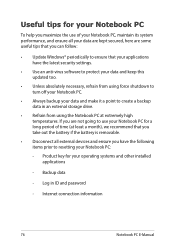
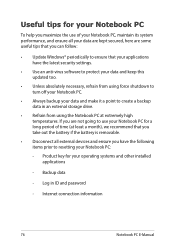
... the latest security settings.
• Use an anti-virus software to protect your data and keep this updated too.
• Unless absolutely necessary, refrain from using force shutdown to turn off your Notebook PC.
• Always backup your data and make it a point to create a backup data in an external storage drive.
• Refrain from...
Users Manual - Page 80
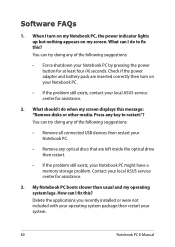
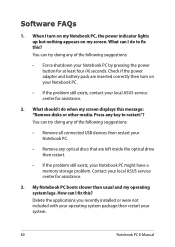
... doing any of the following suggestions:
• Remove all connected USB devices then restart your Notebook PC.
• Remove any optical discs that are left inside the optical drive then restart.
• If the problem still exists, your Notebook PC might have a memory storage problem. Contact your local ASUS service center for assistance.
3. My Notebook PC boots slower than...
Users Manual - Page 93
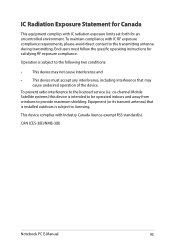
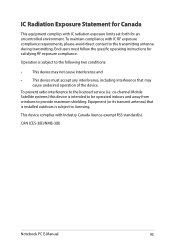
... radio interference to the licensed service (i.e. co-channel Mobile Satellite systems) this device is intended to be operated indoors and away from windows to provide maximum shielding. Equipment (or its transmit antenna) that is installed outdoors is subject to licensing.
This device complies with Industry Canada licence-exempt RSS standard(s).
CAN ICES-3(B)/NMB-3(B)
Notebook PC E-Manual
93