Asus ZenBook Flip UX360UA driver and firmware
Drivers and firmware downloads for this Asus item

Related Asus ZenBook Flip UX360UA Manual Pages
Download the free PDF manual for Asus ZenBook Flip UX360UA and other Asus manuals at ManualOwl.com
Users Manual for English Edition - Page 2
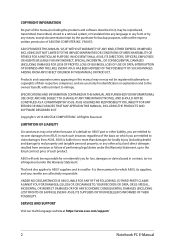
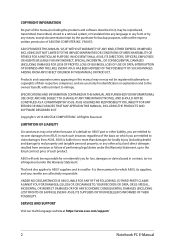
... ASUS. ASUS ASSUMES NO RESPONSIBILITY OR LIABILITY FOR ANY ERRORS OR INACCURACIES THAT MAY APPEAR IN THIS MANUAL, INCLUDING THE PRODUCTS AND SOFTWARE DESCRIBED IN IT.
Copyright © 2016 ASUSTeK COMPUTER INC. All Rights Reserved.
LIMITATION OF LIABILITY
Circumstances may arise where because of a default on ASUS' part or other liability, you are entitled to recover damages from ASUS...
Users Manual for English Edition - Page 3
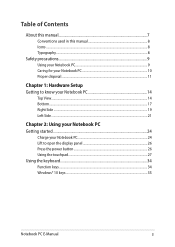
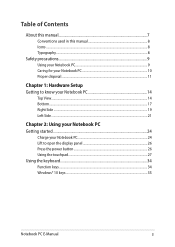
...
About this manual...7 Conventions used in this manual 8 Icons...8 Typography...8
Safety precautions...9 Using your Notebook PC 9 Caring for your Notebook PC 10 Proper disposal...11
Chapter 1: Hardware Setup Getting to ...to open the display panel 26 Press the power button 26 Using the touchpad...27 Using the keyboard...34 Function keys...34 Windows® 10 keys...35
Notebook PC E-Manual
3
Users Manual for English Edition - Page 4
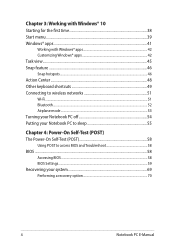
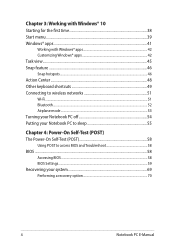
... to wireless networks 51 Wi-Fi...51 Bluetooth...52 Airplane mode...53 Turning your Notebook PC off 54 Putting your Notebook PC to sleep 55
Chapter 4: Power-On Self-Test (POST) The Power-On Self-Test (POST 58
Using POST to access BIOS and Troubleshoot 58 BIOS...58
Accessing BIOS...58 BIOS Settings...59 Recovering your system 69 Performing a recovery option...
Users Manual for English Edition - Page 5
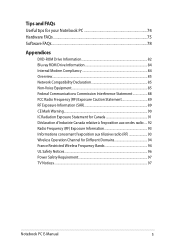
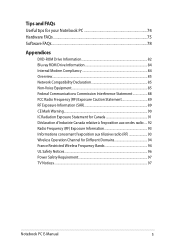
...PC 74 Hardware FAQs...75 Software FAQs...78
Appendices
DVD-ROM Drive Information 82 Blu-ray ROM Drive Information 84 Internal Modem Compliancy 84 Overview...85 Network Compatibility Declaration 85 Non-Voice... (RF 93 Wireless Operation Channel for Different Domains 94 France Restricted Wireless Frequency Bands 94 UL Safety Notices...96 Power Safety Requirement 97 TV Notices...97
Notebook PC...
Users Manual for English Edition - Page 7
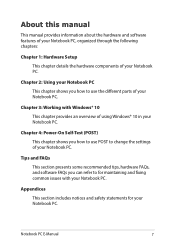
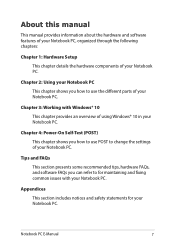
... chapter provides an overview of using Windows® 10 in your Notebook PC.
Chapter 4: Power-On Self-Test (POST) This chapter shows you how to use POST to change the settings of your Notebook PC.
Tips and FAQs This section presents some recommended tips, hardware FAQs, and software FAQs you can refer to for...
Users Manual for English Edition - Page 15
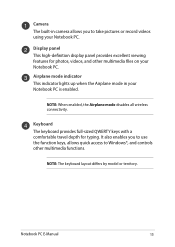
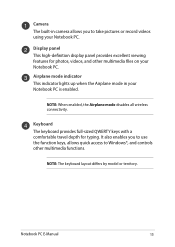
Camera The built-in camera allows you to take pictures or record videos using your Notebook PC.
Display panel This high-definition display panel provides excellent viewing features... wireless connectivity.
Keyboard The keyboard provides full-sized QWERTY keys with a comfortable travel depth for typing. It also enables you to use the function keys, allows quick access to Windows®, and controls ...
Users Manual for English Edition - Page 18
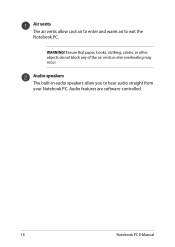
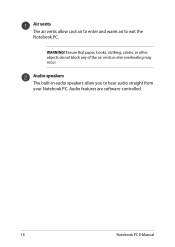
Air vents The air vents allow cool air to enter and warm air to exit the Notebook PC.
WARNING! Ensure that paper, books, clothing, cables, or other objects do not block any of the air vents or else overheating may occur.
Audio speakers The built-in audio speakers allow you to hear audio straight from your Notebook PC. Audio features are software-controlled.
18
Notebook PC E-Manual
Users Manual for English Edition - Page 35
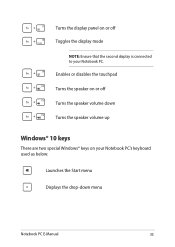
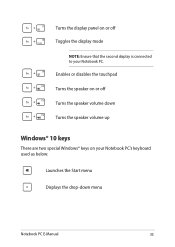
... PC. Enables or disables the touchpad Turns the speaker on or off Turns the speaker volume down Turns the speaker volume up
Windows® 10 keys
There are two special Windows® keys on your Notebook PC's keyboard used as below:
Launches the Start menu
Displays the drop-down menu
Notebook PC E-Manual
35
Users Manual for English Edition - Page 38
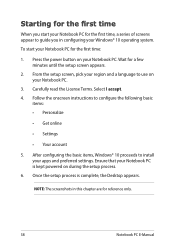
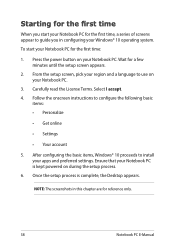
...; Get online
• Settings
• Your account
5. After configuring the basic items, Windows® 10 proceeds to install your apps and preferred settings. Ensure that your Notebook PC is kept powered on during the setup process.
6. Once the setup process is complete, the Desktop appears.
NOTE: The screenshots in this chapter are for reference only.
38
Notebook PC E-Manual
Users Manual for English Edition - Page 40
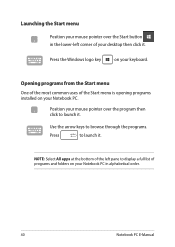
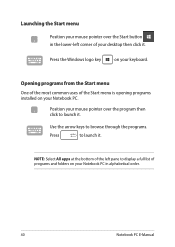
...-left corner of your desktop then click it.
Press the Windows logo key
on your keyboard.
Opening programs from the Start menu
One of the most common uses of the Start menu is opening programs installed on your Notebook PC.... it.
NOTE: Select All apps at the bottom of the left pane to display a full list of programs and folders on your Notebook PC in alphabetical order.
40
Notebook PC E-Manual
Users Manual for English Edition - Page 58
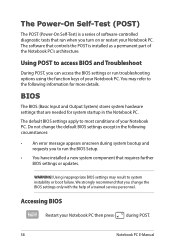
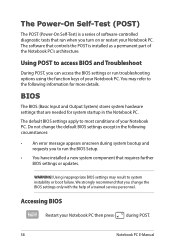
...• An error message appears onscreen during system bootup and requests you to run the BIOS Setup.
• You have installed a new system component that requires further BIOS settings or updates.
WARNING! Using inappropriate BIOS settings may result to system instability or boot failure. We strongly recommend that you change the BIOS settings only with the help of a trained service personnel...
Users Manual for English Edition - Page 59
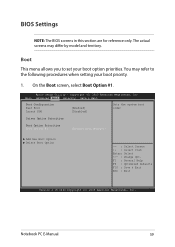
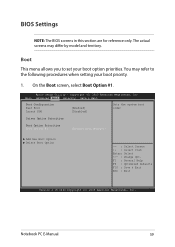
... priority.
1. On the Boot screen, select Boot Option #1.
Aptio Setup Utility - Copyright (C) 2015 American Megatrends, Inc. Main Advanced Boot Security Save & Exit
Boot Configuration Fast Boot Launch CSM
[Enabled] [Disabled]
Sets the system boot order
Driver Option Priorities
Boot Option Priorities Boot Option #1
[Windows Boot Manager]
Add New Boot Option Delete Boot Option
→...
Users Manual for English Edition - Page 60
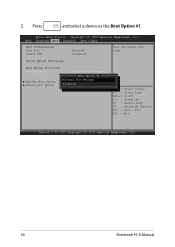
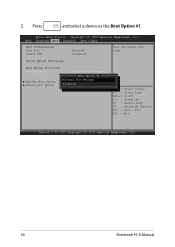
...and select a device as the Boot Option #1.
Aptio Setup Utility - Copyright (C) 2015 American Megatrends, Inc. Main Advanced Boot Security Save & Exit
Boot Configuration Fast Boot Launch CSM
[Enabled] [Disabled]
Sets the system boot order
Driver Option Priorities
Boot Option Priorities Boot Option #1
[Windows Boot Manager]
Boot Option #1
Add New Boot Option Delete Boot Option
Windows Boot...
Users Manual for English Edition - Page 67


... Inc. Main Advanced Boot Security Save & Exit
Start Easy Flash Internal Pointing Device Wake on Lid Open Power Off Energy Saving
[Enabled] [Enabled] [Enabled]
Press Enter to run the utility to select and update BIOS.
SATA Configuration Graphics Configuration Intel (R) Anti-Theft Technology Corporation USB Configuration Network Stack
→ ← : Select Screen ↑↓ : Select Item...
Users Manual for English Edition - Page 68
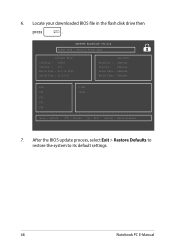
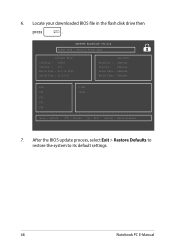
6. Locate your downloaded BIOS file in the flash disk drive then
press
.
ASUSTek EasyFlash Utility FLASH TYPE : Generic Flash Type
Current BIOS Platform : UX360 Version : 101 Build Date : Oct 26 2015 Build Time : 11:51:05
New BIOS Platform : Unknown Version : Unknown Build Date : Unknown Build Time : Unknown
FSO
0 EFI
FS1
FS2
FS3
FS4
[←→] : Switch [↑↓] : ...
Users Manual for English Edition - Page 69
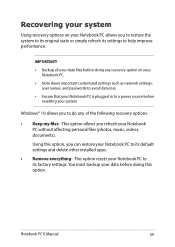
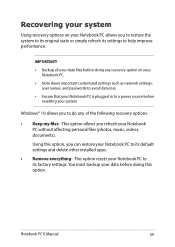
... your Notebook PC.
• Note down important customized settings such as network settings, user names, and passwords to avoid data loss.
• Ensure that your Notebook PC is plugged in to a power source before resetting your system.
Windows® 10 allows you to do any of the following recovery options:
• Keep my files - This option allows...
Users Manual for English Edition - Page 70
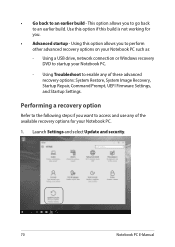
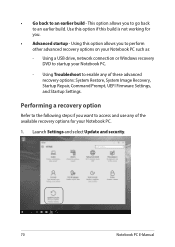
... options on your Notebook PC such as:
- Using a USB drive, network connection or Windows recovery DVD to startup your Notebook PC.
- Using Troubleshoot to enable any of these advanced recovery options: System Restore, System Image Recovery, Startup Repair, Command Prompt, UEFI Firmware Settings, and Startup Settings.
Performing a recovery option
Refer to the following steps if you want to access...
Users Manual for English Edition - Page 74
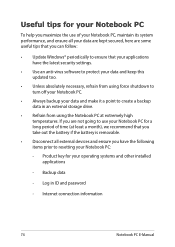
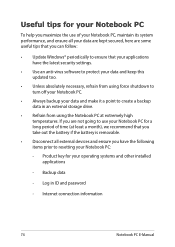
... the latest security settings.
• Use an anti-virus software to protect your data and keep this updated too.
• Unless absolutely necessary, refrain from using force shutdown to turn off your Notebook PC.
• Always backup your data and make it a point to create a backup data in an external storage drive.
• Refrain from...
Users Manual for English Edition - Page 78
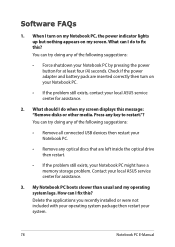
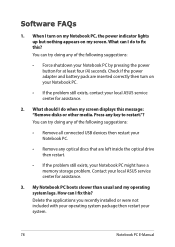
... doing any of the following suggestions:
• Remove all connected USB devices then restart your Notebook PC.
• Remove any optical discs that are left inside the optical drive then restart.
• If the problem still exists, your Notebook PC might have a memory storage problem. Contact your local ASUS service center for assistance.
3. My Notebook PC boots slower than...
Users Manual for English Edition - Page 91
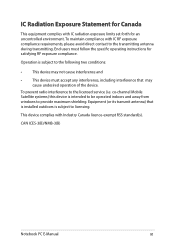
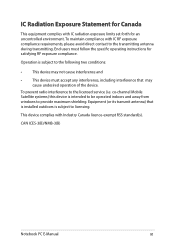
... radio interference to the licensed service (i.e. co-channel Mobile Satellite systems) this device is intended to be operated indoors and away from windows to provide maximum shielding. Equipment (or its transmit antenna) that is installed outdoors is subject to licensing.
This device complies with Industry Canada licence-exempt RSS standard(s).
CAN ICES-3(B)/NMB-3(B)
Notebook PC E-Manual
91
