Asus ZenBook UX430UQ driver and firmware
Related Asus ZenBook UX430UQ Manual Pages
Download the free PDF manual for Asus ZenBook UX430UQ and other Asus manuals at ManualOwl.com
Users Manual for English Edition - Page 2
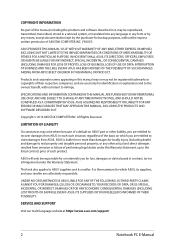
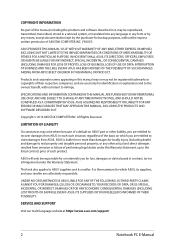
... ASUS. ASUS ASSUMES NO RESPONSIBILITY OR LIABILITY FOR ANY ERRORS OR INACCURACIES THAT MAY APPEAR IN THIS MANUAL, INCLUDING THE PRODUCTS AND SOFTWARE DESCRIBED IN IT.
Copyright © 2016 ASUSTeK COMPUTER INC. All Rights Reserved.
LIMITATION OF LIABILITY
Circumstances may arise where because of a default on ASUS' part or other liability, you are entitled to recover damages from ASUS...
Users Manual for English Edition - Page 3
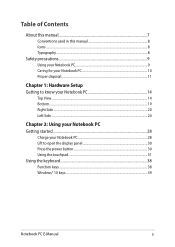
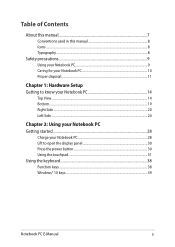
...
About this manual...7 Conventions used in this manual 8 Icons...8 Typography...8
Safety precautions...9 Using your Notebook PC 9 Caring for your Notebook PC 10 Proper disposal...11
Chapter 1: Hardware Setup Getting to ...to open the display panel 30 Press the power button 30 Using the touchpad...31 Using the keyboard...38 Function keys...38 Windows® 10 keys...39
Notebook PC E-Manual
3
Users Manual for English Edition - Page 4
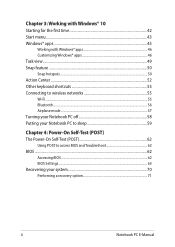
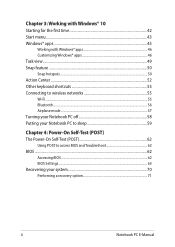
... to wireless networks 55 Wi-Fi...55 Bluetooth...56 Airplane mode...57 Turning your Notebook PC off 58 Putting your Notebook PC to sleep 59
Chapter 4: Power-On Self-Test (POST) The Power-On Self-Test (POST 62
Using POST to access BIOS and Troubleshoot 62 BIOS...62
Accessing BIOS...62 BIOS Settings...63 Recovering your system 70 Performing a recovery option...
Users Manual for English Edition - Page 5
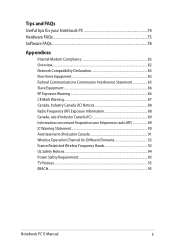
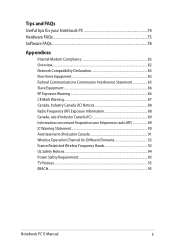
... your Notebook PC 74 Hardware FAQs...75 Software FAQs...78
Appendices
Internal Modem Compliancy 82 Overview...82 Network Compatibility Declaration 83 Non-Voice Equipment...83 ...Avertissement d'Industrie Canada 91 Wireless Operation Channel for Different Domains 92 France Restricted Wireless Frequency Bands 92 UL Safety Notices...94 Power Safety Requirement 95 TV Notices...95 REACH...95
Notebook ...
Users Manual for English Edition - Page 7
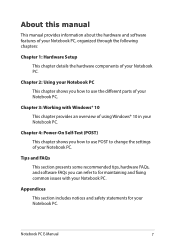
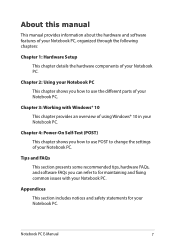
... chapter provides an overview of using Windows® 10 in your Notebook PC.
Chapter 4: Power-On Self-Test (POST) This chapter shows you how to use POST to change the settings of your Notebook PC.
Tips and FAQs This section presents some recommended tips, hardware FAQs, and software FAQs you can refer to for...
Users Manual for English Edition - Page 17
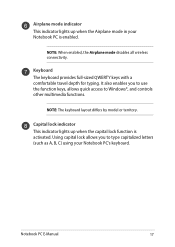
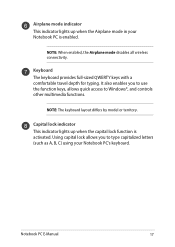
... is enabled.
NOTE: When enabled, the Airplane mode disables all wireless connectivity.
Keyboard The keyboard provides full-sized QWERTY keys with a comfortable travel depth for typing. It also enables you to use the function keys, allows quick access to Windows®, and controls other multimedia functions.
NOTE: The keyboard layout differs by model...
Users Manual for English Edition - Page 19
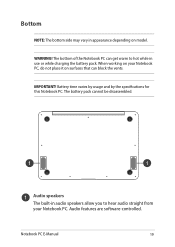
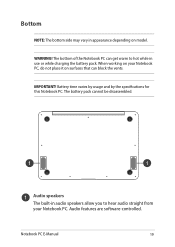
... that can block the vents.
IMPORTANT! Battery time varies by usage and by the specifications for this Notebook PC. The battery pack cannot be disassembled.
Audio speakers
The built-in audio speakers allow you to hear audio straight from your Notebook PC. Audio features are software-controlled.
Notebook PC E-Manual
19
Users Manual for English Edition - Page 39
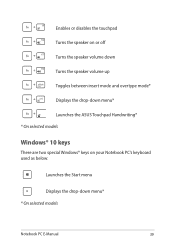
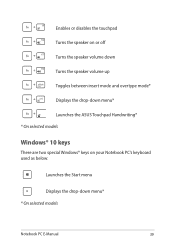
... off Turns the speaker volume down Turns the speaker volume up Toggles between insert mode and overtype mode* Displays the drop-down menu* Launches the ASUS Touchpad Handwriting* * On selected models
Windows® 10 keys
There are two special Windows® keys on your Notebook PC's keyboard used as below:
Launches the Start menu...
Users Manual for English Edition - Page 41
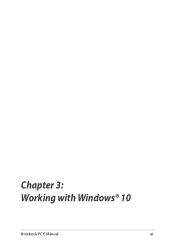
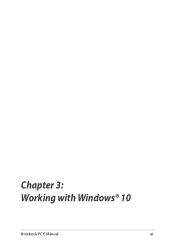
Chapter 3: Working with Windows® 10
Notebook PC E-Manual
41
Users Manual for English Edition - Page 42
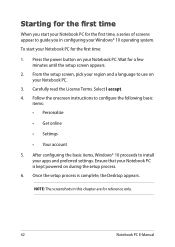
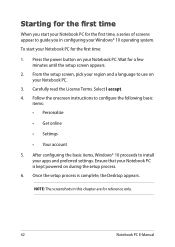
...; Get online
• Settings
• Your account
5. After configuring the basic items, Windows® 10 proceeds to install your apps and preferred settings. Ensure that your Notebook PC is kept powered on during the setup process.
6. Once the setup process is complete, the Desktop appears.
NOTE: The screenshots in this chapter are for reference only.
42
Notebook PC E-Manual
Users Manual for English Edition - Page 44
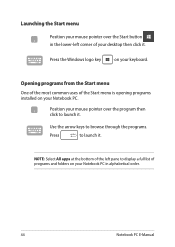
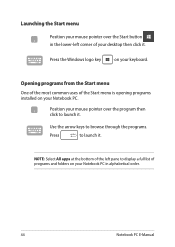
...-left corner of your desktop then click it.
Press the Windows logo key
on your keyboard.
Opening programs from the Start menu
One of the most common uses of the Start menu is opening programs installed on your Notebook PC.... it.
NOTE: Select All apps at the bottom of the left pane to display a full list of programs and folders on your Notebook PC in alphabetical order.
44
Notebook PC E-Manual
Users Manual for English Edition - Page 62
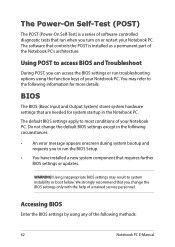
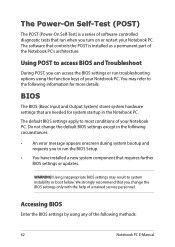
...
• An error message appears onscreen during system bootup and requests you to run the BIOS Setup.
• You have installed a new system component that requires further BIOS settings or updates.
WARNING! Using inappropriate BIOS settings may result to system instability or boot failure. We strongly recommend that you change the BIOS settings only with the help of a trained service personnel...
Users Manual for English Edition - Page 63
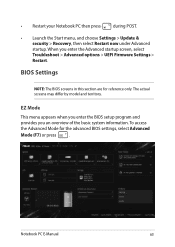
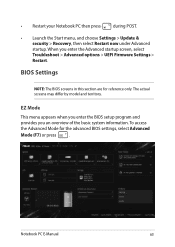
... > Update & security > Recovery, then select Restart now under Advanced startup. When you enter the Advanced startup screen, select Troubleshoot > Advanced options > UEFI Firmware Settings > Restart.
BIOS Settings
NOTE: The BIOS screens in this section are for reference only. The actual screens may differ by model and territory.
EZ Mode
This menu appears when you enter the BIOS setup program...
Users Manual for English Edition - Page 68
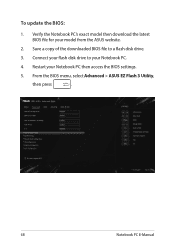
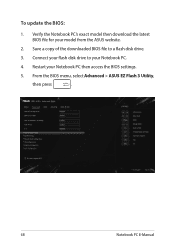
To update the BIOS:
1. Verify the Notebook PC's exact model then download the latest BIOS file for your model from the ASUS website.
2. Save a copy of the downloaded BIOS file to a flash disk drive.
3. Connect your flash disk drive to your Notebook PC.
4. Restart your Notebook PC then access the BIOS settings.
5. From the BIOS menu, select Advanced > ASUS EZ Flash 3 Utility,
then press
.
...
Users Manual for English Edition - Page 69
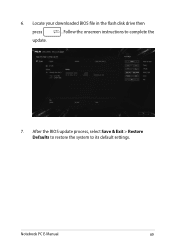
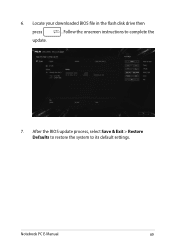
6. Locate your downloaded BIOS file in the flash disk drive then
press
. Follow the onscreen instructions to complete the
update.
7. After the BIOS update process, select Save & Exit > Restore Defaults to restore the system to its default settings.
Notebook PC E-Manual
69
Users Manual for English Edition - Page 70
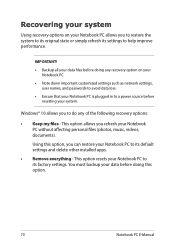
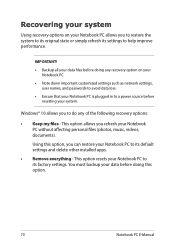
... your Notebook PC.
• Note down important customized settings such as network settings, user names, and passwords to avoid data loss.
• Ensure that your Notebook PC is plugged in to a power source before resetting your system.
Windows® 10 allows you to do any of the following recovery options:
• Keep my files - This option allows...
Users Manual for English Edition - Page 71
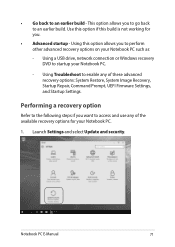
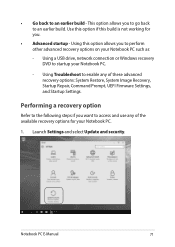
... options on your Notebook PC such as:
- Using a USB drive, network connection or Windows recovery DVD to startup your Notebook PC.
- Using Troubleshoot to enable any of these advanced recovery options: System Restore, System Image Recovery, Startup Repair, Command Prompt, UEFI Firmware Settings, and Startup Settings.
Performing a recovery option
Refer to the following steps if you want to access...
Users Manual for English Edition - Page 74
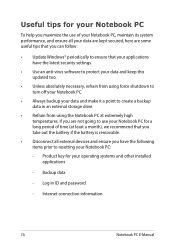
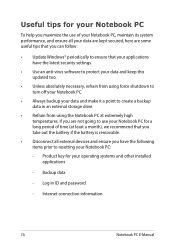
... the latest security settings.
• Use an anti-virus software to protect your data and keep this updated too.
• Unless absolutely necessary, refrain from using force shutdown to turn off your Notebook PC.
• Always backup your data and make it a point to create a backup data in an external storage drive.
• Refrain from...
Users Manual for English Edition - Page 78
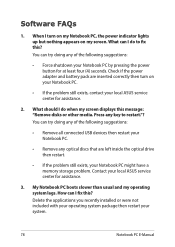
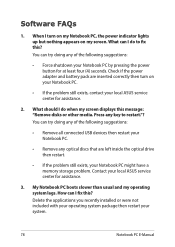
... doing any of the following suggestions:
• Remove all connected USB devices then restart your Notebook PC.
• Remove any optical discs that are left inside the optical drive then restart.
• If the problem still exists, your Notebook PC might have a memory storage problem. Contact your local ASUS service center for assistance.
3. My Notebook PC boots slower than...
Users Manual for English Edition - Page 85
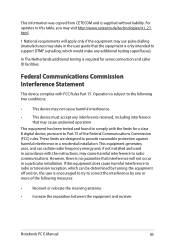
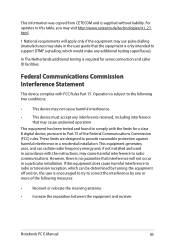
This information was copied from CETECOM and is supplied without liability. For updates to this table, you may visit http://www.cetecom.de/technologies/ctr_21. html.
1 National requirements will apply only if the equipment may use pulse dialling (manufacturers may state in the user guide that the equipment is only intended to support DTMF signalling...

