Asus ZenWatch WI500Q driver and firmware
Related Asus ZenWatch WI500Q Manual Pages
Download the free PDF manual for Asus ZenWatch WI500Q and other Asus manuals at ManualOwl.com
ASUS ZenWatch firmware update SOP English - Page 1


ASUS ZenWatch firmware update SOP System update steps: 1. Enter [Settings]
UPDATE SOP
2. Press [About]
3. Press [System updates], and follow the system message to update system. PS: please make sure Zenwatch and your phone are connected via BT, and your phone has wifi connection.
ASUS ZenWatch Users Manual English version - Page 2


... YOU FOR DAMAGES; (2) LOSS OF, OR DAMAGE TO, YOUR RECORDS OR DATA; OR (3) SPECIAL, INCIDENTAL, OR INDIRECT DAMAGES OR FOR ANY ECONOMIC CONSEQUENTIAL DAMAGES (INCLUDING LOST PROFITS OR SAVINGS), EVEN IF ASUS, ITS SUPPLIERS OR YOUR RESELLER IS INFORMED OF THEIR POSSIBILITY.
SERVICE AND SUPPORT
Visit our multi-language web site at http://support.asus.com
2
ASUS ZenWatch E-Manual
ASUS ZenWatch Users Manual English version - Page 3


...18 Powering on...19 Powering off...19
Chapter 3: Working with Android Wear Installing Android Wear app on your phone 22 Pairing for the first time 23 Downloading ASUS ZenWatch Manager app on your phone..........25 Navigating your ASUS ZenWatch 26
Waking your ZenWatch 26 Watch face...27 Dimming the screen 28 Using voice actions 29 Start apps...31 Inside Start ...32
ASUS ZenWatch E-Manual
3
ASUS ZenWatch Users Manual English version - Page 6


... 3: Working with Android Wear
This chapter provides an overview of using Android Wear in your ASUS ZenWatch Chapter 4: Featured ASUS ZenWatch phone apps
This chapter provides information on some of the features ASUS ZenWatch apps that you can download and use on your paired phone. Appendices
This section includes notices and safety statements for your ASUS ZenWatch.
6
ASUS ZenWatch E-Manual
ASUS ZenWatch Users Manual English version - Page 22


Installing Android Wear app on your phone
IMPORTANT! Visit g.co/WearCheck on your phone to see if it is compatible with Android Wear 4.3 and up.
1. Connect your phone to the Internet then log in or sign up for a Google account.
2. Open Play Store on your phone.
3. Key in Android Wear on the search field then tap INSTALL.
22
ASUS ZenWatch E-Manual
ASUS ZenWatch Users Manual English version - Page 23


Pairing for the first time
IMPORTANT! Turn on the Bluetooth of your phone before pairing. 1. Connect your phone to the Internet. 2. Power on your ASUS ZenWatch then select the language similar
to your phone's.
3. Next, ASUS ZenWatch prompts you to install Android Wear on your phone.
ASUS ZenWatch E-Manual
23
ASUS ZenWatch Users Manual English version - Page 25


... phone for more details on these special features. Features may be updated without prior notice. To download ASUS ZenWatch Manager:
1. Connect your phone to the Internet then log on or sign up for a Google account.
2. Open Play Store on your phone. 3. Search for ASUS ZenWatch Manager then select INSTALL.
NOTE: Visit Play Store to view the latest list of ASUS ZenWatch apps.
ASUS ZenWatch E-Manual...
ASUS ZenWatch Users Manual English version - Page 32


... download the ASUS ZenWatch Manager app on your paired phone. Doing this enables you to tweak the settings of Start apps and also launch them using your paired phone.
NOTE: For more information on how to change the settings of these apps or sync their functions with your paired phone, refer to Chapter 4: Featured ASUS ZenWatch phone apps section in this E-Manual...
ASUS ZenWatch Users Manual English version - Page 34


Where to get ASUS ZenWatch apps
Download the following apps on your paired device via Play Store or Android Wear so you can maximize the features of your ASUS ZenWatch.
ZenWatch Manager app
This app allows you to configure the settings of your ASUS ZenWatch. It also includes security features that help keep track of your ASUS ZenWatch and your paired device.
NOTE: This app...
ASUS ZenWatch Users Manual English version - Page 35


Watch face
This feature allows you to personalize and setup your watch face to display other information such as step count, weather updates, second time zone option, and the current ASUS ZenWatch battery status.
To personalize your watch face:
1. Launch ZenWatch Manager then tap Watch face . 2. Swipe up or down to browse through the available wallpapers.
3. Tap...
ASUS ZenWatch Users Manual English version - Page 42


... in selected countries only.
Using Wellness for the first time
After downloading the Wellness app, refer to the following steps to set it up for first time use.
1. From your paired phone, launch Wellness. 2. Read through the setup screens then tap the arrow icon to
proceed to the next screen.
Tap to proceed.
42
ASUS ZenWatch E-Manual
ASUS ZenWatch Users Manual English version - Page 45


... photos • To switch between the photo and video functions of your paired
phone's camera • As a remote shutter • Changing the settings of your paired phone's camera After downloading, launch Remote Camera from your paired phone to start using this app.
IMPORTANT! This feature can only be used if your ASUS ZenWatch is currently paired with your phone.
ASUS ZenWatch E-Manual
45
ASUS ZenWatch Users Manual English version - Page 47


ASUS Remote Link app
Turn your ASUS ZenWatch into a wireless input device and a presentation tool. Using this app, you can use your ASUS ZenWatch as a touchpad, touchscreen panel, laser pointer for presentations, and Windows® Media Player controller while connected to your computer via bluetooth.
NOTES: • Before using Remote Link, ensure to install Remote Link to your
computer. Go to ...
ASUS ZenWatch Users Manual English version - Page 51
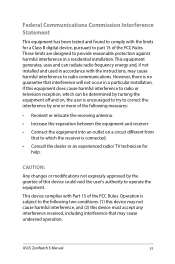
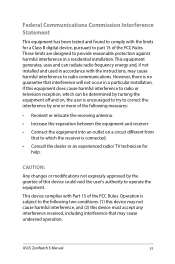
... grantee of this device could void the user's authority to operate the equipment.
This device complies with Part 15 of the FCC Rules. Operation is subject to the following two conditions: (1) this device may not cause harmful interference, and (2) this device must accept any interference received, including interference that may cause undesired operation.
ASUS ZenWatch E-Manual
51

