Belkin F8GFPC100 - Nostromo n52 SpeedPad Game Pad driver and firmware
Drivers and firmware downloads for this Belkin item

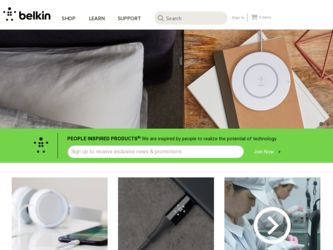
Related Belkin F8GFPC100 Manual Pages
Download the free PDF manual for Belkin F8GFPC100 and other Belkin manuals at ManualOwl.com
F8GFPC100 User Manual - Page 2
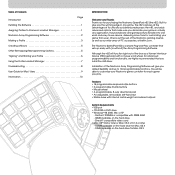
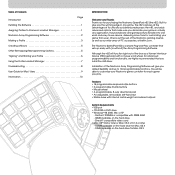
... belkin.com.
The Nostromo SpeedPad n52 is a simple Plug-and-Play controller that sets up easily with (or without) the Array Programming Software.
Although the n52 will function right out of the box as a Human Interface Device (HID) keyboard with a mouse scroll wheel, for advanced programmability and functionality, we highly recommended that you install the n52 driver.
Installation of the Nostromo...
F8GFPC100 User Manual - Page 3
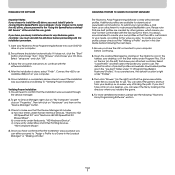
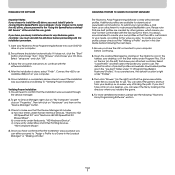
INSTALLING THE SOFTWARE
Important Notes: If you choose to install the n52 driver, you must install it prior to connecting the SpeedPad to your computer. If you choose not to install the n52 driver, please proceed to the "Using the SpeedPad as a default HID Device" at the end of this user guide.
If you have previously installed a driver for any Nostromo game controller, you must uninstall the old ...
F8GFPC100 User Manual - Page 4
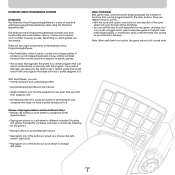
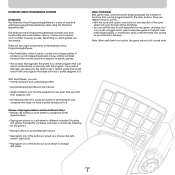
... the Nostromo SpeedPad n52.
The Nostromo Array Programming Software increases your play functionality and customization options. It allows you to remap your controller however you like, depending on which games you are playing.
There are two major components to the Nostromo Array Programming Software:
• The Profile Editor, which is used to create and change profiles. A profile is a set of...
F8GFPC100 User Manual - Page 5
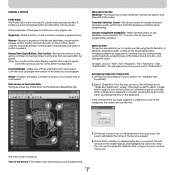
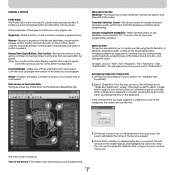
... the game controller to function as a mouse click or scroll wheel.
Main Screen of the Profile Editor This figure shows the Profile Editor for the Nostromo SpeedPad n52.
Menu Bar & Tool Bar Mode Bar-This allows you to select between normal, red, green, and blue shift state modes.
Controller Selection Corner-This allows owners of multiple Nostromo devices...
F8GFPC100 User Manual - Page 7
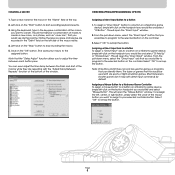
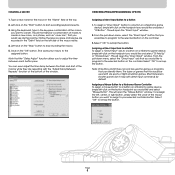
...'t map with direct input commands by default.
Assigning a Mouse Button to a Nostromo Game Controller To assign a mouse button to a button on a Nostromo game device, simply left-click on the button hardpoint you would like and select "Mouse Button". This will open the "Mouse Button" window. To reassign the left, center, or right button, simply select the circle...
F8GFPC100 User Manual - Page 8
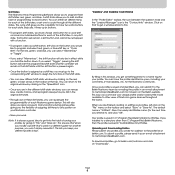
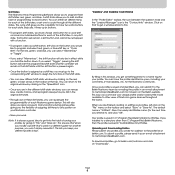
... the original window by clicking on the "SpeedPad" icon.
• Once you are in the different shift-state windows, you can remap keys, create macros, and reprogram axes just as you did in the original shift state.
• Through use of these shift states, you can quadruple the programmability of each Nostromo game device. This will...
F8GFPC100 User Manual - Page 9
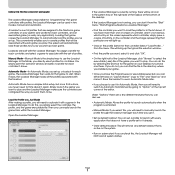
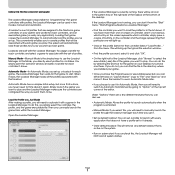
... Manager can be used in two modes: manual and automatic.
A loadout is a set of profiles that are assigned to the Nostromo game controllers on your system (one profile for each controller), and an associated game (or really any application). Loading that game causes the Loadout Manager to automatically load the profiles you've set up. This conveniently enables you to create...
F8GFPC100 User Manual - Page 10
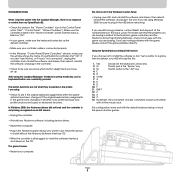
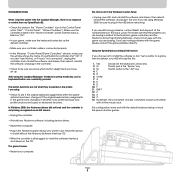
... Nostromo game controllers and the Nostromo Array Programming Software, and is not an issue with the game you are playing. If you are having problems with the game, please contact the game publisher directly.
Using the SpeedPad as a Default HID Device
If you choose not to install the software or don't set a profile to a game, then by default, your n52 will map like this:
1. Tab
D-pad...
F8GFPC100 User Manual - Page 11
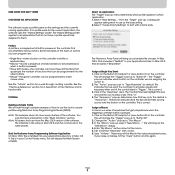
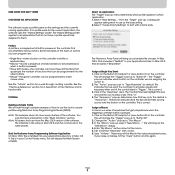
... screen shots are from the Mac OS X version of the software. The interface is the same in Mac OS 9 and the controls are in the same places.
Start the Nostromo Array Programming Software Application On Mac OS X, this is installed into your applications directory; in Mac OS 9, this is in your Control Panels menu. This will display the Main Screen of NAPS...
F8GFPC100 User Manual - Page 12
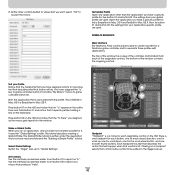
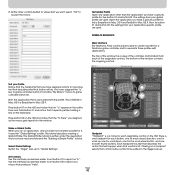
... in Mac OS 9 and TextEdit in Mac OS X. Now try button 01 and button 02. The settings from your application-specific profile are used.
INTERFACE REFERENCE
Main Interface The Nostromo Array control panel is used to create a profile for a Nostromo game controller and to associate those profiles with applications.
The top of the window has a view of the controller and...
F8GFPC100 User Manual - Page 13
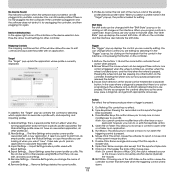
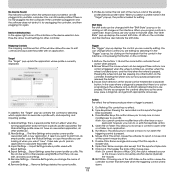
... there is no n52 plugged into the computer. If the controller is plugged in and the software does not detect it, try unplugging the controller, and then plugging it in again.
Device Selection Box In the upper right corner of the interface is the device selection box. Press the arrow to edit settings for other controller.
7. Profiles by name...
F8GFPC100 User Manual - Page 14
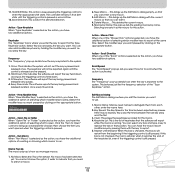
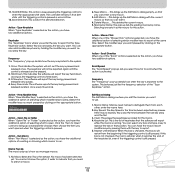
... current macro. 5. Macros by Name: The pop-up lists the existing macros by name.
Selecting one sets it as the macro for this action.
Action - Mouse Click When one of the "Mouse Click" actions...press and the first.
3. Clear: This erases the keystrokes recorded for this macro. 4. Keystroke List: This is the list of keystrokes that the software will report
while this macro is running. You can select ...
F8GFPC100 User Manual - Page 15
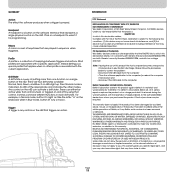
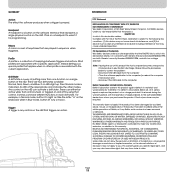
...a button on the software interface that represents a single physical control on the n52. Click on a hardpoint to select it for programming.
Macro A macro is a set of keystrokes that are...USB cable from the computer; - Close the software application in the computer (or reboot the computer
if necessary); and - Reconnect the USB cable to the computer.
Belkin Corporation Limited Lifetime Warranty Belkin...
F8GFPC100 User Manual - Page 16
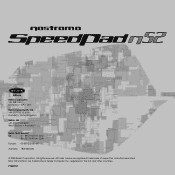
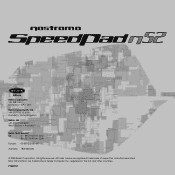
... Gosford • Australia
Belkin Tech Support
US:
310.898.1100 ext. 2263
800.223.5546 ext. 2263
Europe: 00 800 223 55 460
Australia: 1800 666 040
© 2003 Belkin Corporation. All rights reserved. All trade names are registered trademarks of respective manufacturers listed. Mac OS and Mac are trademarks of Apple Computer, Inc., registered in...
