Belkin F8T003_v1 driver and firmware

Related Belkin F8T003_v1 Manual Pages
Download the free PDF manual for Belkin F8T003_v1 and other Belkin manuals at ManualOwl.com
Bluetooth Setup Guides - Page 2


... Sony Ericsson PC Suite software loaded on the computer. The Nokia PC Suite is required to connect to the Sony Ericsson P900. 2. Make sure the Belkin Bluetooth software and adapter is installed.
Section: 1 Activating Bluetooth and pairing procedure. 1. Go to the Main Menu on your Sony phone P900. 2. In Control Panel, go to Connections, Bluetooth, Settings. 3. Make sure that Bluetooth...
Bluetooth Setup Guides - Page 3


...port on the computer
1. On your Computer, open Bluetooth Neighborhood or Double Click on the Bluetooth icon on the Lower right of your Task bar. 2. On the Bluetooth menu on the left side click on Search for Devices... on View My Bluetooth Services or My Device in Windows 2000.
5. Right click on the Serial Port Icon then go to Properties.
Connecting your Bluetooth Adapter to the Sony Ericsson P900 ...
F8T003_v1 Manual - Page 2


TABLE OF CONTENTS
Introduction 2 Product Features 3 System Requirements 4 Package Contents 5 USB Adapter Specifications 6 Supported Profiles 7 Software Setup 9 Installing the USB Adapter 13 Installing the USB Device Driver 15 Bluetooth Configuration Settings 18 "My Bluetooth Places" Program 21 Uninstalling the Software 25 Glossary 27 FCC/CE/IC Statements 28 Information 31
1
F8T003_v1 Manual - Page 3


... purchasing the Bluetooth USB Adapter (the USB Adapter) from Belkin featuring Bluetooth wireless technology. The USB Adapter lets you create cable-free connections between your USB desktop PC and devices using Bluetooth wireless technology. The USB Adapter is compatible with all Bluetooth v1.1-certified devices and enables you to wirelessly connect up to seven other devices enabled with Bluetooth...
F8T003_v1 Manual - Page 4


PRODUCT FEATURES
The USB Adapter is compliant with Bluetooth standard version 1.1 and provides: • Compliancy with Bluetooth specification v1.1 devices • USB bus powering: No external power supply necessary • Support for Microsoft® Windows® 98 SE, Me, 2000, and XP • Compatible with Mac® OS X v10.2 and higher* • Operating distance of up to 10 meters &#...
F8T003_v1 Manual - Page 5


... REQUIREMENTS
PC System Requirements
• PC-compatible computer, CPU speed of 200MHz or above • Memory: 64MB or above, 128MB recommended • One available USB port USB 1.1 standard • Windows 98 SE, Me, 2000, and XP
Mac® System Requirements
• One available USB port, USB 1.1 standard • Mac OS X v10.2 and higher* *Mac OS X driver and software provided by Apple.
4
F8T003_v1 Manual - Page 6


PACKAGE CONTENTS
• Bluetooth USB Adapter • CD-ROM for installation software and documentation • User Manual • Quick Installation Guide • Registration Card
5
F8T003_v1 Manual - Page 7


USB ADAPTER SPECIFICATIONS
Bluetooth Compliance: Physical Interface: compliant Operating Frequency: Output Power: Sensitivity: Data Rate: Operating Range: Network Topology: Packet Support: Operation: Frequency Stability: LED Indicator: Antenna Type: Dimensions:
Version 1.1 USBUHCI/OHCI 1.1-
2.4 to 2.4835GHz 0 dBm, Class 2
F8T003_v1 Manual - Page 10


SOFTWARE SETUP
Software Setup for Windows 98 SE, Me, 2000, and XP
To install the software for the USB Adapter, follow the instructions below: Note: The installation process for Windows XP may look slightly different from Windows 98 SE, Me, and 2000. Note: Do not insert the USB Adapter into the USB port prior to software installation. 1. Insert the software installation CD-ROM
into the PC's CD-ROM ...
F8T003_v1 Manual - Page 11


SOFTWARE SETUP
3. Choose "I accept the terms in the license agreement" to accept the license agreement. Click on "Next".
4. Name your device and select the type of computer you are installing your USB Adapter in. Click on "Next".
10
F8T003_v1 Manual - Page 12


SOFTWARE SETUP
5. Specify the location where the software and driver will be installed on your hard drive. It is recommended that you install the software and driver to the default directory "C:\Program Files\belkin\Bluetooth Software". Click on "Next".
6. Confirm that the device software and driver are ready to be installed and click on "Install".
11
F8T003_v1 Manual - Page 13


SOFTWARE SETUP
Note: If at any time during the installation process you receive a "Driver Signature Notice", click "Yes" or "OK" to continue the installation process. 7. Confirm the completion of
installation; click "Finish" and then restart the system.
12
F8T003_v1 Manual - Page 14


INSTALLING THE USB ADAPTER
Note: Your USB Adapter is sensitive to static electricity, which can damage its delicate electrical components. To protect your device, always touch the metal chassis of your computer before handling the USB Adapter. This will ground any potential electrostatic discharge. Avoid touching the metal connector when handling the USB Adapter. Dry weather conditions or walking ...
F8T003_v1 Manual - Page 16


INSTALLING THE USB DEVICE DRIVER
1. After installing the software and restarting the system, insert the USB Adapter into an available USB port. You should see your system register a new, USB device found. Click on "Next".
Note: In some computers, the USB hardware installation will be automatic and Installation Steps 1-5 will not be necessary.
2. Choose "Search for a suitable driver for my device...
F8T003_v1 Manual - Page 17


INSTALLING THE USB DEVICE DRIVER
3. Select "Specify a Location" and click on "Next". Browse for the location of the device driver "C:\Program Files\Belkin\Bluetooth Software\bin\"; then click "OK".
4. Confirm that the device driver was found and click on "Next".
16
F8T003_v1 Manual - Page 18


INSTALLING THE USB DEVICE DRIVER
5. A window will appear that confirms the completion of the driver installation; click on "Finish".
6. "My Bluetooth Places" should appear on your desktop. Your installation process is now complete.
17
F8T003_v1 Manual - Page 19
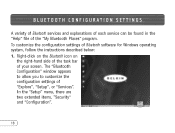
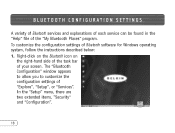
.... To customize the configuration settings of Bluetooth software for Windows operating system, follow the instructions described below: 1. Right-click on the Bluetooth icon on
the right-hand side of the task bar of your screen. The "Bluetooth Configuration" window appears to allow you to customize the configuration settings of "Explore", "Setup", or "Services". In the "Setup" menu, there are...
F8T003_v1 Manual - Page 21


... Services" tab indicates the services this computer makes available to the other computers.
f) The "Client Applications" tab indicates the properties of each application. g) The "Hardware" tab indicates device information of the user's hardware. h) The "Version Info" tab indicates the module version of the user's software
component. i) The "Notifications" tab lets you associate a sound (Windows...
F8T003_v1 Manual - Page 26


UNINSTALLING THE SOFTWARE
This section contains instructions for uninstalling the software required to use your USB Adapter. 1. Insert the CD-ROM included with your USB Adapter. 2. The "InstallShield Wizard" should automatically load. If it does not load, explore
the CD and run the "Setup.exe" file. 3. The "InstallShield" window should
now appear. Click "Next".
25
Bluetooth Setup Guide for Nokia 3650 - Page 1


... PC Suite software loaded on the computer. The Nokia PC Suite is required to connect to the Nokia 3650. Note: You just download the PC Suite software for your Region. For example. If you purchased your Phone in the US, you must download PC Suite from www.nokiausa.com 2. Make sure the Belkin Bluetooth software and adapter is installed.
Pairing the...

