Belkin F8V7D008-SS driver and firmware

Related Belkin F8V7D008-SS Manual Pages
Download the free PDF manual for Belkin F8V7D008-SS and other Belkin manuals at ManualOwl.com
CellSync Manager Installation Manual - Page 2


... Phone Menu 3
LG 5350
CellSync Software Installation for LG 5350 5 Setup Guide for Windows® 98 & Me 8 Setup Guide for Windows 2000 & XP 17
Sanyo SCP-4900
CellSync Software Installation for Sanyo SCP-4900 19 Setup Guide for Windows 98, Me, 2000 & XP 22
Uninstall Instructions
Uninstall Modem for Windows 98 & Me 25 Uninstall Driver for Windows 98 & Me 26 Uninstall Modem for Windows...
CellSync Manager Installation Manual - Page 3


... the most out of this great new product, please read and follow these simple setup instructions carefully. Check us out at belkin.com for a full sampling of our accessories and enhancements for your cellular phone and PDA, including a wide array of cases, power, and connectivity solutions. Visit www.belkin.com for the latest upgrades, download manuals & drivers, troubleshooting and more!!!
2
CellSync Manager Installation Manual - Page 6


... until the software is installed. For Windows 2000 and XP, please disregard the Windows "digital signatures" or "Windows Logo Testing" warning that may appear and continue with the installation.
1. Insert the CD-ROM. CellSync setup will automatically prepare installation. You will then see this welcome dialog box. If it does not automatically start, click on "My Computer", select compact disk, and...
CellSync Manager Installation Manual - Page 7


LG 5350
CELLSYNC SOFTWARE INSTALLATION FOR LG 5350
4. The "Select your data cable" dialog box will appear. You should have received a cable with your software based on your phone model. Select the cable option that relates to the phone you're installing.
5. The "Choose Destination Location" dialog box will appear. CellSync will install the files in the default folder. If you...
CellSync Manager Installation Manual - Page 8


..., check "Display Read Me". If you want to launch the CellSync application immediately after the installation is complete, check "Launch CellSync". Otherwise, uncheck both and click "Finish" to complete the installation.
NOTE: For Windows 98 & Me, you must manually set up the modem. Refer to the Setup Guide for Windows 98 & Me on page 12.
For Windows 98, you must manually set up...
CellSync Manager Installation Manual - Page 9


LG 5350
SETUP GUIDE FOR WINDOWS 98 AND ME: DIAL-UP CONNECTION SETTINGS FOR WINDOWS 98
WARNING: DO NOT connect the USB data cable included in the CellSync Manager to your computer until the software is installed.
1. Start your dial-up networking by clicking on the following: Start, Programs, Accessories, Communications, Dial-Up Networking.
2. In the "Dial-Up Networking" window, double-click on "...
CellSync Manager Installation Manual - Page 13


LG 5350
SETUP GUIDE FOR WINDOWS 98 AND ME: MODEM SETUP GUIDE FOR WINDOWS ME AND 98
WARNING: DO NOT connect the USB data cable included in the CellSync Manager to your computer until the software is installed. 1. Double-click on the CellSync shortcut icon on the desktop. 2. Click the dial-up button on the interactive phone menu.
3. When you select the dial-up button...
CellSync Manager Installation Manual - Page 14


... 5350
SETUP GUIDE FOR WINDOWS 98 AND ME: MODEM SETUP GUIDE FOR WINDOWS ME AND 98
Required Settings for LG 5350 Phones
The following settings are required so that your phone operates properly with the CellSync software. Please make sure the following settings are made on your LG 5350 phone. 1. Go to "MENU" 2. Select "SETTINGS" 3. Select "SET UP" 4. Select "DATA IN"
5. In the "Data-In" menu, set...
CellSync Manager Installation Manual - Page 15


LG 5350
SETUP GUIDE FOR WINDOWS 98 AND ME: MODEM SETUP GUIDE FOR WINDOWS ME AND 98
7. If you are prompted to select what type of modem you want to install, select "Other".
8. You will then see the first "Install New Modem" window. Please check the "Don't detect my modem" box. Then click "Next".
9. You will then see the second "Install New Modem" window. In the "Manufacturers...
CellSync Manager Installation Manual - Page 16


...: MODEM SETUP GUIDE FOR WINDOWS ME AND 98
10. You will then see the third "Install New Modem" window. After selecting "LG CDMA USB Modem", you will have to select the port that says "USB to Serial Port" which will be followed by a COM port number. (The COM port number varies based on your computer.)
11. The fourth "Install New Modem" window will now indicate that your modem has been set...
CellSync Manager Installation Manual - Page 18


... to your computer until the software is installed. For Windows 2000 and XP, please disregard the Windows "digital signatures" or "Windows Logo Testing" warning that may appear and continue with the installation.
1. Connect your mobile phone to your computer with the data cable provided. Windows will detect new hardware and will automatically install the Prolific USB-to-serial driver. NOTE: You...
CellSync Manager Installation Manual - Page 19


...
SETUP GUIDE FOR WINDOWS 2000 & XP
You will see this error message only if your phone is not connected to your computer. If you get this message, connect your phone and then click "OK".
4. Please be patient. It will take a moment for your computer to recognize the phone.
5. Click the dial-up button on the phone menu selection screen. If a Windows...
CellSync Manager Installation Manual - Page 20


... until the software is installed. For Windows 2000 and XP, please disregard the Windows "digital signatures" or "Windows Logo Testing" warning that may appear and continue with the installation. 1. Insert the CD-ROM. CellSync setup will automatically prepare
installation. You will then see this welcome dialog box. If it does not automatically start, click on "My Computer", select compact disk, and...
CellSync Manager Installation Manual - Page 21
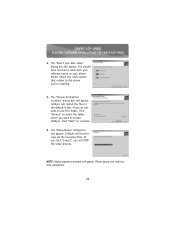
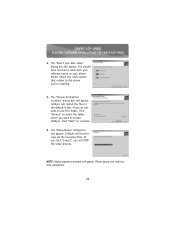
SANYO SCP-4900
CELLSYNC SOFTWARE INSTALLATION FOR SANYO SCP-4900
4. The "Select your data cable" dialog box will appear. You should have received a cable with your software based on your phone model. Select the cable option that relates to the phone you're installing.
5. The "Choose Destination Location" dialog box will appear. CellSync will install the files in the default folder...
CellSync Manager Installation Manual - Page 22


... complete, check "Display Read Me". If you want to launch the CellSync application immediately after the installation is complete, check "Launch CellSync". Otherwise, uncheck both and click "Finish" to complete the installation.
8. For Windows 98 & Me, you will be prompted to restart your computer. Select "Yes, I want to restart my computer now" and click "Finish".
21
CellSync Manager Installation Manual - Page 23


...your computer until the software is installed. For Windows 2000 and XP, please disregard the Windows "digital signatures" or "Windows Logo Testing" warning that may appear and continue with the installation.
1. Connect your mobile phone to your computer with the data cable provided. Windows will detect new hardware and will automatically install the USB-to-serial driver and modem. (In Windows 2000...
CellSync Manager Installation Manual - Page 24
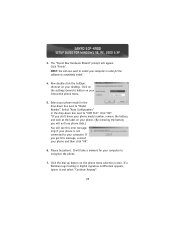
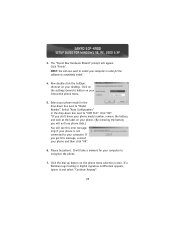
...-4900
SETUP GUIDE FOR WINDOWS 98, ME, 2000 & XP
3. The "Found New Hardware Wizard" prompt will appear. Click "Finish". NOTE: You will now need to restart your computer in order for the software to completely install.
4. Now double-click the CellSync shortcut on your desktop. Click on the settings (wrench) button on your interactive phone menu.
5. Select your phone model...
CellSync Manager Installation Manual - Page 25
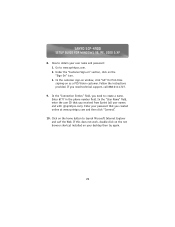
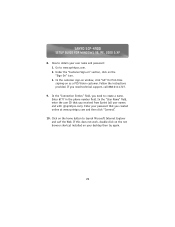
SANYO SCP-4900
SETUP GUIDE FOR WINDOWS 98, ME, 2000 & XP
8. How to obtain your user name and password: 1. Go to www.sprintpcs.com. 2. Under the "Customer Sign-on" section, click on the "Sign On" icon. 3. In the customer sign-on window, click "GO" for first-time signing-on as a PCS Vision customer. Follow the instructions provided...
CellSync Manager Installation Manual - Page 26


UNINSTALL INSTRUCTIONS
UNINSTALL MODEM FOR WINDOWS 98 & ME
NOTE: 1. Uninstall your modem and driver FIRST for your specific OS. 2. Uninstall the CellSync software last.
1. To uninstall the LG or Sanyo modem on your computer, click on the "Start" button on the bottom left-hand corner of the screen. Select "Settings", followed by "Control Panel".
2. Click on the "Modems" icon in the Control Panel...
CellSync Manager Installation Manual - Page 40


...; Port Speed: 230400bps Refer to the installation guide for Windows 98 and Me for further instructions. 5. If you get a communication error, check to see if your phone is connected to the computer with the data cable provided and that your phone is powered on. 6. You must obtain your user name and password before using the CellSync Manager. 7. For the Sanyo SCP-4900, a "Service...

