Canon LV-7575 driver and firmware

Related Canon LV-7575 Manual Pages
Download the free PDF manual for Canon LV-7575 and other Canon manuals at ManualOwl.com
LV-7575_inst_manual.pdf - Page 2


... to operate improperly, read this manual again, check operations and cable connections and try the solutions in the "Troubleshooting" section in the end of this booklet. If the problem still persists, contact the dealer where you purchased the projector or the service center.
CAUTION
RISK OF ELECTRIC SHOCK DO NOT OPEN
CAUTION: TO REDUCE...
LV-7575_inst_manual.pdf - Page 3
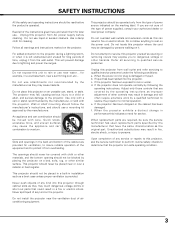
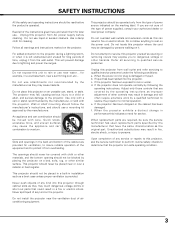
... projector from wall outlet and refer servicing to qualified service personnel under the following conditions: a. When the power cord or plug is damaged or frayed. b. If liquid has been spilled into the projector. c. If the projector has been exposed to rain or water. d. If the projector does not operate normally by following the
operating instructions. Adjust only those controls...
LV-7575_inst_manual.pdf - Page 4


COMPLIANCE
Federal Communication Commission Notice
Multimedia Projector, Model: LV-7575
This device complies with Part 15 of the FCC Rules. Operation is subject to the following two conditions: (1) This device may not cause harmful interference, and (2) this device must accept any interference received, including interference that may cause undesired operation.
Note: This equipment has been ...
LV-7575_inst_manual.pdf - Page 5


... COMPUTER SYSTEM
25
7
PC ADJUSTMENT
26
AUTO PC ADJUSTMENT
26
NAME OF EACH PART OF PROJECTOR
7
MANUAL PC ADJUSTMENT
27
SETTING-UP PROJECTOR
8
PICTURE IMAGE SELECT
29
CONNECTING AC POWER CORD
8
IMAGE LEVEL SELECT
29
POSITIONING PROJECTOR
9
PICTURE SCREEN ADJUSTMENT
30
ADJUSTABLE FEET
10
PICTURE SCREEN SELECT
30
INSTALLING PROJECTOR IN PROPER POSITION
10
MOVING PROJECTOR...
LV-7575_inst_manual.pdf - Page 7


... hot when the projector is in use. This projector detects internal temperature and automatically controls operating power of the cooling fans.
BOTTOM OF CABINET
LAMP COVER
CARRYING HANDLE
When attaching the Network Imager (optional) to the projector, remove the these parts. Refer to the user's manual of the optional Network Imager.
AIR INTAKE VENTS
This projector is equipped with...
LV-7575_inst_manual.pdf - Page 10


... corrected by the Menu Operation. (See pages 22, 38.)
ADJUSTABLE FEET
FEET LOCK LATCHES
INSTALLING PROJECTOR IN PROPER POSITION
Install the projector properly. Improper installation may reduce the lamp life and cause a fire hazard.
10˚ Do not tilt the projector more than 10 degrees from side to side.
10˚
NO SIDEWAYS
Do not put...
LV-7575_inst_manual.pdf - Page 15


...22)
POWER BUTTON Used to turn the projector on ...Wireless Mouse Operation. (p.45)
LENS SHIFT BUTTON Used to select the Lens Shift function. (p.22)
WIRED REMOTE JACK When using as a Wired remote control unit, connect an Audio cable (Mini Plug [stereo]; not supplied) to this jack. Battery installation is required when using as a Wired remote control unit.
LASER POINTER FUNCTION
This remote control...
LV-7575_inst_manual.pdf - Page 16


...value in On-Screen Menu. They are also used to pan the image in the DIGITAL ZOOM +/- mode. (p.30) The POINT LEFT/RIGHT buttons are also used as VOLUME ... 3). (p.31)
NETWORK BUTTON Used to select a network input (optional).
Operating Range Point the remote control unit toward the projector (a Receiver Window) when pressing any button. Maximum operating range for the remote control unit is about ...
LV-7575_inst_manual.pdf - Page 19


... select a computer system. (See pages 24-25.)
IMAGE SELECT MENU
Used to select an image level among Standard, High contrast, and Custom 1-10. (See page 29.)
SCREEN MENU
Used to adjust the size of an image. [Normal/True/Wide/ Full/Digital zoom +/-] (See page 30.)
SETTING MENU
Used to change settings of the projector or...
LV-7575_inst_manual.pdf - Page 35


... where you want to adjust the color and then press the OK button. The COLOR SELECTION window appears, and the color in the center of the pointer is selected and you can adjust the...POINTER
NOTE: Press the COLOR M. button on the remote control unit to display the COLOR MANAGEMENT POINTER. If you would like to check or readjust the color management setting that has already been made, press the COLOR ...
LV-7575_inst_manual.pdf - Page 45


... remote control unit as a wireless mouse for a computer, installation of a mouse driver (not supplied) is required. Make sure that the mouse driver is properly installed on your computer and that the mouse port (or USB port) of the computer is activated.
1 Connect the mouse port (or USB port) of your computer to the CONTROL PORT (or USB connector) of this projector with the Control cable (or USB...
LV-7575_inst_manual.pdf - Page 49


...projector on and press the MENU button to display the On-Screen Menu. Press the POINT LEFT/RIGHT buttons to move the red frame pointer to the SETTING... the projector has cooled down. (Follow carefully the instructions in the LAMP REPLACEMENT section of this manual.) Continuous...projector's AC plug from the AC outlet immediately and open the window or door for ventilation. Contact an authorized service...
LV-7575_inst_manual.pdf - Page 55


APPENDIX
COMPATIBLE COMPUTER SPECIFICATIONS
Basically this projector can accept a signal from all computers with V-, H-Frequency mentioned below, and less than 140 MHz of Dot Clock.
ON-SCREEN DISPLAY
VGA 1 VGA 2 VGA 3 VGA 4 VGA 5 VGA 6 VGA 7 MAC LC13 MAC 13 480i 575i 480p 575p SVGA 1 SVGA 2 SVGA 3 SVGA 4 SVGA 5 SVGA 6 SVGA 7 SVGA 8 SVGA 9 SVGA 10 SVGA 11 MAC 16 XGA 1 XGA 2 XGA 3 XGA 4 XGA 5 XGA 6...
LV-7575_inst_manual.pdf - Page 58


... Class II Laser (Max. Output: 1mW/Wave length: 650±20nm)
User's Manual (CD-ROM) Quick Start Guide AC Power Cord Wireless/Wired Remote Control Transmitter and Batteries VGA Cable USB Cable Control Cable for Serial Port Lens Cap Lens Replacement And Installation Manual PIN Code Label Warranty Card
● Specifications are subject to change without notice. ● LCD panels are manufactured...
LV-7575_inst_manual.pdf - Page 60


... manual, replace or install the lens properly.
PJ LINK NOTICE
This projector is compliant with PJLink Standard Class 1 of JBMIA (Japan Business Machine and Information System Industries Association). The projector supports all commands defined by PJLink Class 1 and is verified conformance with PJLink Standard Class 1.
CANON Projector Input Input1 RGB(PC analog)
RGB(Scart) RGB(PC digital...
LV-7575 EXPAND SERIAL COMMAND FUNCTIONAL SPECIFICATIONS - Page 70


LV-7575 Expand Serial Command Functional Specifications
9.12.58 CR_TEMPFAIL Command
Command "CR_TEMPFAIL" [CR]
Details
Get the temperature inside a projector when abnormal temperature status occurs. It is possible to get the temperatures all at once when several sensors installed... represented as "_00.0S". When the projector is reset, "_00.0S" is set, and every time abnormal temperature occurs, ...
LV-7575 EXPAND SERIAL COMMAND FUNCTIONAL SPECIFICATIONS - Page 71


LV-7575 Expand Serial Command Functional Specifications
9.12.59 CR_TEMP Command
Command "CR_TEMP" [CR]
Details
Get the current temperature information inside a projector. It is possible to get the temperatures all at once when several sensors installed.
Acceptable "000_%1_%2_%3" [CR]
Response
%1, %2, %3
%1 Sensor 1 temp. (External temp.) %2 Sensor 2 temp. (Internal temp.1) %3 Sensor 3 ...

