Canon LV-X5 driver and firmware

Related Canon LV-X5 Manual Pages
Download the free PDF manual for Canon LV-X5 and other Canon manuals at ManualOwl.com
User Manual - Page 2


...
Precautions Please read this manual carefully before using your Canon LV-7245/LV-7240/LV-X5 projector and keep the manual handy for future reference. Your serial number is located on the bottom of your projector. Record it here:
CAUTION To turn off main power, be sure to remove the plug from power outlet. The power outlet socket should be installed as near to the...
User Manual - Page 3


... Notice Multimedia Projector, Model : LV-7245E,LV-7245U,LV-7240E,LV-7240U,LV-X5E and LV-X5U This device complies with Part...instructions. If such changes or modifications should be made, you could be required to stop operation of the equipment. Canon U.S.A., Inc. One Canon Plaza, Lake Success, NY 11042, U.S.A. Tel No. (516)328-5600
Canadian Radio Interference Regulations This Class B digital...
User Manual - Page 4


... vent. The gas contains toxic mercury. Open windows and doors for ventilation. If you inhale the gas or the shards of the broken lamp enter your eyes or mouth, consult the doctor immediately. If a lamp explodes, its shards may scatter inside the projector. Ask the Canon service representative to clean and check the inside...
User Manual - Page 5


... high or low. Operating temperature: +5°C to +35°C Storage temperature: -10°C to +50°C
Place the projector in a horizontal position The tilt angle of the projector should not exceed 10 degrees, nor should the projector be installed in any way other than the desktop and ceiling mount, otherwise lamp life could decrease dramatically.
10...
User Manual - Page 7


...for Wireless Remote Control 10
2. Installation and Connections 11
ᕡ Setting Up the Screen and the Projector 11 Selecting a Location 11 Throw Distance and Screen Size 12
ᕢ Making Connections 14 Enabling the computer's external display 14 Connecting Your PC or Macintosh Computer 14 To connect Scart output (RGB 15 Connecting an External Monitor 16 Connecting Your DVD Player with...
User Manual - Page 10


...) from your PC or Macintosh computer (desktop or notebook), VCR, DVD player, document camera, or a laser disc player. You can use the projector on a tabletop or cart, from behind a screen, or permanently mounted on a ceiling*1. The remote control can be used wirelessly.
*1 Do not attempt to mount the projector on a ceiling yourself. The projector must be installed by qualified technicians in order...
User Manual - Page 11


...NTSC4.43: TV standard used in Middle East countries.
1. Introduction
• You can use the supplied wireless remote control and remote mouse receiver to operate your PC mouse wireless from across the room. The remote mouse receiver supports almost any PC using a USB connection (LV-7245/LV-7240).
• You can control the projector with a PC or control system using the PC Control port.
•...
User Manual - Page 16


.... MOUSE R-CLICK Button (Not available on LV-X5) This button works as the mouse right button when the supplied remote mouse receiver is connected with your computer. See page 30.
13. VIDEO Button Press this button to select a video source from a VCR, DVD player, laser disc player or document camera.
14. S-VIDEO Button Press this button to...
User Manual - Page 18


... types of batteries together. • Dispose of used batteries according to your local regulations.
Operating Range for Wireless Remote Control
Remote sensor on projector cabinet 7m/22 feet
30°
30°
30°
30°
7m/22 feet
Remote control
• The infrared signal operates by line-of-sight up to a distance of about 7 m (22 feet...
User Manual - Page 19


2. Installation and Connections
This section describes how to set up your projector and how to connect video and audio sources.
Your projector is simple to set up and use. But before you get started, you must first:
z Set up a screen and the projector.
x Connect your computer or video equipment to the projector. See pages 14 to 18.
c Connect the supplied power cord...
User Manual - Page 20


...projector and screen. Refer to the table to determine the position of installation....5 - 9.5 11.5 - 9.5 11.5 - 9.5 11.5 - 9.5 11.4 - 9.5 11.4 - 9.5
NOTE: This projector can be hung from the ceiling (Ceiling mounted) with it turned up side down. When a translucent screen is used, the...projector can project an image from behind the screen (Rear). When the projector is hung from the ceiling or projector...
User Manual - Page 21


...
Using a mirror to reflect your projector's image enables
you to enjoy a much larger image. Contact your dealer if
you need a mirror system. If you're using a mirror sys-
tem and your image is inverted, use the MENU and
SELECT
buttons on your projector cabinet or
your remote control to correct the orientation. See page...
User Manual - Page 22


...details, refer to your computer's owner's manual.
Connecting Your PC or Macintosh Computer NOTE: The COMPUTER 1 connector supports Plug & Play (DDC2).
ANALOG IN-1
ANALOG IN-2
VIDEO IN L AUDIO IN R
ANALOG IN-1
AUDIO IN
ANALOG IN-2
S-VIDEO IN MONO L AUDIO IN R
AUDIO OUT
MONO
SERVICE PORT
AUDIO IN
VGA cable (supplied)
To mini D-Sub 15-pin connector on the projector. It is recommended that...
User Manual - Page 23


... the AUTO PC button on the remote control or the projector cabinet.
To connect Scart output (RGB)
Video equipment such as DVD player
Female
ANALOG IN-1
Projector
VIDEO IN L AUDIO IN R
ANALOG IN-1
AUDIO IN
ANALOG IN-2
S-VIDEO IN MONO L AUDIO IN R
AUDIO OUT
SERVICE PORT
MONO
AC IN
To ANALOG 1 input
Commercially available Scart cable
LV-CA35
Before connections: An exclusive Scart...
User Manual - Page 24
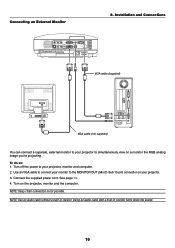
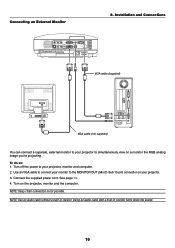
... IN MONO L AUDIO IN R
AUDIO OUT
ANALOG IN-1
AUDIO AUDIO IN
ANALOG IN-2
SERVICE PORT
MONO
(MONITOR OUT)
AC IN
VGA cable (supplied)
VGA cable (not supplied)
You can connect a separate, external monitor to your projector to simultaneously view on a monitor the RGB analog image you're projecting. To do so: 1. Turn off the power to your projector, monitor and computer. 2. Use an VGA cable to...
User Manual - Page 25


... IN-2
S-VIDEO IN MONO L AUDIO IN R
AUDIO OUT
SERVICE PORT
MONO
AC IN
Optional 15-pin - to - RCA (female) ן3 cable (LV-CA32)
Component video RCAן3 cable (not supplied)
Audio Equipment
AUDIO IN LR
Y Cb Cr
DVD player
LR
Component AUDIO OUT
Audio cable (not supplied)
You can connect your projector to a DVD player with component or composite video...
User Manual - Page 26


... L AUDIO IN R
AUDIO OUT
SERVICE PORT
MONO
S-VIDEO IN
AUDIO IN
AC IN
VCR/ Laser disc player
L R VIDEO S-VIDEO AUDIO OUT VIDEO OUT
Audio equipment
AUDIO IN LR
Audio cable (not supplied)
Use an RCA or S-Video cable (not provided) to connect the video and use RCA cables (not provided) to connect the audio from your VCR, laser disc player or document camera to your projector.
To...
User Manual - Page 27


...-pin plug to the AC IN of the projector, and then connect the other plug of the supplied power cord in the wall outlet.
ZOOM
FOCUS
-VOL
+VOL
POWWEARRLNAIMNPGREPLACE VIDEO
S-VIDEO
AUTO PC
COMPUTER-1 COMPUTER-2
VIDEO IN
L
AUDIO IN
S-VIDEO IN MONO
R
L
AUDIO IN
R
MONO
AUDIO OUT
ANALOG IN-1
AUDIO IN
SERVICE PORT
ANALOG IN-2
ACACININ
To wall outlet ←...
User Manual - Page 38


... your computer or change your computer settings.
Computer
Remote mouse receiver
To USB port of PC or Macintosh
When operating a computer via the remote mouse receiver
7m/22 feet
30˚ 30˚
Remote sensor on the remote mouse receiver
When connecting using the USB terminal For PC, the mouse receiver can only be used with a Windows 98/Me/XP*, Windows 2000 or Mac OS...
User Manual - Page 61


... blinking
• See the POWER/WARNING/LAMP REPLACE Indicator on page 52.
Cross color in RGB mode
• Press the AUTO PC button on the projector cabinet or the remote control. See page 27. • When "Off" is selected in Auto PC adjustment, adjust the computer image manually with Clock/Tracking in
"Advanced settings → Page 2" in...

