Canon PowerShot S20 driver and firmware
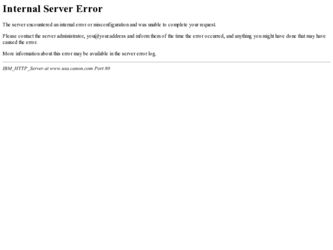
Related Canon PowerShot S20 Manual Pages
Download the free PDF manual for Canon PowerShot S20 and other Canon manuals at ManualOwl.com
User Guide for ZoomBrowser EX version 4.6 - Page 2
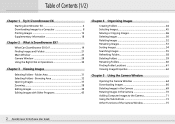
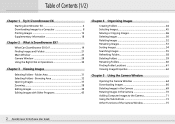
... Folders 59 Renaming Folders 60 Finding Folder Locations 61 Viewing Image Properties 62
Chapter 5 Using the Camera Window
Opening the Camera Window 64 Downloading Images 66 Deleting Images in the Camera 69 Rotating Images in the Camera 70 Adding Computer Images to the Camera 71 Using the Task Buttons 73 Other Functions of the Camera Window 75
2 ZoomBrowser EX Software User Guide
User Guide for ZoomBrowser EX version 4.6 - Page 3
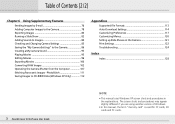
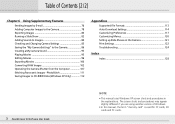
... Computer 107 Stitching Panoramic Images - PhotoStitch 111 Saving Images to CD-R/RW Disks (Windows XP Only 112
Appendices
Supported File Formats 113 Auto-Download Settings 114 Customizing Preferences 117 Customizing Menus 120 Setting up Slide Shows on the Camera 121 Print Settings 122 Troubleshooting 124
Index
Index 128
3 ZoomBrowser EX Software User Guide
NOTE
• This manual...
User Guide for ZoomBrowser EX version 4.6 - Page 4
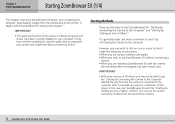
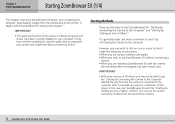
... as starting the program, downloading images from the camera and printing them. It begins with the procedures for starting the program.
IMPORTANT
• This guide assumes that all the relevant software programs and drivers have been correctly installed on your computer. If they have not been installed yet, read the guides that accompanied your camera and install them before proceeding further...
User Guide for ZoomBrowser EX version 4.6 - Page 114
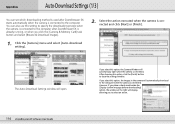
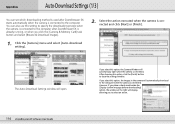
... the [Finish] button to close the settings window.
If you select this option, the images in the camera will automatically download to the computer when the camera is connected. However, if you place a check mark beside the [Display confirm message before downloading] option, the window at the right will display, allowing you to select an action.
114 ZoomBrowser EX Software User Guide
User Guide for ZoomBrowser EX version 4.6 - Page 124
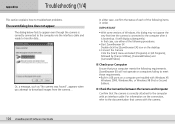
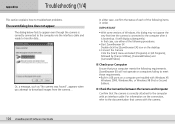
... USB ports on a computer pre-installed with Windows XP,
Windows 2000, Windows Me, or Windows 98 (First or Second Edition).
■ Check the Connection between the Camera and Computer
Confirm that the camera is correctly attached to the computer with an interface cable. For information on the connection, refer to the documentation that comes with the camera.
124 ZoomBrowser EX Software User Guide
User Guide for ZoomBrowser EX version 4.6 - Page 125
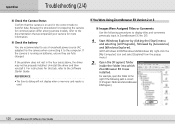
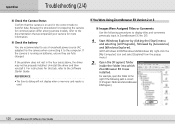
... power source (AC adapter) for the camera when connecting it to the computer. If the camera is running on batteries, ensure they are fully charged.
If the problem does not rest in the four areas above, the driver may not be properly installed. Uninstall the driver and then reinstall it. For instructions for this task, refer to the Software Starter Guide...
User Guide for ImageBrowser version 3.6 - Page 4
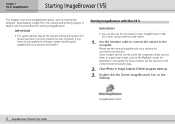
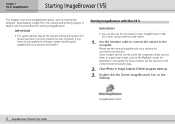
... your product and install it.
Starting ImageBrowser with Mac OS X
IMPORTANT
• You can also use this procedure to start ImageBrowser in Mac OS X when using a memory card reader.
1. Use the interface cable to connect the camera to the computer. Please see the manual supplied with your camera for connection instructions. Some models cannot connect with the computer unless you set them to...
User Guide for ImageBrowser version 3.6 - Page 14
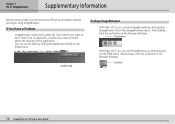
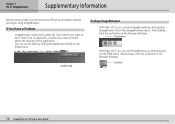
...
With Mac OS X, you can exit ImageBrowser by clicking [Quit ImageBrowser] from the [ImageBrowser] menu. Alternatively, click the red button in the Browser Window.
Close Button
With Mac OS 9, you can exit ImageBrowser by clicking [Quit] on the [File] menu. Alternatively, click the Close Box in the Browser Window.
Close Box
14 ImageBrowser Software User Guide
Software Starter Guide - Page 1
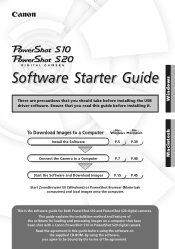
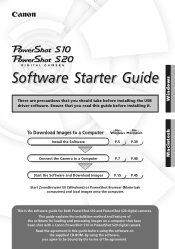
...Software and Download Images
P.15
P.45
Start ZoomBrowser EX (Windows) or PowerShot Browser (Macintosh computers) and load images onto the computer.
This is the software guide for both PowerShot S10 and PowerShot S20 digital cameras.
This guide explains the installation method and features of the software for loading and processing images on a computer that have been shot with a Canon PowerShot...
Software Starter Guide - Page 5
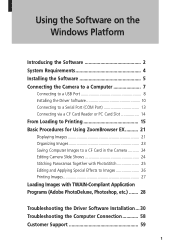
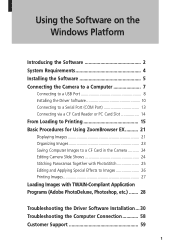
... on the Windows Platform
Introducing the Software 2 System Requirements 4 Installing the Software 5 Connecting the Camera to a Computer 7
Connecting to a USB Port 8 Installing the Driver Software 10 Connecting to a Serial Port (COM Port 13 Connecting via a CF Card Reader or PC Card Slot 14
From Loading to Printing 15 Basic Procedures for Using ZoomBrowser EX.......... 21
Displaying Images...
Software Starter Guide - Page 8
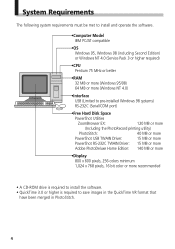
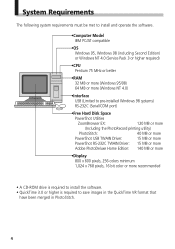
... software.
•Computer Model IBM PC/AT compatible
•OS Windows 95, Windows 98 (including Second Edition) or Windows NT 4.0 (Service Pack 3 or higher required)
•CPU Pentium 75 MHz or better
•RAM 32 MB or more (Windows 95/98) 64 MB or more (Windows NT 4.0)
•Interface USB (Limited to pre-installed Windows 98 systems) RS-232C (Serial/COM port)
•Free Hard Disk...
Software Starter Guide - Page 10
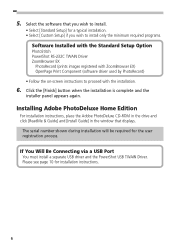
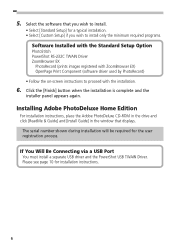
... Home Edition
For installation instructions, place the Adobe PhotoDeluxe CD-ROM in the drive and click [ReadMe & Guide] and [Install Guide] in the window that displays.
The serial number shown during installation will be required for the user registration process.
If You Will Be Connecting via a USB Port
You must install a separate USB driver and the PowerShot USB TWAIN Driver. Please see page...
Software Starter Guide - Page 12
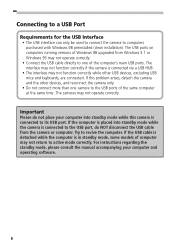
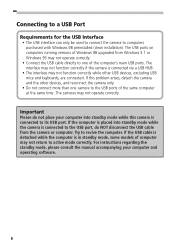
... installation). The USB ports on computers running versions of Windows 98 upgraded from Windows 3.1 or Windows 95 may not operate correctly.
• Connect the USB cable directly to one of the computer's main USB ports. The interface may not function correctly if the camera is connected via a USB HUB.
• The interface may not function correctly while other USB devices, excluding USB mice...
Software Starter Guide - Page 14
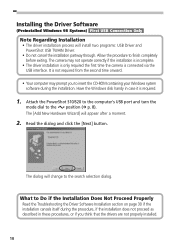
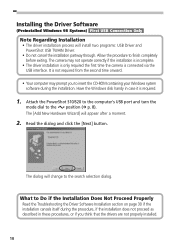
...; The driver installation is only required the first time the camera is connected via the USB interface. It is not required from the second time onward.
• Your computer may prompt you to insert the CD-ROM containing your Windows system software during the installation. Have the Windows disk handy in case it is required.
1. Attach the PowerShot S10/S20 to the computer's USB port and...
Software Starter Guide - Page 16
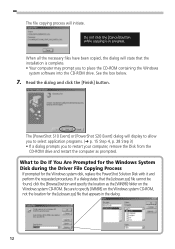
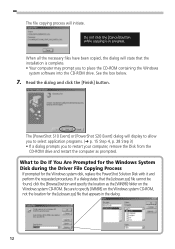
....
The [PowerShot S10 Event] or [PowerShot S20 Event] dialog will display to allow you to select application programs. ( p. 15 Step 4, p. 28 Step 3) • If a dialog prompts you to restart your computer, remove the Disk from the
CD-ROM drive and restart the computer as prompted.
What to Do If You Are Prompted for the Windows System Disk during the Driver File Copying Process...
Software Starter Guide - Page 34
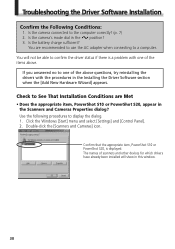
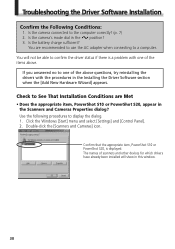
... the Scanners and Cameras Properties dialog? Use the following procedures to display the dialog. 1. Click the Windows [Start] menu and select [Settings] and [Control Panel]. 2. Double-click the [Scanners and Cameras] icon.
Confirm that the appropriate item, PowerShot S10 or PowerShot S20, is displayed. The names of scanners and other devices for which drivers have already been installed will show...
Software Starter Guide - Page 36
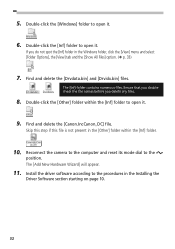
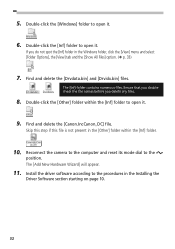
... the [Inf] folder in the Windows folder, click the [View] menu...Canon.IncCanon_DC] file.
Skip this step if this file is not present in the [Other] folder within the [Inf] folder.
10. Reconnect the camera to the computer and reset its mode dial to the
position. The [Add New Hardware Wizard] will appear.
11. Install the driver software according to the procedures in the Installing the
Driver Software...
Software Starter Guide - Page 39
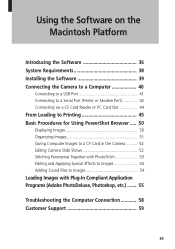
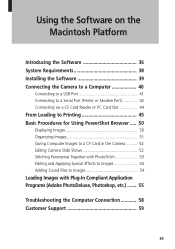
... 38 Installing the Software 39 Connecting the Camera to a Computer 40
Connecting to a USB Port 41 Connecting to a Serial Port (Printer or Modem Port 43 Connecting via a CF Card Reader or PC Card Slot 44
From Loading to Printing 45 Basic Procedures for Using PowerShot Browser ..... 50
Displaying Images 50 Organizing Images 51 Saving Computer Images to a CF Card in the Camera .......... 52...
Software Starter Guide - Page 42


...•RAM 20 MB or more of application memory
• Interface USB Power Macintosh NEW G3/G4, PowerBook G3, iMac, iBook • Limited to genuine Apple Computer brand models with a built-in USB interface • iMacs running System Software 8.1 require installation of "iMac Update 1.0"and "iMac Firmware Update 1.0" RS-422 Printer or modem port
•Free Hard Disk Space PowerShot Utilities...
Software Starter Guide - Page 43
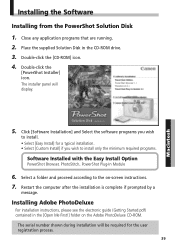
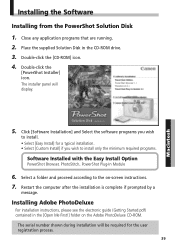
... Disk in the CD-ROM drive. 3. Double-click the [CD-ROM] icon. 4. Double-click the
[PowerShot Installer] icon. The installer panel will display.
5. Click [Software Installation] and Select the software programs you wish
to install. • Select [Easy Install] for a typical installation. • Select [Custom Install] if you wish to install only the minimum required programs.
Software Installed...

