D-Link DHP-541 driver and firmware
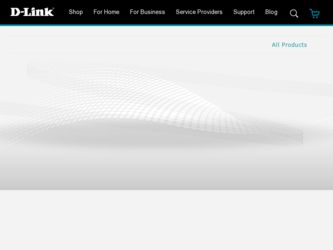
Related D-Link DHP-541 Manual Pages
Download the free PDF manual for D-Link DHP-541 and other D-Link manuals at ManualOwl.com
Datasheet - Page 2
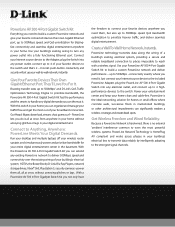
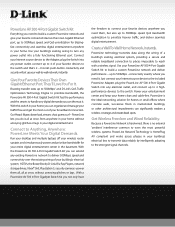
... to turn any power outlet into a fully functioning Ethernet port. Connect your Internet source device to the Adapter, plug the Switch into any power outlet, connect up to 4 of your favorite devices to the switch and that's it - D-Link's push-button connectivity and security will set up your wall-to-wall network, instantly.
Give Your Favorite Devices Their Own Gigabit Ethernet Port. They'll...
Datasheet - Page 3
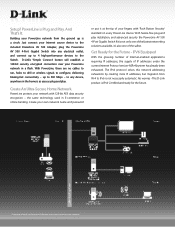
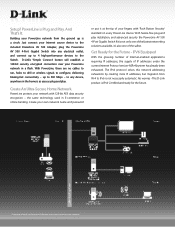
... connect your Internet source device to the included PowerLine AV 500 Adapter, plug the PowerLine AV 500 4-Port Gigabit Switch into any electrical outlet, and connect up to 4 high-performance devices to the Switch. D-Link's 'Simple Connect' button will establish a 128-bit security encrypted connection over your PowerLine network in a flash. With PowerLine, there are no cables to run...
Datasheet - Page 4
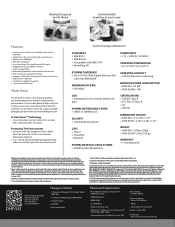
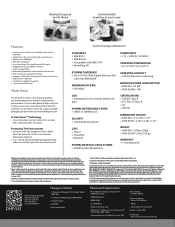
... Smartphone
DHP-541
+ 1 PowerLine AV Gigabit 4-Port Gigabit Switch (DHP-540)
+ 1 PowerLine AV 500 Adapter (DHP-502AV) + 1 Ethernet Cable + CD-ROM5 + Quick Install Guide
For Configuration Utility, Computer with: + 233MHz Processor
+ 10MB Disk Space
+ 64MB RAM
+ CD-ROM Drive
+ Network Interface Card
+ Windows® 76, Windows Vista®6, Windows® XP SP26, or Mac OSX7 (v10.4)
+ Internet...
Manual - Page 3
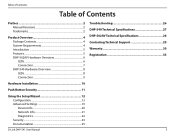
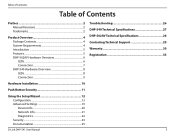
... 8 LEDs 8 Connection 9
Hardware Installation 10
Push Button Security 11
Using the Setup Wizard 12 Configuration 13 Advanced Settings 19 Device Info 20 Network Info 21 Diagnostics 22 Security 23 Documentation 25
D-Link DHP-541 User Manual
Troubleshooting 26 DHP-540 Technical Specifications 27 DHP-502AV Technical Specifications 28 Contacting Technical Support 29 Warranty 30...
Manual - Page 4
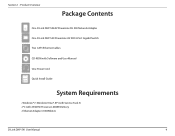
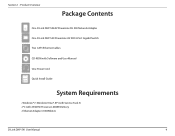
...DHP-502AV PowerLine AV 500 Network Adapter One D-Link DHP-540 PowerLine AV 500 4-Port Gigabit Switch Two CAT5 Ethernet Cables
CD-ROM with Software and User Manual
One Power Cord Quick Install Guide
System Requirements
• Windows® 7, Windows Vista®, XP (with Service Pack 3) • PC with 233MHz Processor, 64MB Memory • Ethernet Adapter (1000Mbit/s)
D-Link DHP-541 User Manual...
Manual - Page 5
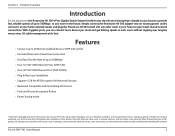
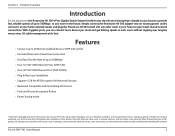
... of up to 500Mbps* • Four 10/100/1000 Ethernet Ports (DHP-540) • One 10/100/1000 Ethernet Port (DHP-502AV) • Plug & Play, Easy Installation • Supports 128-bit AES Encryption for Network Security • Backward Compatible with HomePlug AV Devices • Push and Secure Encryption Button • Power Saving mode
* Maximum throughput based on theoretical transmission PHY...
Manual - Page 10
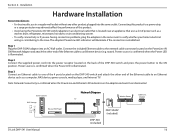
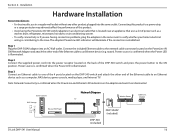
...device, game console, media player, and Internet TV.
Note: Network Connectivity is confirmed when the PowerLine and Ethernet LED indicators on the adapter and switch are illuminated.
Game Console NAS Storage
Network Diagram
TV
Wireless Router
1
2 LAN 3
4
RESET
INTERNET
USB
5V - - - 3A
Cable/ DSL Modem
INTERNET
Blu-ray DVD Player
DHP-502AV (included)
DHP-540 (included)
D-Link DHP-541...
Manual - Page 11
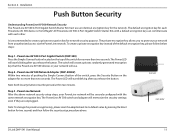
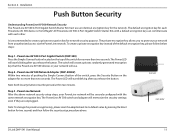
... network encryption key. The PowerLine AV 500 switch and adapter will memorize the security settings even if they are unplugged.
Note: To change the private encryption key, please reset the adapter back to its default value by pressing the Reset button for two seconds and then follow the security setup procedure above.
DHP-540 DHP-502AV
D-Link DHP-541 User Manual...
Manual - Page 12
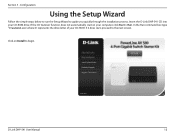
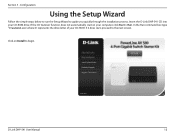
... below to run the Setup Wizard to guide you quickly through the installation process. Insert the D-Link DHP-541 CD into your CD-ROM drive. If the CD Autorun function does not automatically start on your computer, click Start > Run. In the Run command box type "D:\autorun.exe", where D: represents the drive letter of your CD-ROM. If it does start...
Manual - Page 13
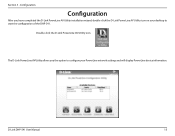
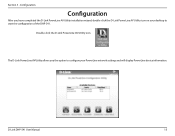
... completed the D-Link PowerLine AV Utility installation wizard, double-click the D-Link PowerLine AV Utility icon on your desktop to start the configuration of the DHP-541.
Double-click the D-Link PowerLine AV Utility icon
The D-Link PowerLine AV Utility allows you the option to configure your PowerLine network settings and will display PowerLine device information.
D-Link DHP-541 User Manual
13
Manual - Page 14
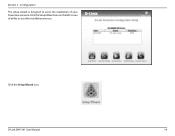
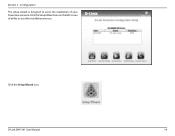
Section 3 - Configuration
The setup wizard is designed to assist the installation of your PowerLine network. Click the Setup Wizard icon on the left corner of utility to start the installation process.
Click the Setup Wizard icon.
D-Link DHP-541 User Manual
14
Manual - Page 18
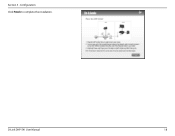
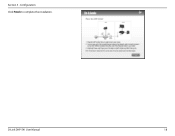
Section 3 - Configuration Click Finish to complete the installation.
D-Link DHP-541 User Manual
18
Manual - Page 19
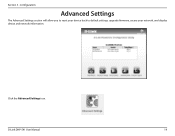
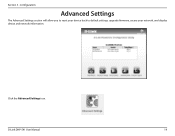
Section 3 - Configuration
Advanced Settings
The Advanced Settings section will allow you to reset your device back to default settings, upgrade firmware, secure your network, and display device and network information.
Click the Advanced Settings icon.
D-Link DHP-541 User Manual
19
Manual - Page 20
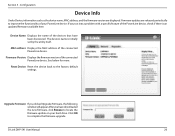
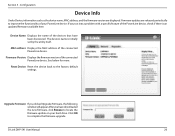
... version of the connected PowerLine device. See below for more.
Reset Device: Reset the device back to the factory default settings.
Upgrade Firmware: If you clicked Upgrade Firmware, the following window will appear. After you have downloaded the new firmware, click Browse to locate the firmware update on your hard drive. Click OK to complete the firmware upgrade
D-Link DHP-541 User Manual...
Manual - Page 23
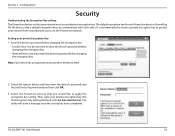
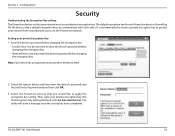
... remote device and then enter the device's password into the Set Device Password window. Then click OK.
3. Select the PowerLine devices that you would like to apply the encryption key setting. Then, type your private encryption key into the Encryption Key Setting field and click Set Selected Devices. The utility will show a message once the setting has been completed.
D-Link DHP-541 User Manual...
Manual - Page 25
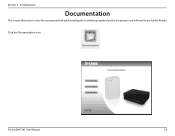
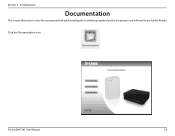
Section 3 - Configuration
Documentation
This screen allows you to view the user manual and quick install guide. In order to properly view the documents, you will need to use Adobe Reader.
Click the Documentation icon.
D-Link DHP-541 User Manual
25
Manual - Page 29
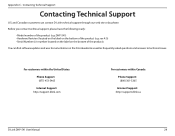
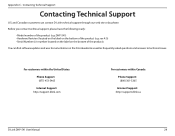
...
You can find software updates and user documentation on the D-Link website as well as frequently asked questions and answers to technical issues.
For customers within the United States:
Phone Support: (877) 453-5465
Internet Support: http://support.dlink.com
For customers within Canada:
Phone Support: (800) 361-5265
Internet Support: http://support.dlink.ca
D-Link DHP-541 User Manual
29
Manual - Page 30
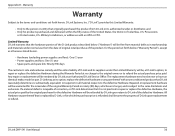
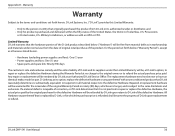
...U.S. Military Installations, or addresses with an APO or FPO.
Limited Warranty: D-Link warrants that the hardware portion of the D-Link product described...Link upon return to D-Link of the defective Hardware. All Hardware or part thereof that is replaced by D-Link, or for which the purchase price is refunded, shall become the property of D-Link upon replacement or refund.
D-Link DHP-541 User Manual...
Manual - Page 31
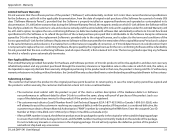
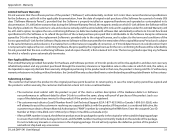
... it will not be damaged in transit, and the RMA number must be prominently marked on the outside of the package. Do not include any manuals or accessories in the shipping package. D-Link will only replace the defective portion of the product and will not ship back any accessories.
D-Link DHP-541 User Manual
31
Manual - Page 32
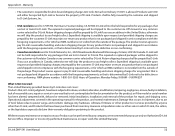
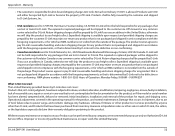
... installation, installation and removal of the product for repair, and shipping costs; Operational adjustments covered in the operating manual for the product, and normal maintenance; Damage that occurs in shipment, due to act of God, failures due to power surge, and cosmetic damage; Any hardware, software, firmware or other products or services provided by anyone other than D-Link...

