Dell E1916H driver and firmware
Related Dell E1916H Manual Pages
Download the free PDF manual for Dell E1916H and other Dell manuals at ManualOwl.com
Users Guide - Page 2
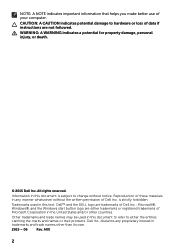
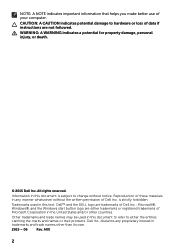
...computer.
CAUTION: A CAUTION indicates potential damage to hardware or loss of data if instructions are not followed.
WARNING: A WARNING indicates a potential for property damage, personal injury, or death.
© 2015 Dell... Dell Inc. is strictly forbidden.
Trademarks used in this text: Dell™ and the DELL logo are trademarks of Dell Inc.; Microsoft®, Windows®, and the Windows ...
Users Guide - Page 6
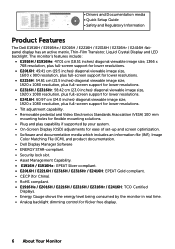
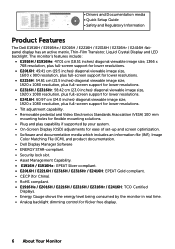
• Drivers and Documentation media • Quick Setup Guide • Safety and Regulatory Information
Product Features
The Dell E1916H / E1916He / E2016H / E2216H / E2316H / E2316Hr / E2416H flatpanel display has an active matrix, Thin-Film Transistor, Liquid Crystal Display and LED backlight. The monitor's features include:
• E1916H / E1916He: 47.01 cm (18.51 inches) diagonal viewable...
Users Guide - Page 9
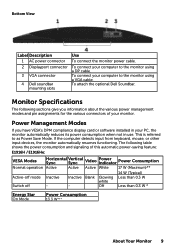
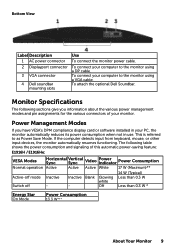
...monitor using a DP cable. To connect your computer to the monitor using a VGA cable. To attach the optional Dell Soundbar.
Monitor Specifications
The following sections give you information about the various power management modes and pin assignments for the various connectors of your monitor.
Power Management Modes
If you have VESA's DPM compliance display card or software installed in your PC...
Users Guide - Page 11
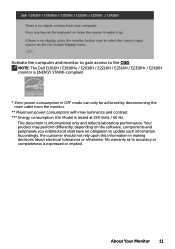
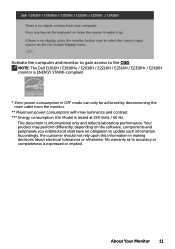
... monitor to gain access to the OSD. NOTE: The Dell E1916H / E1916He / E2016H / E2216H / E2316H / E2316Hr / E2416H monitor is ENERGY STAR®-compliant.
* Zero-power consumption in OFF mode can only be achieved by disconnecting the main cable from the monitor.
** Maximum power consumption with max luminance and contrast. *** Energy consumption (On Mode) is tested at...
Users Guide - Page 14
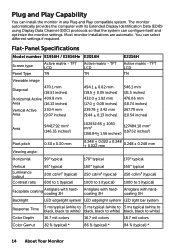
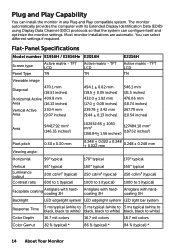
.... The monitor automatically provides the computer with its Extended Display Identification Data (EDID) using Display Data Channel (DDC) protocols so that the system can configure itself and optimize the monitor settings. Most monitor installations are automatic. You can select different settings if required.
Flat-Panel Specifications
Model number E1916H / E1916He E2016H
Screen type Panel Type...
Users Guide - Page 50
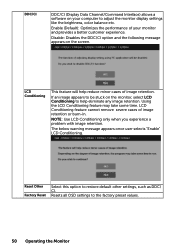
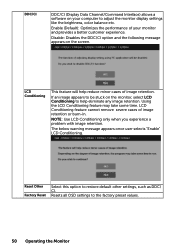
DDC/CI
DDC/CI (Display Data Channel/Command Interface) allows a software on your computer to adjust the monitor display settings like the brightness, color balance etc.
Enable (Default): Optimizes the performance of your monitor and provides a better customer experience.
Disable: Disables the DDC/CI option ...
Users Guide - Page 54
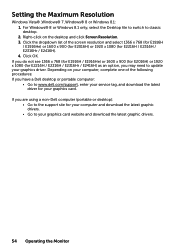
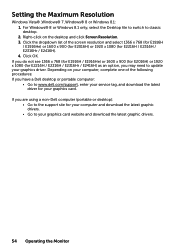
... to update your graphics driver. Depending on your computer, complete one of the following procedures: If you have a Dell desktop or portable computer:
• Go to www.dell.com/support, enter your service tag, and download the latest driver for your graphics card.
If you are using a non-Dell computer (portable or desktop): • Go to the support site for your computer and download the latest...
Users Guide - Page 63
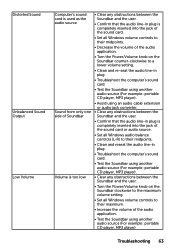
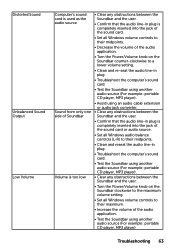
...-in plug.
• Troubleshoot the computer's sound card.
• Test the Soundbar using another audio source (For example: portable CD player, MP3 player).
• Clear any obstructions between the Soundbar and the user.
• Turn the Power/Volume knob on the Soundbar clockwise to the maximum volume setting.
• Set all Windows volume controls to their maximum.
• Increase the...
Users Guide - Page 65
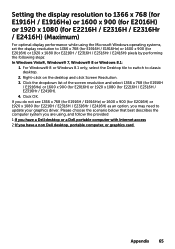
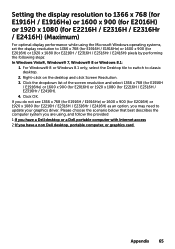
...) or 1920 x 1080 (for E2216H / E2316H / E2316Hr / E2416H) as an option, you may need to update your graphics driver. Please choose the scenario below that best describes the computer system you are using, and follow the provided 1:If you have a Dell desktop or a Dell portable computer with Internet access 2:If you have a non Dell desktop, portable computer, or graphics card
Appendix 65
Users Guide - Page 66
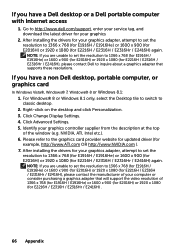
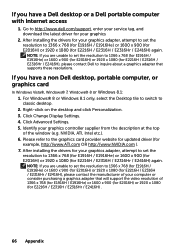
If you have a Dell desktop or a Dell portable computer with Internet access
1. Go to http://www.dell.com/support, enter your service tag, and download the latest driver for your graphics
2. After installing the drivers for your graphics adapter, attempt to set the resolution to 1366 x 768 (for E1916H / E1916He) or 1600 x 900 (for E2016H) or 1920 x 1080 (for E2216H / E2316H / E2316Hr / E2416H) ...
Users Guide - Page 67
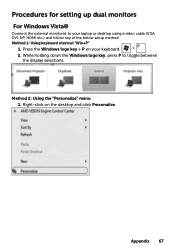
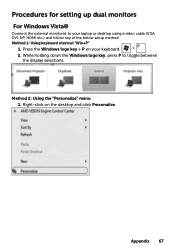
Procedures for setting up dual monitors
For Windows Vista®
Connect the external monitor(s) to your laptop or desktop using a video cable (VGA, DVI, DP, HDMI etc.) and follow any of the below setup method. Method 1: Using keyboard shortcut "Win+P"
1. Press the Windows logo key + P on your keyboard. 2. While holding down the Windows logo key, press P to toggle between
the display selections.
...
Users Guide - Page 69
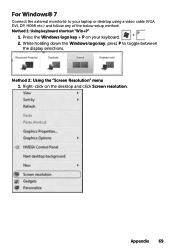
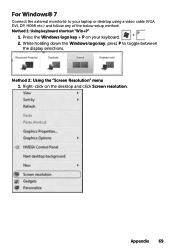
... the external monitor(s) to your laptop or desktop using a video cable (VGA, DVI, DP, HDMI etc.) and follow any of the below setup method. Method 1: Using keyboard shortcut "Win+P"
1. Press the Windows logo key + P on your keyboard. 2. While holding down the Windows logo key, press P to toggle between
the display selections.
Method 2: Using the "Screen Resolution" menu 1. Right-click on the...
Users Guide - Page 71
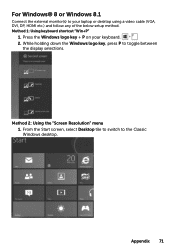
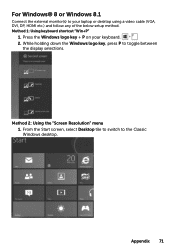
... the external monitor(s) to your laptop or desktop using a video cable (VGA, DVI, DP, HDMI etc.) and follow any of the below setup method. Method 1: Using keyboard shortcut "Win+P"
1. Press the Windows logo key + P on your keyboard. 2. While holding down the Windows logo key, press P to toggle between
the display selections.
Method 2: Using the "Screen Resolution" menu 1. From the Start screen...
Users Guide - Page 73
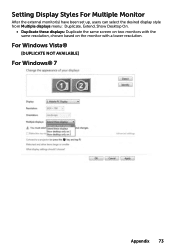
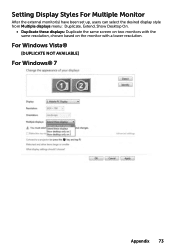
... For Multiple Monitor
After the external monitor(s) have been set up, users can select the desired display style from Multiple displays menu: Duplicate, Extend, Show Desktop On.
• Duplicate these displays: Duplicate the same screen on two monitors with the same resolution, chosen based on the monitor with a lower resolution.
For Windows Vista®
[DUPLICATE NOT AVAILABLE]
For...
Users Guide - Page 75
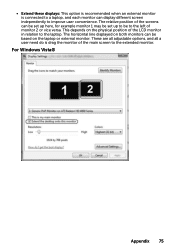
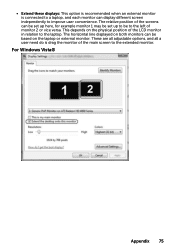
... option is recommended when an external monitor is connected to a laptop, and each monitor can display different screen independently to improve user convenience. The relative position of the screens can be set up here, for example monitor 1 may be set up to be to the left of monitor 2 or vice versa. This depends on...
Users Guide - Page 77
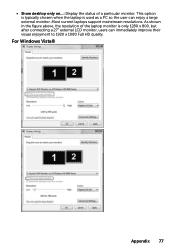
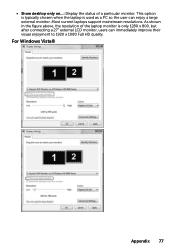
• Show desktop only on...: Display the status of a particular monitor. This option is typically chosen when the laptop is used as a PC so the user can enjoy a large external monitor. Most current laptops support mainstream resolutions. As shown in the figure above, the resolution of the laptop monitor is only 1280 x 800, but after connecting a 27" external LCD...
Dell Display Manager Users Guide - Page 1
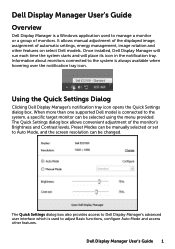
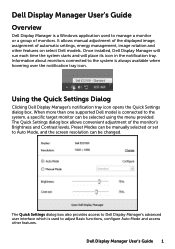
Dell Display Manager User's Guide
Overview
Dell Display Manager is a Windows application used to manage a monitor or a group of monitors. It allows manual adjustment of the displayed image, assignment of automatic settings, energy management, image rotation and other features on select Dell models. Once installed, Dell Display Manager will run each time the system starts and will place its icon in...
Dell Display Manager Users Guide - Page 3
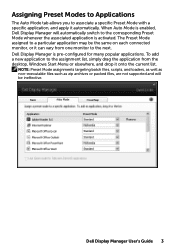
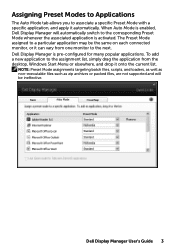
... assignment list, simply drag the application from the desktop, Windows Start Menu or elsewhere, and drop it onto the current list.
NOTE: Preset Mode assignments targeting batch files, scripts, and loaders, as well as non-executable files such as zip archives or packed files, are not supported and will be ineffective.
Dell Display Manager User's Guide 3