Dell Latitude 5175 2-in-1 driver and firmware
Drivers and firmware downloads for this Dell item
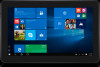
Related Dell Latitude 5175 2-in-1 Manual Pages
Download the free PDF manual for Dell Latitude 5175 2-in-1 and other Dell manuals at ManualOwl.com
User Guide - Page 2
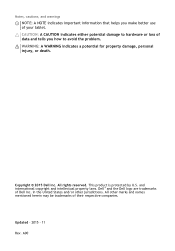
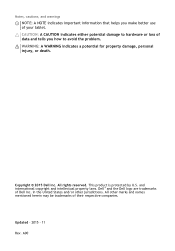
...: A WARNING indicates a potential for property damage, personal injury, or death.
Copyright © 2015 Dell Inc. All rights reserved. This product is protected by U.S. and international copyright and intellectual property laws. Dell™ and the Dell logo are trademarks of Dell Inc. in the United States and/or other jurisdictions. All other marks and names...
User Guide - Page 7
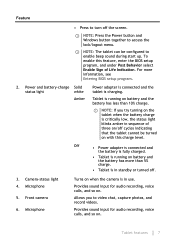
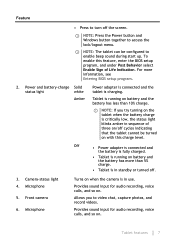
... enable beep sound during start up. To enable this feature, enter the BIOS setup program, and under Post Behavior select Enable Sign of Life Indication. For more information, see Entering BIOS setup program.
2. Power and battery-charge Solid
status light
white
Amber
Power adapter is connected and the tablet is charging.
Tablet is running on battery and...
User Guide - Page 9
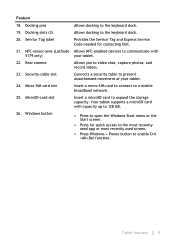
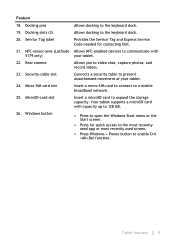
...Express Service Code needed for contacting Dell.
Allows NFC-enabled devices to communicate with your tablet.
Allows you to video chat, capture photos, and record videos.
Connects a security cable to prevent unauthorized movement of your tablet.
Insert a micro-SIM card to connect to a mobile broadband network.
Insert a microSD card to expand the storage capacity. Your tablet supports a microSD card...
User Guide - Page 11
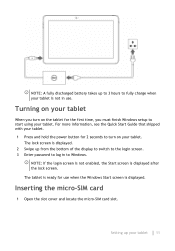
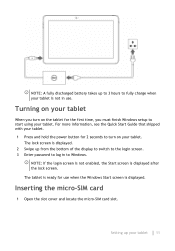
... must finish Windows setup to start using your tablet. For more information, see the Quick Start Guide that shipped with your tablet. 1 Press and hold the power button for 2 seconds to turn on your tablet.
The lock screen is displayed. 2 Swipe up from the bottom of the display to switch to the login screen. 3 Enter password to...
User Guide - Page 14
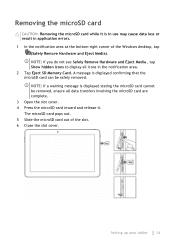
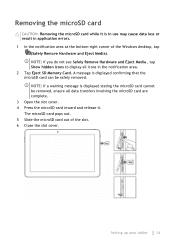
... in application errors. 1 In the notification area at the bottom-right corner of the Windows desktop, tap
(Safely Remove Hardware and Eject Media). NOTE: If you do not see Safely Remove Hardware and Eject Media , tap Show hidden icons to display all icons in the notification area. 2 Tap Eject SD Memory Card. A message is displayed confirming that...
User Guide - Page 16
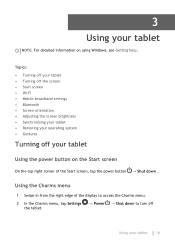
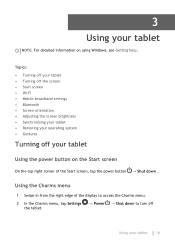
... information on using Windows, see Getting help.
Topics:
• Turning off your tablet • Turning off the screen • Start screen • Wi-Fi • Mobile broadband settings • Bluetooth ...power button → Shut down .
Using the Charms menu
1 Swipe-in from the right edge of the display to access the Charms menu.
2 In the Charms menu, tap Settings the tablet.
→ Power...
User Guide - Page 17
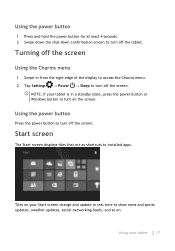
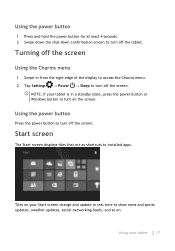
... the power button or Windows button to turn on the screen.
Using the power button
Press the power button to turn off the screen.
Start screen
The Start screen displays tiles that act as shortcuts to installed apps.
Tiles on your Start screen change and update in real time to show news and sports updates, weather updates, social-networking feeds...
User Guide - Page 21
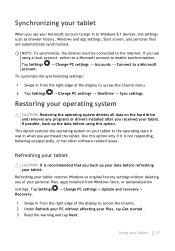
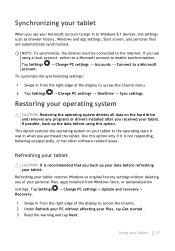
... data before refreshing your tablet.
Refreshing your tablet restores Windows to original factory settings without deleting any of your personal files, apps installed from Windows Store, or personalization
settings. Tap Settings → Change PC settings→ Update and recovery→ Recovery.
1 Swipe in from the right edge of the display to access the Charms. 2 Under Refresh your PC without...
User Guide - Page 22
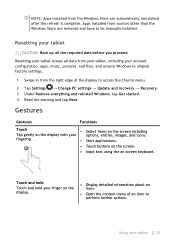
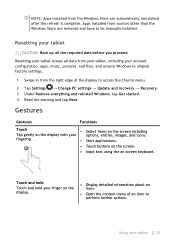
...including your account configuration, apps, music, pictures, and files, and returns Windows to original factory settings.
1 Swipe-in from the right edge of the display to access the Charms menu.
2 Tap Settings → Change PC settings → Update and recovery → Recovery. 3 Under Remove everything and reinstall Windows, tap Get started. 4 Read the warning and tap Next.
Gestures
Gestures...
User Guide - Page 35
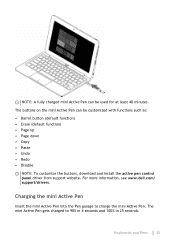
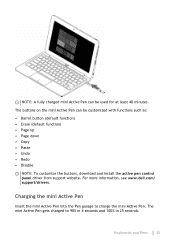
... function) • Erase (default function) • Page up • Page down • Copy • Paste • Undo • Redo • Disable
NOTE: To customize the buttons, download and install the active pen control panel driver from support website. For more information, see www.dell.com/ support/drivers.
Charging the mini Active Pen
Insert the mini Active Pen into the...
User Guide - Page 38
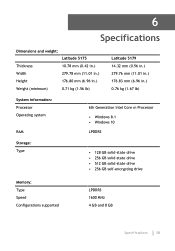
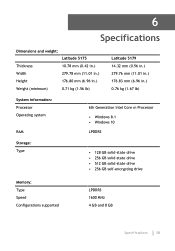
... 0.76 kg (1.67 lb)
System information: Processor Operating system
RAM
6th Generation Intel Core m Processor
• Windows 8.1 • Windows 10
LPDDR3
Storage: Type
• 128 GB solid-state drive • 256 GB solid-state drive • 512 GB solid-state drive • 256 GB self-encrypting drive
Memory: Type Speed Configurations supported
LPDDR3 1600 MHz 4 GB and 8 GB
Specifications...
User Guide - Page 45
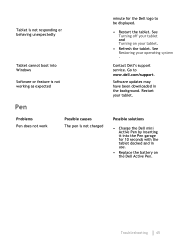
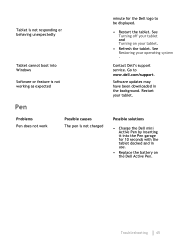
... The pen is not charged
minute for the Dell logo to be displayed.
• Restart the tablet. See Turning off your tablet and Turning on your tablet.
• Refresh the tablet. See Restoring your operating system .
Contact Dell's support service. Go to www.dell.com/support. Software updates may have been downloaded in the background. Restart your tablet.
Possible solutions...
User Guide - Page 46
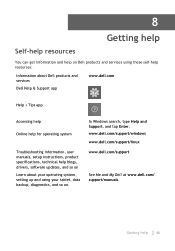
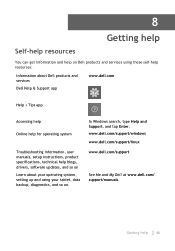
...about Dell products and services
Dell Help & Support app
www.dell.com
Help + Tips app
Accessing help
Online help for operating system
Troubleshooting information, user manuals, setup instructions, product specifications, technical help blogs, drivers, software updates, and so on Learn about your operating system, setting up and using your tablet, data backup, diagnostics, and so on.
In Windows...
