Dell Latitude 7370 driver and firmware
Related Dell Latitude 7370 Manual Pages
Download the free PDF manual for Dell Latitude 7370 and other Dell manuals at ManualOwl.com
Owners Manual - Page 3
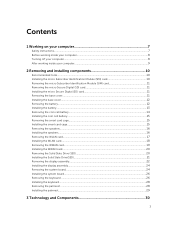
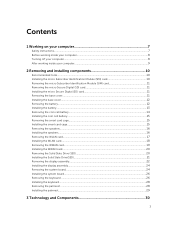
......16 Removing the WLAN card...17 Installing the WLAN card...18 Removing the WWAN card...19 Installing the WWAN card...20 Removing the Solid State Drive (SSD 20 Installing the Solid State Drive(SSD)...21 Removing the display assembly...22 Installing the display assembly...24 Removing the system board...24 Installing the system board...26 Removing the keyboard ...26 Installing the keyboard...28...
Owners Manual - Page 4
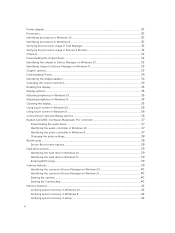
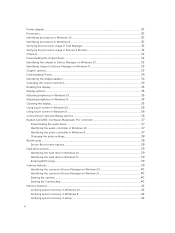
... MaxxAudio Pro controller 37
Downloading the audio driver...37 Identifying the audio controller in Windows 10 37 Identifying the audio controller in Windows 8 37 Changing the audio settings...38 WLAN cards...38 Secure Boot screen options...38 Hard drive options...39 Identifying the hard drive in Windows 10 39 Identifying the hard drive in Windows 8 39 Entering BIOS setup...39 Camera features...
Owners Manual - Page 5
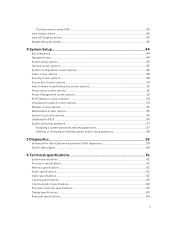
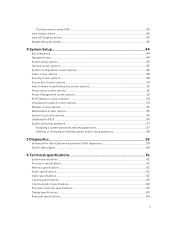
...or setup password 58
5 Diagnostics...59
Enhanced Pre-Boot System Assessment (ePSA) diagnostics 59 Device status lights...60
6 Technical specifications 61
System specifications...61 Processor specifications...61 Memory specifications...61 Audio specifications...62 Video specifications...62 Camera specifications...62 Communication specifications...62 Port and connector specifications...63 Display...
Owners Manual - Page 7
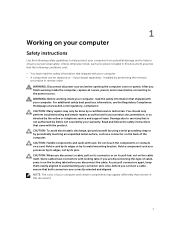
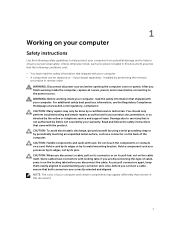
...the online or telephone service and support team. Damage due to servicing that is not authorized by Dell is not covered by your warranty. Read and follow the safety instructions that came with ... computer. CAUTION: Handle components and cards with care. Do not touch the components or contacts on a card. Hold a card by its edges or by its metal mounting bracket. Hold a component such as a processor ...
Owners Manual - Page 8
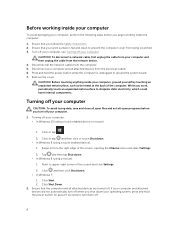
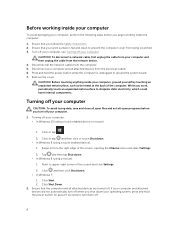
... off your computer.
CAUTION: To disconnect a network cable, first unplug the cable from your computer and then unplug the cable from the network device. 4. Disconnect all the network cables from the computer. 5. Disconnect your computer and all attached devices from the electrical outlets. 6. Press and hold the power button while the computer is unplugged to ground the system board. 7. Remove the...
Owners Manual - Page 10
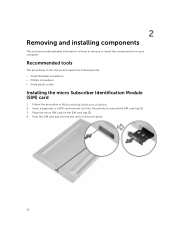
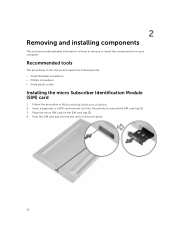
... screwdriver • Small plastic scribe
Installing the micro Subscriber Identification Module (SIM) card
1. Follow the procedure in Before working inside your computer. 2. Insert a paperclip or a SIM card removal tool into the pinhole to remove the SIM card tray [1]. 3. Place the micro SIM card on the SIM card tray [2]. 4. Push the SIM card tray into the slot until it...
Owners Manual - Page 11
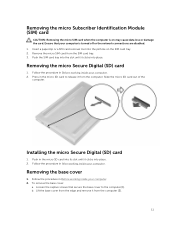
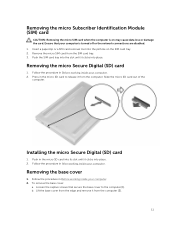
... clicks into place.
Removing the micro Secure Digital (SD) card
1. Follow the procedure in Before working inside your computer. 2. Press in the micro SD card to release it from the computer. Slide the micro SD card out of the
computer.
Installing the micro Secure Digital (SD) card
1. Push in the micro SD card into its slot until it clicks into place...
Owners Manual - Page 12
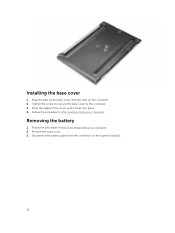
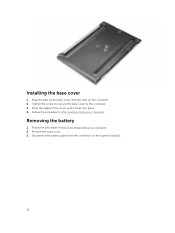
... secure the base cover to the computer. 3. Press the edges of the cover until it clicks into place. 4. Follow the procedure in After working inside your computer.
Removing the battery
1. Follow the procedure in Before working inside your computer. 2. Remove the base cover. 3. Disconnect the battery cable from the connector on the system board [1].
12
Owners Manual - Page 13
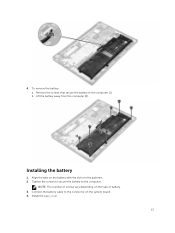
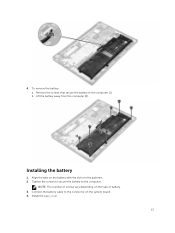
... away from the computer [2].
Installing the battery
1. Align the tabs on the battery with the slots on the palmrest. 2. Tighten the screws to secure the battery to the computer.
NOTE: The number of screws vary depending on the type of battery. 3. Connect the battery cable to the connector on the system board. 4. Install the base cover...
Owners Manual - Page 32
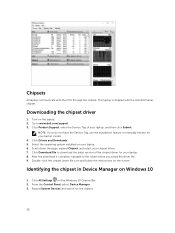
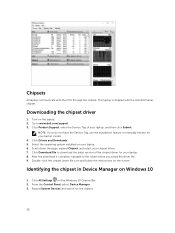
... File to download the latest version of the chipset driver for your laptop. 8. After the download is complete, navigate to the folder where you saved the driver file. 9. Double-click the chipset driver file icon and follow the instructions on the screen.
Identifying the chipset in Device Manager on Windows 10
1. Click All Settings on the Windows 10 Charms Bar. 2. From the Control Panel, select...
Owners Manual - Page 34
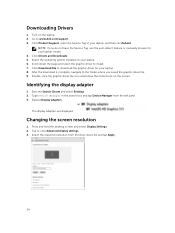
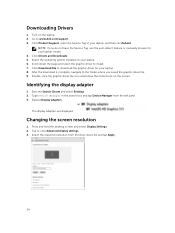
...to www.dell.com/support. 3. Click Product Support, enter the Service Tag of your laptop, and then clickSubmit.
NOTE: If you do not have the Service Tag, use the auto detect feature or manually browse for your laptop model. 4. Click Drivers and Downloads. 5. Select the operating system installed on your laptop. 6. Scroll down the page and select the graphic driver to install. 7. Click Download File...
Owners Manual - Page 37
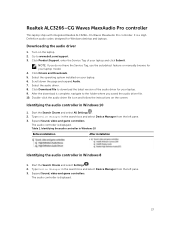
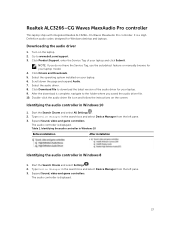
...Pro controller. It is a High Definition audio codec designed for Windows desktop and laptops.
Downloading the audio driver
1. Turn on the laptop. 2. Go to www.dell.com/support. 3. Click Product Support, enter the Service Tag of your laptop and click Submit.
NOTE: If you do not have the Service Tag, use the autodetect feature or manually browse for your laptop model. 4. Click Drivers and Downloads...
Owners Manual - Page 38
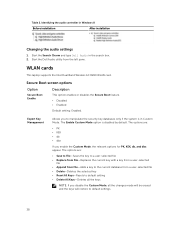
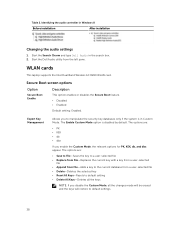
Table 2. Identifying the audio controller in Windows 8
Before installation
After installation
Changing the audio settings
1. Start the Search Charm and type Dell Audio in the search box. 2. Start the Dell Audio utility from the left pane.
WLAN cards
This laptop supports the Intel Dual Band Wireless AC 8260 WLAN card.
Secure Boot screen options
Option
Secure Boot Enable
Description
This ...
Owners Manual - Page 40
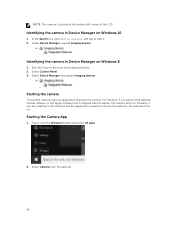
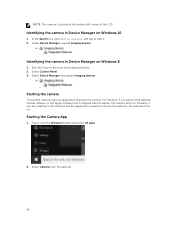
... devices.
Identifying the camera in Device Manager on Windows 8
1. Start the Charms Bar from the desktop interface. 2. Select Control Panel. 3. Select Device Manager and expand Imaging devices.
Starting the camera
To start the camera, open an application that uses the camera. For instance, if you tap the Dell webcam central software or the Skype software that is shipped with the laptop, the camera...
Owners Manual - Page 42
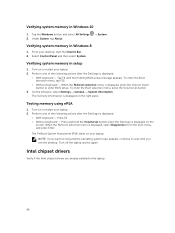
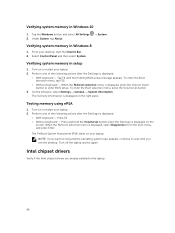
...All Settings 2. Under System, tap About.
→ System .
Verifying system memory in Windows 8
1. From your desktop, start the Charms Bar. 2. Select Control Panel and then select System.
Verifying system memory in setup
1. Turn on or restart your laptop. 2. Perform one of the following actions after the Dell logo is displayed:
• With keyboard - Tap F2 until the Entering BIOS setup message...
Owners Manual - Page 43
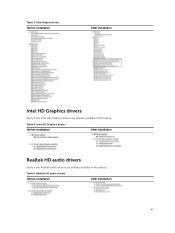
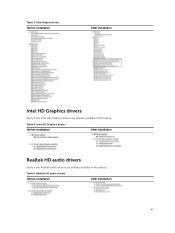
... chipset drivers Before installation
After installation
Intel HD Graphics drivers
Verify if the Intel HD Graphics drivers are already installed in the laptop.
Table 4. Intel HD Graphics drivers Before installation
After installation
Realtek HD audio drivers
Verify if the Realtek audio drivers are already installed in the laptop.
Table 5. Realtek HD audio drivers Before installation
After...
Owners Manual - Page 45
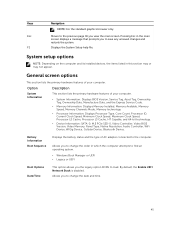
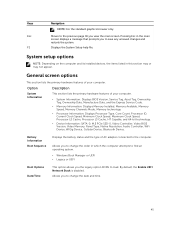
..., Processor L3 Cache, HT Capable, and 64-bit technology.
• Device Information: SATA-0, M.2 PCIe SSD-0, Video Controller, Video BIOS Version, Video Memory, Panel Type, Native Resolution, Audio Controller, WiFi Device, WiGig Device, Cellular Device, Bluetooth Device.
Battery Information
Boot Sequence
Displays the battery status and the type of AC adapter connected to the computer.
Allows...
Owners Manual - Page 49
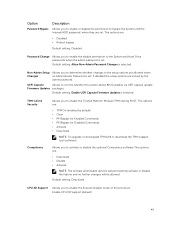
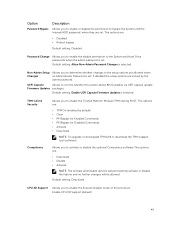
... determine whether changes to the setup options are allowed when
Changes
an Administrator Password is set. If disabled the setup options are locked by the
admin password.
UEFI Capsule
Allows to control whether this system allows BIOS updates via UEFI capsule update
Firmware Updates packages.
Default setting: Enable UEFI Capsule Firmware Updates is selected.
TPM 1.2/2.0 Security
Computrace...
Owners Manual - Page 51
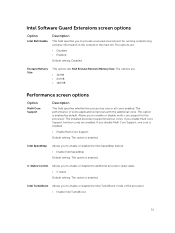
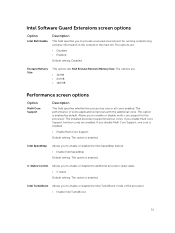
... enabled by default. Allows you to enable or disable multi-core support for the processor. The installed processor supports twofour cores. If you enable Multi Core Support, twofour cores are enabled. If you disable Multi Core Support, one core is enabled.
• Enable Multi Core Support
Default setting: The option is enabled.
Intel SpeedStep
Allows you to enable or...
Owners Manual - Page 56
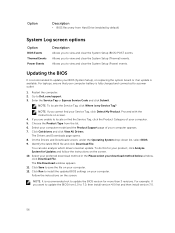
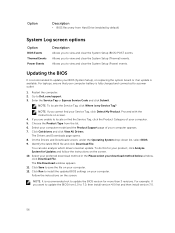
...view and clear the System Setup (Power) events.
Updating the BIOS
It is recommended to update your BIOS (System Setup), on replacing the system board or if an update is available. For laptops, ensure that your computer battery is fully charged and connected to a power outlet
1. Restart the computer. 2. Go to Dell.com/support. 3. Enter the Service Tag or Express Service Code and click Submit.
NOTE...

