Dell P2314T Multi with LED driver and firmware
Drivers and firmware downloads for this Dell item

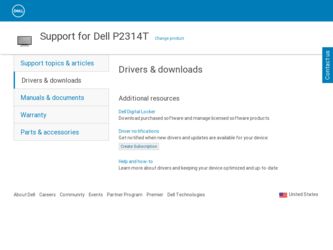
Related Dell P2314T Multi with LED Manual Pages
Download the free PDF manual for Dell P2314T Multi with LED and other Dell manuals at ManualOwl.com
Dell Display Manager Users Guide - Page 1
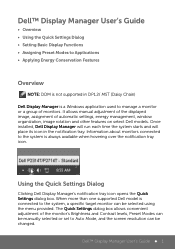
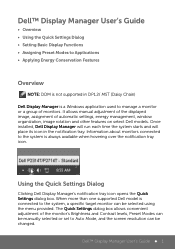
...
Overview
NOTE: DDM is not supported in DP1.2/ MST (Daisy Chain)
Dell Display Manager is a Windows application used to manage a monitor or a group of monitors. It allows manual adjustment of the displayed image, assignment of automatic settings, energy management, window organization, image rotation and other features on select Dell models. Once installed, Dell Display Manager will run each time...
Dell Display Manager Users Guide - Page 3
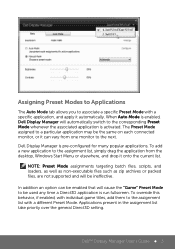
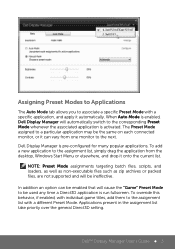
...the desktop, Windows Start Menu or elsewhere, and drop it onto the current list.
NOTE: Preset Mode assignments targeting batch files, scripts, and loaders, as well as non-executable files such as zip archives or packed files, are not supported ... Mode. Applications present in the assignment list take priority over the general Direct3D setting.
Dell™ Display Manager User's Guide 3
Users Guide - Page 2
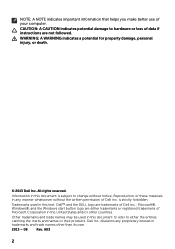
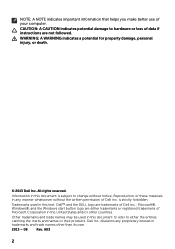
...computer.
CAUTION: A CAUTION indicates potential damage to hardware or loss of data if instructions are not followed.
WARNING: A WARNING indicates a potential for property damage, personal injury, or death.
© 2013 Dell... Dell Inc. is strictly forbidden.
Trademarks used in this text: Dell™ and the DELL logo are trademarks of Dell Inc.; Microsoft®, Windows®, and the Windows ...
Users Guide - Page 4
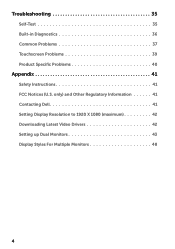
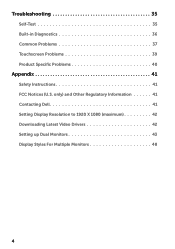
... 35 Built-in Diagnostics 36 Common Problems 37 Touchscreen Problems 39 Product Specific Problems 40
Appendix 41
Safety Instructions 41 FCC Notices (U.S. only) and Other Regulatory Information 41 Contacting Dell 41 Setting Display Resolution to 1920 X 1080 (maximum 42 Downloading Latest Video Drivers 42 Setting up Dual Monitors 43 Display Styles For Multiple Monitors 48
4
Users Guide - Page 6
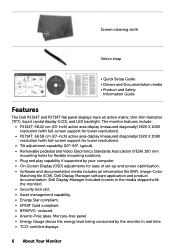
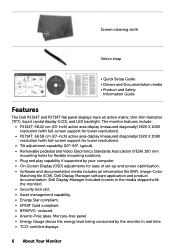
...8226; Quick Setup Guide • Drivers and Documentation media • Product and Safety
Information Guide
Features
The Dell P2314T and P2714T flat panel displays have an active matrix, thin-film transistor (TFT), liquid crystal display (LCD), and LED backlight. The monitor features include:
• P2314T: 58.42 cm (23-inch) active area display (measured diagonally) 1920 X 1080 resolution (with...
Users Guide - Page 10
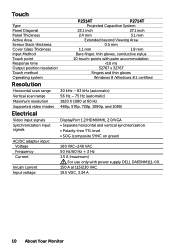
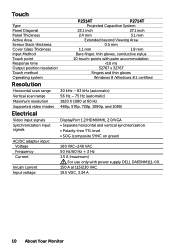
Touch
Type Panel Diagonal Panel Thickness Active Area Sensor Stack thickness Cover Glass Thickness Input Method Touch point Response time Output position resolution Touch method Operating system
P2314T
P2714T
Projected Capacitive System
23.1 inch
27.1 inch
2.4 mm
3.1 mm
Extended beyond Viewing Area
0.5 mm
1.1 mm
1.8 mm
Bare finger, thin gloves, conductive stylus
10 touch...
Users Guide - Page 13
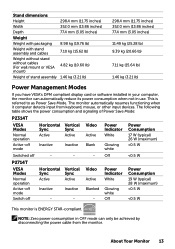
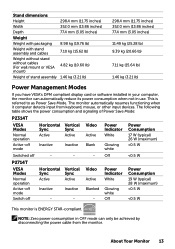
... compliant display card or software installed in your computer, the monitor can automatically reduce its power consumption when not in use. This is referred to as Power Save Mode. The monitor automatically resumes functioning when it computer detects input from keyboard, mouse, or other input devices. The following table shows the power consumption and signaling of Power Save Mode:
P2314T
VESA...
Users Guide - Page 17
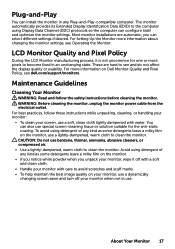
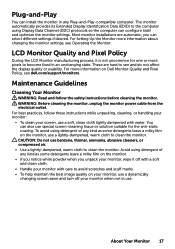
... see and do not affect the display quality or usability. For more information on Dell Monitor Quality and Pixel Policy, see dell.com/support/monitors.
Maintenance Guidelines
Cleaning Your Monitor
WARNING: Read and follow the safety instructions before cleaning the monitor. WARNING: Before cleaning the monitor, unplug the monitor power cable from the electrical outlet. For best...
Users Guide - Page 31
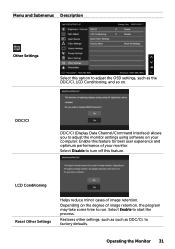
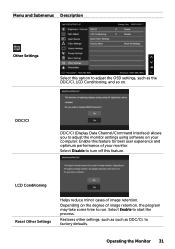
... as the DDC/CI, LCD Conditioning, and so on.
DDC/CI
DDC/CI (Display Data Channel/Command Interface) allows you to adjust the monitor settings using software on your computer. Enable this feature for best user experience and optimum performance of your monitor.
Select Disable to turn off this feature.
LCD Conditioning
Reset Other...
Users Guide - Page 34
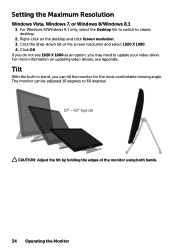
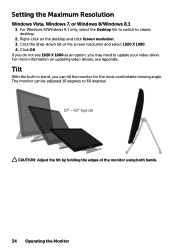
Setting the Maximum Resolution
Windows Vista, Windows 7, or Windows 8/Windows 8.1
1. For Windows 8/Windows 8.1 only, select the Desktop tile to switch to classic desktop.
2. Right-click on the desktop and click Screen resolution. 3. Click the drop-down list of the screen resolution and select 1920 X 1080. 4. Click OK. If you do not see 1920 X 1080 as an option, you may need to update your video ...
Users Guide - Page 40
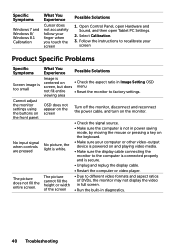
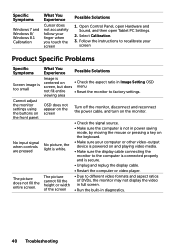
... on the keyboard.
• Make sure your computer or other video‑output device is powered on and playing video media.
• Make sure the display cable connecting the monitor to the computer is connected properly and is secure.
• Unplug and replug the display cable.
• Restart the computer or video player.
• Due to different video formats and...
Users Guide - Page 42
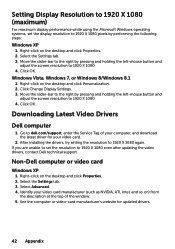
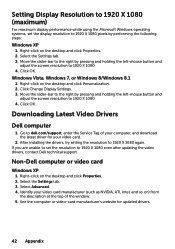
...Video Drivers
Dell computer
1. Go to dell.com/support, enter the Service Tag of your computer, and download the latest driver for your video card.
2. After installing the drivers, try setting the resolution to 1920 X 1080 again. If you are unable to set the resolution to 1920 X 1080 even after updating the video drivers, contact Dell technical support.
Non‑Dell computer or video card
Windows...
Users Guide - Page 43
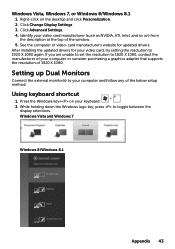
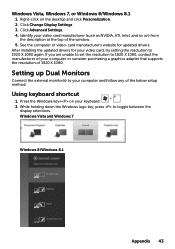
... the window. 5. See the computer or video‑card manufacturer's website for updated drivers. After installing the updated drivers for your video card, try setting the resolution to 1920 X 1080 again. If you are unable to set the resolution to 1920 X 1080, contact the manufacturer of your computer or consider purchasing a graphics adapter that supports the resolution of 1920 X 1080.
Setting up...
Users Guide - Page 44
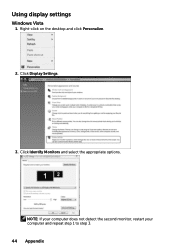
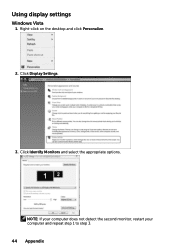
Using display settings
Windows Vista
1. Right-click on the desktop and click Personalize.
2. Click Display Settings.
3. Click Identify Monitors and select the appropriate options.
NOTE: If your computer does not detect the second monitor, restart your computer and repeat step 1 to step 3. 44 Appendix
Users Guide - Page 45
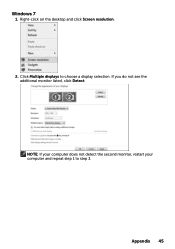
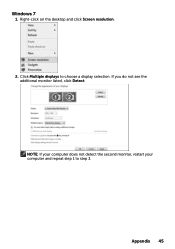
Windows 7
1. Right-click on the desktop and click Screen resolution.
2. Click Multiple displays to choose a display selection. If you do not see the additional monitor listed, click Detect.
NOTE: If your computer does not detect the second monitor, restart your computer and repeat step 1 to step 3.
Appendix 45
Users Guide - Page 46
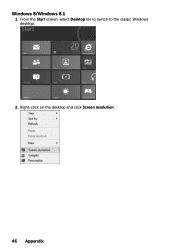
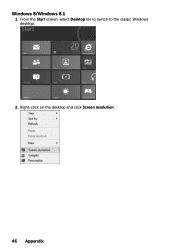
Windows 8/Windows 8.1
1. From the Start screen, select Desktop tile to switch to the classic Windows desktop.
2. Right-click on the desktop and click Screen resolution.
46 Appendix
Users Guide - Page 48
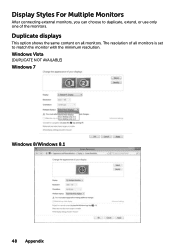
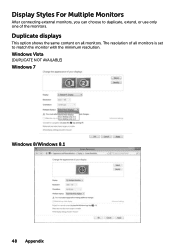
Display Styles For Multiple Monitors
After connecting external monitors, you can choose to duplicate, extend, or use only one of the monitors.
Duplicate displays
This option shows the same content on all monitors. The resolution of all monitors is set to match the monitor with the minimum resolution.
Windows Vista
[DUPLICATE NOT AVAILABLE]
Windows 7
Windows 8/Windows 8.1
48 Appendix
Users Guide - Page 49
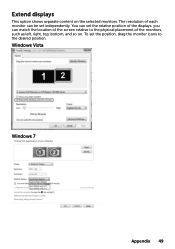
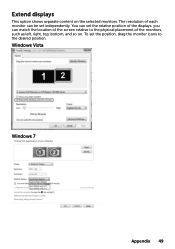
... resolution of each monitor can be set independently. You can set the relative position of the displays. you can match the location of the screen relative to the physical placement of the monitors, such as left, right, top, bottom, and so on. To set the position, drag the monitor icons to the desired position.
Windows Vista
Windows...
Users Guide - Page 50
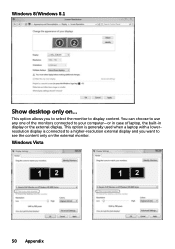
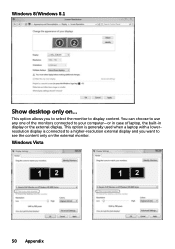
Windows 8/Windows 8.1
Show desktop only on...
This option allows you to select the monitor to display content. You can choose to use any one of the monitors connected to your computer-or in case of laptop, the built-in display or the external display. This option is generally used when a laptop with a lowerresolution display is connected to a higher-resolution external display and you...
