Dell S1709WFP driver and firmware

Related Dell S1709WFP Manual Pages
Download the free PDF manual for Dell S1709WFP and other Dell manuals at ManualOwl.com
Setting Up Your Monitor - Page 2


... button/Auto adjust 4.Select button 5.Power On/Off button with LED indicator 6.Cable management slot
1 Afit*V111 241-...Guide in the Drivers and Documentation media for more information.
fecORIM„angEla Drivers and Documentation media (iiffiNgit2it
APVIRIScft ) *MU htflIOAIINS (User' s Guide)„
EdriEgtiuMg.gla Drivers and Documentation media ( EVA2M7it
gtti*A# )
fliAl id5 (User' s Guide...
User's Guide - Page 1


Dell™ S1709W Flat Panel Monitor User's Guide
About Your Monitor Setting Up the Monitor Operating the Monitor Troubleshooting Appendix
Notes, Notices, and Cautions
NOTE: A NOTE indicates important information that helps you make better use of your computer... Dell Inc. is strictly forbidden. Trademarks used in this text: Dell and the DELL logo are trademarks of Dell Inc; Microsoft, Windows ...
User's Guide - Page 2


... be optional and may not ship with your monitor. Some features or media may not be available in certain countries. Monitor with stand
Power Cable
VGA Cable (attached to the monitor)
l Drivers and Documentation Media l Quick Setup Guide l Safety Information
Product Features
The Dell™ S1709W flat panel display has an active matrix, thin-film transistor (TFT), liquid crystal...
User's Guide - Page 3


... Electronics Standards Association (VESA) 100mm mounting holes for flexible mounting solutions. ■ Plug and play capability if supported by your system. ■ On-Screen Display (OSD) adjustments for ease of set-up and screen optimization. ■ Software and documentation media which includes an information file (INF), Image color Matching File (ICM), and product documentation...
User's Guide - Page 5
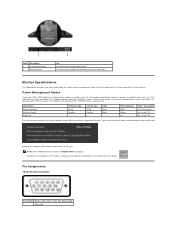
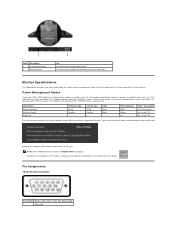
...
Use To connect the monitor power cable. To connect your computer to the monitor using a VGA cable.
Monitor Specifications
The following sections give you information about the various power management modes and pin assignments for various connectors of your monitor.
Power Management Modes
If you have VESA's DPM compliance display card or software installed in your PC, the monitor automatically...
User's Guide - Page 6


...Plug and Play-compatible system. The monitor automatically provides the computer with its Extended Display Identification Data (EDID) using Display Data Channel (DDC) protocols so that the system can configure itself and optimize the monitor settings. Most monitor installations are automatic. You can select different settings if required.
Flat Panel Specifications
Model number Screen type Screen...
User's Guide - Page 10


...
If you have a Dell™ desktop or a Dell™ portable computer with internet access
1. Go to http://support.dell.com, enter your service tag, and download the latest driver for your graphics card. 2. After installing the drivers for your Graphics Adapter, attempt to set the resolution to 1440x900 again.
NOTE: If you are unable to set the resolution to 1440x900, please contact Dell™ to...
User's Guide - Page 11


...Panel Monitor User's Guide
If you have non Dell™ desktop, portable computer, or graphic card
1. Right-click on the desktop and click Properties. 2. Select the Settings tab. 3. Select Advanced. 4. Identify your graphics controller supplier from the description at the top of the window (e.g. NVIDIA, ATI, Intel etc.). 5. Refer to the graphic card provider website for updated driver (for example...
User's Guide - Page 16


...Display Settings Other Settings :
Select this option to restore default display settings.
Use the Other Setting menu to adjust the settings...on any software running on the computer.
Menu ...control user access to adjustments. When "Lock" is selected, all the buttons (except the menu button) are locked. NOTE: When the OSD is locked, pressing the menu button takes the user directly to the OSD settings...
User's Guide - Page 17


...Display Data Channel/Command Interface allows you to adjust the monitor parameters (brightness, color, balance, etc.) using software applications on your computer... by selecting Enable. The following error message appears:
Select Yes to ...All Setings: Changes all the user-adjustable settings including color, position, brightness, contrast,...receives from the computer. Either the signal is too...
User's Guide - Page 18


.... 3. Set the screen resolution to 1440 x 900. 4. Click OK. If you do not see 1440 x 900 as an option, you may need to update your graphics driver. Depending on your computer, complete one of the following procedures. If you have a Dell desktop or portable computer:
¡ Go to support.dell.com, enter your service tag, and download the latest driver for your graphics card...
User's Guide - Page 20


... see 1440X900 as an option, you may need to update your graphics driver. Please choose the scenario below that best describes the computer system you are using, and follow the provided directions: 1: If you have a Dell™ desktop or a Dell™ portable computer with internet access. 2: If you have non Dell™ desktop, portable computer, or graphic card.
Back to Contents Page
User's Guide - Page 21
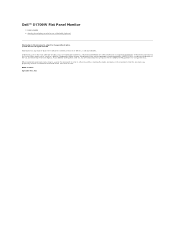
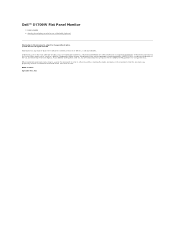
...
l User's Guide l Setting the display resolution to 1440x900 (Optimal)
Information in this document is subject to change without notice. © 2008 Dell Inc. All rights reserved Reproduction in any manner whatsoever without the written permission of Dell Inc. is strictly forbidden. Trademarks used in this text: Dell and the DELL logo, are trademarks of Dell Inc.; Microsoft and Windows are...
User's Guide - Page 27


... the audio line-in cable into the computer's audio out jack. l Set all Microsoft® Windows® volume controls to their maximum. l Play some audio content on the computer (i.e. audio CD, or MP3). l Turn the Power/Volume knob on the Soundbar clockwise to a higher volume setting. l Clean and reseat the audio line-in plug. l Test the Soundbar using another audio source (i.e. portable CD player...

