Dell S1909WN driver and firmware
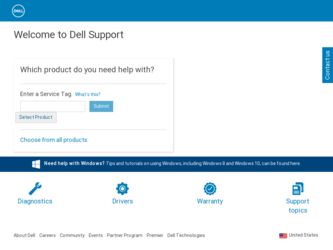
Related Dell S1909WN Manual Pages
Download the free PDF manual for Dell S1909WN and other Dell manuals at ManualOwl.com
User's Guide - Page 1
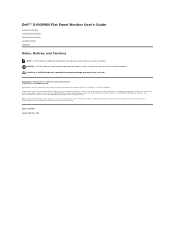
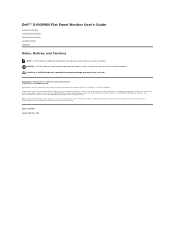
Dell™ S1909WN Flat Panel Monitor User's Guide
About Your Monitor Setting Up the Monitor Operating the Monitor Troubleshooting Appendix
Notes, Notices, and Cautions
NOTE: A NOTE indicates important information that helps you make better use of your computer... Dell Inc. is strictly forbidden. Trademarks used in this text: Dell and the DELL logo, are trademarks of Dell Inc.; Microsoft and Windows...
User's Guide - Page 2


... and contact Dell if something is missing. NOTE: Some items may be optional and may not ship with your Monitor. Some features or media may not be available in certain countries. l Monitor with stand
l Power Cable
l VGA Cable (attached to the monitor)
l Drivers and Documentation media l Quick Setup Guide l Safety Information
Product Features
The S1909WN flat panel display has an...
User's Guide - Page 3


...Plug and play capability if supported by your system. ■ On-Screen Display (OSD) adjustments for ease of set-up and screen optimization. ■ Software and documentation media which includes ... Parts and Controls Front View
Front View
Label Description
1
Menu
2
Adjust up/Brightness & Contrast
3
Adjust down/Automatic adjust
4
Enter
5
Power (with power light indicator)
Front panel...
User's Guide - Page 10


Back to Contents Page
Setting Up Your Monitor
Dell™ S1909WN Flat Panel Monitor
If you have a Dell™ desktop or a Dell™ portable computer with internet access
1. Go to http://support.dell.com, enter your service tag, and download the latest driver for your graphics card. 2. After installing the drivers for your Graphics Adapter, attempt to set the resolution to 1366x768 again.
NOTE...
User's Guide - Page 11


... Monitor
If you have a non Dell™ desktop, portable computer, or graphics card
1. Right-click on the desktop and click Personalize. 2. Select the Display Settings tab. 3. Select OK. 4. Identify your graphics controller supplier from the description at the top of the window (e.g. NVIDIA, ATI, Intel etc.). 5. Refer to the graphic card provider website for updated driver (for example, http://www...
User's Guide - Page 16


...Clock and Phase Adjustments are only available for "VGA" input. Select this option to restore default display settings.
Select this option to adjust the settings of the OSD, such as, the languages of... user access to all applicable settings.
DDC/CI (Display Data Channel/Command Interface) allows your monitor parameters (brightness, color balance etc) to be adjustable via software on your PC. You can...
User's Guide - Page 18


... the Display Settings tab. 3. Set the screen resolution to 1366 x 768. 4. Click OK.
If you do not see 1366 x 768 as an option, you may need to update your graphics driver. Depending on your computer, complete one of the following procedures:
l If you have a Dell desktop or portable computer: ¡ Go to support.dell.com, enter your service tag, and download the latest driver for...
User's Guide - Page 20


... to Contents Page
Setting Up Your Monitor
Dell™ S1909WN Flat Panel Monitor
Setting the display resolution to 1366x768 (Optimal)
For optimal display performance while using the Microsoft Windows operating systems, set the display resolution to 1366x768 pixels by performing the following steps: 1. Right-click on the desktop and click Personalize. 2. Select the Display Settings tab. 3. Move the...
User's Guide - Page 21


Dell™ S1909WN Flat Panel Monitor
User Guide Setting the display resolution to 1366x768(Optimal)
Information in this document is subject to change without notice. © 2008 Dell Inc. All rights reserved Reproduction of these materials in any manner whatsoever without the written permission of Dell Inc. is strictly forbidden. Trademarks used in this text: Dell and the DELL logo, are...
User's Guide - Page 27
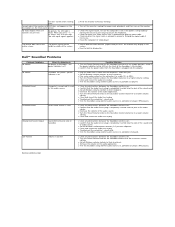
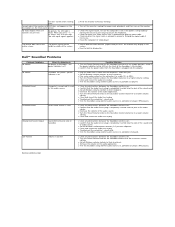
... into the adaptor.
No Sound Distorted Sound
Soundbar has power - power indicator is on
Computer's sound card is used as the audio source
l Plug the audio line-in cable into the computer's audio out jack. l Set all Windows volume controls to their maximum l Play some audio content on the computer (i.e. audio CD, or MP3). l Turn the Power/Volume knob on the Soundbar clockwise to a higher volume...

