Edimax HP-5101AC driver and firmware
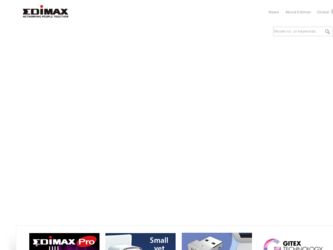
Related Edimax HP-5101AC Manual Pages
Download the free PDF manual for Edimax HP-5101AC and other Edimax manuals at ManualOwl.com
Datasheet - Page 2
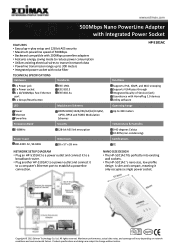
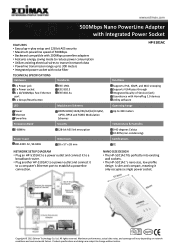
...Quality of Service (QoS) Coexistence with HomePlug 1.0 devices Utility software Operating Range Up to 300 meters
Temperature & Humidity 0-40 degrees Celsius 10-90% (non-condensing) Certifications CE
NETWORK SETUP DIAGRAM • Plug an HP-5101AC to a power outlet and connect it to a
broadband router. • Plug another HP-5101AC to a power outlet and connect it
to a computer's Ethernet port to...
Quick Install Guide - Page 2
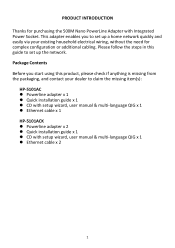
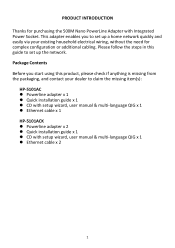
... the steps in this guide to set up the network. Package Contents Before you start using this product, please check if anything is missing from the packaging, and contact your dealer to claim the missing item(s):
HP‐5101AC z Powerline adapter x 1 z Quick installation guide x 1 z CD with setup wizard, user manual & multi‐language QIG x 1 z Ethernet cable x 1 HP‐5101ACK z Powerline...
Quick Install Guide - Page 5
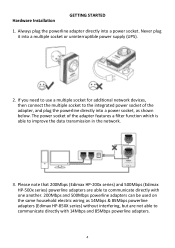
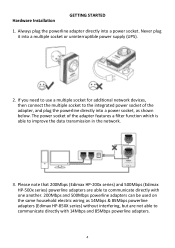
... for additional network devices, then connect the multiple socket to the integrated power socket of the adapter, and plug the powerline directly into a power socket, as shown below. The power socket of the adapter features a filter function which is able to improve the data transmission in the network.
3. Please note that 200Mbps (Edimax HP‐200x series) and 500Mbps (Edimax HP‐...
Quick Install Guide - Page 7
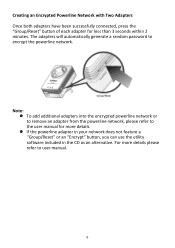
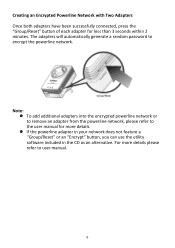
... adapters will automatically generate a random password to encrypt the powerline network.
Note: z To add additional adapters into the encrypted powerline network or to remove an adapter from the powerline network, please refer to the user manual for more details. z If the powerline adapter in your network does not feature a "Group/Reset" or an "Encrypt" button, you can use the utility software...
Quick Install Guide - Page 8
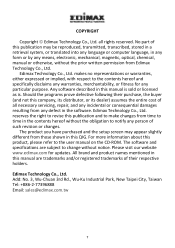
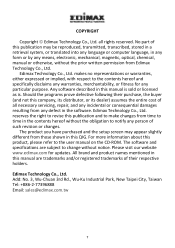
... have purchased and the setup screen may appear slightly different from those shown in this QIG. For more information about this product, please refer to the user manual on the CD‐ROM. The software and specifications are subject to change without notice. Please visit our website www.edimax.com for updates. All brand and product...
Manual - Page 2
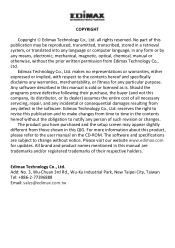
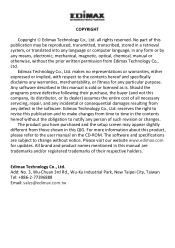
... have purchased and the setup screen may appear slightly different from those shown in this QIG. For more information about this product, please refer to the user manual on the CD‐ROM. The software and specifications are subject to change without notice. Please visit our website www.edimax.com for updates. All brand and product...
Manual - Page 3
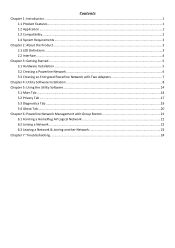
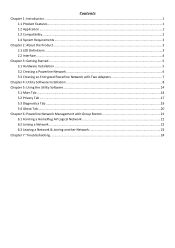
... 2: About the Product...3 2.1 LED Definitions ...3 2.2 Interface...4
Chapter 3: Getting Started...5 3.1 Hardware Installation ...5 3.2 Creating a Powerline Network...6 3.3 Creating an Encrypted Powerline Network with Two Adapters 7
Chapter 4: Utility Software Installation ...8 Chapter 5: Using the Utility Software ...14
5.1 Main Tab ...14 5.2 Privacy Tab ...17 5.3 Diagnostics Tab ...19 5.4 About...
Manual - Page 5
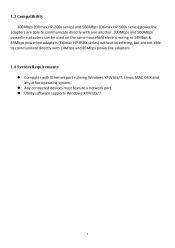
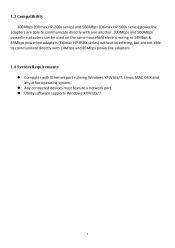
... & 85Mbps powerline adapters (Edimax HP‐85XX series) without interfering, but are not able to communicate directly with 14Mbps and 85Mbps powerline adapters. 1.4 System Requirements
z Computer with Ethernet port running Windows XP/Vista/7, Linux, MAC OS X and any other operating system.
z Any connected devices must feature a network port. z Utility software supports Windows XP/Vista/7.
2
Manual - Page 8
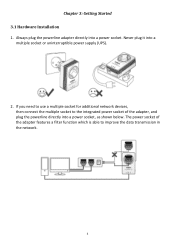
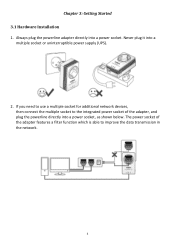
... Getting Started 3.1 Hardware Installation 1. Always plug the powerline adapter directly into a power socket. Never plug it into a
multiple socket or uninterruptible power supply (UPS).
2. If you need to use a multiple socket for additional network devices, then connect the multiple socket to the integrated power socket of the adapter, and plug the powerline directly into a power socket, as shown...
Manual - Page 10


... generate a random password to encrypt the powerline network.
Note: z To add additional adapters into the encrypted powerline network or to remove an adapter from the powerline network, please refer to the Chapter 6 in the manual
z If the powerline adapter in your network does not feature a "Group/Reset" or
an "Encrypt" button, you can use the utility software as an alternative...
Manual - Page 11
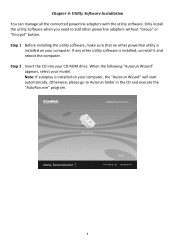
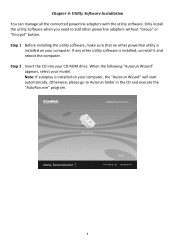
... the utility software. Only install the utility software when you need to add other powerline adapters without "Group" or "Encrypt" button. Step 1 Before installing the utility software, make sure that no other powerline utility is
installed on your computer. If any other utility software is installed, uninstall it and reboot the computer. Step 2 Insert the CD into your CD‐ROM drive. When...
Manual - Page 12
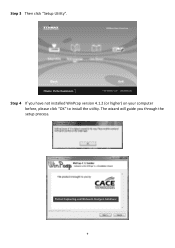
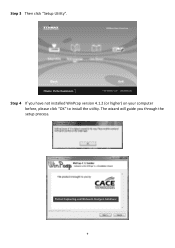
Step 3 Then click "Setup Utility".
Step 4 If you have not installed WinPcap version 4.1.2 (or higher) on your computer before, please click "OK" to install the utility. The wizard will guide you through the setup process.
9
Manual - Page 15
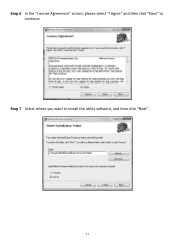
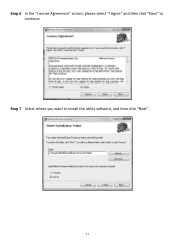
Step 6 In the "License Agreement" screen, please select "I Agree" and then click "Next" to continue.
Step 7 Select where you want to install the utility software, and then click "Next".
12
Manual - Page 16


Step 8 If you confirm to install the utility, click "Next".
Step 9 After the installation is complete, click "Close".
Step 10 An icon will appear on your desktop. Double click the icon to open the utility software.
13
Manual - Page 17
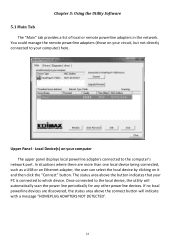
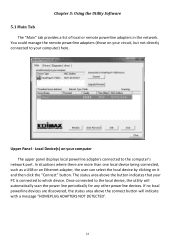
.... You could manage the remote powerline adapters (those on your circuit, but not directly connected to your computer) here.
Upper Panel ‐ Local Device(s) on your computer The upper panel displays local powerline adapters connected to the computer's
network port. In situations where there are more than one local device being connected, such as a USB or an Ethernet adapter, the user can select...
Manual - Page 18
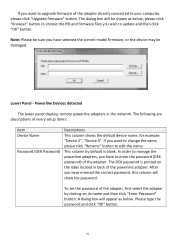
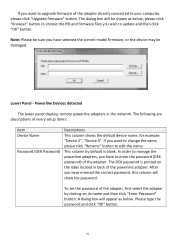
...the PIB and firmware files you wish to update and then click "OK" button.
Note: Please be sure you have selected the correct model firmware, or the device may be damaged.
Lower Panel ‐ Powerline Devices detected
The lower panel displays remote powerline adapters in the network. The following are descriptions of every setup items:
Item Device Name
Password (DEK Password)
Descriptions This...
Manual - Page 19
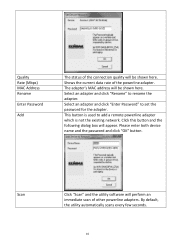
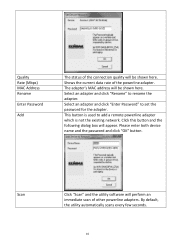
... adapter. The adapter's MAC address will be shown here. Select an adapter and click "Rename" to rename the adapter. Select an adapter and click "Enter Password" to set the password for the adapter. This button is used to add a remote powerline adapter which is not the existing network. Click this button and the following dialog box will appear. Please enter both device name and the password...
Manual - Page 22
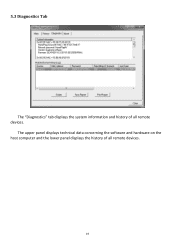
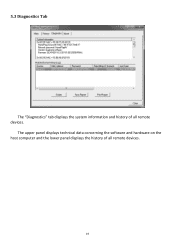
5.3 Diagnostics Tab
The "Diagnostics" tab displays the system information and history of all remote devices.
The upper panel displays technical data concerning the software and hardware on the host computer and the lower panel displays the history of all remote devices.
19
Manual - Page 23
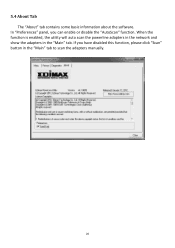
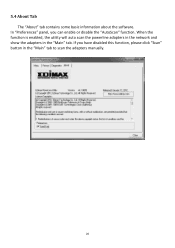
... information about the software.
In "Preferences" panel, you can enable or disable the "AutoScan" function. When the function is enabled, the utility will auto scan the powerline adapters in the network and show the adapters in the "Main" tab. If you have disabled this function, please click "Scan" button in the "Main" tab to scan the adapters manually.
20

