Epson ActionTower 3000 driver and firmware
Drivers and firmware downloads for this Epson item

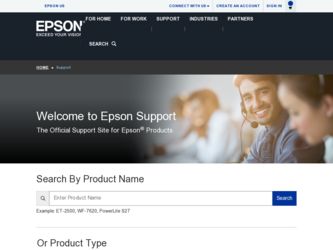
Related Epson ActionTower 3000 Manual Pages
Download the free PDF manual for Epson ActionTower 3000 and other Epson manuals at ManualOwl.com
User Setup Information - Page 3


...1
Introducing FocalPoint
5
Where to Get Help
6
CompuServe On-line Support
8
Multimedia Systems
8
Sound Card and CD-ROM Drive Compatibility
9
Installed Software
10
Connecting the Speakers
11
Adjusting the Sound
14
Testing Your Multimedia System
14
Running Berenstain Bears from DOS . . . . . .
16
Troubleshooting Your Multimedia System . . . . . .
17
...
User Setup Information - Page 4


... it to your phone line, and a user manual describing both the fax and modem functions. Follow the instructions in the modem manual to connect the fax/ modem to your phone line.
WinFax@ LITE fax software is installed on your computer's hard disk drive and is available by selecting an icon in the Microsoft Windows™ PFS: Applications program group or from an icon in EPSON's FocalPoint™...
User Setup Information - Page 5


... to send and receive faxes. A cable for connecting the modem to your phone line and a user manual describing all of the modem's functions are included. Follow the instructions in the user manual to connect the modem to your phone line.
Pacific Image Communications'SuperVoice™ software
integrating voice, fax, and data communications is installed
on your computer's hard disk drive. See the...
User Setup Information - Page 6


...Technical support:
EPSON Connection
at (800) 922-8911 (U.S. only)
or (800) 463-7766 (Canada only)
0 Spinnaker® PFS: WindowWorks business management
software installed on the hard disk drive along with a user
manual
Customer service:
(800) 227-5609
Technical support:
(404) 428-0008
Fax:
(404) 427-1150
Interactive voice/ faxback: (404) 514-6330
0 IntuitTMQuicken® for Windows...
User Setup Information - Page 7


0 Sierra® On-Line Hoyle® Classic Card Games software
installed on the hard disk drive along with a user manual
Technical support:
(206) 644-4343
Customer service:
(800) 743-7725 (U.S. and Canada)
Sales:
(800) 757-7707 (U.S. and Canada)
Hint line:
(900) 370-5583
Interactive voice/ faxback: (800) 376-2683 (U.S. and Canada)
Fax:
(209) 683-3633
BBS:
(209) 683-4463
0 ...
User Setup Information - Page 9


... convenient Windows group. (See your Windows documentation for instructions on using Windows.)
Where to Get Help
If you have trouble using any of the software mentioned in this booklet, first check to see if the software includes on-line help and/or a user manual and look there for information. Many programs also provide support through CompuServe; check your software documentation...
User Setup Information - Page 11


...-ROM drive, a 16-bit sound card, and two speakers. The CD-ROM drive and the sound card are already installed. You need only connect the speakers to the computer.
Caution If you have a multimedia tower system, do not place the computer on its side because the CD-ROM drive cannot operate in a vertical position.
This section describes your sound card and multimedia software...
User Setup Information - Page 12


...174; or IDE CD-ROM drive. Your sound card can also be upgraded with an optional daughter card to provide wavetable synthesis.
You can also use Windows Sound System compatible applications with your sound card; follow the instructions in your sound card manual to install the Windows Sound System drivers.
Your CD-ROM drive is a double-speed, MPC2 compliant drive that supports multi-session photo CD...
User Setup Information - Page 18


...-ROM drive and turn off your
system. When you finish testing your system and are sure it is working correctly, see your computer User's Guide for instructions on installing your optional equipment. Also read the instructions there for running the Setup program and performing general system operations, such as resetting your system and using a password. If you have any trouble...
User Setup Information - Page 21


... that port.
Sound distortion may also be caused by interference from another option card in your computer. Make sure that no card's components or cables are touching the sound card. You may want to move the sound card to a different slot. See your computer's User's Guide for instructions on removing and installing an option card.
To run a sound card diagnostic program, exit Windows and...
User Setup Information - Page 22


... conflicts: WIN.INI and SYSTEM.INI. See your Windows on-line Help utility for instructions on identifying the commands in these files.
2. In your CONFIG.SYS file, make a note of the DMA, IRQ, base I/O address, ROM I/O address, and ROM IRQ settings of the driver MZTINIT.SYS.
The default settings for the switches controlling these items is as follows:
DMA: IRQ...
User Setup Information - Page 23


...the Windows Control Panel to view the current settings. Select Drivers; then select Mozart Audio Device Driver from the list displayed and click on Setup. You see the DMA and IRQ (Interrupt) settings.
4. Now check the DMA, IRQ, base I/O address, CD-ROM I/O address, and CD-ROM IRQ settings of the driver(s) in your CONFIG.SYS file for the optional card you have installed. See the card documentation...
User Setup Information - Page 26


... of your hard disk drive (C:\ ) contains the main files MS-DOS uses to configure your system: AUTOEXEC.BAT and CONFIG.SYS. Your C:\ WINDOWS directory contains the initialization files Windows uses to configure your system: WIN.INI, SYSTEM.INI, and PROGMAN.INI.
If you have trouble using any optional equipment or software you have installed, the problem may...
Product Information Guide - Page 10


... g th e drive's parameters.
Installing Option Cards
If you ar e installin g a video adapter card, make sur e you disable the buil t-i n VGA controller by setting jumper JP21 to 2-3.
Information Reference List
Engineering Change Notices None.
Technical Information Bulletins None.
Product Support Bulletins None.
Related Documentation
TM-
EPSON Acti on PC 8600, ActionTower 8600 Service Man ual...
Product Support Bulletin(s) - Page 1


... to implement a software solution to address printing problems using the printer driver ver 1.03E for the Stylus 400, 800+ and Color printers when connected to an Epson ActionPC-3000 and ActionTower- computers in the MS Windows 3 .x environment.The ActionPC/Tower-3000 computers with the black EPSON logo plate, have a problem using the 1.03E version driver.
The ActionPC/Tower-3000 systems with the...
User Manual - Page 37


... application programs. (If your computer was configured for you, these drivers are already installed.) The README files on your Drivers Diskettes 1 and 2 provide instructions for installing and using the drivers. To read the file on your screen, insert Drivers Diskette 1 in drive A, type the following, and press Enter:
A: \README To print the file to your printer, type the following and...
User Manual - Page 70


...12. Run SETUP as described in Chapter 1 to update your
computer's configuration with the new microprocessor.
Post-installation Procedures
After you install or remove options, you must run SETUP to update the computer's configuration. See Chapter 1 for instructions. Additionally, you may need to add some commands to your configuration files. See your operating system manual and the manual that came...
User Manual - Page 96


...'t working properly or you see an auxiliary device error message.
Make sure the mouse cable is securely connected to the MOUSE port and not the keyboard (K/B) port. Also make sure you installed the mouse driver correctly (if necessary). See the documentation that came with your mouse for instructions. (Windows automatically installs a mouse driver when you install the program.)
Troubleshooting 5-5
User Manual - Page 103


... port for bidirectional operation (PS/2 mode) in the SETUP program, as described on pages 1-12 and 1-13.
The printer prints garbled information Check the printer manual for the printer's correct DIP switch or control panel settings. Also, make sure you have the proper drivers installed for your printer and make sure you've selected the correct printer within your software application.
Option Card...
User Manual - Page 132


... A-3 jumpers, 3-6-7 local bus, Intro-1, A-3 port, 1-4 utilities, Intro-3
System BIOS, Intro-1-2, 1-8, 1-10, 5-1, A-2-3, A-14
System Security and Anti-Virus options, 1-15-18
System Setup option, 1-10-11 System Summary option, 1-19
T Tag SRAM, 3-21 Tape drive, intro-4, 4-1, A-3, A-5 Technical support, Intro-6-7 Temperature, A-7 Time, setting, 1-10 Timeout periods
hard disk drive, 1-19 monitor, 1-18...
