Foxconn H61MD driver and firmware
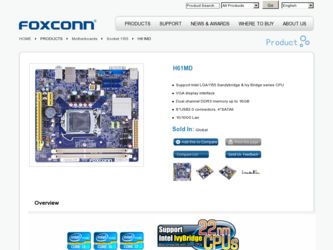
Related Foxconn H61MD Manual Pages
Download the free PDF manual for Foxconn H61MD and other Foxconn manuals at ManualOwl.com
User manual - Page 5
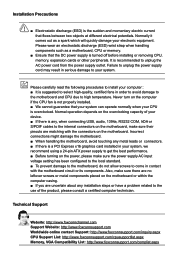
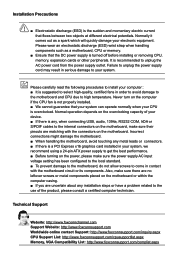
... the computer if the CPU fan is not properly installed. ■ We cannot guarantee that your system can operate normally when your CPU is overclocked. Normal operation depends on the overclocking capacity of your device. ■ If there is any, when connecting USB, audio, 1394a, RS232 COM, IrDA or S/PDIF cables to the internal connectors on the motherboard, make...
User manual - Page 6
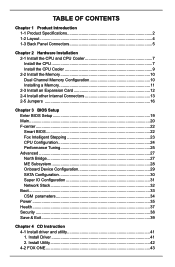
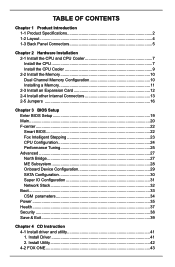
... BIOS 22 Fox Intelligent Stepping 23 CPU Configuration 24 Performance Tuning 25 Advanced...27 North Bridge 27 ME Subsystem 28 Onboard Device Configuration 29 SATA Configuration 30 Super IO Configuration 31 Network Stack 32 Boot...33 CSM parameters 34 Power...35 Health...37 Security...38 Save & Exit 39
Chapter 4 CD Instruction 4-1 Install driver and utility 41 1. Install Driver 41...
User manual - Page 7
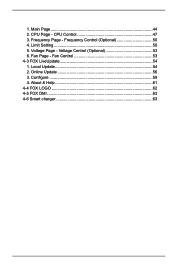
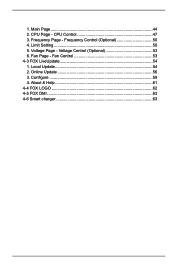
1. Main Page 44 2. CPU Page - CPU Control 47 3. Frequency Page - Frequency Control (Optional 50 4. Limit Setting 50 5. Voltage Page - Voltage Control (Optional 53 6. Fan Page - Fan Control 53 4-3 FOX LiveUpdate 54 1. Local Update 54 2. Online Update 56 3. Configure 59 4. About & Help 61 4-4 FOX LOGO 62 4-5 FOX DMI 63 4-6 Smart charger 63
User manual - Page 10
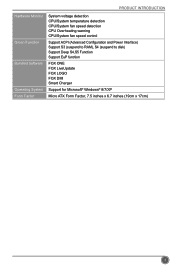
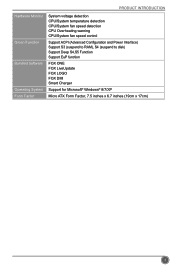
...
Hardware Monitor
Green Function Bundled Software
Operating System Form Factor
System voltage detection CPU/System temperature detection CPU/System fan speed detection CPU Overheating warning CPU/System fan speed control
Support ACPI (Advanced Configuration and Power Interface) Support S3 (suspend to RAM), S4 (suspend to disk) Support Deep S4,S5 Function Support EuP function
FOX ONE FOX...
User manual - Page 13
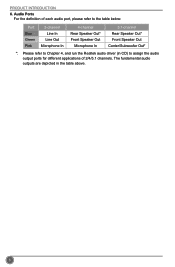
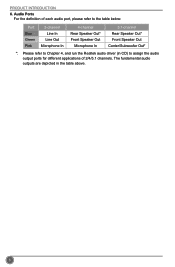
... Speaker Out* Front Speaker Out
Microphone In
5.1-channel Rear Speaker Out* Front Speaker Out Center/Subwoofer Out*
*: Please refer to Chapter 4, and run the Realtek audio driver (in CD) to assign the audio output ports for different applications of 2/4/5.1 channels. The fundamental audio
outputs are depicted in the table above.
6
User manual - Page 14
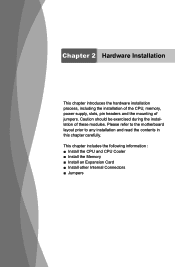
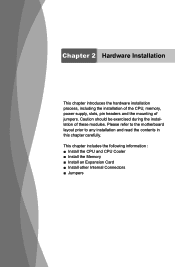
..., power supply, slots, pin headers and the mounting of jumpers. Caution should be exercised during the installation of these modules. Please refer to the motherboard layout prior to any installation and read the contents in this chapter carefully.
This chapter includes the following information : ■ Install the CPU and CPU Cooler ■ Install the Memory ■ Install an Expansion Card...
User manual - Page 15
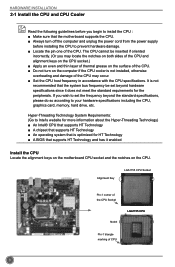
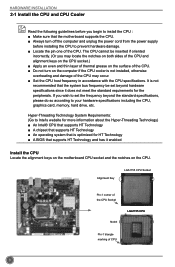
... card, memory, hard drive, etc.
Hyper-Threading Technology System Requirements: (Go to Intel's website for more information about the Hyper-Threading Technology) ■ An Intel® CPU that supports HT Technology ■ A chipset that supports HT Technology ■ An operating system that is optimized for HT Technology ■ A BIOS that supports HT Technology and has it enabled
Install...
User manual - Page 16
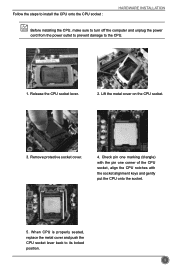
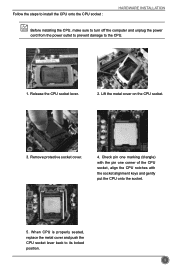
Follow the steps to install the CPU onto the CPU socket :
HARDWARE INSTALLATION
Before installing the CPU, make sure to turn off the computer and unplug the power cord from the power outlet to prevent damage to the CPU.
1. Release the CPU socket lever.
2. Lift the metal cover on the CPU socket.
3. Remove protective socket cover.
4. Check pin one marking (triangle) with the...
User manual - Page 20
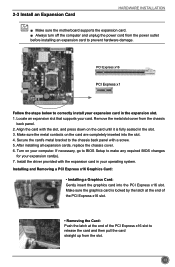
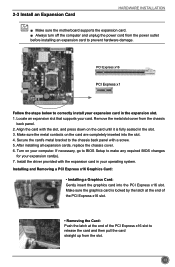
... the chassis cover. 6. Turn on your computer. If necessary, go to BIOS Setup to make any required BIOS changes
for your expansion card(s). 7. Install the driver provided with the expansion card in your operating system. Installing and Removing a PCI Express x16 Graphics Card:
• Installing a Graphics Card: Gently insert the graphics card into the PCI Express x16 slot. Make sure the graphics...
User manual - Page 27
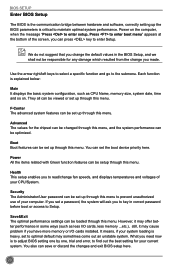
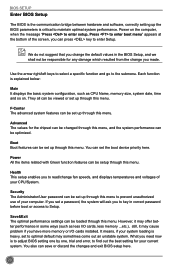
... more memory or I/O cards installed. It means, if your system loading is heavy, set to optimal default may sometimes come out an unstable system. What you need now is to adjust BIOS setting one by one, trial and error, to find out the best setting for your current system. You also can save or discard the changes and exit BIOS setup...
User manual - Page 36
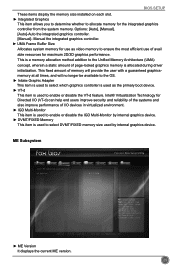
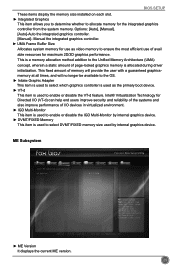
BIOS SETUP
These items display the memory size installed on each slot. ► Integrated Graphics
This item allows you to determine whether to allocate memory for the integrated graphics controller from the system memory. Options: [Auto], [Manual]. [Auto]-Auto the integrated graphics controller. [Manual]- Manual the integrated graphics controller. ► UMA Frame Buffer Size Allocates system ...
User manual - Page 47
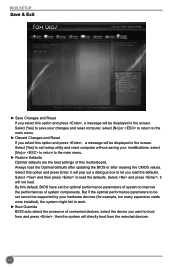
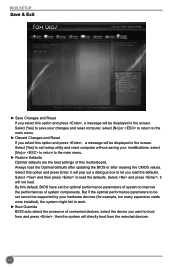
... and press , a message will be displayed in the screen. Select [Yes] to exit setup utility and reset computer without saving your modifications, select [No] or to return to the main menu.
► Restore Defaults Optimal defaults are the best settings of this motherboard. Always load the Optimal defaults after updating the BIOS or after clearing the CMOS values...
User manual - Page 48
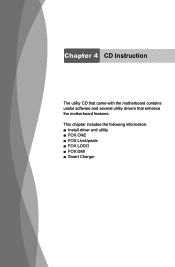
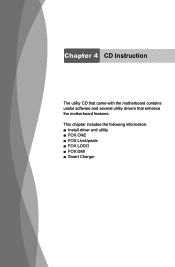
Chapter 4 CD Instruction
The utility CD that came with the motherboard contains useful software and several utility drivers that enhance the motherboard features. This chapter includes the following information: ■ Install driver and utility ■ FOX ONE ■ FOX LiveUpdate ■ FOX LOGO ■ FOX DMI ■ Smart Charger
User manual - Page 49
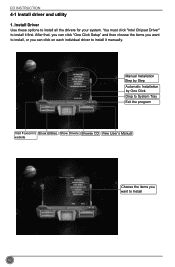
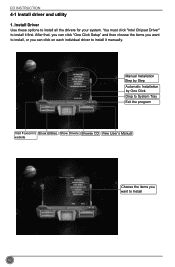
CD INSTRUCTION
4-1 Install driver and utility 1. Install Driver
Use these options to install all the drivers for your system. You must click "Intel Chipset Driver" to install it first. After that, you can click "One Click Setup" and then choose the items you want to install, or you can click on each individual driver to install it manually.
Manual Installation Step by Step Automatic Installation ...
User manual - Page 50
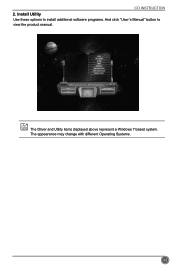
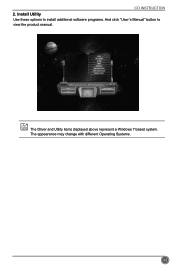
CD INSTRUCTION 2. Install Utility Use these options to install additional software programs. And click "User's Manual" button to view the product manual.
The Driver and Utility items displayed above represent a Windows 7 based system. The appearance may change with different Operating Systems.
43
User manual - Page 62
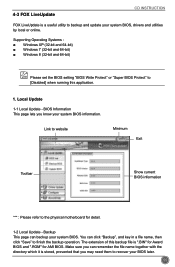
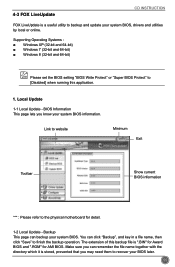
...CD INSTRUCTION
FOX LiveUpdate is a useful utility to backup and update your system BIOS, drivers and utilities by local or online.
Supporting Operating Systems Windows XP (32-bit and 64-bit Windows 7 (32-bit and 64-bit Windows 8 (32-bit and 64-bit)
Please set the BIOS setting "BIOS Write Protect" or "Super BIOS Protect" to [Disabled] when running this application.
1. Local Update
1-1 Local...
User manual - Page 64
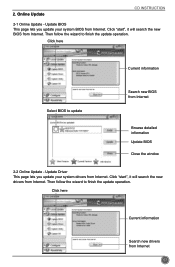
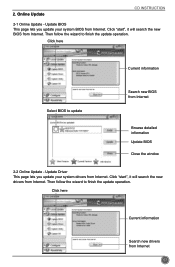
...
CD INSTRUCTION
2-1 Online Update - Update BIOS This page lets you update your system BIOS from Internet. Click "start", it will search the new BIOS from Internet. Then follow the wizard to finish the update operation.
Click here
Current information
Select BIOS to update
Search new BIOS from Internet
Browse detailed information Update BIOS Close the window
2-2 Online Update - Update Driver...
User manual - Page 65
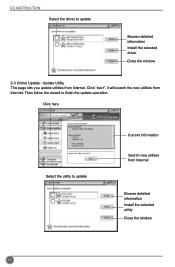
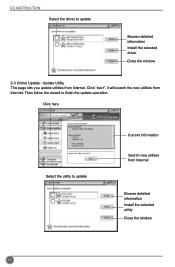
CD INSTRUCTION Select the driver to update
Browse detailed information Install the selected driver
Close the window
2-3 Online Update - Update Utility This page lets you update utilities from Internet. Click "start", it will search the new utilities from Internet. Then follow the wizard to finish the update operation.
Click here
Select the utility to update
Current information
Search new ...
User manual - Page 66
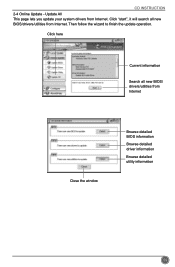
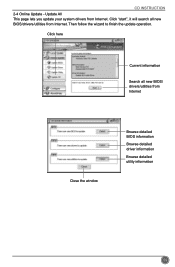
CD INSTRUCTION 2-4 Online Update - Update All This page lets you update your system drivers from Internet. Click "start", it will search all new BIOS/drivers/utilities from Internet. Then follow the wizard to finish the update operation.
Click here
Current information
Search all new BIOS/ drivers/utilities from Internet
Close the window
Browse detailed BIOS information
Browse detailed driver ...
User manual - Page 68
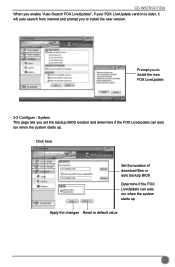
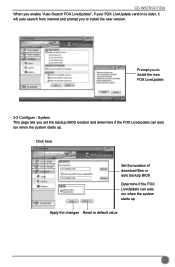
..., it will auto search from internet and prompt you to install the new version.
Prompt you to install the new FOX LiveUpdate
3-2 Configure - System This page lets you set the backup BIOS location and determine if the FOX LiveUpdate can auto run when the system starts up.
Click here
Set the location of download files or auto backup...

